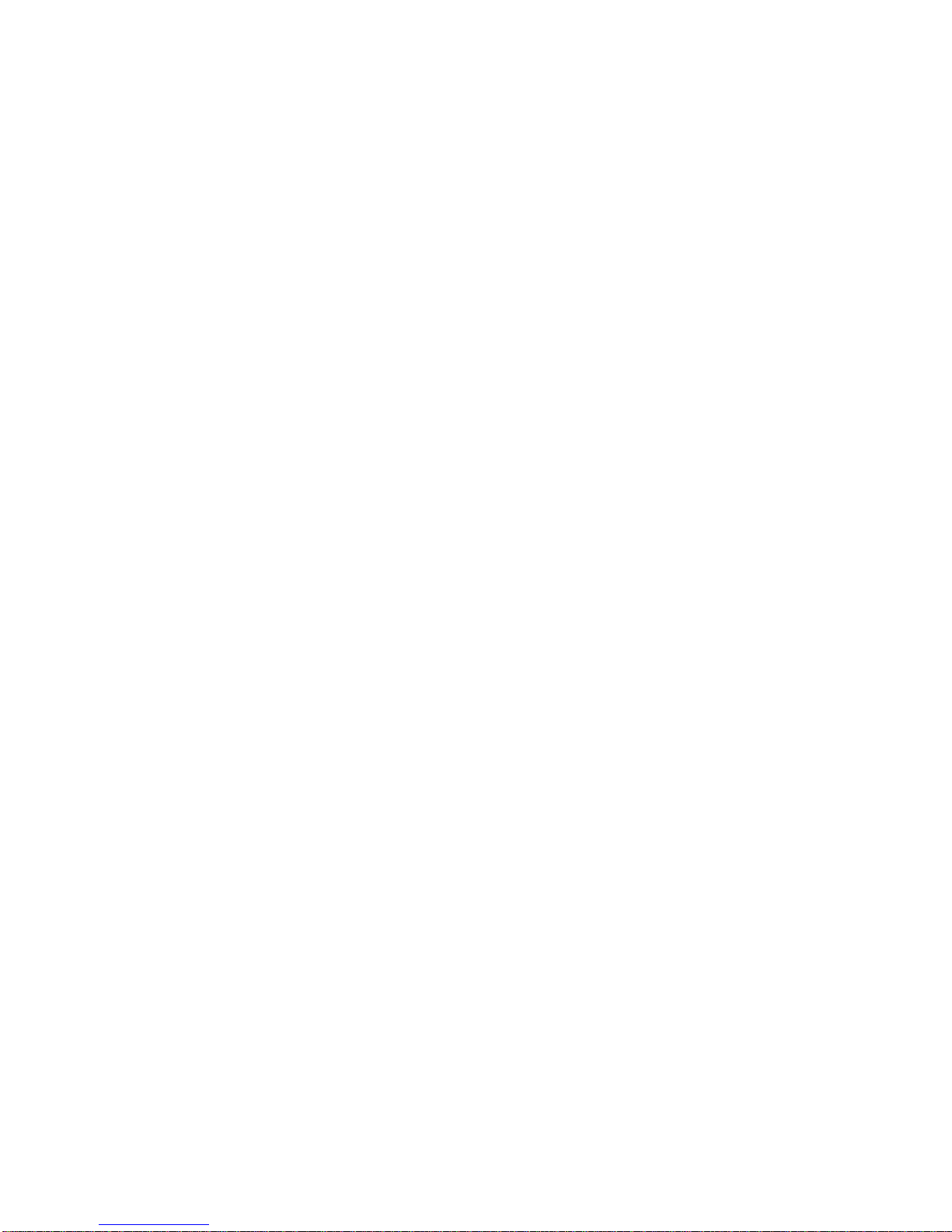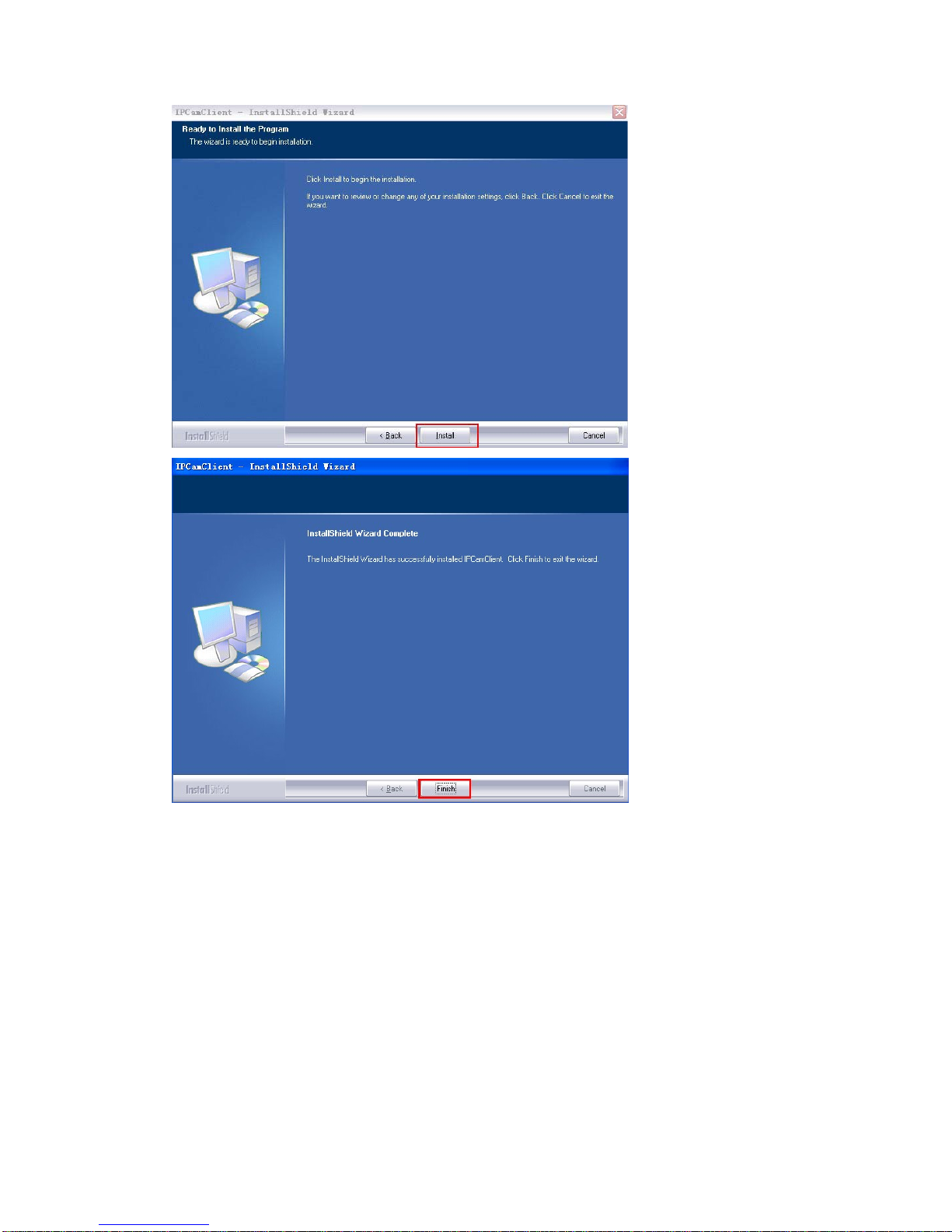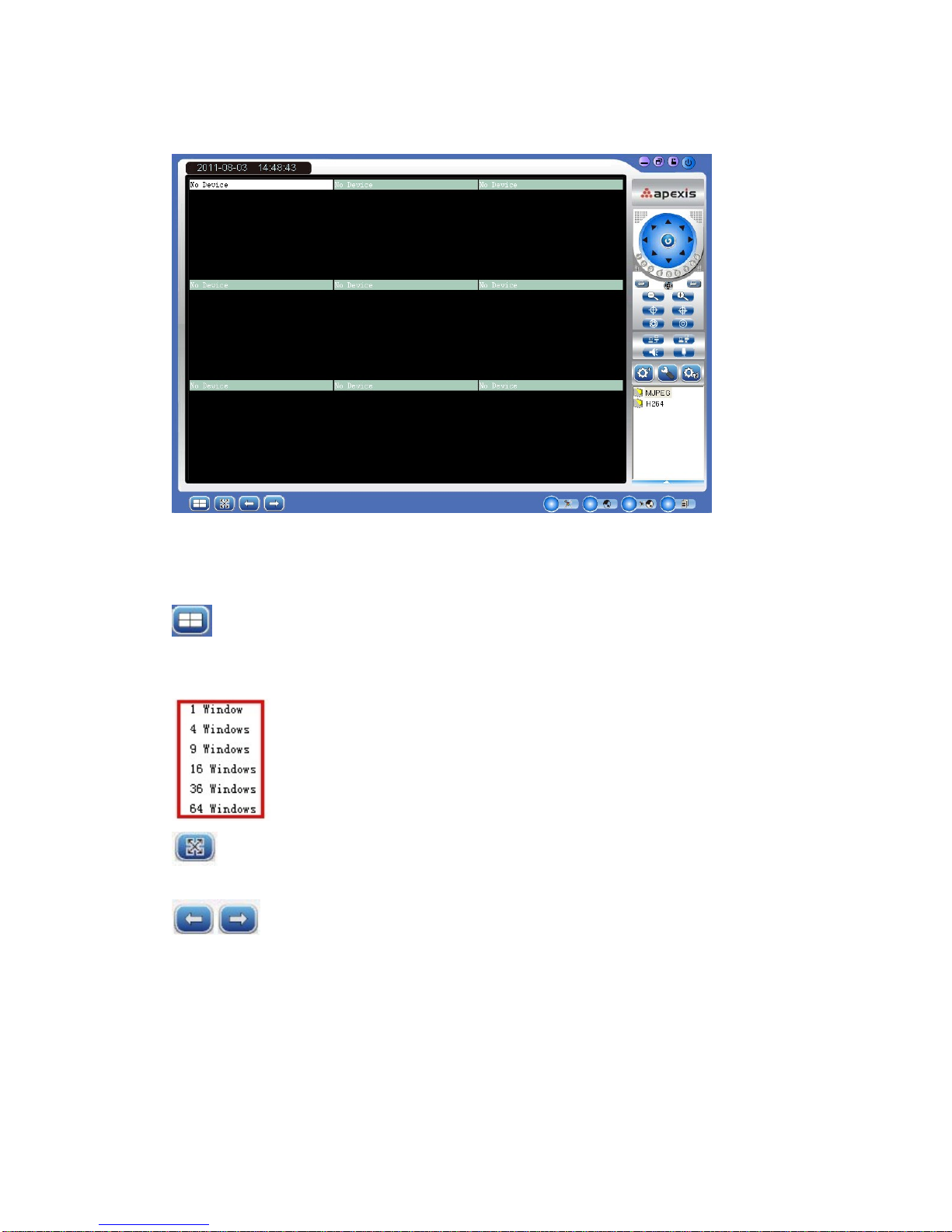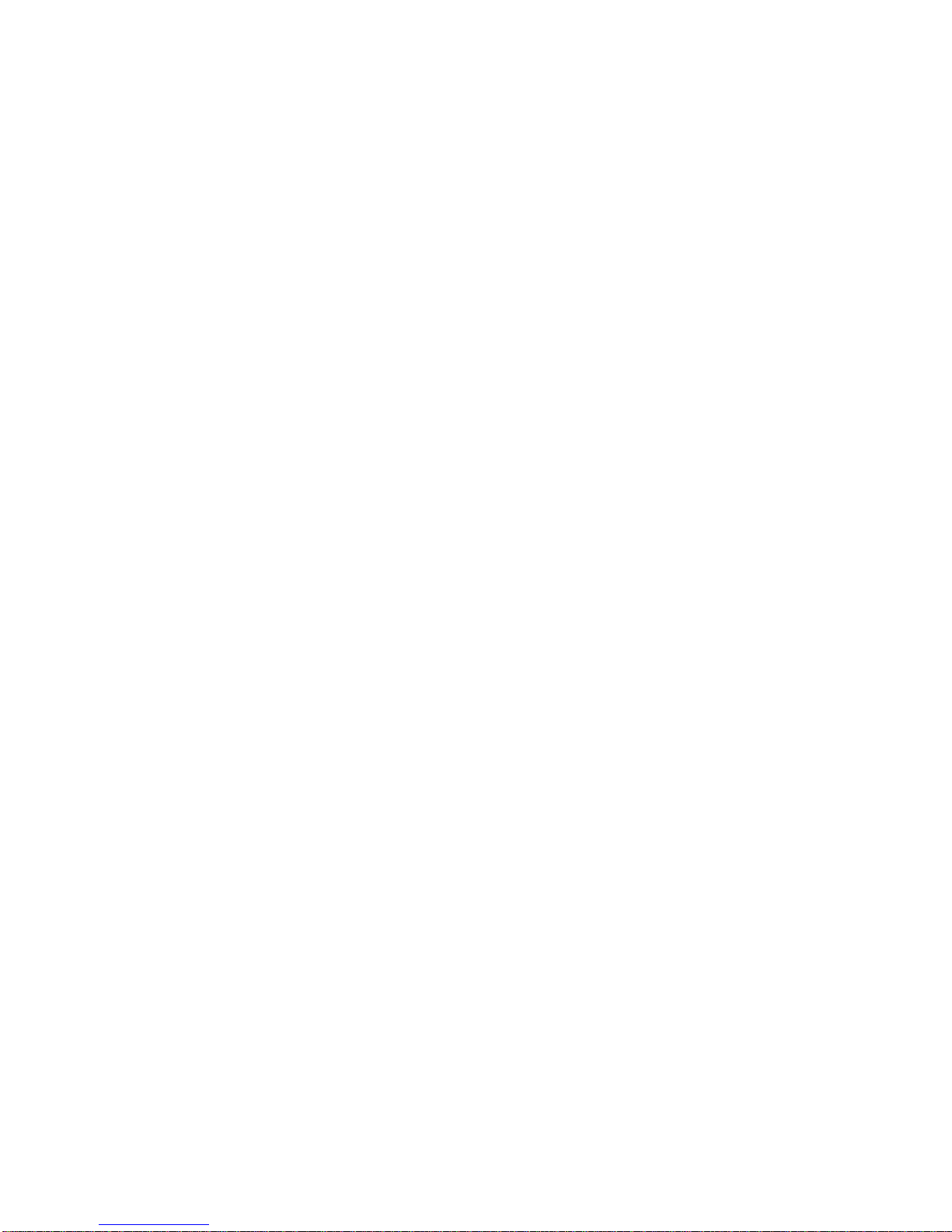
2
Contents
1. INSTALLATION ................................................................................................. 3
2. SOFTWARE OPERATION ................................................................................ 5
2.1. Login.......................................................................................................................5
2.2. For Multi-windows...................................................................................................6
2.3. System Settings......................................................................................................7
2.3.1 Basic Settings.................................................................................................... 7
2.3.2 User Settings ..................................................................................................... 9
2.3.3 Device List ....................................................................................................... 10
2.3.4 Search File (Playback)..................................................................................... 11
2.4. For E-map............................................................................................................. 11
2.5. Log........................................................................................................................12
2.6. Software Interface Operation ................................................................................ 12
2.7. For Rightside Panel Icons..................................................................................... 13
3. HOW TO SET THE DEVICE (FOR MJPEG)................................................... 13
4. PRESET SETTINGS........................................................................................ 22
5. SHORTCUT KEY ON SCREEN ...................................................................... 23
5.1 Advanced Settings: ................................................................................................ 24
5.2 Three Icons on screen ...........................................................................................27
6. LOGOUT.......................................................................................................... 28
7. OBTAINING TECHNICAL SUPPORT.............................................................29