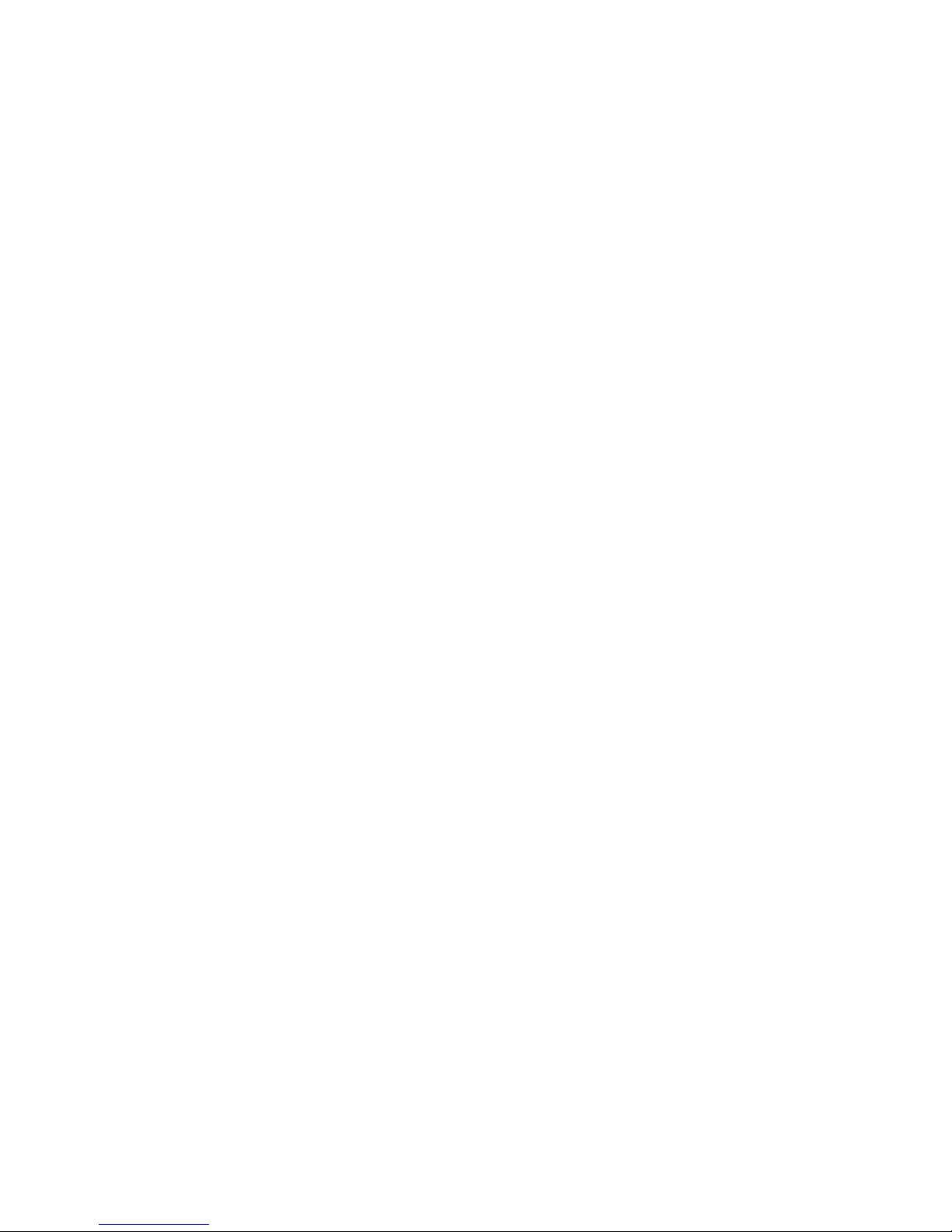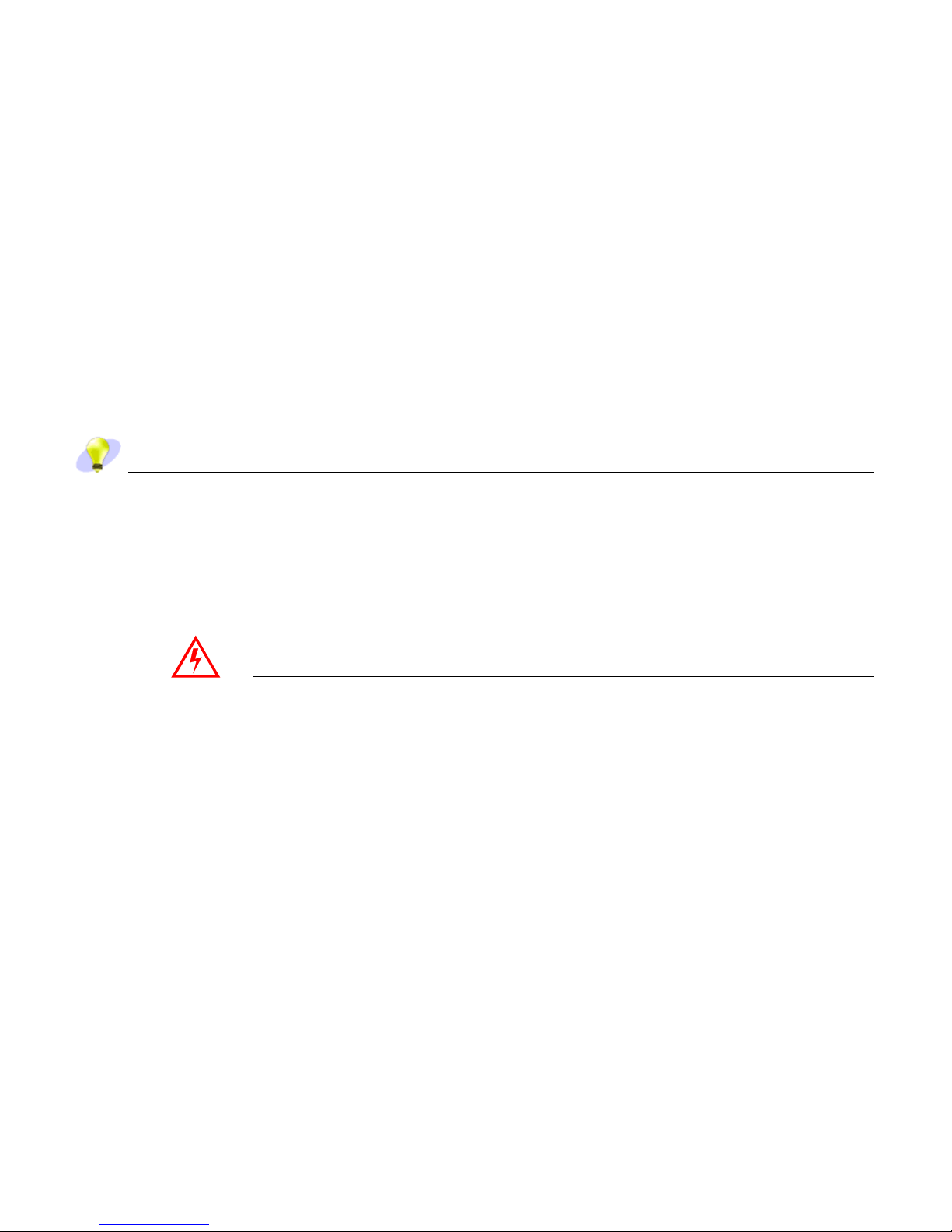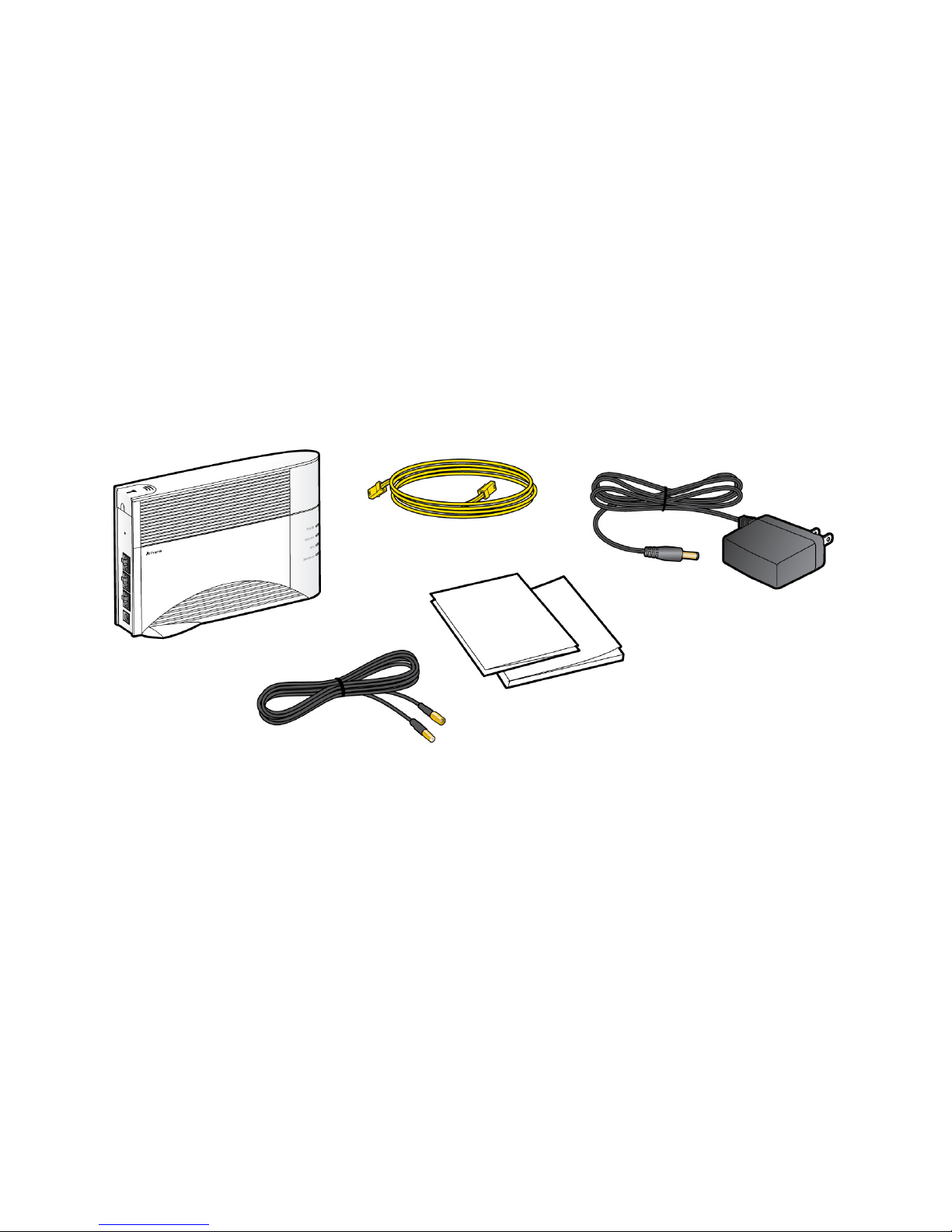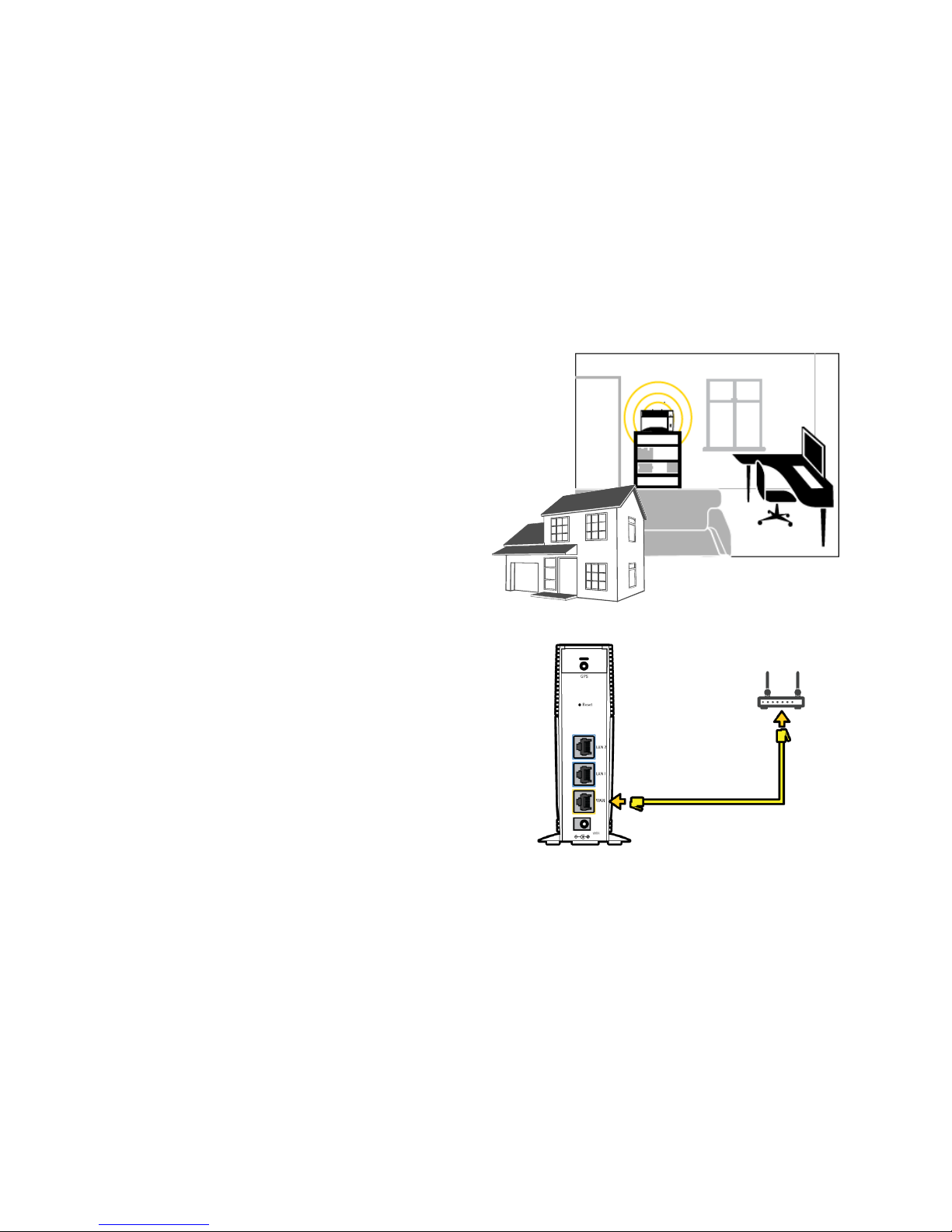Copyright 2013 Airvana, LLC. All rights reserved.
Airvana is a registered trademark of Airvana, LLC. (“Airvana”). All other trademarks are trademarks of
their respective owners.
This document contains information that is the property of Airvana. This document may not be copied,
reproduced, reduced to any electronic medium or machine readable form, or otherwise duplicated, and
the information herein may not be used, disseminated or otherwise disclosed, except with the prior
written consent of Airvana.
THE SPECIFICATIONS AND INFORMATION REGARDING THE PRODUCTS IN THIS MANUAL
ARE SUBJECT TO CHANGE WITHOUT NOTICE. ALL STATEMENTS, INFORMATION, AND
RECOMMENDATIONS IN THIS MANUAL ARE BELIEVED TO BE ACCURATE BUT ARE
PRESENTED WITHOUT WARRANTY OF ANY KIND, EXPRESS OR IMPLIED. USERS MUST
TAKE FULL RESPONSIBILITY FOR THEIR APPLICATION OF ANY PRODUCTS.
THE SOFTWARE LICENSE AND LIMITED WARRANTY FOR THE ACCOMPANYING PRODUCT
ARE SET FORTH IN THE INFORMATION PACKET THAT SHIPPED WITH THE PRODUCT AND
ARE INCORPORATED HEREIN BY REFERENCE. IF YOU ARE UNABLE TO LOCATE THE
SOFTWARE LICENSE OR LIMITED WARRANTY, CONTACT YOUR AIRVANA SALES
REPRESENTATIVE FOR A COPY.