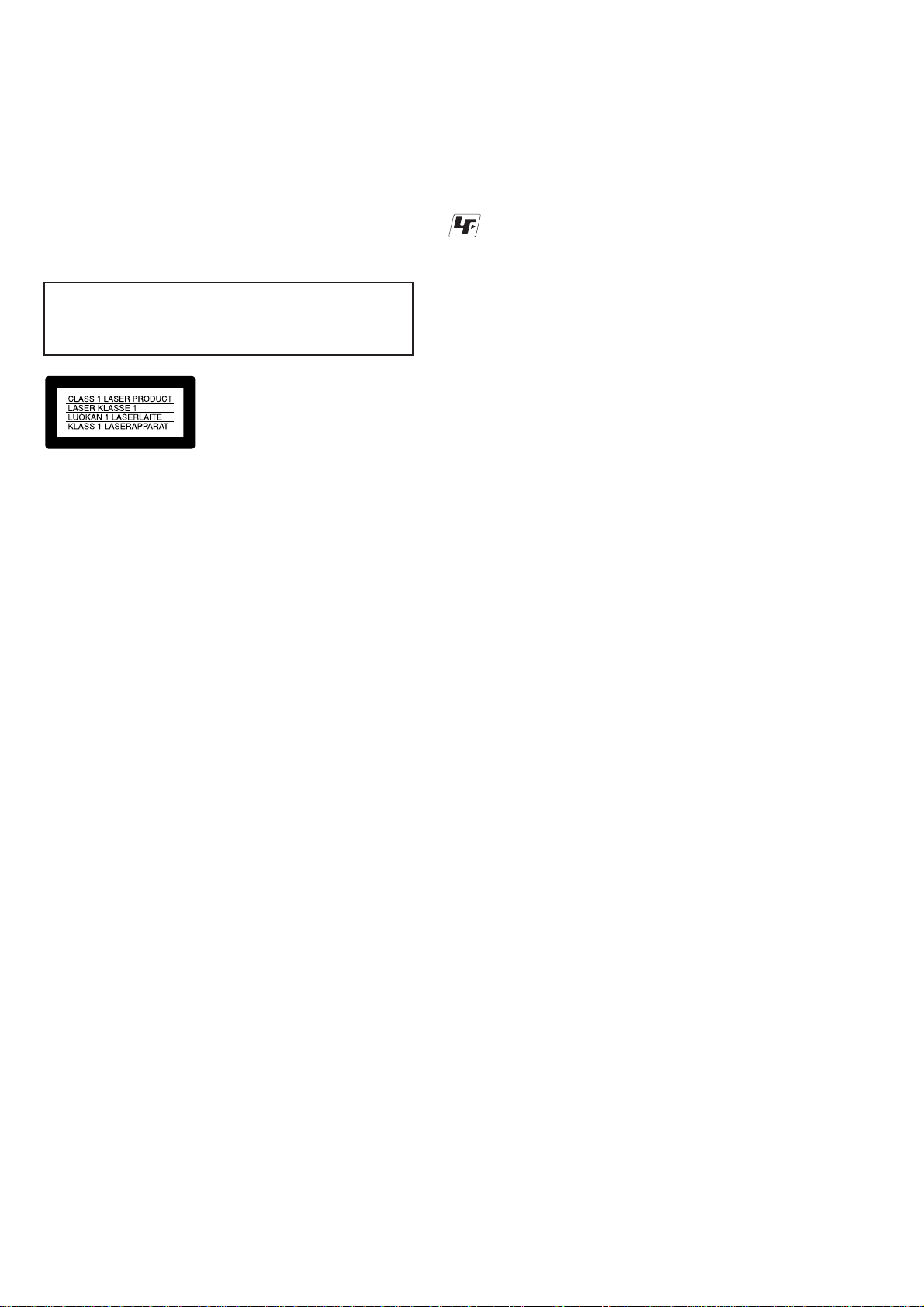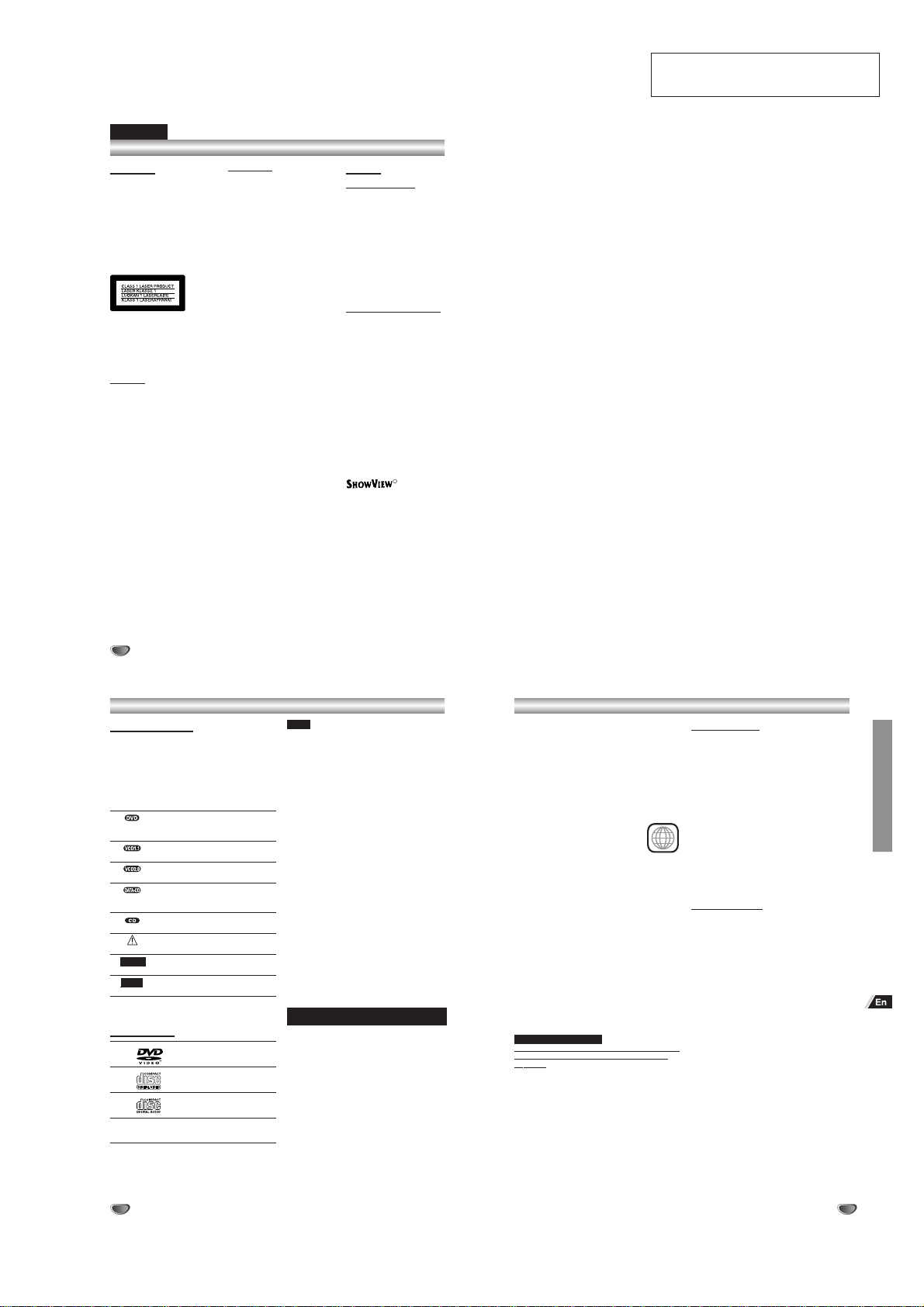1-1
SECTION 1
GENERAL
HV-DH10
This section is extracted from
instruction manual. (9-885-031-37)
2
Safety Precautions
ENGLISH
WARNING
To prevent fire or shock hazard,
do not expose the unit to rain or
moisture.
To avoid electrical shock, do not
open the cabinet. Refer
servicing to qualified personnel
only.
Mains lead must only be
changed at a qualified service
shop.
This appliance is classified as a
CLASS 1 LASER product. The
CLASS 1 LASER PRODUCT
MARKING is located on the rear
exterior.
CAUTION
The use of optical instruments
with this product will increase eye
hazard. As the laser beam used in
this DVD player/Video Cassette
Recorder is harmful to eyes, do
not attempt to disassemble the
cabinet.
Refer servicing to qualified
personnel only.
Precautions
Safety
• This unit operates on 200–240
V AC, 50 Hz. Check that the
unit’s operating voltage is
identical with your local power
supply.
• To prevent fire or shock hazard,
do not place objects filled with
liquids, such as vases, on the
apparatus.
• The player is not disconnected
from the AC power source
(mains) as long as it is
connected to the wall outlet,
even if the player itself has been
turned off.
Installing
• Do not install the unit in an
inclined position. It is designed
to be operated in a horizontal
position only.
• Keep the unit and discs away
from equipment with strong
magnets, such as microwave
ovens, or large loudspeakers.
• Do not place heavy objects on
the unit.
• Do not place the unit on
surfaces (rugs, blankets, etc.) or
near materials (curtains,
draperies) that may block the
ventilation slots.
Caution
For use of the VCR
Television programs, films, video
tapes and other materials may be
copyrighted.
Unauthorized recording of such
material may be contrary to the
provisions of the copyright laws.
Also, use of this recorder with
cable television transmission may
require authorization from the
cable television transmitter and/or
program owner.
For use of the DVD player
This product incorporates
copyright protection technology
that is protected by method claims
of certain U.S. patents, other
intellectual property rights owned
by Macrovision Corporation, and
other rights owners. Use of this
copyright protection technology
must be authorized by
Macrovision Corporation, and is
intended for home and other
limited viewing uses only unless
otherwise authorized by
Macrovision Corporation. Reverse
engineering or disassembly is
prohibited.
R
ShowView is a registered trademarks of Gemstar
Development Corporation. The ShowView system is
manufactured under license from Gemstar
Development Corporation.
4
About This Manual
Most operations of the unit can be accomplished with
the remote control. Operations which must be
accomplished with controls on the front panel of the
unit are also explained.
The meaning of the icon used in this manual is
described below:
Icon Meaning
Functions available for DVD VIDEOs,
DVD-R/RWs or DVD+RWs in video
mode
Functions available for VIDEO CDs
without PBC (playback control) function
Functions available for VIDEO CDs
with PBC (playback control) function
Functions available for DATA CDs (CD-
ROMs/CD-Rs/CD-RWs containing
MP3* audio tracks and JPEG files)
Functions available for music CDs or
CD-Rs/CD-RWs in music CD format
Indicates hazards that could harm the
unit itself or other material damage.
Indicates special operating features of
the unit.
Indicates tips and hints for making the
task easier.
* MP3 (MPEG 1 Audio Layer 3) is a standard format
defined by ISO/MPEG which compresses audio data.
Playable Discs
DVD
(8 cm/12 cm disc)
Video CD
(8 cm/12 cm disc)
Audio CD
(8 cm/12 cm disc)
In addition, this unit can play a CD-R or CD-RW that
contains audio titles or MP3 files.
Notes
The unit cannot play the following discs:
•All CD-ROMs/CD-Rs/CD-RWs other than those recorded
in the following formats:
–music CD format
–video CD format
–MP3 format that conforms to ISO9660* Level 1/Level 2,
or its extended format, Joliet
–JPEG format that conforms to ISO9660* Level 1/Level
2, or its extended format, Joliet
•Data part of CD-Extras
•DVD-R/RWs, DVD+RWs in VR mode
•DVD-ROMs
•DVD Audio discs
•HD layer on Super Audio CDs
* A logical format of files and folders on CD-ROMs, defined by
ISO (International Standard Organization).
Also, the unit cannot play the following discs:
•A DVD with a different region code.
•A disc that has a non-standard shape (e.g., card, heart).
•A disc with paper or stickers on it.
•A disc that has the adhesive of cellophane tape or a
sticker still left on it.
Some CD-R/RWs, DVD-R/RWs or DVD+RWs (in video
mode) cannot be played on this unit due to the recording
quality or physical condition of the disc, or the
characteristics of the recording device.
Furthermore, the disc will not play if it has not been correctly
finalized. For more information, see operating instructions
for the recording device. Note that discs created in the
Packet Write format cannot be played.
Music discs encoded with copyright protection
technologies
This product is designed to playback discs that conform to
the Compact Disc (CD) standard.
Recently, various music discs encoded with copyright
protection technologies are marketed by some record
companies. Please be aware that among those discs, there
are some that do not conform to the CD standard and may
not be playable by this product.
Before Use
Note(s)
Tip(s)
INTRODUCTION
5
2
Before Use (Continued)
Notes on DVDs
Some playback operations of DVDs may be
intentionally fixed by software manufacturers. As this
unit plays DVDs according to disc content designed
by the software manufacturer, some playback
features of the unit may not be available or other
functions may be added.
Refer also to the instructions supplied with the DVDs.
Some DVDs made for business purposes may not be
played on the unit.
Regional code of the unit and DVDs
This unit is designed and manufactured
for playback of Region 2 encoded DVD
software. The region code on the labels
of some DVD discs indicates which type of the unit
can play those discs. This unit can play only DVD
discs labeled 2 or ALL. If you try to play any other
discs, the message “Check Regional Code”will
appear on the TV screen. Some DVD discs may not
have a region code label even though their playback
is prohibited by area limits.
Note on DTS-encoded CDs
When playing DTS-encoded CDs, excessive noise
may be exhibited from the analog stereo output. To
avoid possible damage to the audio system, turn
down the volume before playing back such discs,
adjust the volume gradually, and keep the volume
level low. To enjoy DTS Digital SurroundTM playback,
an external 5.1 channel DTS Digital SurroundTM
decoder system must be connected to the digital
output of the unit.
NOTES ON COPYRIGHTS
It is forbidden by law to copy, broadcast, show, broadcast via
cable, play in public, or rent copyrighted material without
permission.
This product features the copy protection function developed
by Macrovision. Copy protection signals are recorded on
some discs. When recording and playing the pictures of
these discs on a VCR, picture noise will appear.
This product incorporates copyright protection technology
that is protected by method claims of certain U.S. patents
and other intellectual property rights owned by Macrovision
Corporation and other rights owners. Use of this copyright
protection technology must be authorized by Macrovision
Corporation, and is intended for home and other limited
viewing uses only unless otherwise authorized by
Macrovision Corporation. Reverse engineering or
disassembly is prohibited.
Disc-related Terms
Title (DVD only)
The main film content or accompanying feature
content or music album.
Each title is assigned a title reference number
enabling you to locate it easily.
Chapter (DVD only)
Sections of a picture or a musical piece that are
smaller than titles. A title is composed of one or
several chapters. Each chapter is assigned a chapter
number to enable you to locate the chapter you want.
Depending on the disc, chapters may not be labelled.
Track (audio CD only)
Sections of a musical piece on an audio CD. Each
track is assigned a track number, enabling you to
locate the track you want.
Types of Video CDs
There are two types of video CDs:
Video CDs equipped with PBC (Version 2.0)
PBC (Playback control) functions allow you to interact
with the system via menus, search functions, or other
typical computer-like operations. Moreover, still
pictures of high resolution can be played if they are
included in the disc.
Video CDs not equipped with PBC (Version 1.1)
Operated in the same way as audio CDs, these discs
allow playback of video pictures as well as sound, but
they are not equipped with PBC.