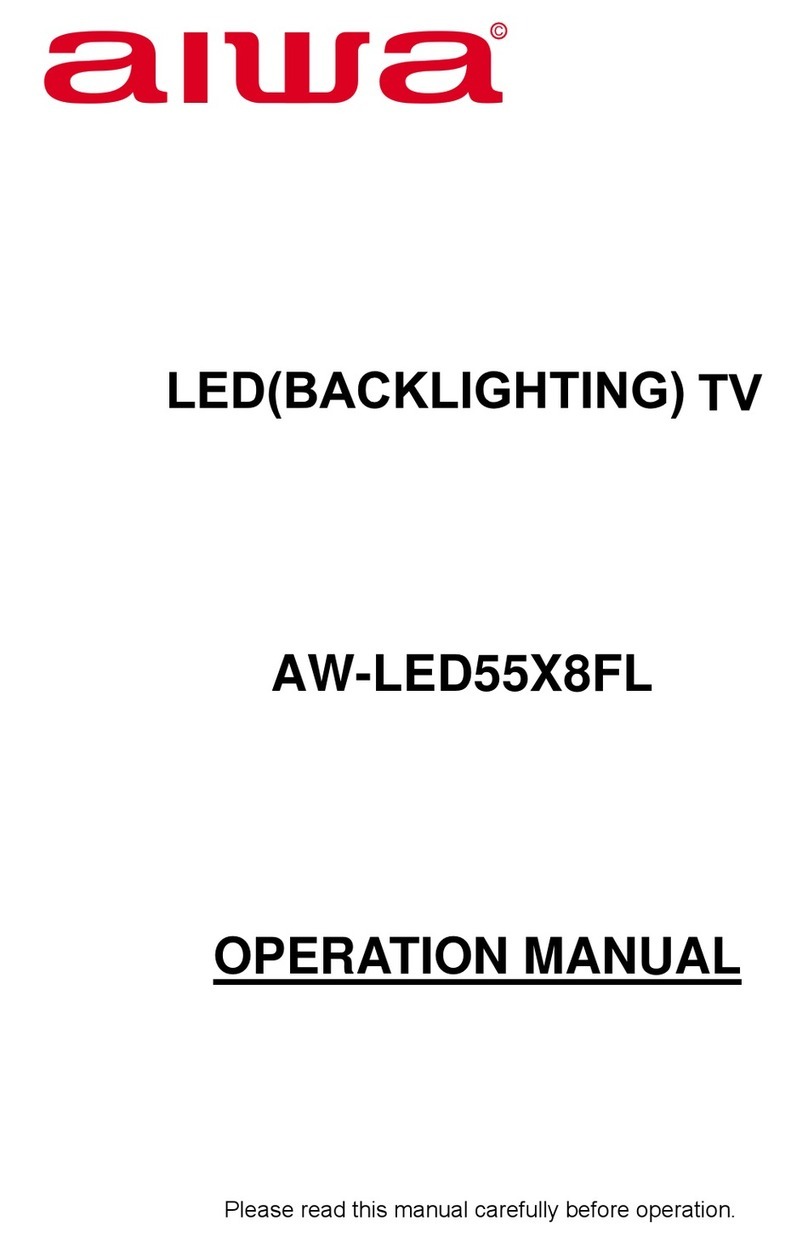Warning
11. Wall mounting---When mounting the product on a wall, be sure to install the product
according to the method recommended by the manufacturer. This is a safety feature.
12. Stand--- Do not place the product on an unstable trolley, stand, tripod or table. Placing
the product on an unstable base can cause the product to fall, resulting in serious
personal injuries as well as damage to the product.
Always place the TV on furniture that can safely support the TV. Make sure the ends of
the TV do not overhang the edge of the supporting furniture.
13. Entering of objects and liquids---Never insert an object into the product through
vents or openings. High voltage flows in the product, and inserting an object can cause
electric shock and/or short internal parts. For the same reason, do not spill water or
liquid on the product.
14. Damage requiring service--- This unit should only be serviced by an authorized and
properly trained technician. Opening the cover or other attempts by the user to service
this unit may result in serious injury or death from electrical shock, and may increase
the risk of fire.
15. Replacement parts---In case the product needs replacement parts, make sure that the
service person uses replacement parts specified by the manufacturer, or those with the
same characteristics and performance as the original parts. Use of unauthorized parts
can result in fire, electric shock and/or other danger.
16. Safety checks---Upon completion of service or repair work, request the service
technician to perform safety checks to ensure that the product is in proper operating
condition.
17. Children ---Do not allow young children to play with the plastic bag that came with the
television when you unpacked it. Failure to do so can result in suffocation, causing
injury.
18. Batteries---The batteries (battery pack or batteries installed) shall not be exposed to
excessive heat such as sunshine, fire or the like.
19. Antenna ---Install the antenna away from high-voltage power lines and communication
cables and make sure it is installed securely. If the antenna touches a power line,
contact with the antenna could result in fire, electric shock or serious injury.
20. Panel protection--- The panel used in this product is made of glass. Therefore, it can
break when the product is dropped or impacted upon by other objects. Be careful not to
be injured by broken glass pieces in case the panel breaks.
21. Operating Temperature: 5℃to 35℃Operating Humidity: ≤80%
Storage Temperature: -15℃to 45 ℃Storage Humidity: ≤90%
Do not
collecti
dispose of an
on point for ol
y batteries in
d batteries.
u
rn them to a with the domestic waste. Ret
It Indicates alternating current.
It Indicates current.direct