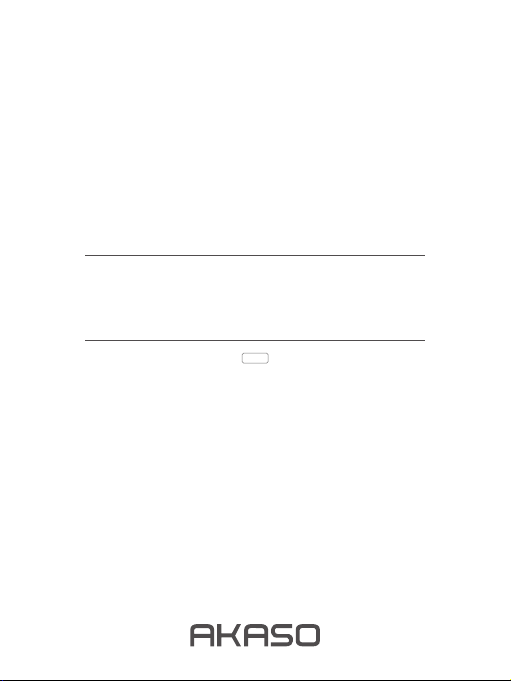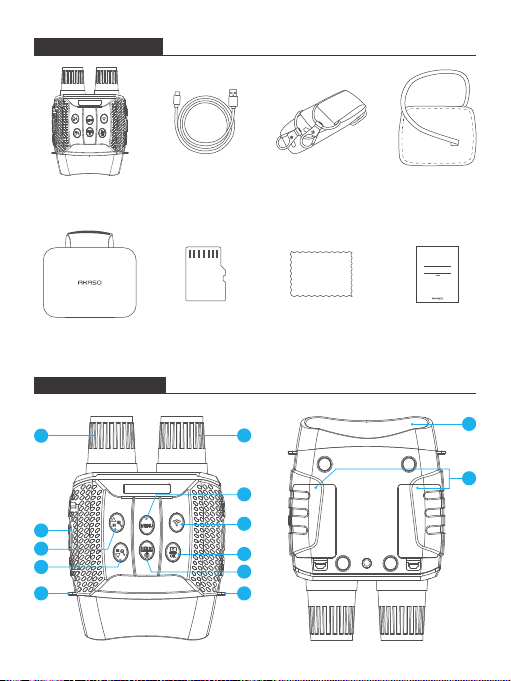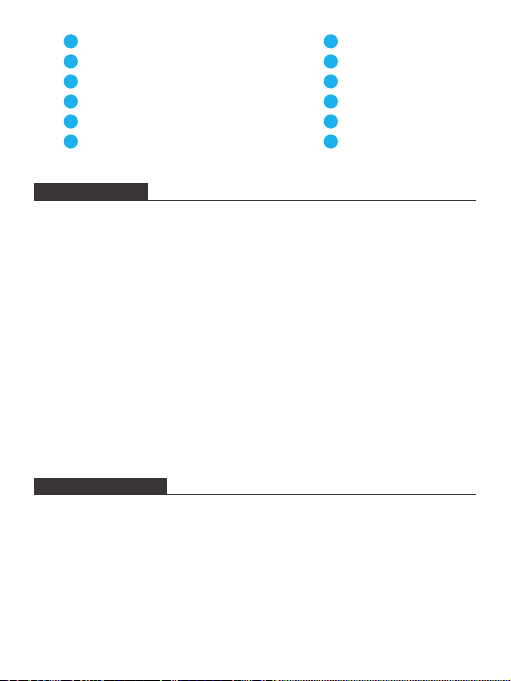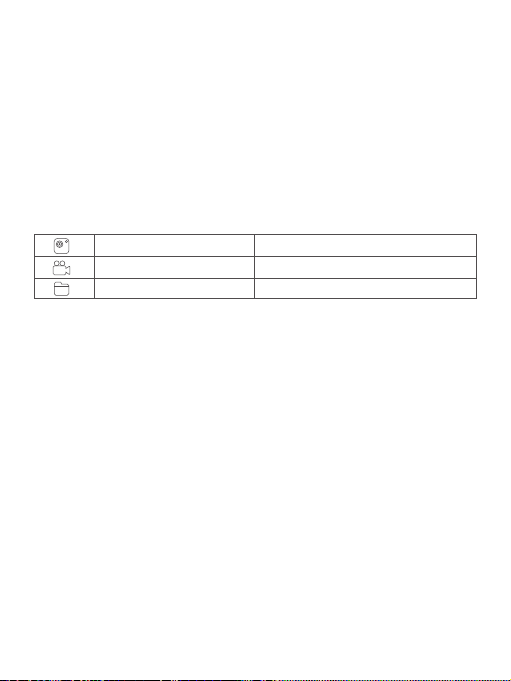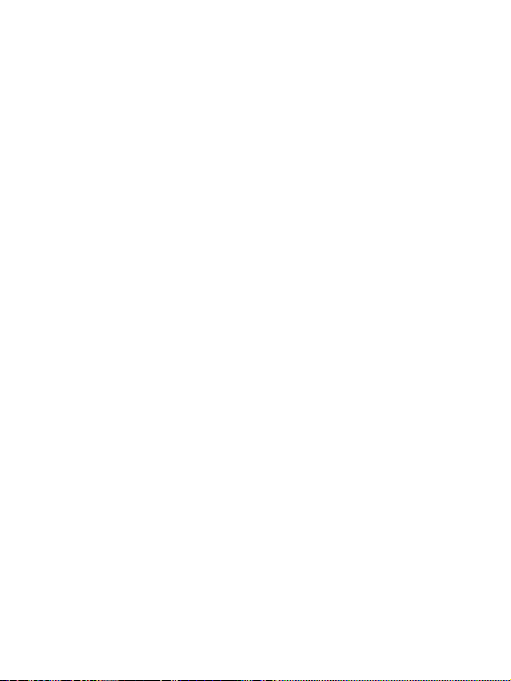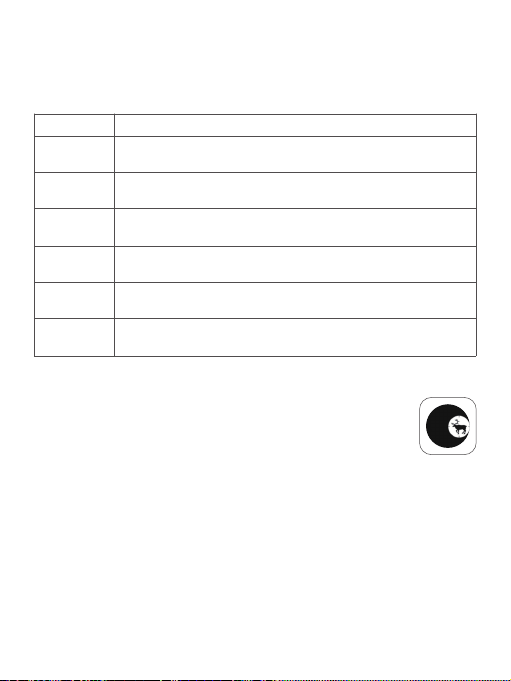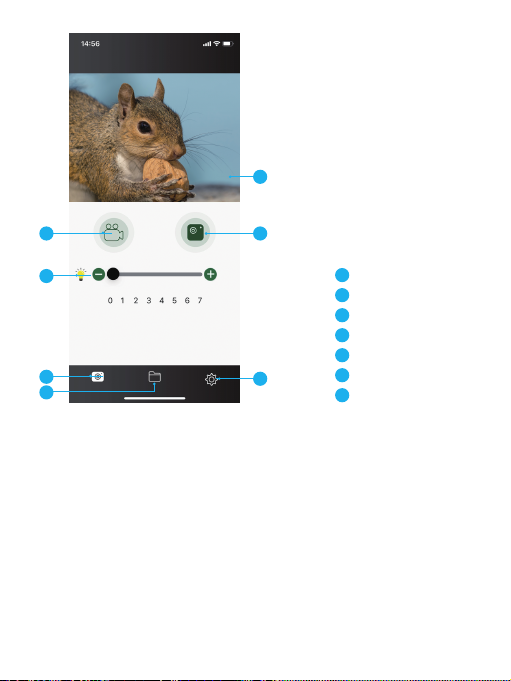•
5
8. IR-LED (Night Vision Function)
In Photo/Video mode, if you need to observe a dark environment, please short
press the IR UP button to turn on the IR LED, and the image will become black and
white. There are 7 gears for the IR LED. Press the IR UP button to upshift the gear,
and press the IR DOWN button to downshift the gear.
(Note: When the battery voltage is insufficient, it will automatically downshift gear.
It can reach Gear 7 when fully charged, Gear 5 at half power and Gear 3 at quarter
power. The IR LED cannot be activated when the power is less than 25%.)
Note:
① Device power off
If the device fails to activate, check for defective, missing or improperly installed
batteries. Replace or install batteries correctly. Please make sure to use only
alkaline batteries.
② Poor image
If you wear glasses, please keep them on while using the device.
Make sure the IR is off in daytime (if IR is on, the screen will be black and white).
Press the IR UP button.
Adjust the focus by slowly turning the focus wheel until the presented image is
clear and sharp.
9. Playback
① Turn on the device and press the MODE button to switch to Playback mode.
② Press the UP/DOWN button to view photo and video files.
③ Playback the video
Press the Shutter button to start playing a video file.
Press the Shutter button again to pause.
Press the MENU button to stop playing the current video.
The device will automatically stop recording once the memory capacity is full.
•
•
•