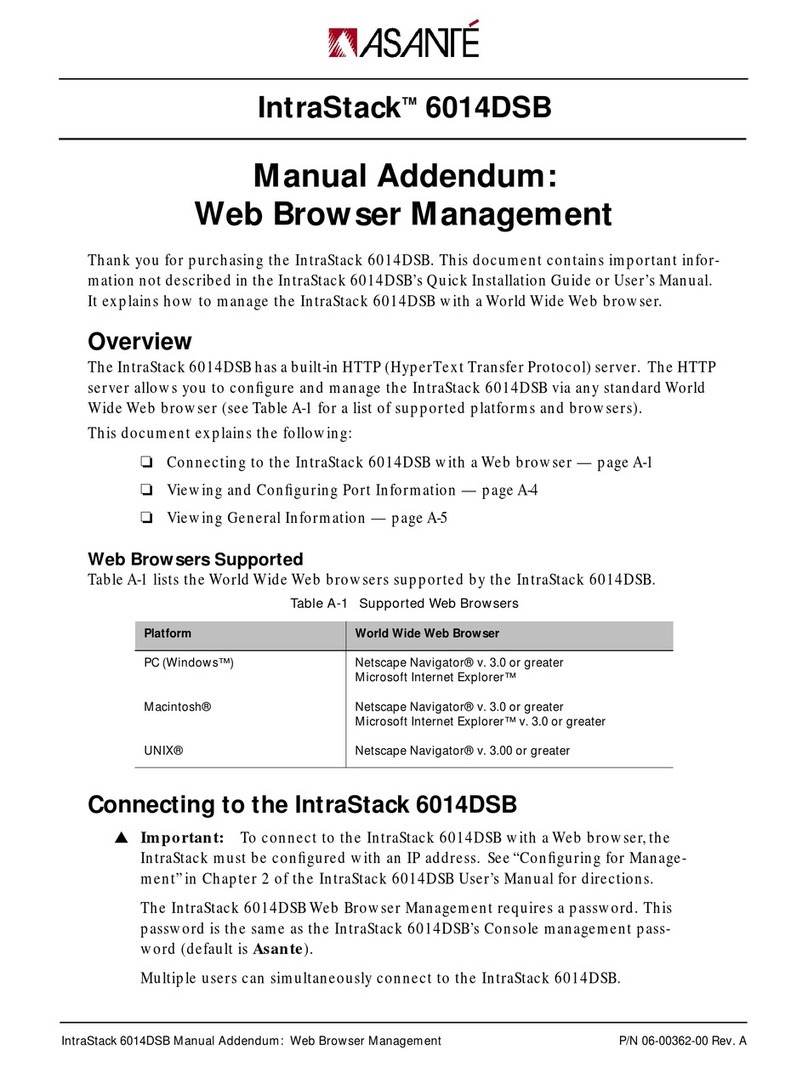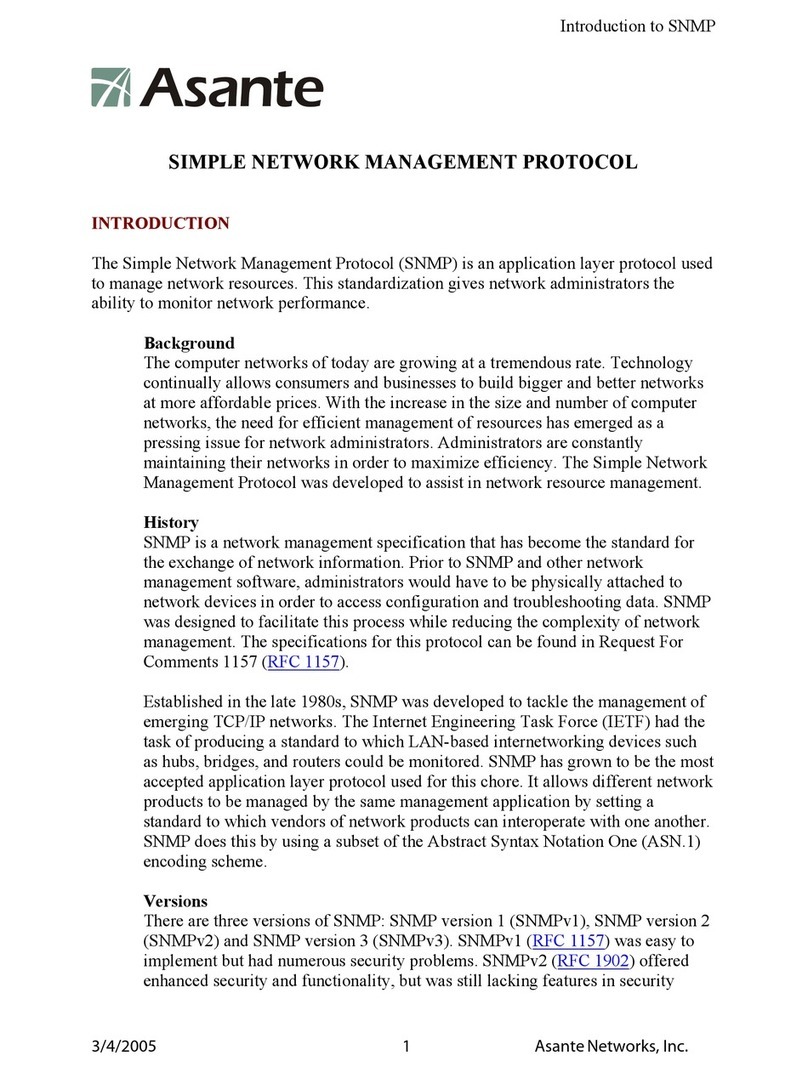Contents
Preface............................................................................................................................................ 4
Organization........................................................................................................................... 4
Terminology ........................................................................................................................... 4
Constraints............................................................................................................................. 5
1. Setting up SmartBridge .................................................................................................... 6
2. Hosting an Interactive Meeting........................................................................................... 8
3. Joining a Meeting............................................................................................................... 12
4. Common Features ............................................................................................................. 14
4.1. Pausing and Starting Application Sharing ............................................................... 14
4.2. Changing Application Sharing ................................................................................. 14
4.3. Show Specific Monitor in Multiple-Monitor Setup .................................................... 14
4.4. Changing Presenter................................................................................................. 15
4.5. Changing Controller................................................................................................. 15
4.6. Chatting.................................................................................................................... 15
4.7. Sending Files ........................................................................................................... 16
4.8. Recording................................................................................................................. 18
4.9. Using WebCam........................................................................................................ 18
4.10. Using Whiteboard .................................................................................................... 19
4.11. Using Annotation...................................................................................................... 19
4.12. Floating toolbar ........................................................................................................ 19
4.13. Hide the Attendee List.............................................................................................. 20
4.14. Disable Recording Function..................................................................................... 20
4.15. Reporting ................................................................................................................. 20
4.16. Changing Colors ...................................................................................................... 20
4.17. Stop Additional Attendees ....................................................................................... 20
4.18. Remove Attendees .................................................................................................. 21
4.19. Change Language for SmartBridge UI .................................................................. 21
4.20. Display Transparent Windows ................................................................................. 21
4.21. Auto-Uninstall SmartBridge from Attendee Computers......................................... 21
4.22. Show Presenter’s Desktop When Meeting Starts.................................................... 22
4.23. Remote Printing ....................................................................................................... 22
4.24. Outlook Integration................................................................................................... 23
4.25. Multiple Monitors for Presenter................................................................................ 24
4.26. Multiple Monitors for Supporter................................................................................ 25
5. Remote Support................................................................................................................. 26
5.1. Starting a Remote Support Meeting ........................................................................ 26
5.2. Inviting the Attendees .............................................................................................. 26
5.3. Providing Multi-Tier Support .................................................................................... 27
5.4. Switching to Training Mode ..................................................................................... 27
5.5. Rebooting from Remote and Auto-Rejoining........................................................... 27
5.6. Closing Remote Support Session and Locking Computer ...................................... 28
5.7. Remote Support One To One File Transfer ............................................................ 29
6. Seminars............................................................................................................................. 30
6.1. Starting a Seminar ................................................................................................... 30
6.2. Inviting Attendees .................................................................................................... 31
6.3. Joining a Seminar .................................................................................................... 31
2