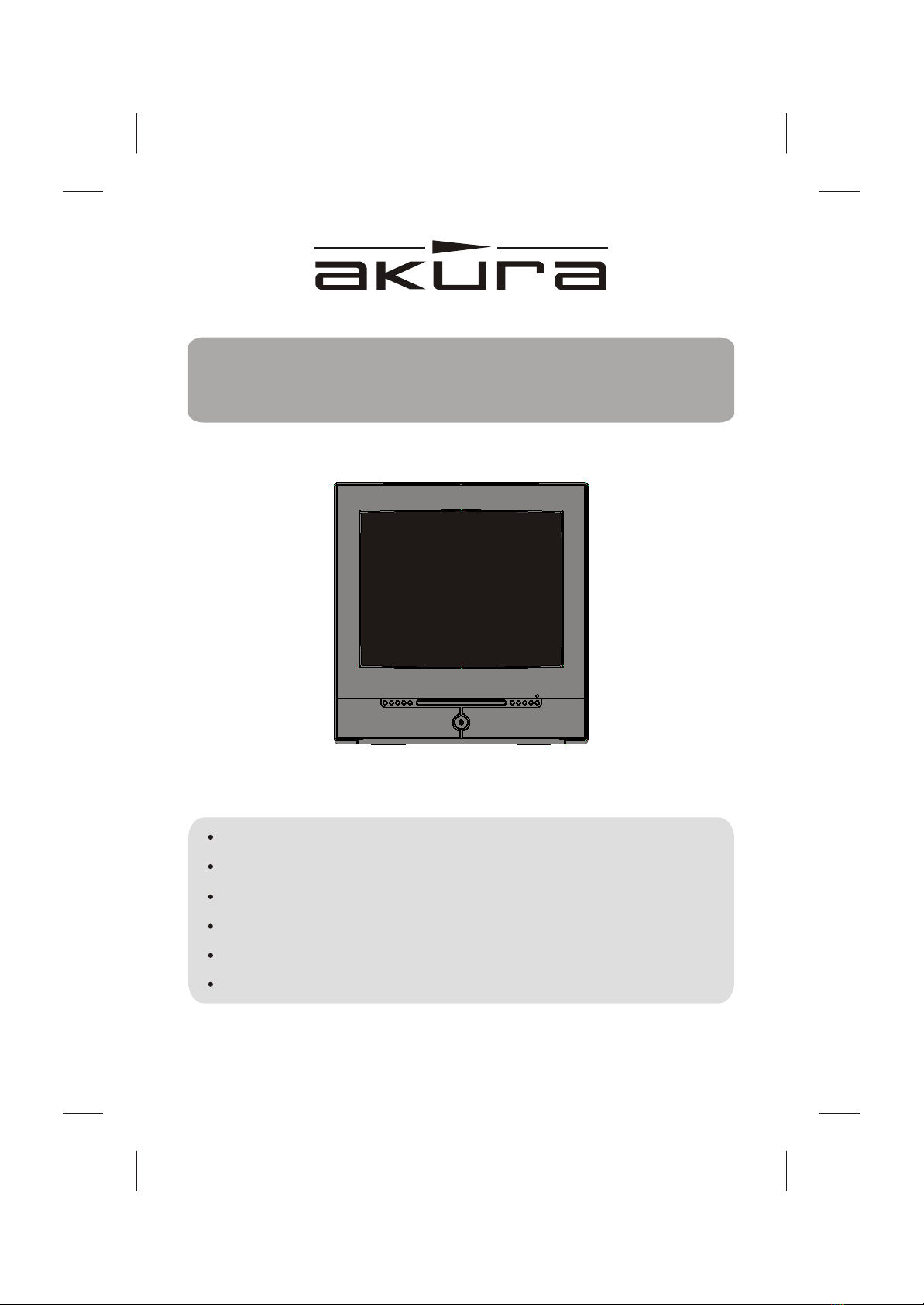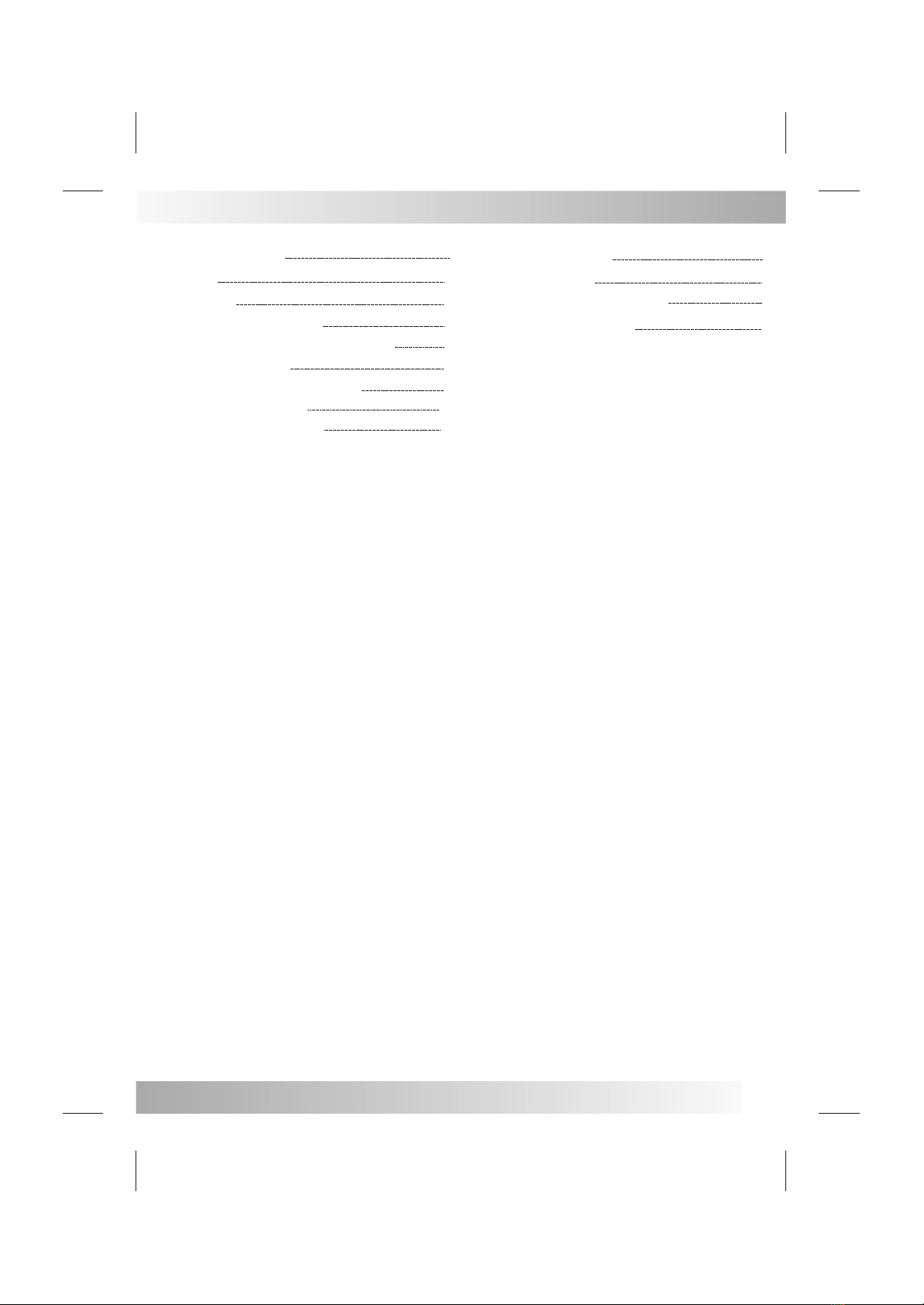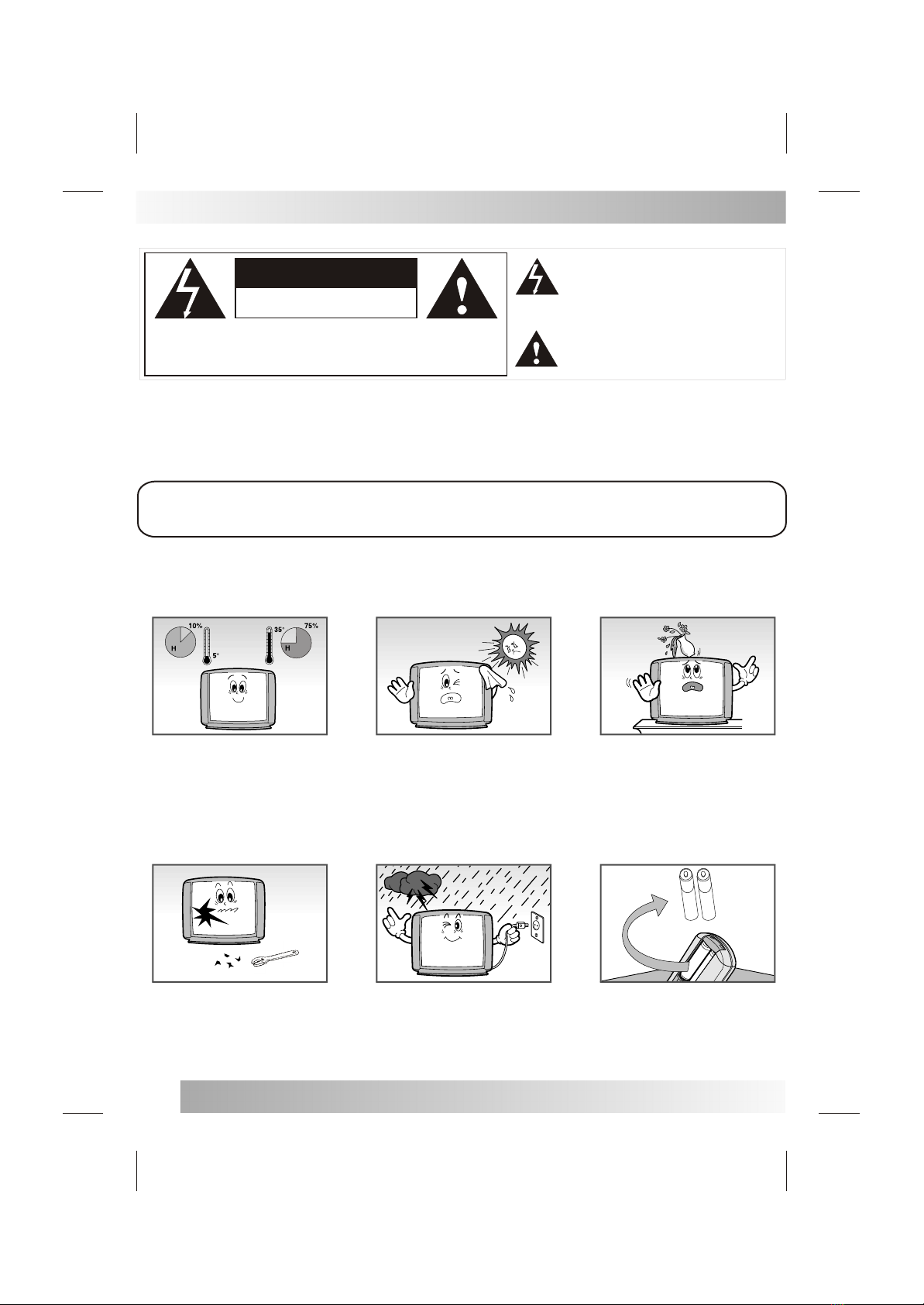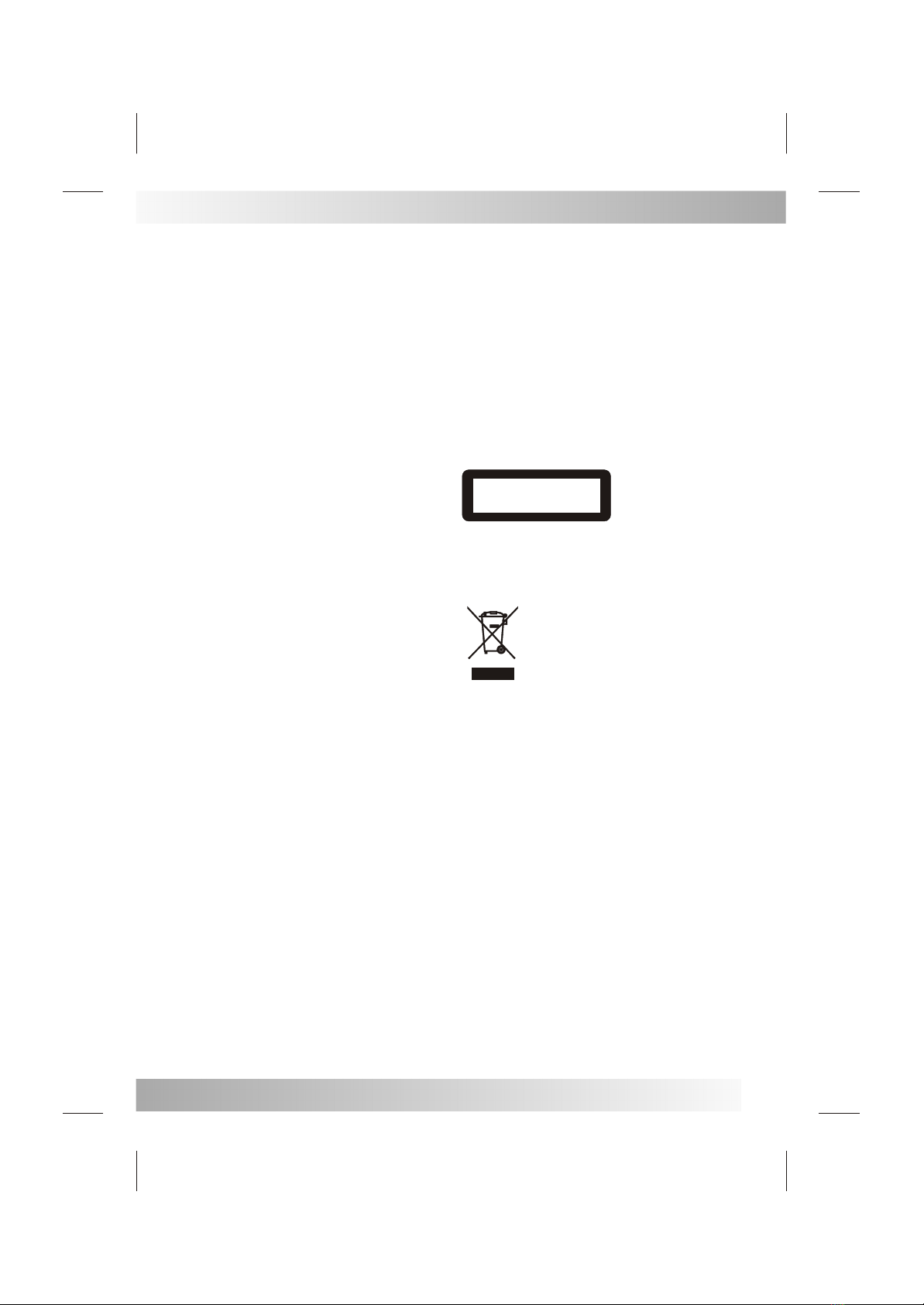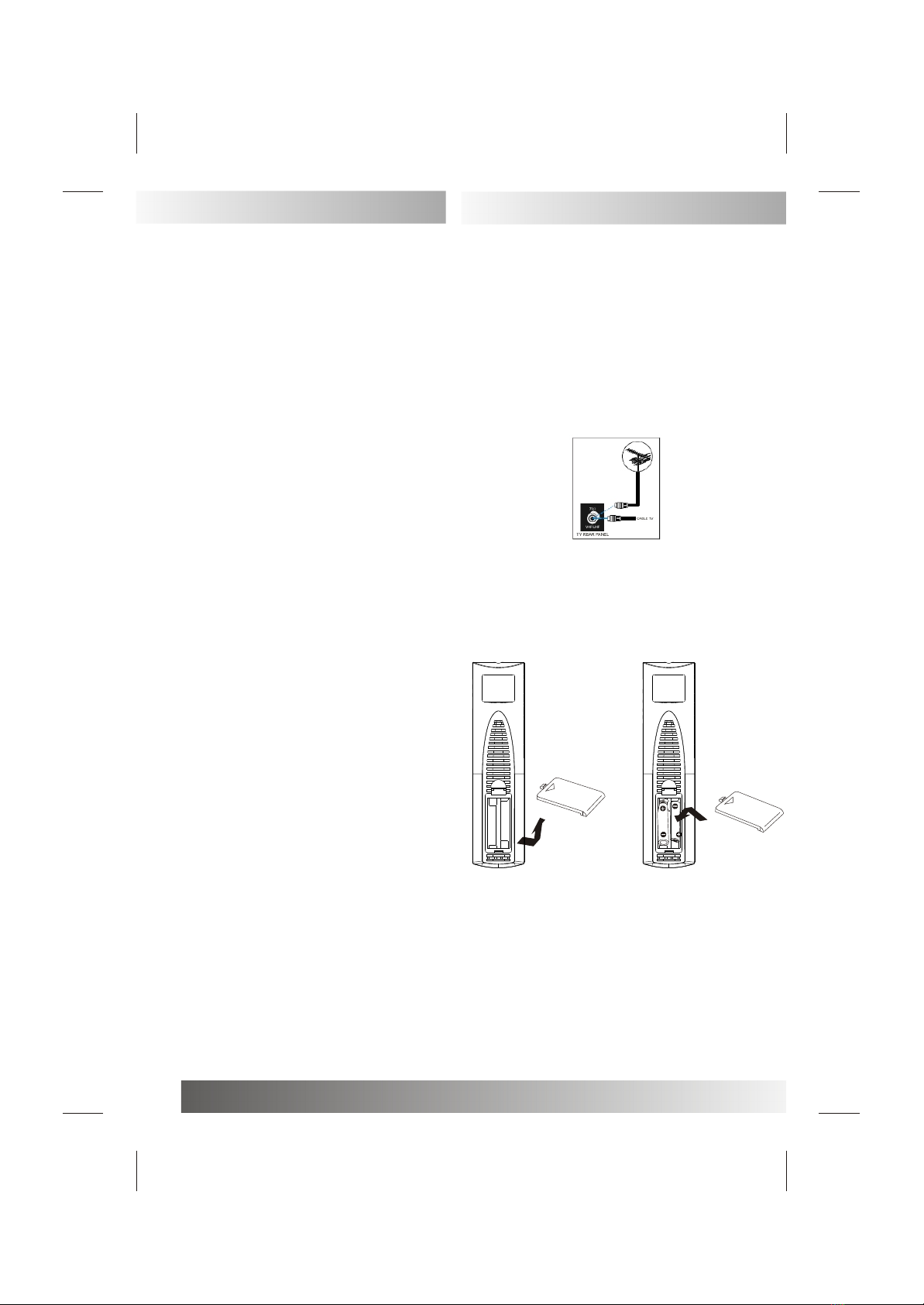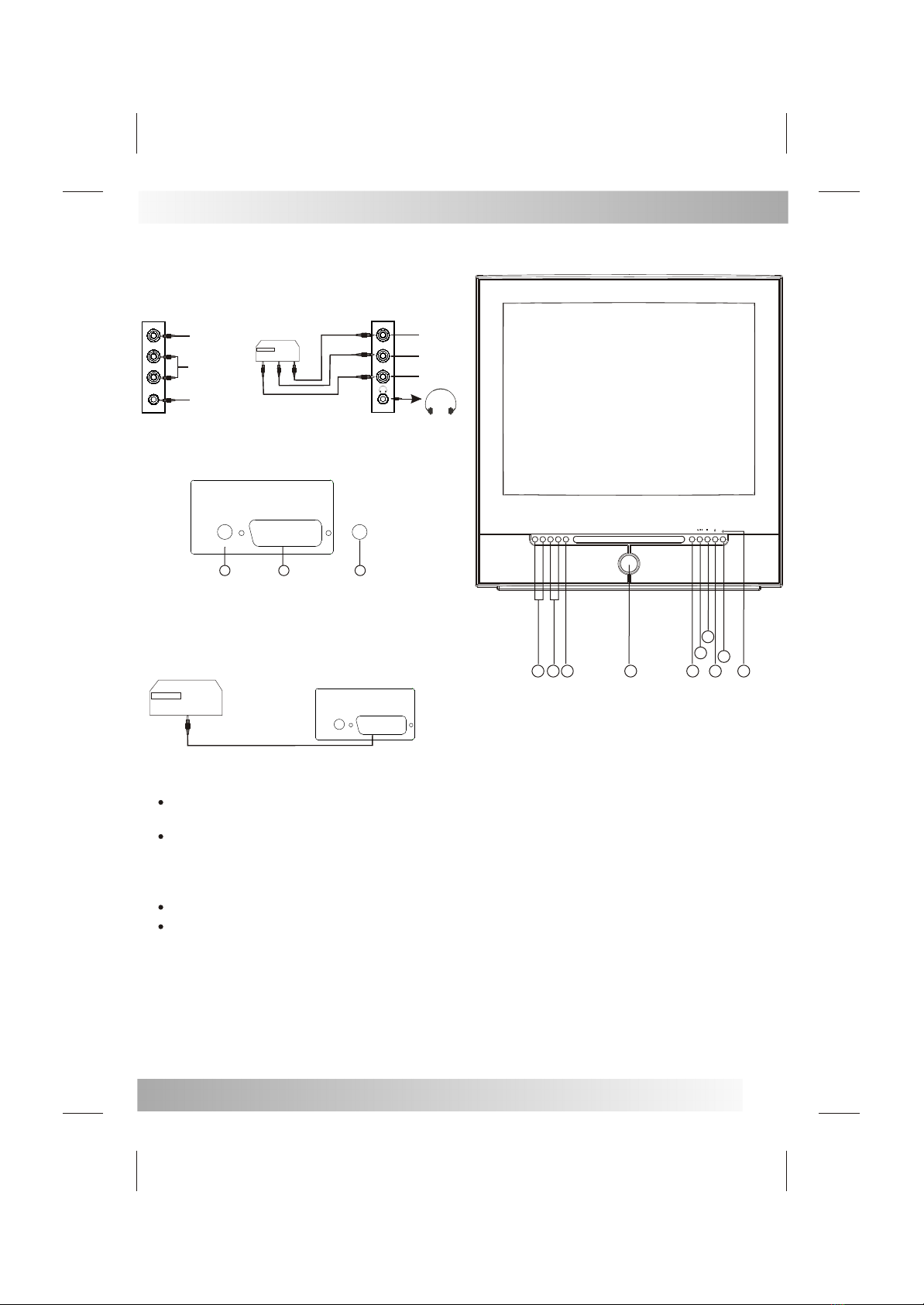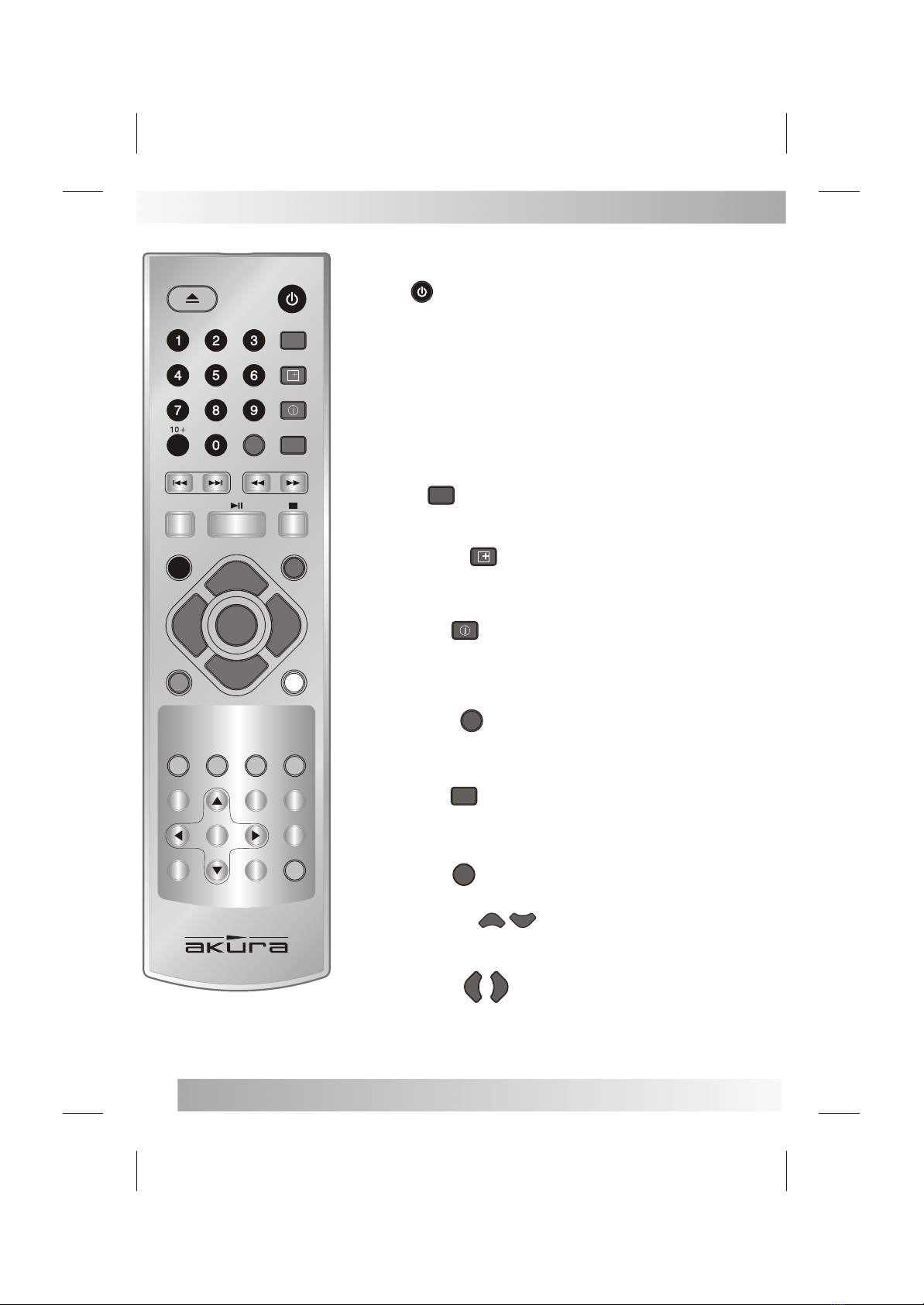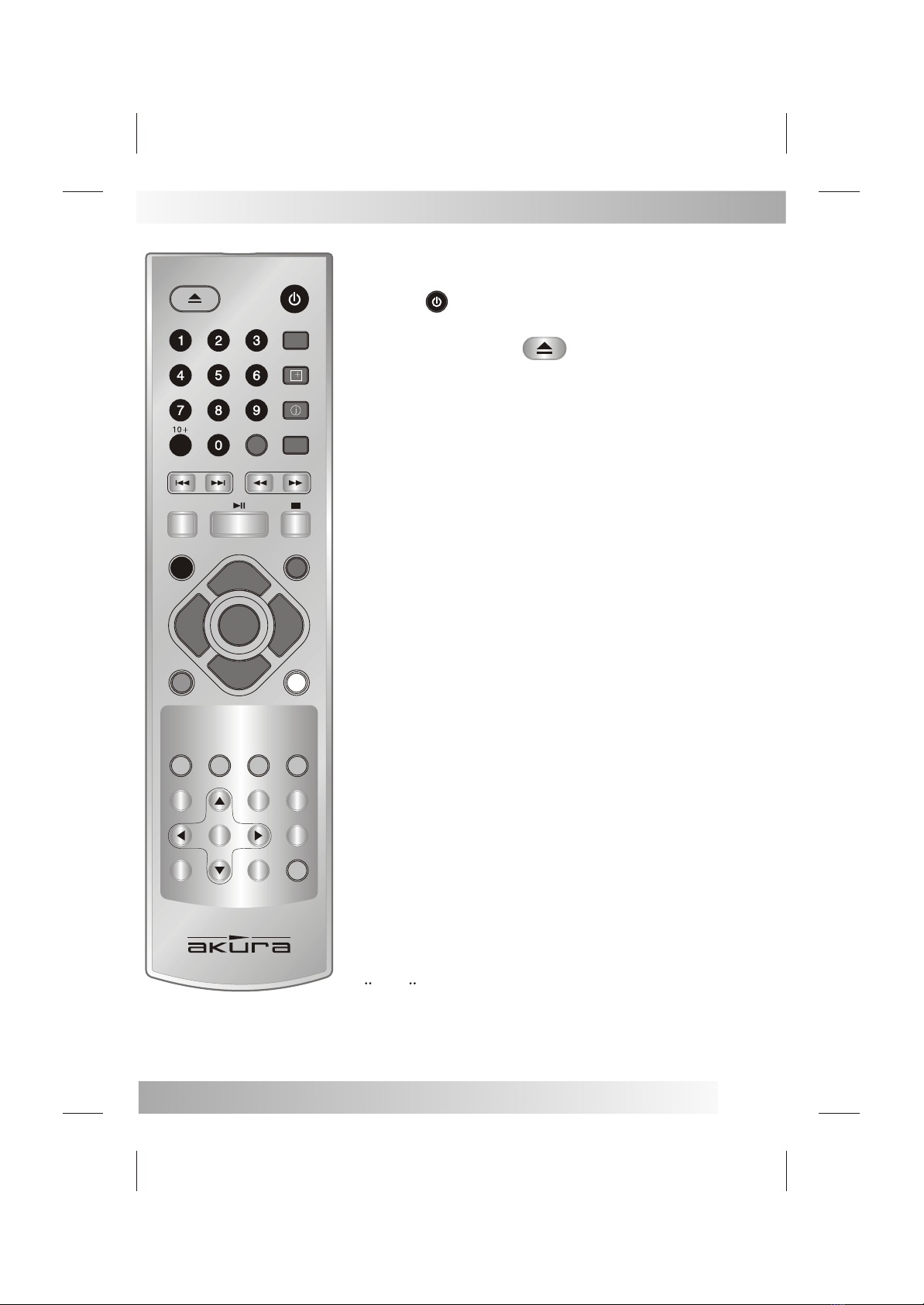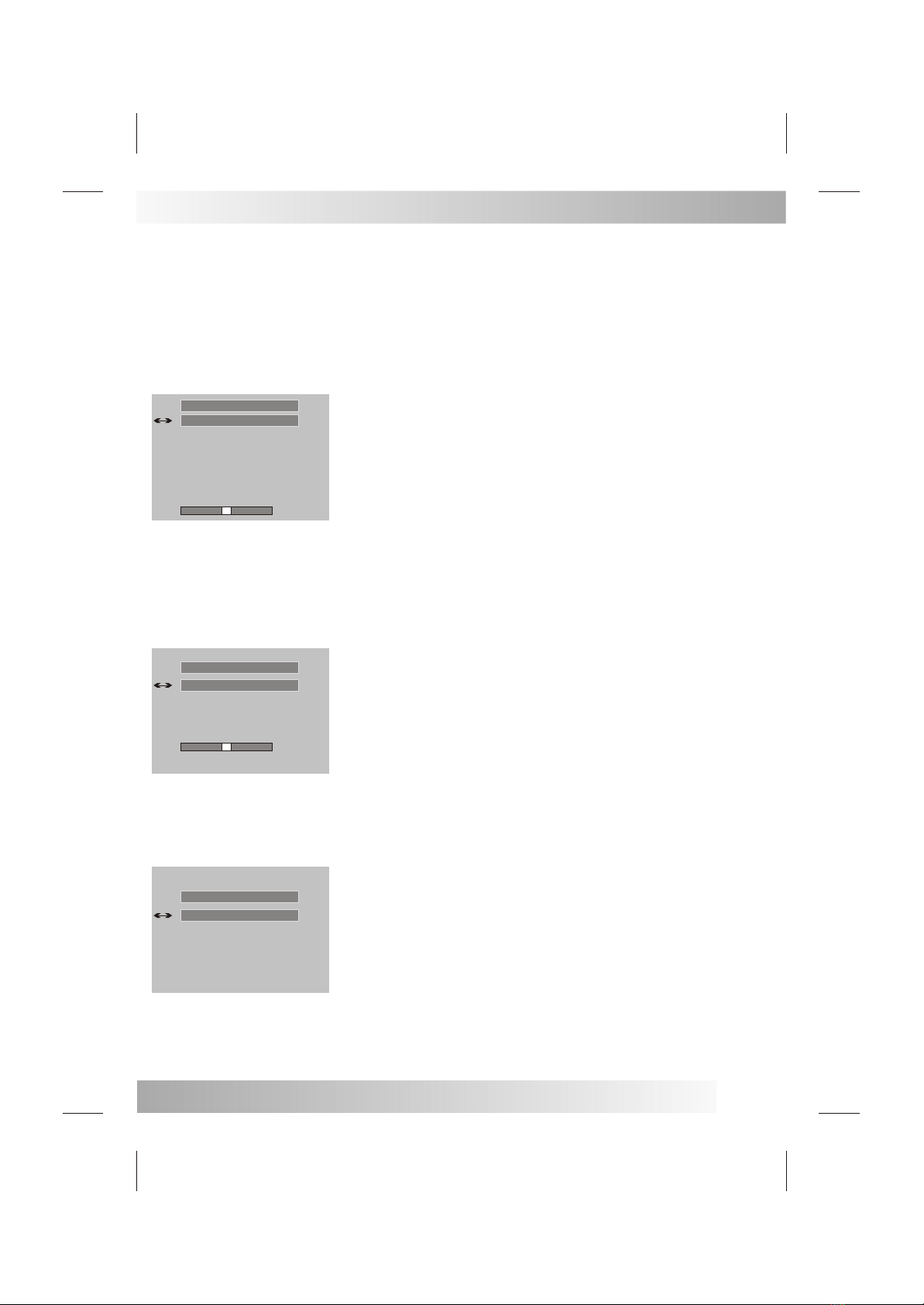7.POWER-CORD PROTECTION - Power supply
cords should berouted so thatthey are notlikely
to be walkedon or pinchedby items placedupon
or against them,paying particular attentionto
cords at plugs,convenience receptacles, andthe
point where theyexit from theappliance.
8.OVERLOADING - Do notoverload wall outlets
and extension cordsas this canresult in arisk of
fire or electricshock.
9.OBJECT AND LIQUIDENTRY - Do notpush
objects through anyopenings in thisunit as they
may touch dangerousvoltage points orshort out
parts that couldresult in fireor electric shock.
Never spill orspray any typeof liquid intothe unit.
10.SERVICING - Do notattempt to servicethis
unit yourself asopening or removingcovers may
expose you todangerous voltage orother
hazards. Refer allservicing to qualifiedservice
personnel.
11.DAMAGE REQUIRING SERVICE - Unplug this
unit from thewall outlet andrefer servicing to
qualified service personnelunder the following
conditions:
A. When thepower-supply cord orplug is
damaged.
B. If liquidhas been spilled,or objects havefallen
into the unit.
C. If theunit has beenexposed to rainor water.
D. If theunit does notoperate normally by
following the operatinginstructions. Adjust
only those controlsthat are coveredby the
operating instructions, asan improper
adjustment of othercontrols may resultin
damage and willoften require extensivework
by a qualifiedtechnician to restorethe unit to
Its normal operation.
E. If theunit has beendropped or thecabinet has
been damaged.
F. When theunit exhibits adistinct change in
performance, this indicates a need forservice.
12.REPLACEMENT PARTS- When replacement
parts are required,be sure theservice technician
uses replacement partsspecified by the
manufacturer or thosethat have thesame
characteristics as theoriginal part. Unauthorized
substitutions may resultin fire, electricshock or
other hazards.
13.SAFETY CHECK - Upon completionof any
service or repairsto this unit,ask the service
technician to performsafety checks todetermine
that the unitis in properoperating condition.
14.HEAT - The productshould be situatedaway
from heat sourcessuch as radiators,heat
registers, stoves, orother products(including
amplifiers) that produceheat.
Warning
3
CLASS 1 LASER PRODUCT
PLACING THE TV
Do not placethe Tv onan unstable surfaceor shelf. If
placing in acabinet ensure thereis adequate
ventilation. Do notcover ventilation slotsand do not
place the Tvon a blanketor fabric whichcould inhibit
ventilation.
STANDBY
Do NOT leavethe Tv instandby or operatingwhen
leaving the house. Do not leavein standby forlong
periods such asovernight, as thisTv uses 18Win
standby mode.
Discoloured patches mayappear on thescreen if the
Tv is notturned off viathe mains switch.
CLASS 1 LASERPRODUCT
DANGER : INVISIBLELASER
RADIATION WHEN OPENAND
INTERLOCKS DEFEATED, AVOID
EXPOSURE TO BEAM.
Correct disposal ofthis Product
(Waste Electrical &Electronic Equipment
(WEEE)
The crossed out"Wheelie bin" isintended
to show thatthis appliance mustnot be
placed with ordinaryhousehold waste
at the endof its usefullife. To
prevent possible harmto the environment
or human healthfrom uncontrolled waste
disposal, please keepseparate from other
household waste andrecycle it respo
nsibly to promotethe sustainable reuse
of material resources.
Household users shouldcontact either
the retailer whereyou purchased the
product, or theirlocal government office
for details ofwhere and howyou can
take this itemfor environmentally safe
re-cycling.
Business users shouldcontact their
supplier and checkthe terms and
conditions of thepur chase contract.
This product mustnot be mixedwith other
commercial wastes fordisposal