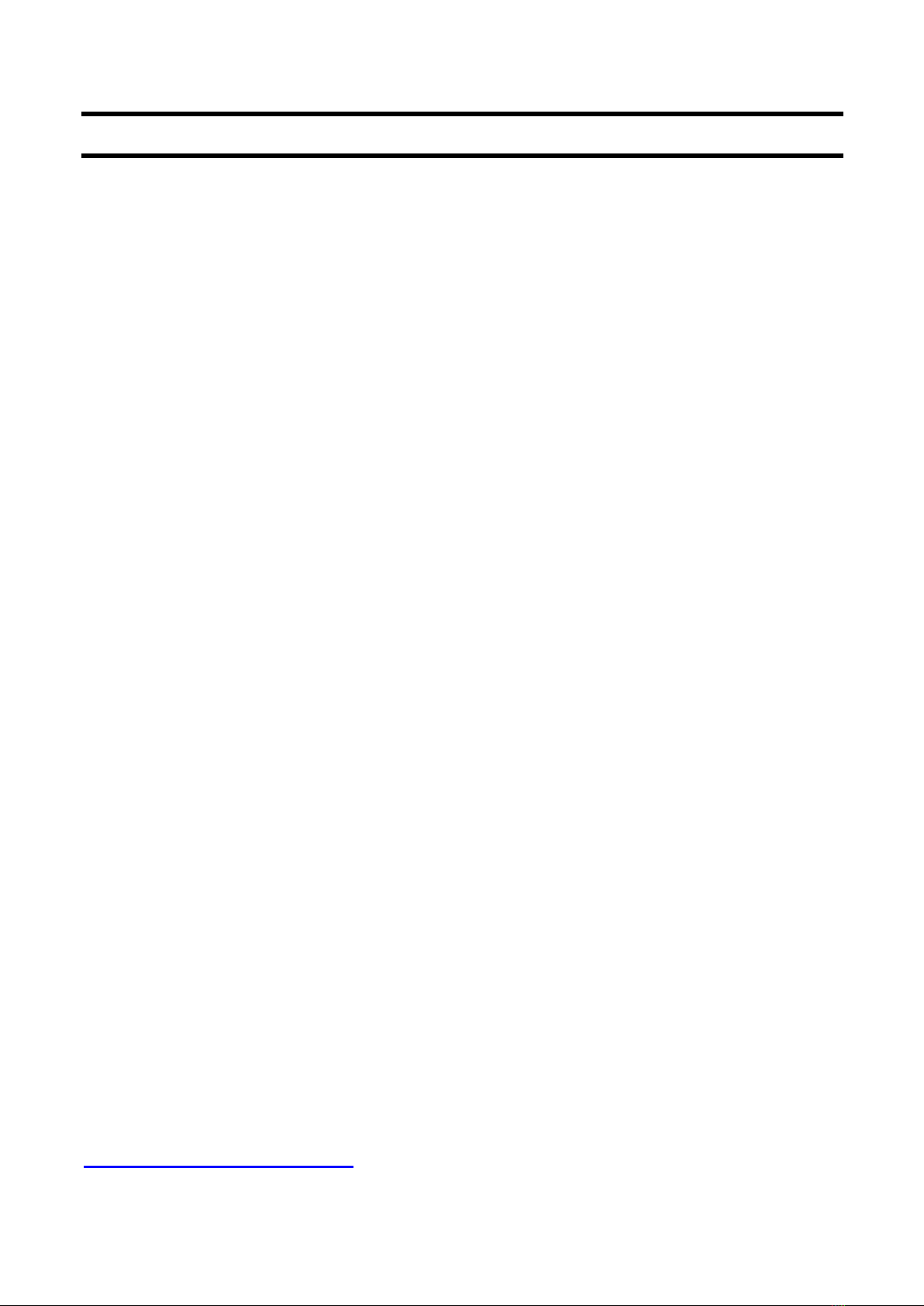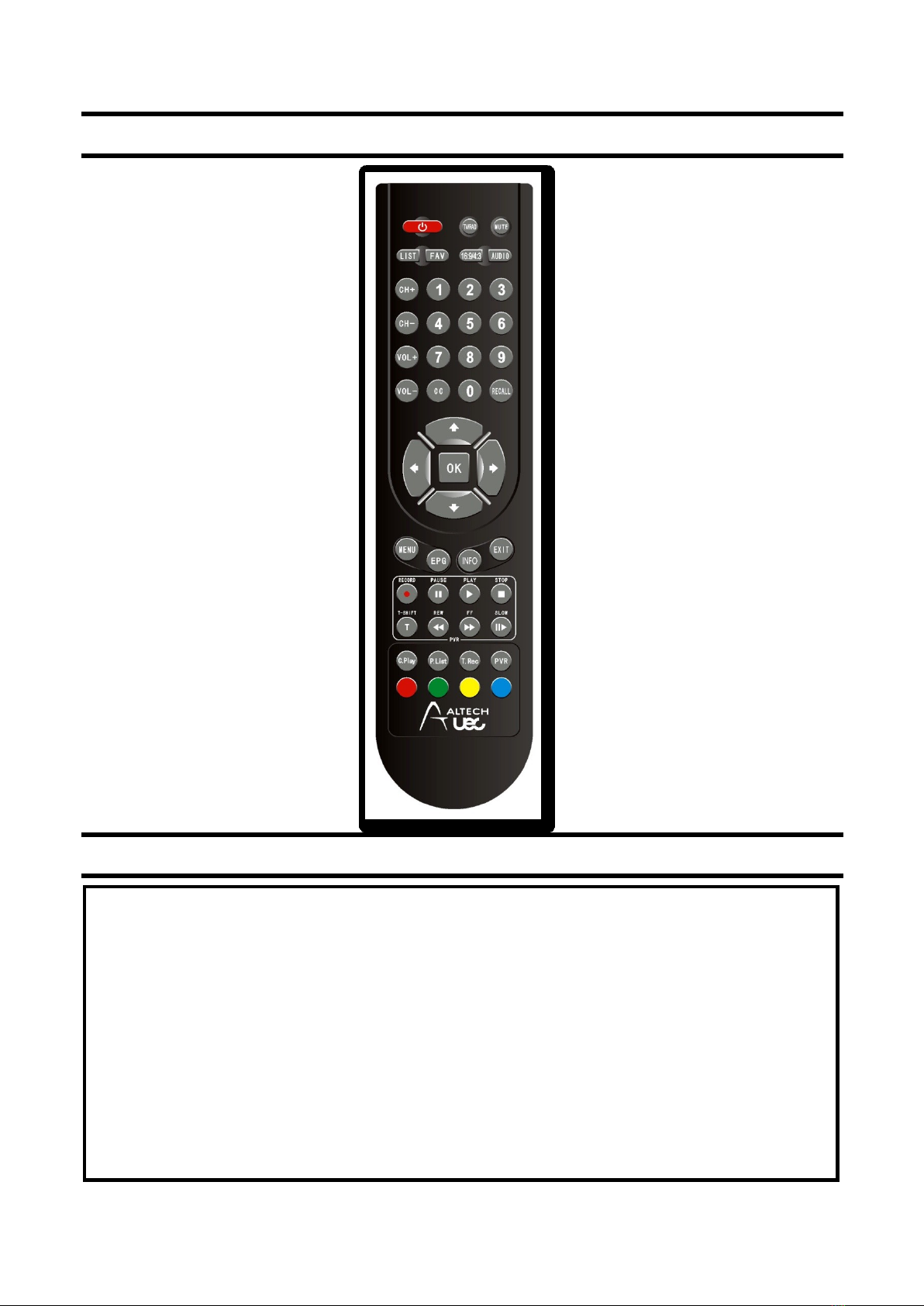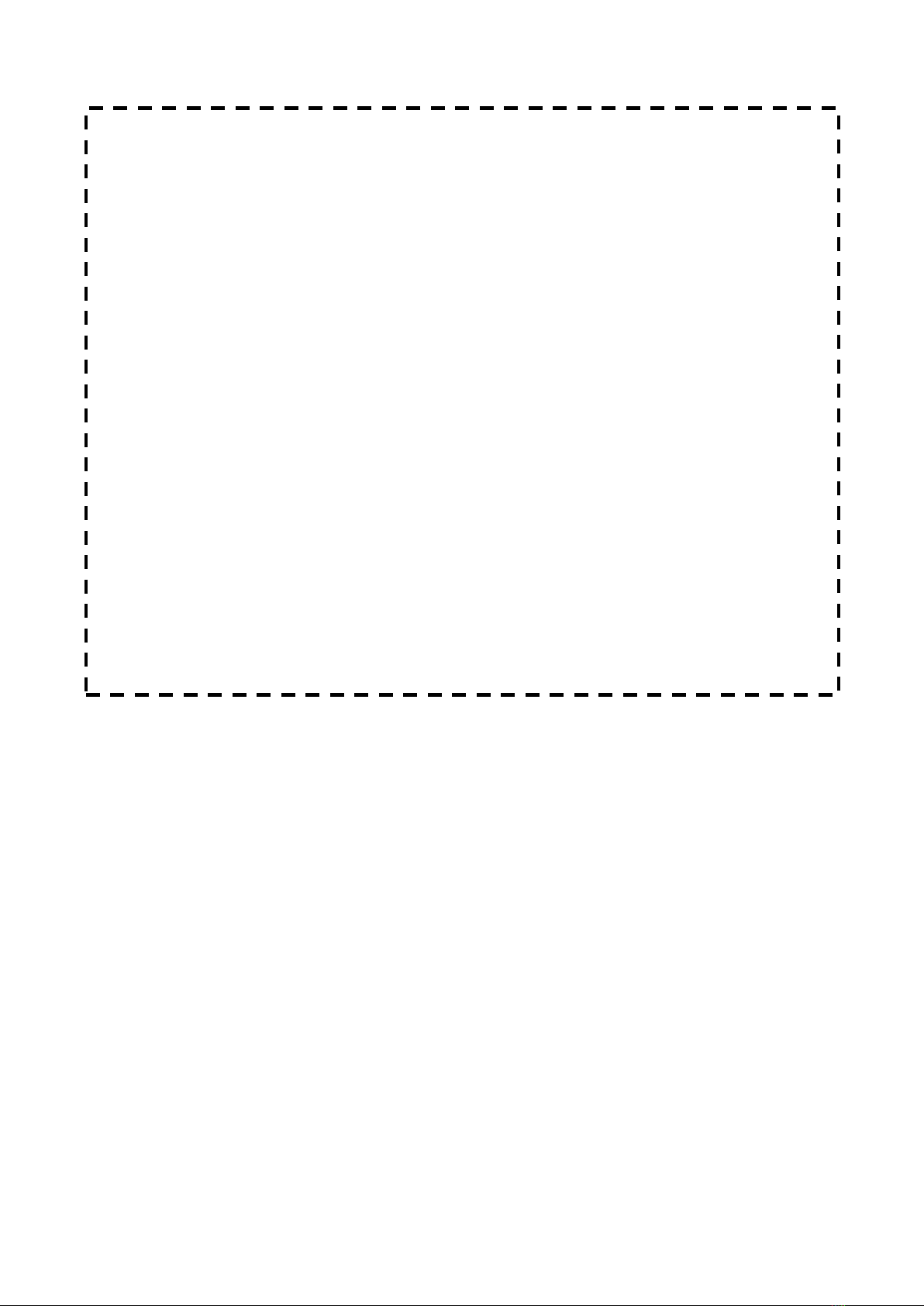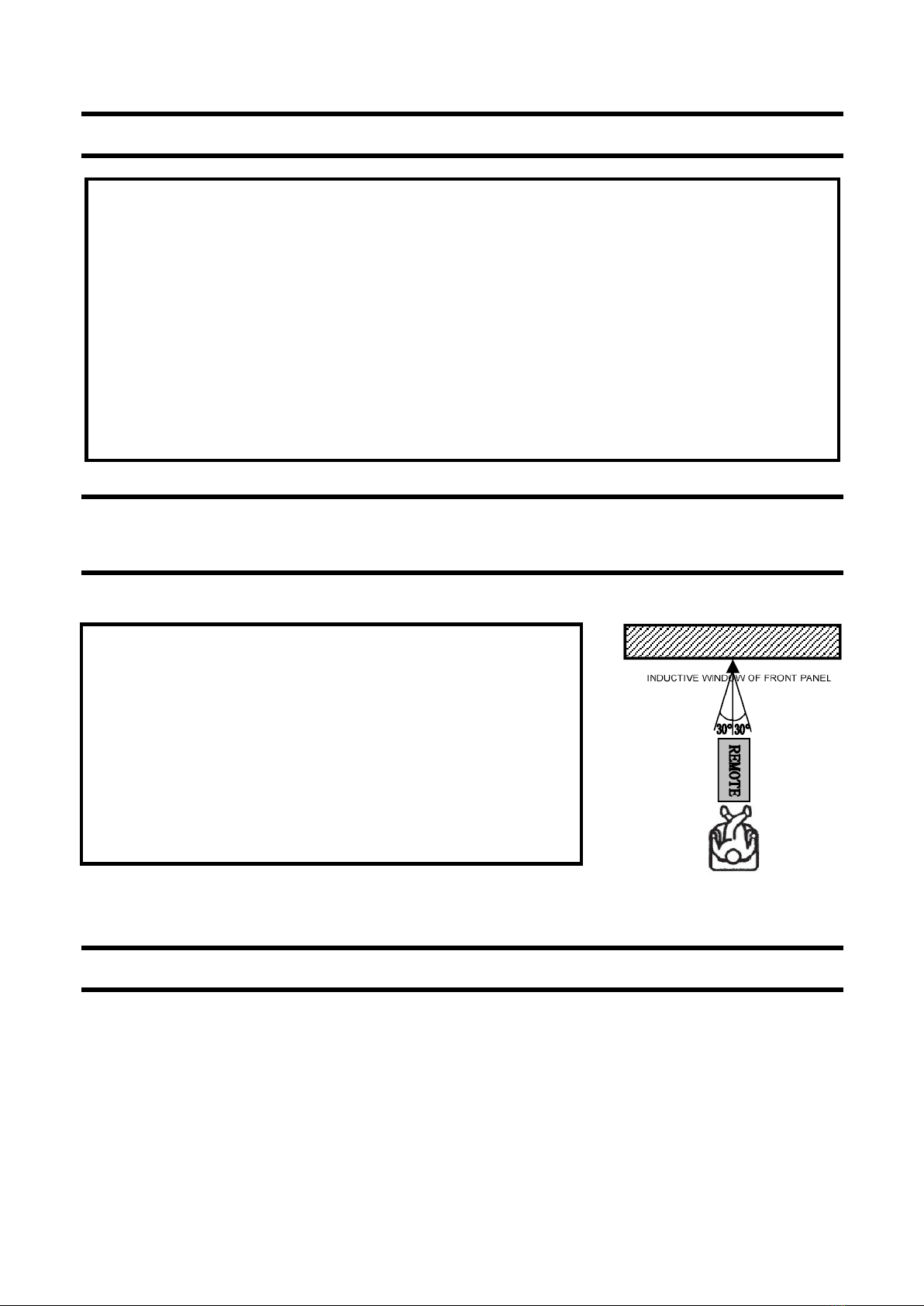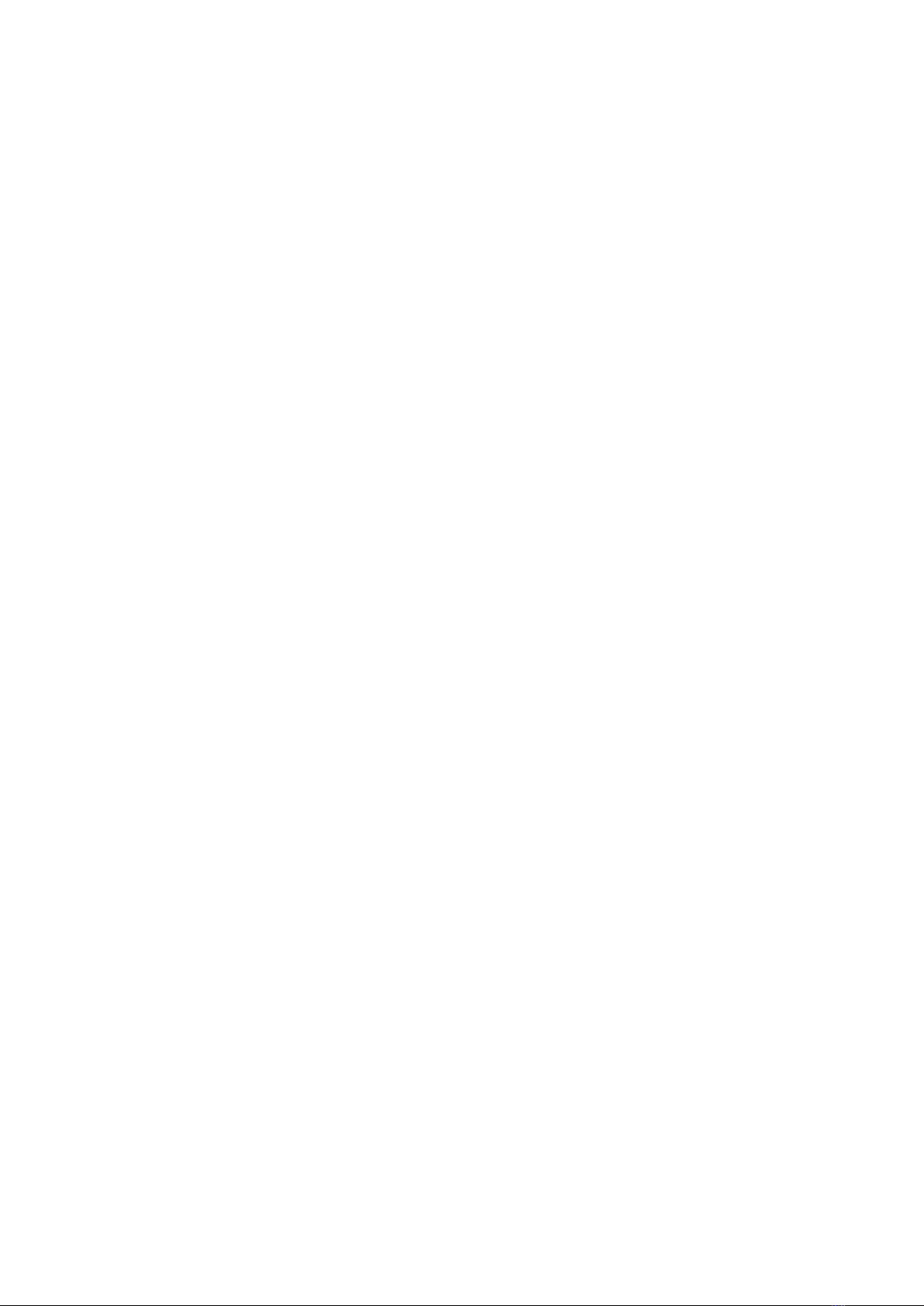3
SAFETY INSTRUCTION
IMPORTANT SAFETY INSTRUCTIONS
1. Read these instructions.
2. Keep these instructions.
3. Heed all warnings.
4. Follow all instructions.
5. Do not use this apparatus near water.
6. Clean only with dry cloth.
7. Do not block any ventilation openings. Install in accordance with the manufacturer’s instructions.
8. Do not install near any heat sources such as radiators, heat registers, stoves, or other apparatus
(including amplifiers) that produce heat.
9. The parameter of the using power source should be accordance with which indicating on the rear
panel; otherwise the machine will work improperly and even be ruined.
10. Protect the power cord from being walked on or pinched particularly at plugs, convenience
receptacles, and the point where they exit from the apparatus.
11. Only use attachments/accessories specified by the manufacturer.
12. To prolong the useful life of this machine, the interval of the continuous switch action must be
above one minute.
13. Unplug this device during lightning storms or when unused for long periods of time.
14. Refer all servicing to qualified service personnel. Servicing is required when the device has been
damaged in any way, such as power-supply cord or plug is damaged, liquid has been spilled or
objects have fallen into the apparatus, the device has been exposed to rain or moisture, does not
operate normally, or has been dropped.
15. Warning: This unit should only be serviced by an authorized and properly trained technician.
Opening the cover or other attempts by the user to service this unit may result in serious injury or
death from electrical shock.
16. No naked flame sources, such as lighted candles, should be placed on the apparatus.
Note: All the OSD and illustrations in this manual may be somewhat different from the actual
situation. Please take the actual RECEIVER as the standard.
WARNING: To reduce the risk of fire or electric shock, do not expose this product to rain or
moisture. Apparatus shall not be exposed to dripping or splashing and no objects filled with liquids,
such as vases, shall be placed on the apparatus. Refer to the identification/rating label located on the
back panel of your product for its proper operating voltage.