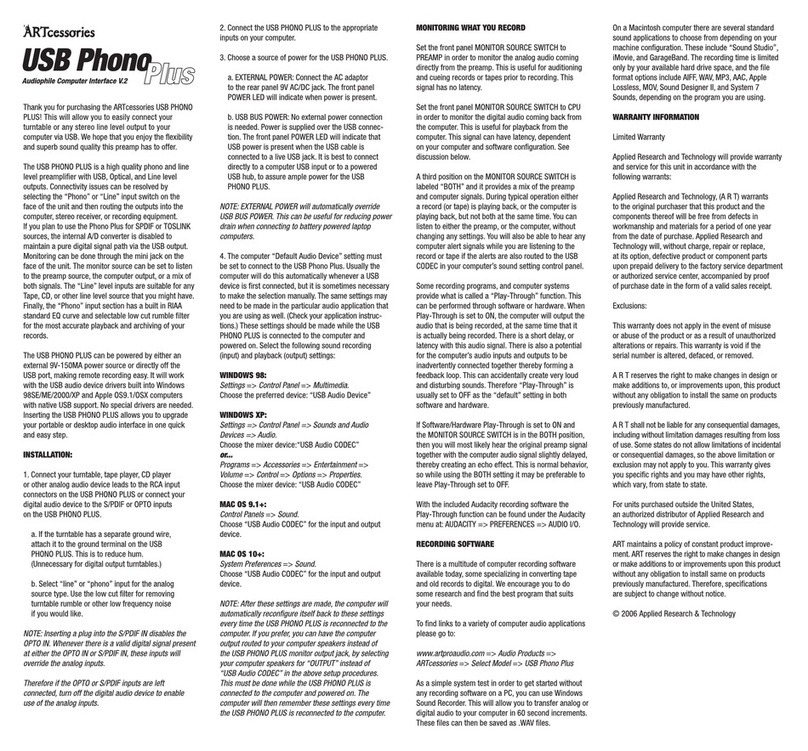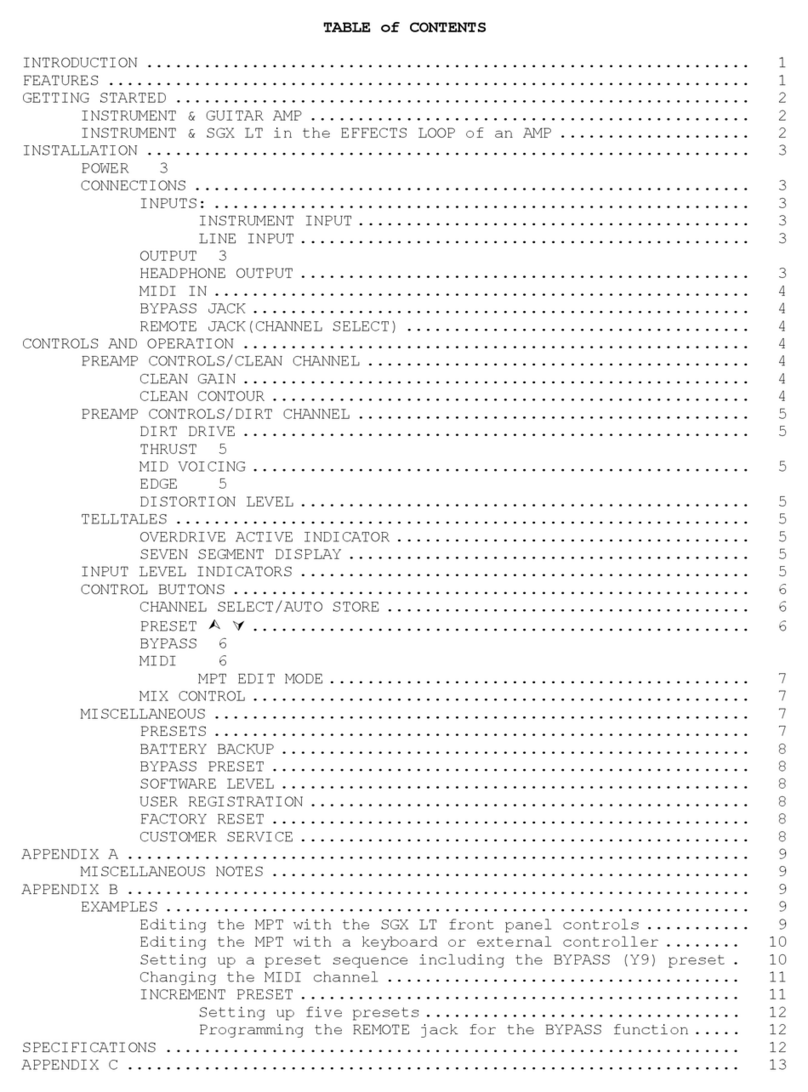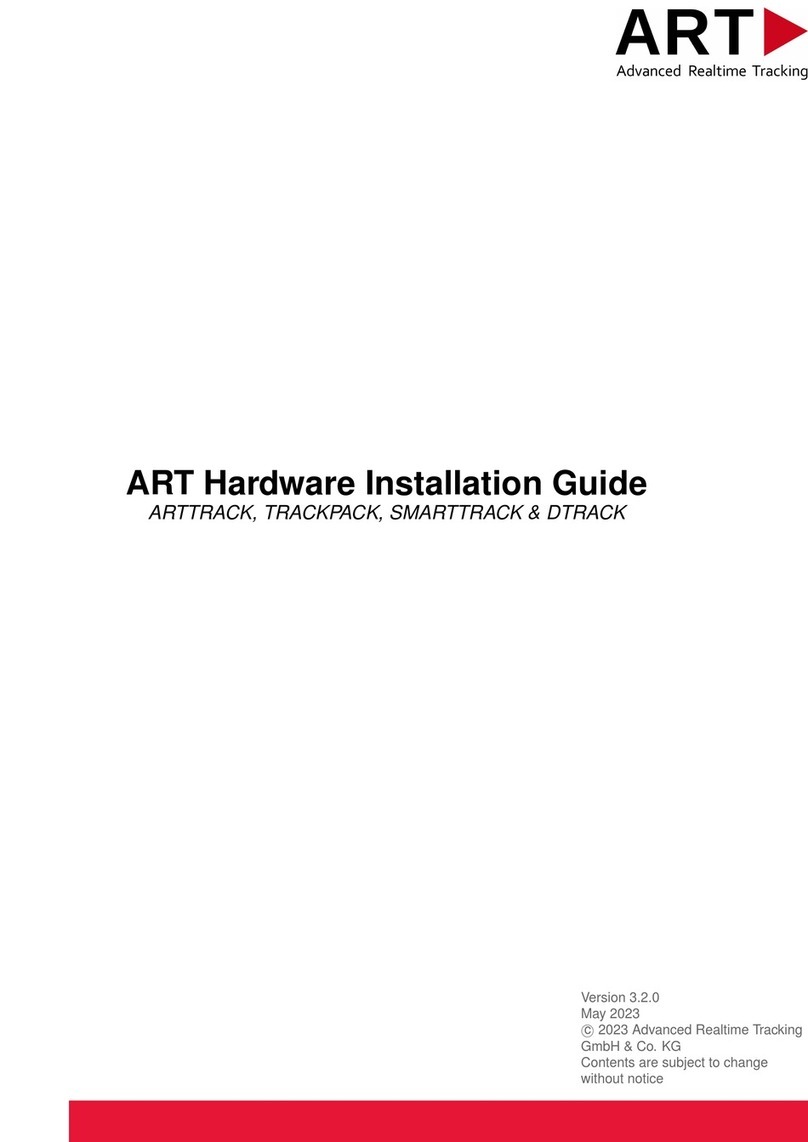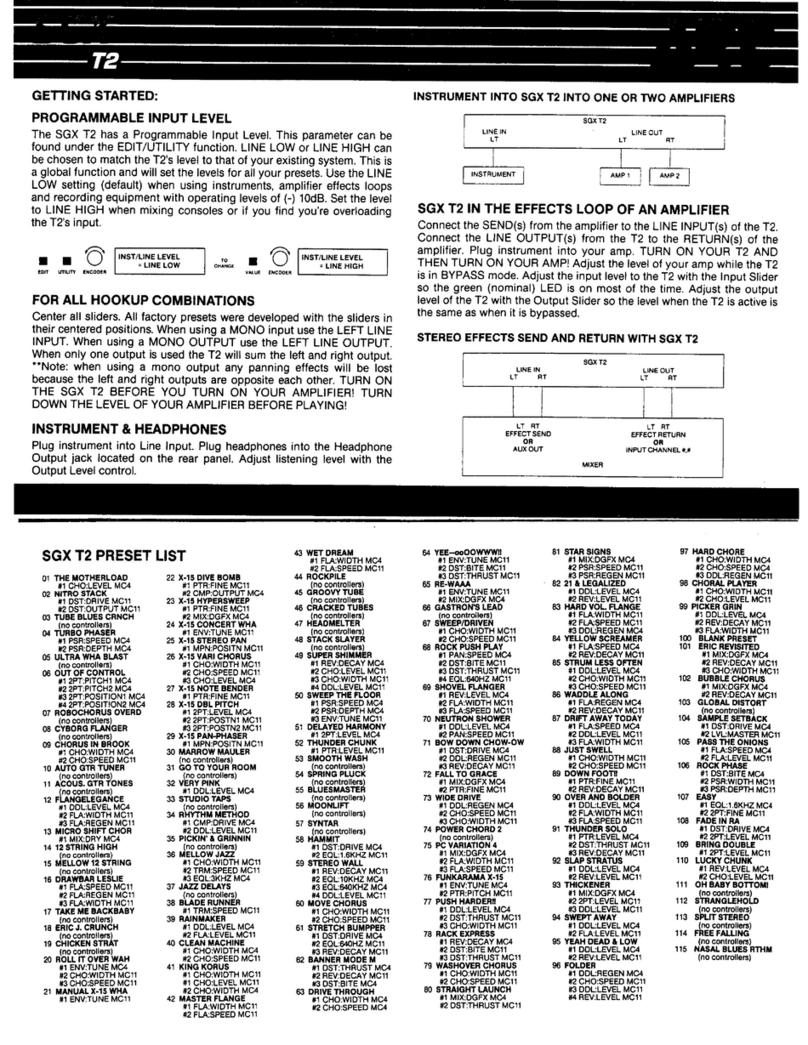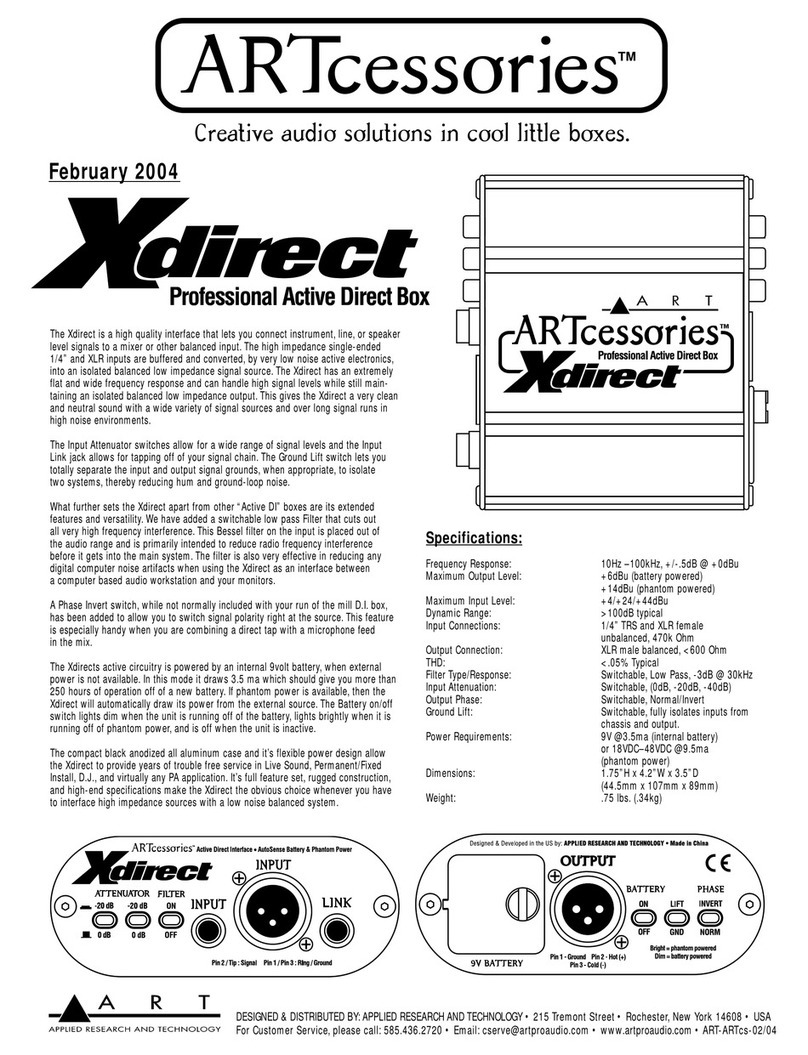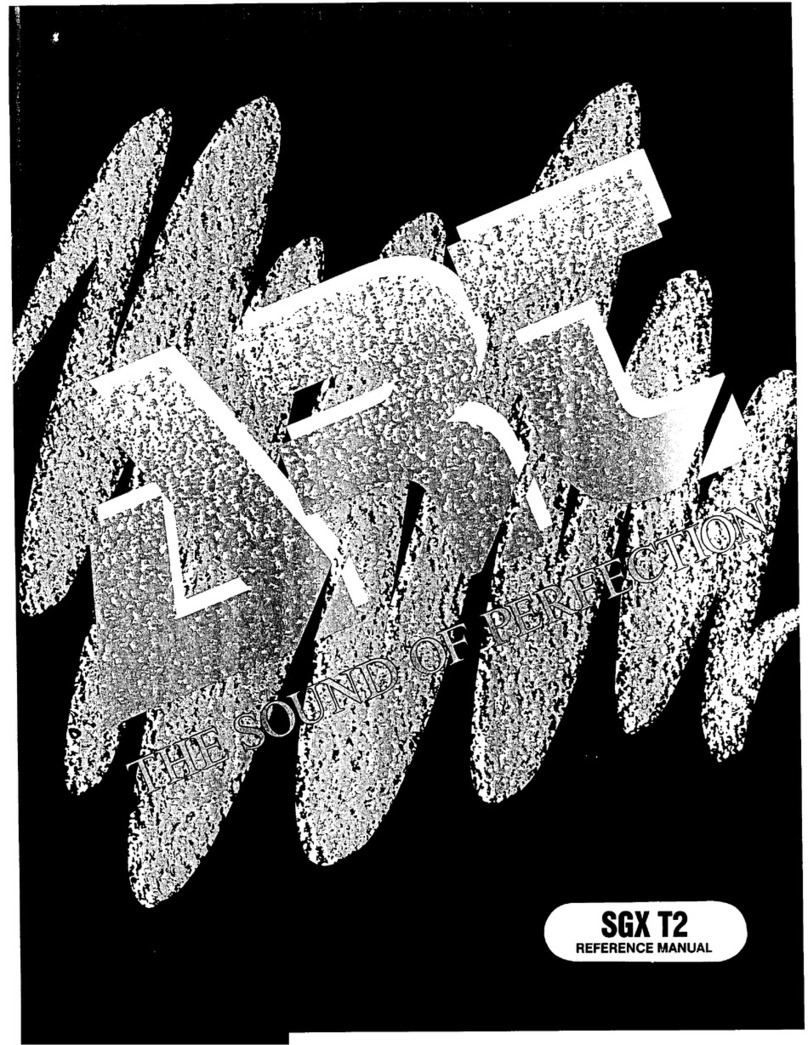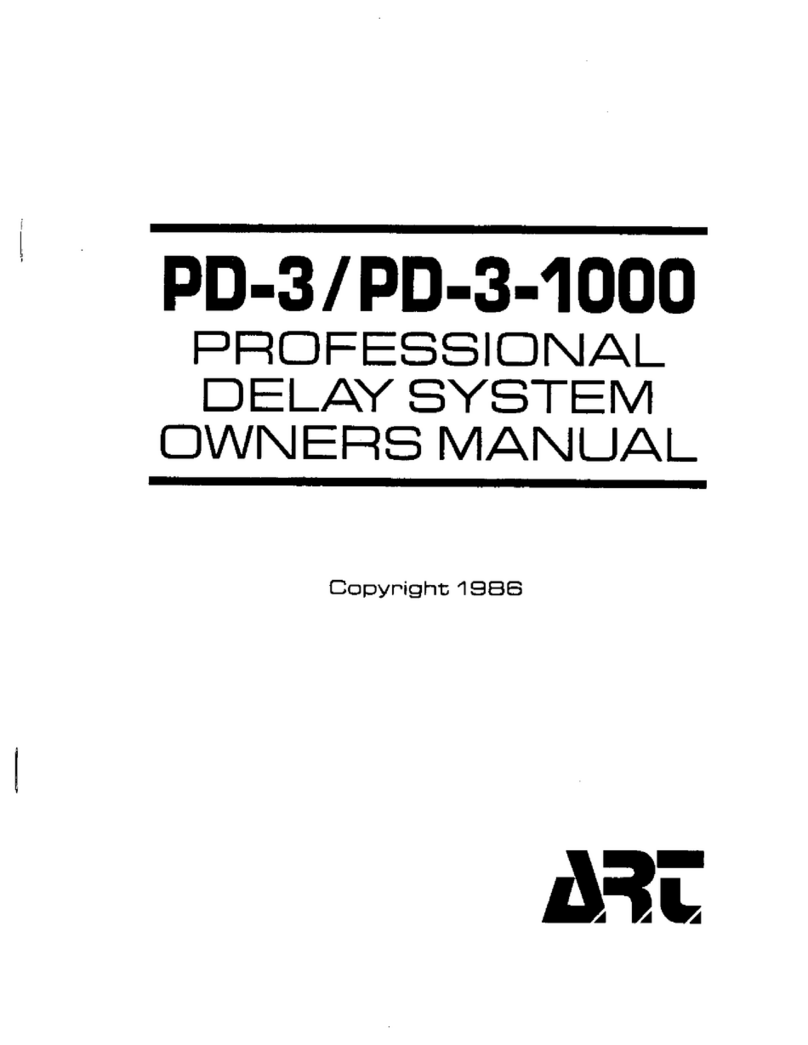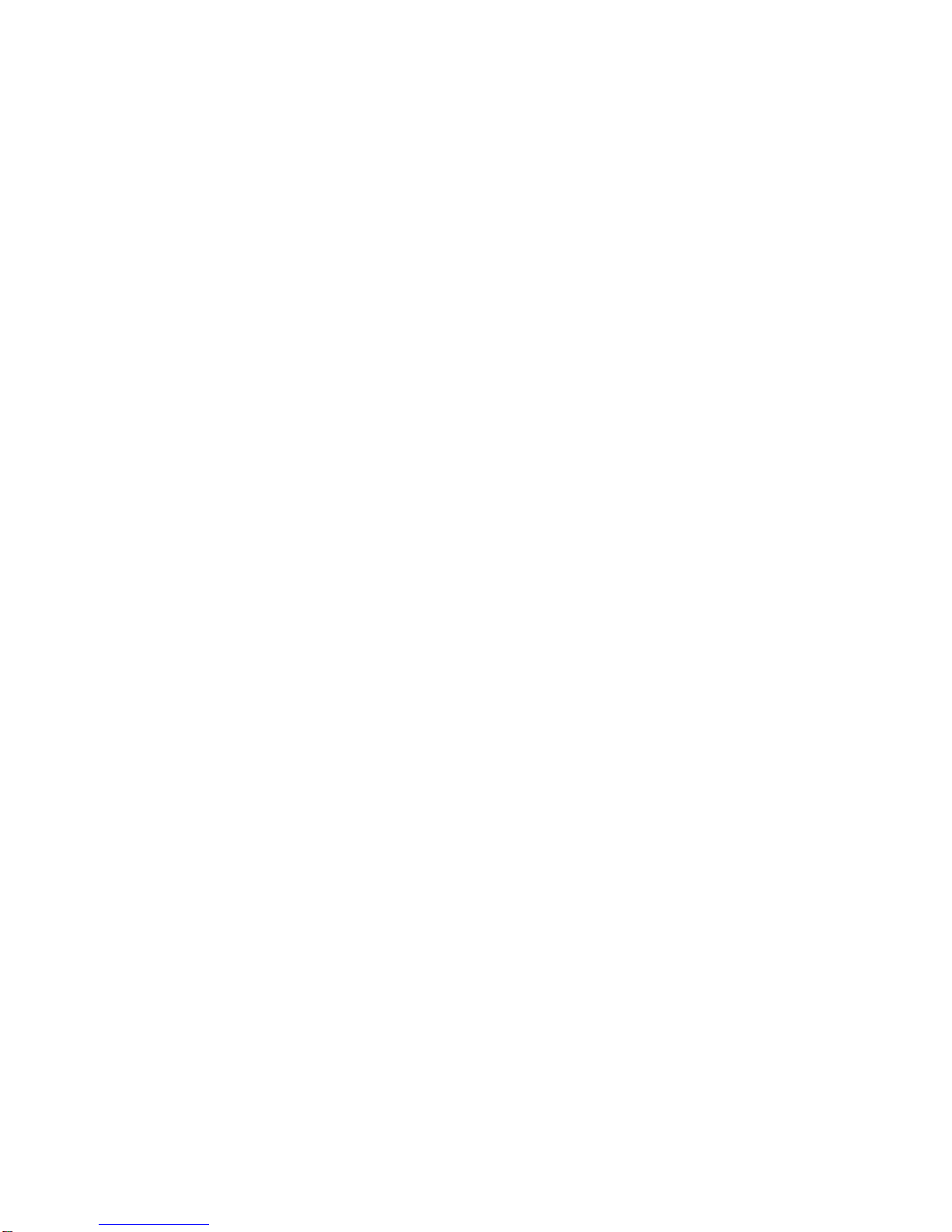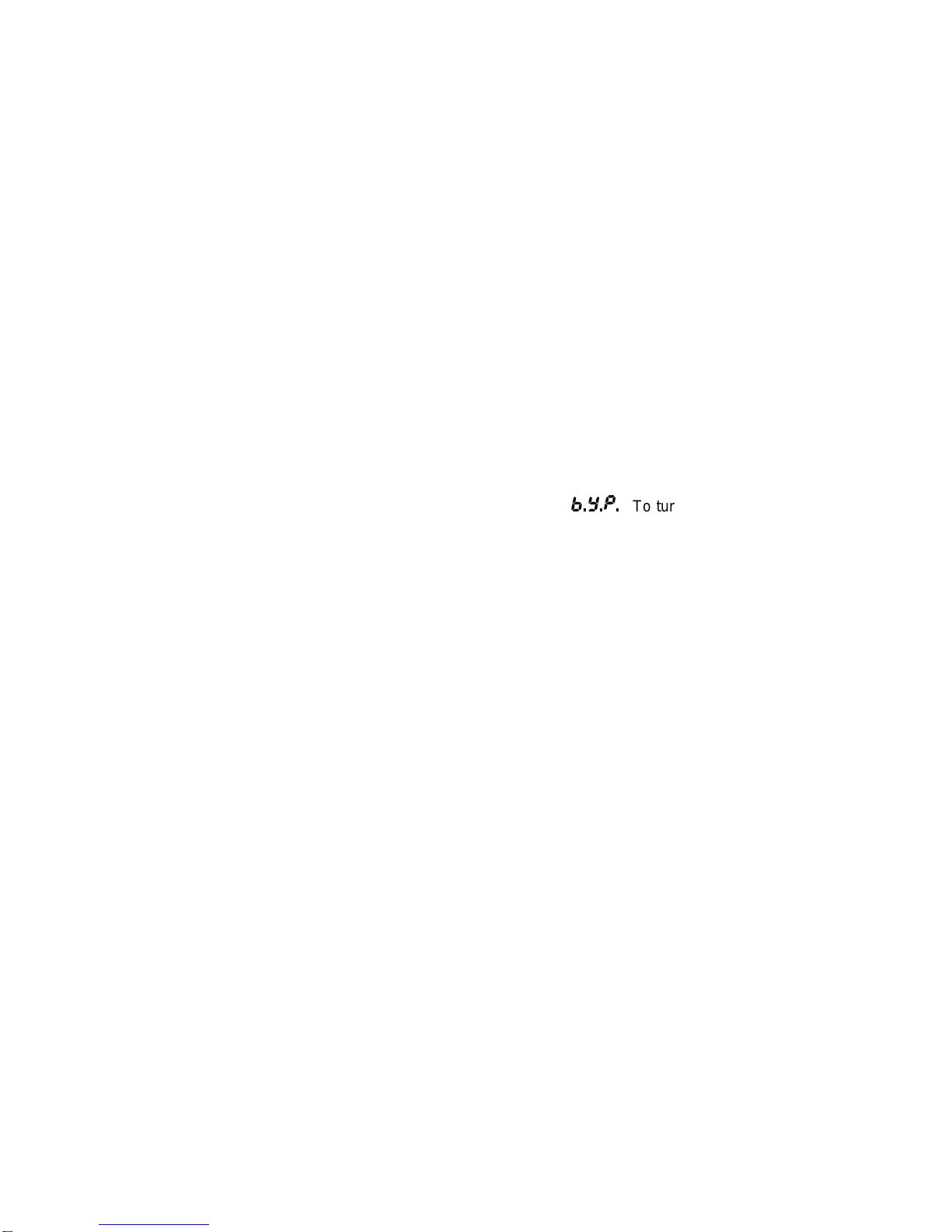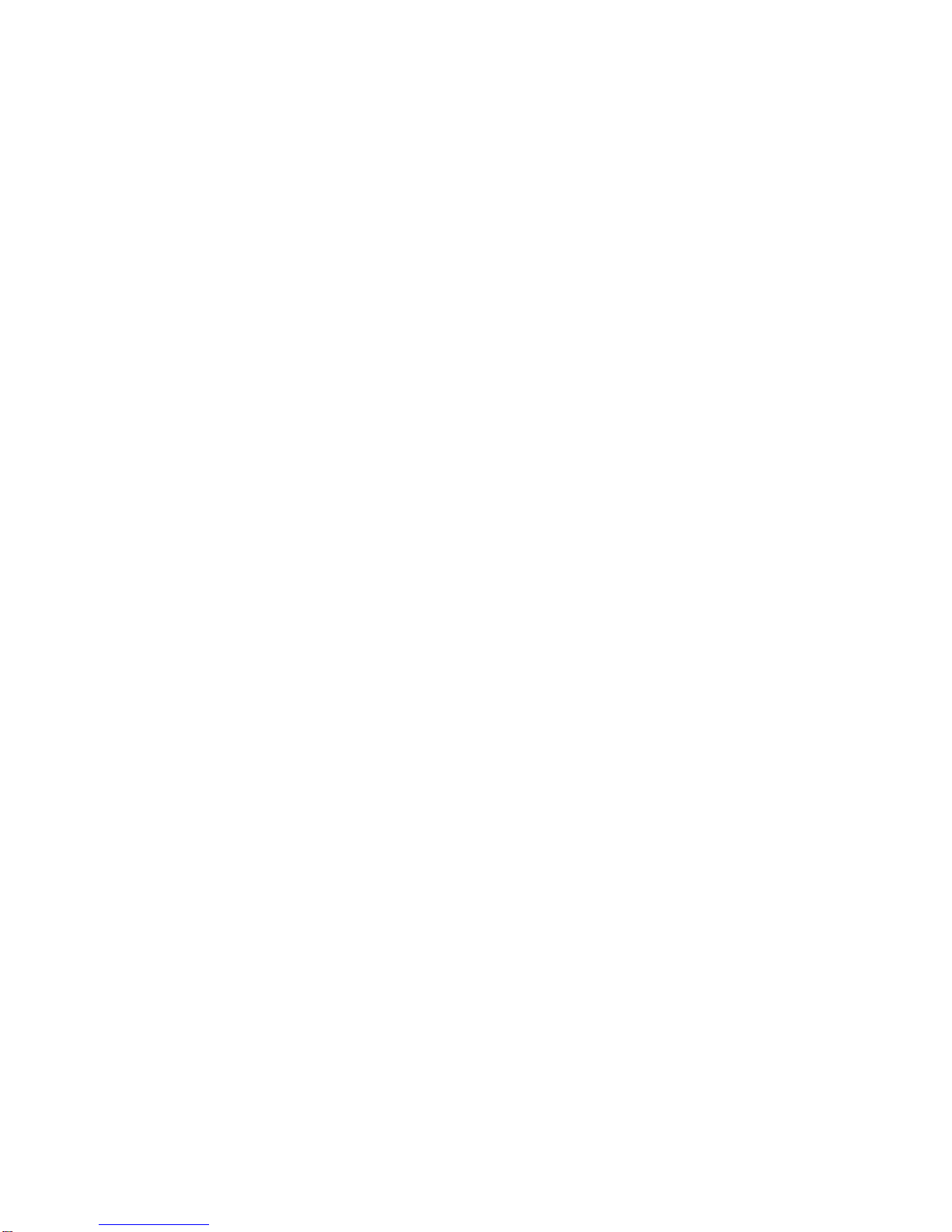- ii -
Special Key Combinations: .......................................................................................................................................9
Restoring Presets to Original Factory Settings ...................................................................................................9
Dry Kill and Global Mix ......................................................................................................................................10
Setting Dry Kill and Global Mix .........................................................................................................................11
MIDI Dump ........................................................................................................................................................12
Quadra/FX Rear Panel Controls and Connections ...................................................................................................13
Power Jack Input .....................................................................................................................................................13
MIDI In & MIDI Out ..................................................................................................................................................13
Outputs #1–4 ...........................................................................................................................................................13
Output Level Switch ................................................................................................................................................14
Inputs #1–4 ..............................................................................................................................................................14
Input Level Switch ...................................................................................................................................................14
Tutorial ..........................................................................................................................................................................15
Introduction ..............................................................................................................................................................15
Creating From Scratch ............................................................................................................................................16
Just Editing ..............................................................................................................................................................18
Faster Editing ....................................................................................................................................................19
MIDI .........................................................................................................................................................................20
Editing MIDI Parameters ...................................................................................................................................21
Advanced Application Notes ...................................................................................................................................24
The Smart Encoder ...........................................................................................................................................24
Smart Encoder Use ...........................................................................................................................................25
Using a Default Smart Encoder Function in Preset Mode ................................................................................25
Using the Smart Encoder while Editing Reverb, Delay, and Rotary Effects ....................................................26
The Quadra/FX’s Adjustable Parameters ..................................................................................................................27
Description Of Routings and Engines .....................................................................................................................27
Description of Classes .............................................................................................................................................28
Description of Effects and Their Parameters ..........................................................................................................29
Common Parameters ........................................................................................................................................29
Chamber Reverb ...............................................................................................................................................31
Room Reverb ....................................................................................................................................................31
Hall Reverb .......................................................................................................................................................31
Plate Reverb .....................................................................................................................................................31
Digital Delay ......................................................................................................................................................36
Pitch Transposer ...............................................................................................................................................39
Chorus ...............................................................................................................................................................42
Flanger ..............................................................................................................................................................45
Phaser ...............................................................................................................................................................48
Rotary ................................................................................................................................................................51