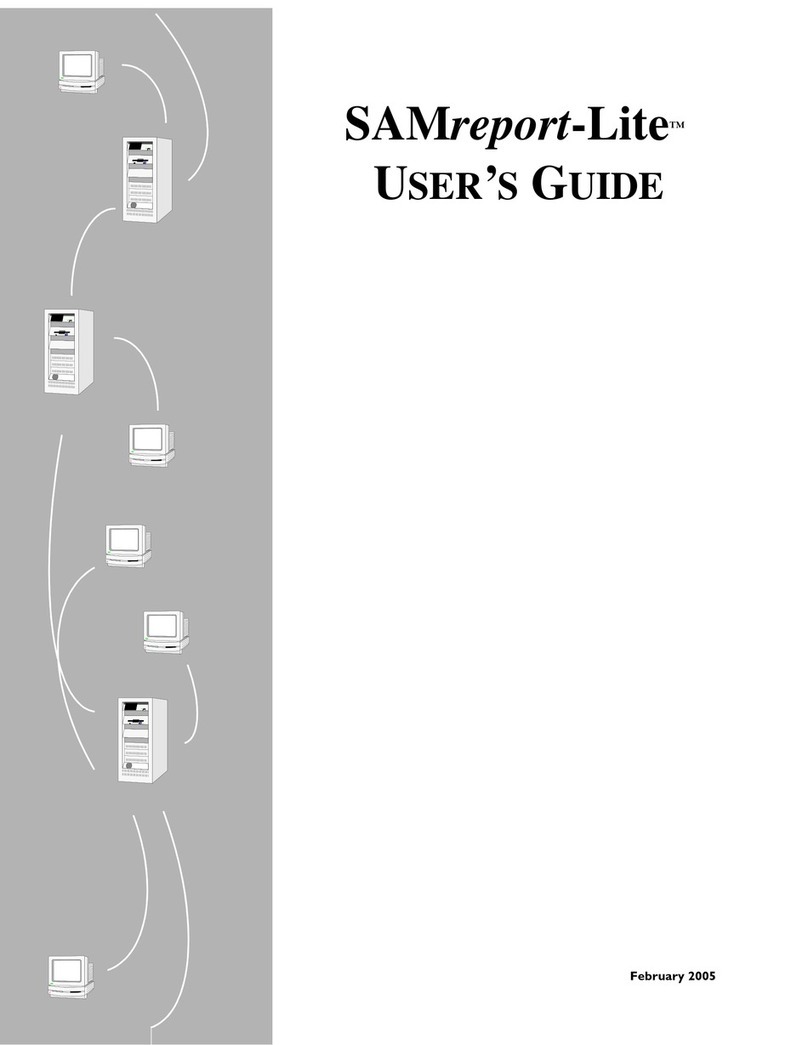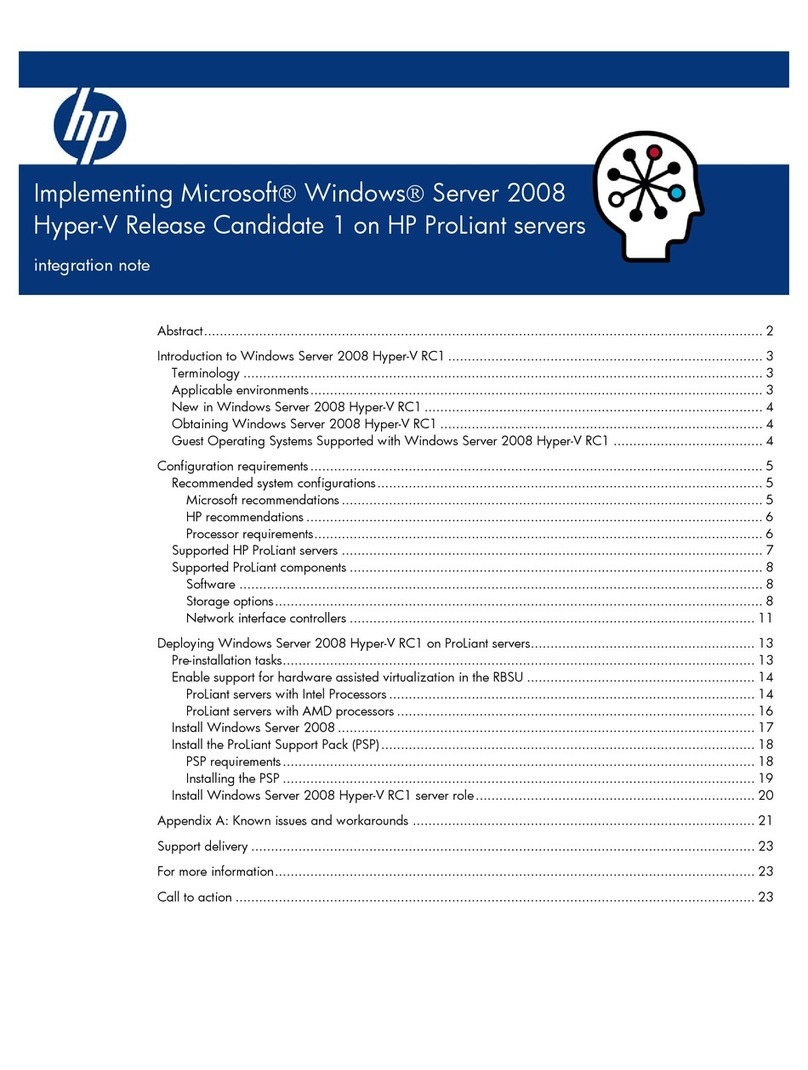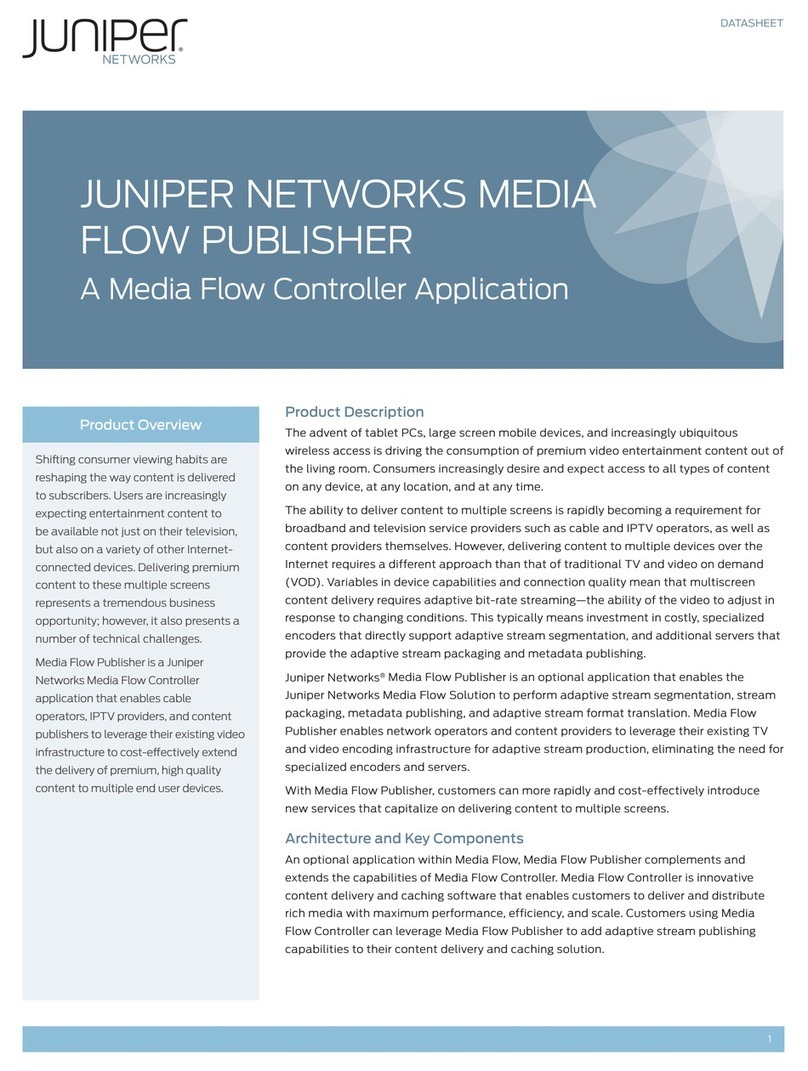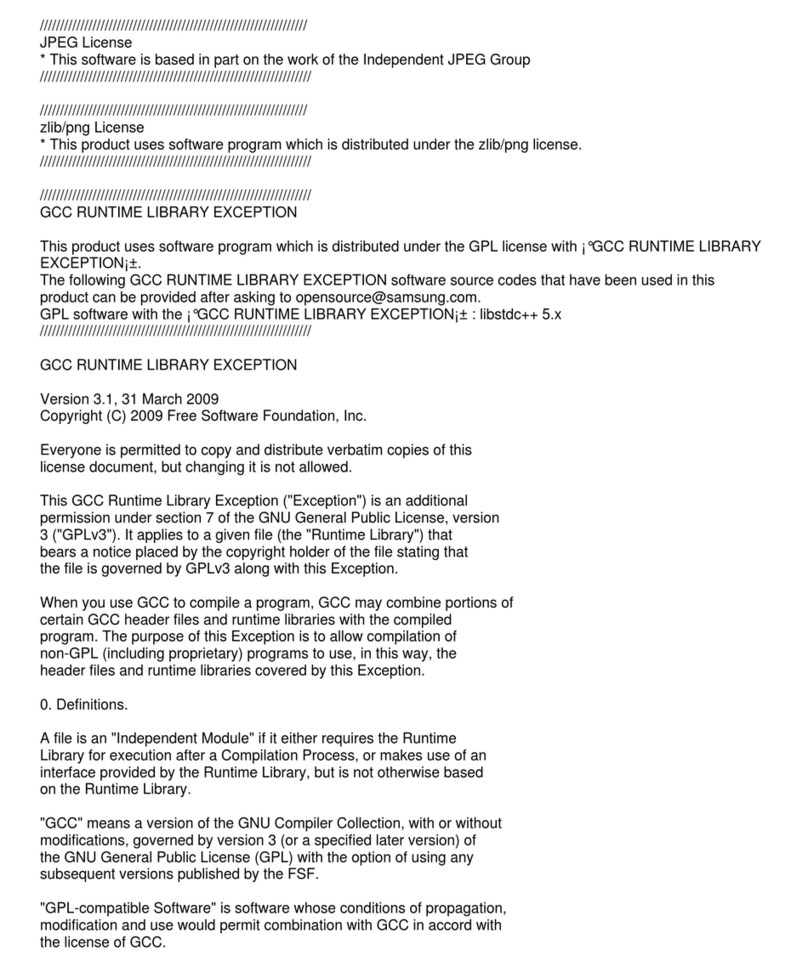Alarm Lock DL-WINDOWS Manual
Other Alarm Lock Software manuals
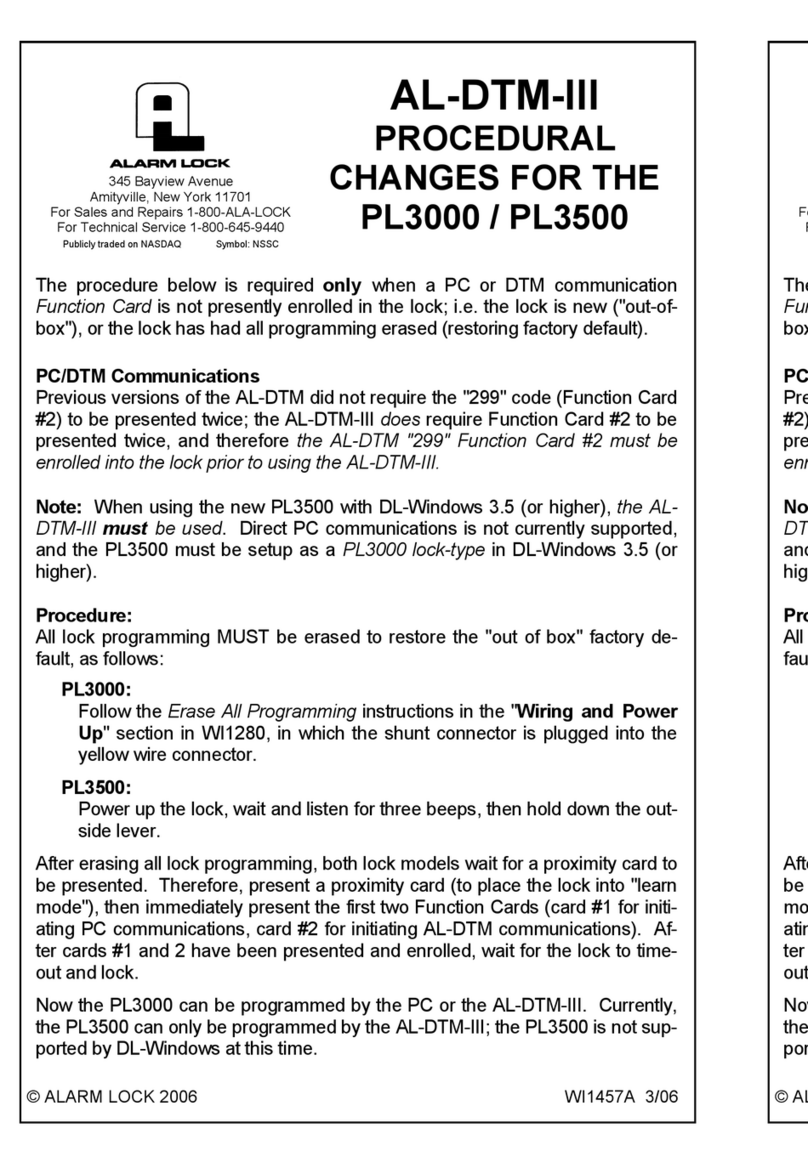
Alarm Lock
Alarm Lock AL-DTM-III Manual
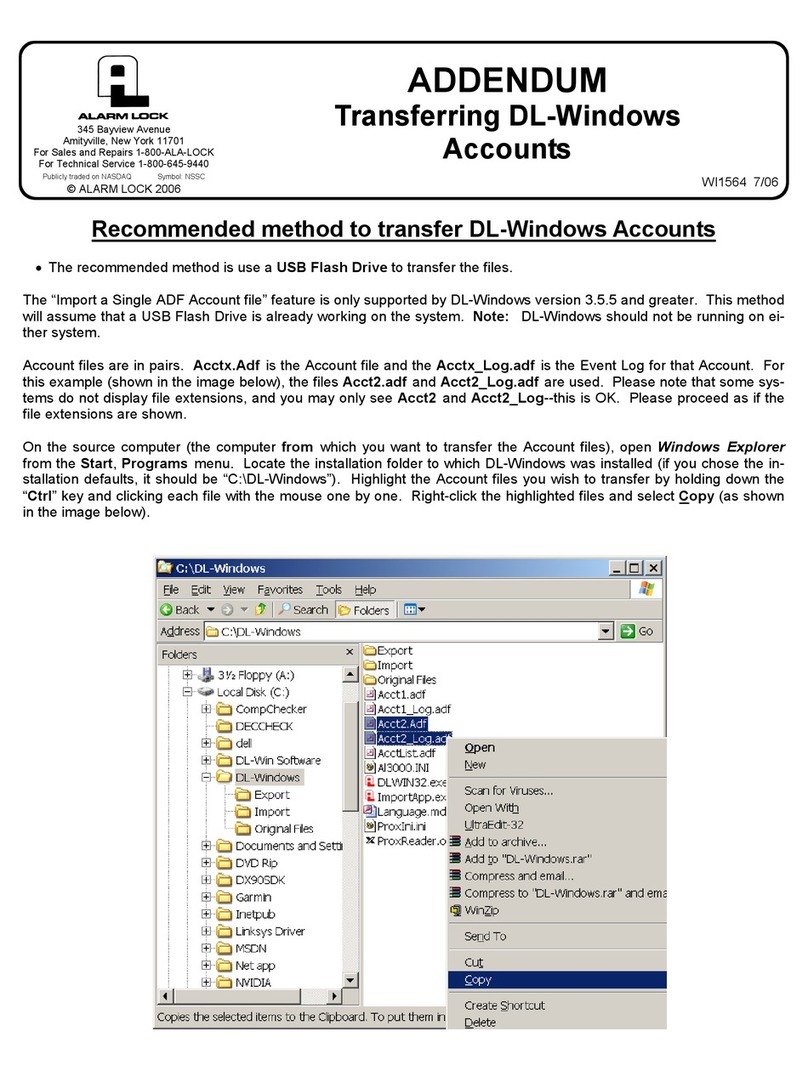
Alarm Lock
Alarm Lock DL-Windows Addendum User manual
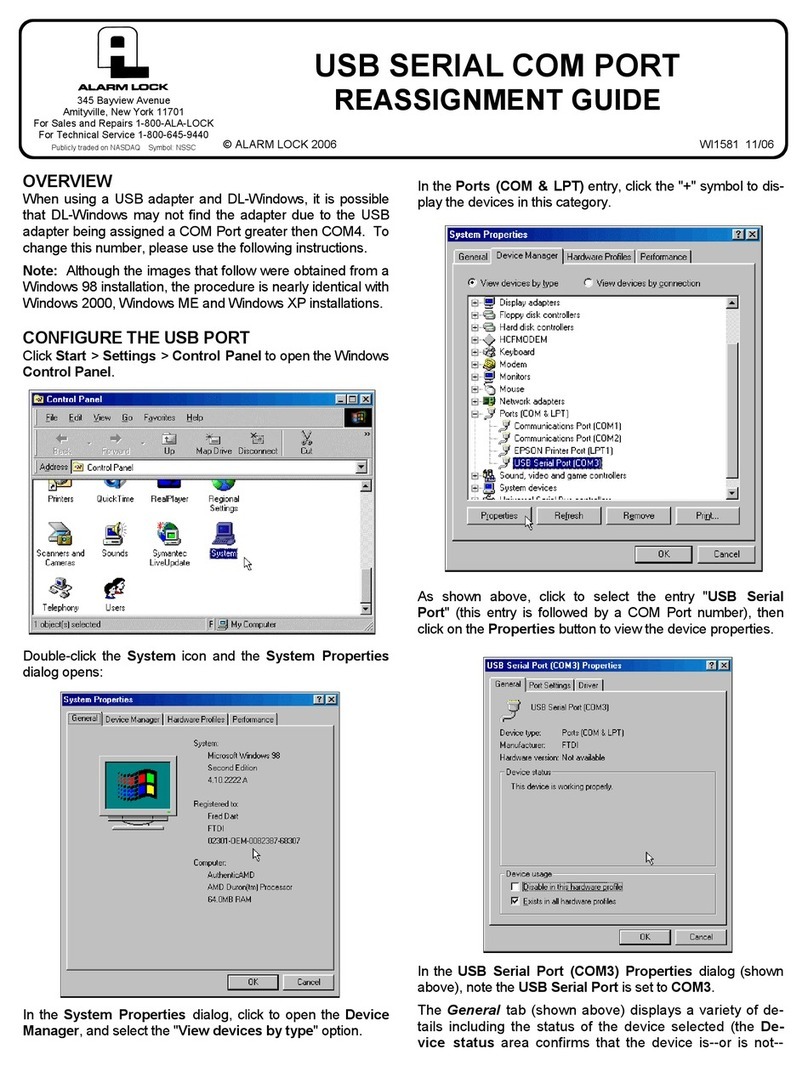
Alarm Lock
Alarm Lock USB SERIAL COM PORT REASSIGNMENT Guide User manual
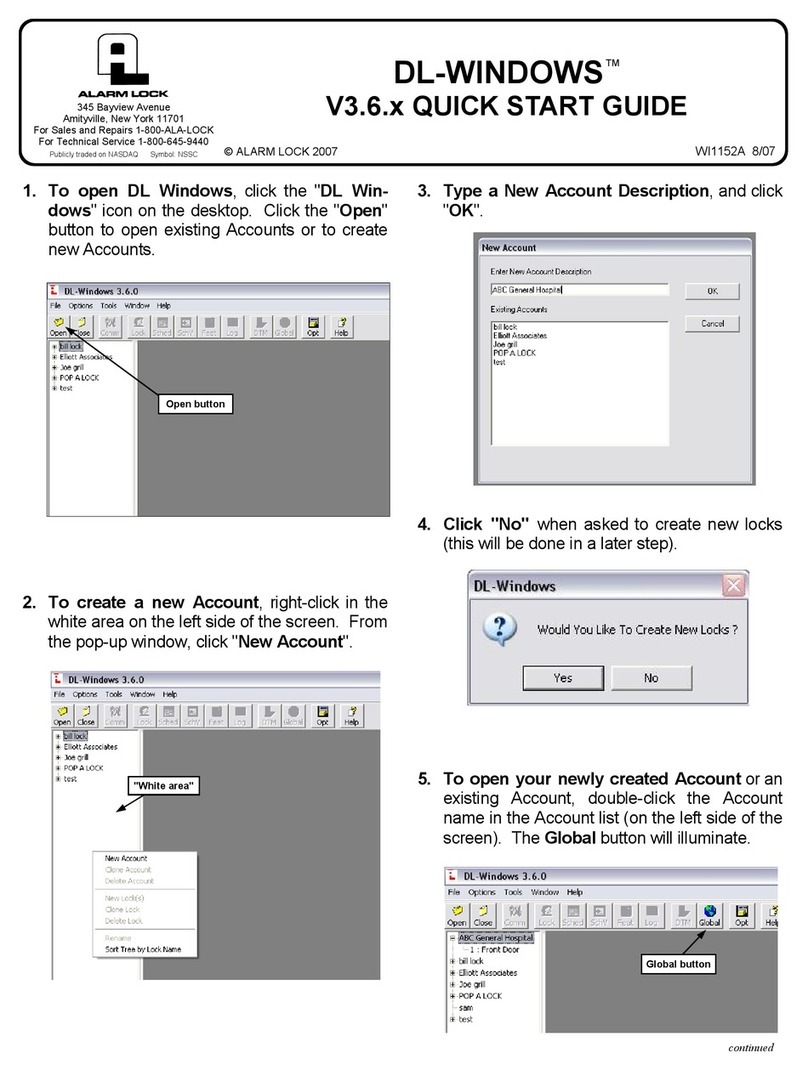
Alarm Lock
Alarm Lock DL-WINDOWS V3.6.x User manual
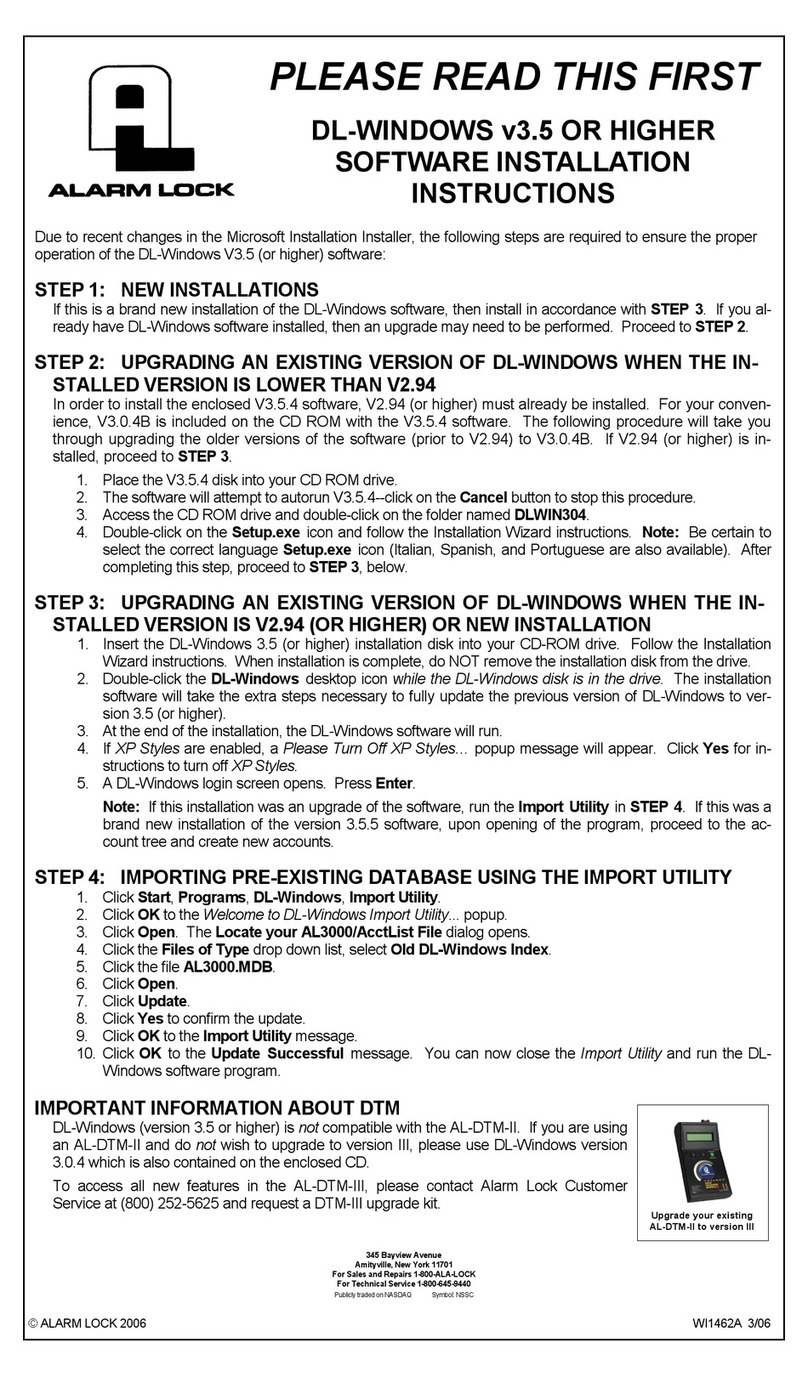
Alarm Lock
Alarm Lock DL-WINDOWS v3.5 or higher User manual
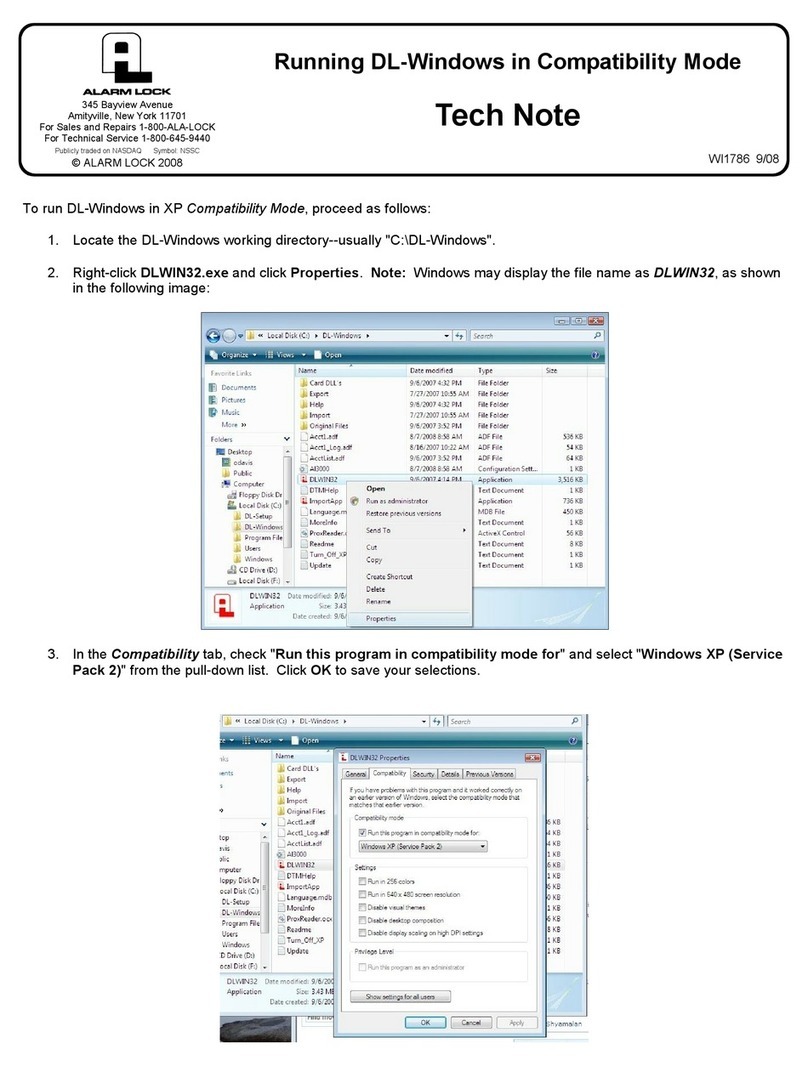
Alarm Lock
Alarm Lock DL-Windows User manual
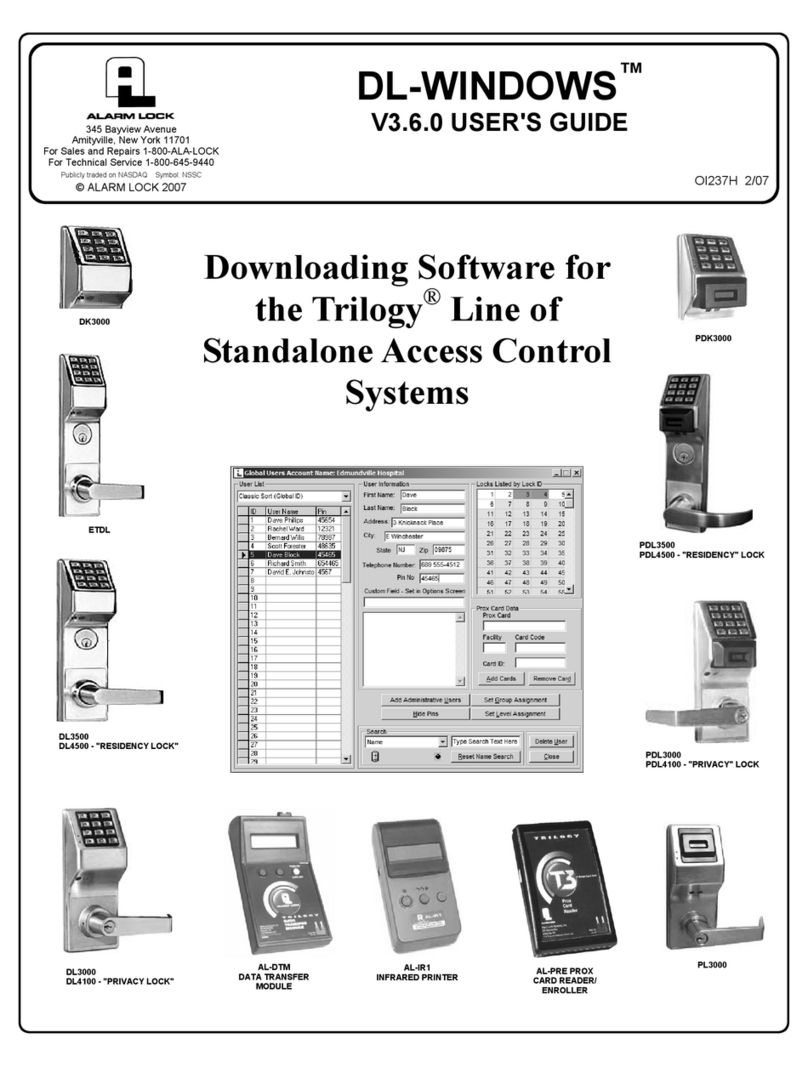
Alarm Lock
Alarm Lock DL-WINDOWS V3.6.0 User manual
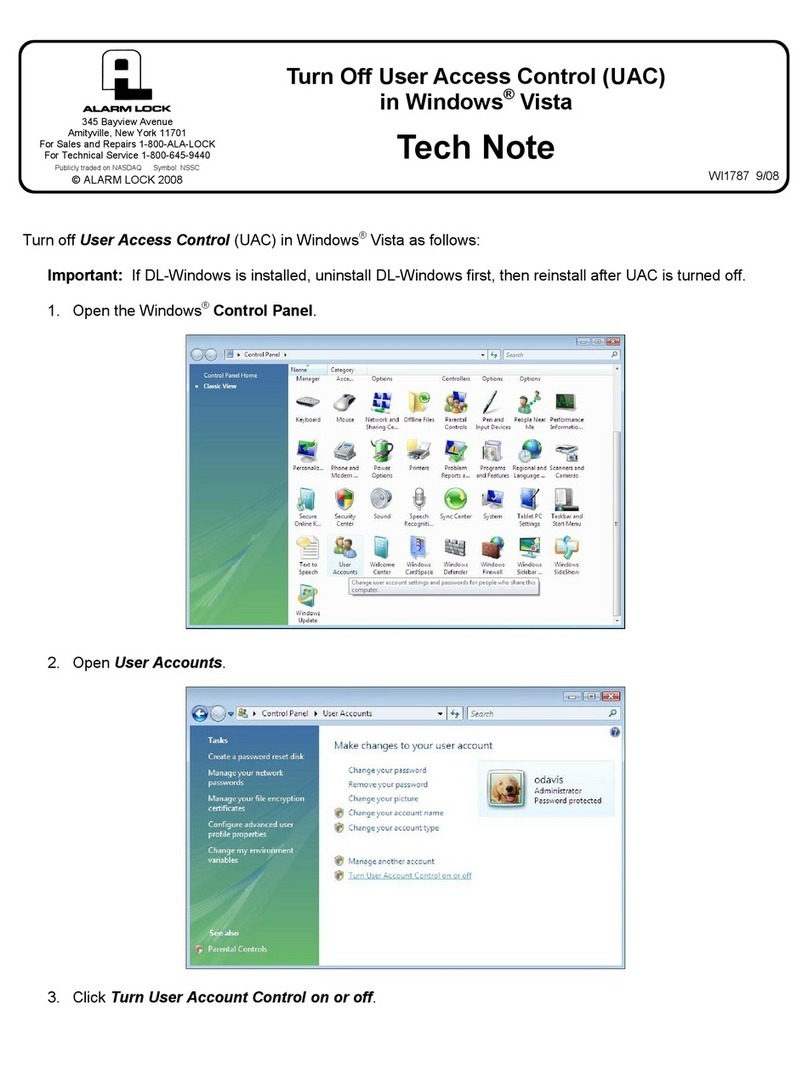
Alarm Lock
Alarm Lock User Access Control (UAC) in Windows® Vista User manual
Popular Software manuals by other brands
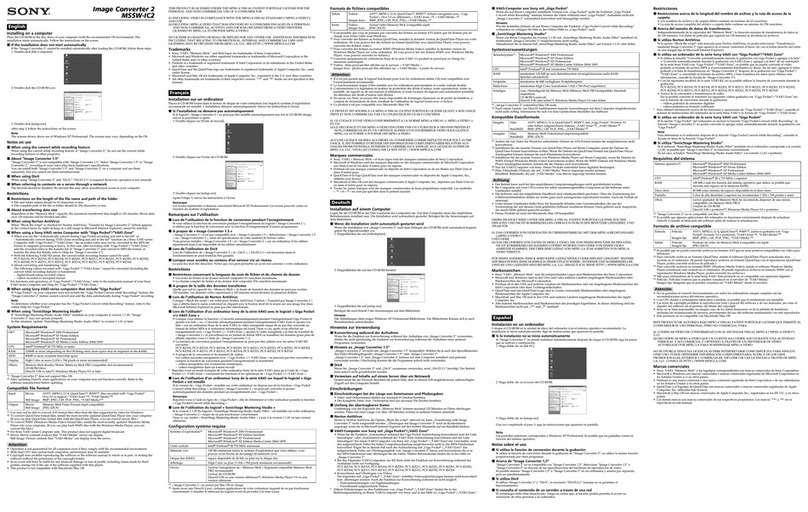
Sony
Sony MSSW-IC2 user guide
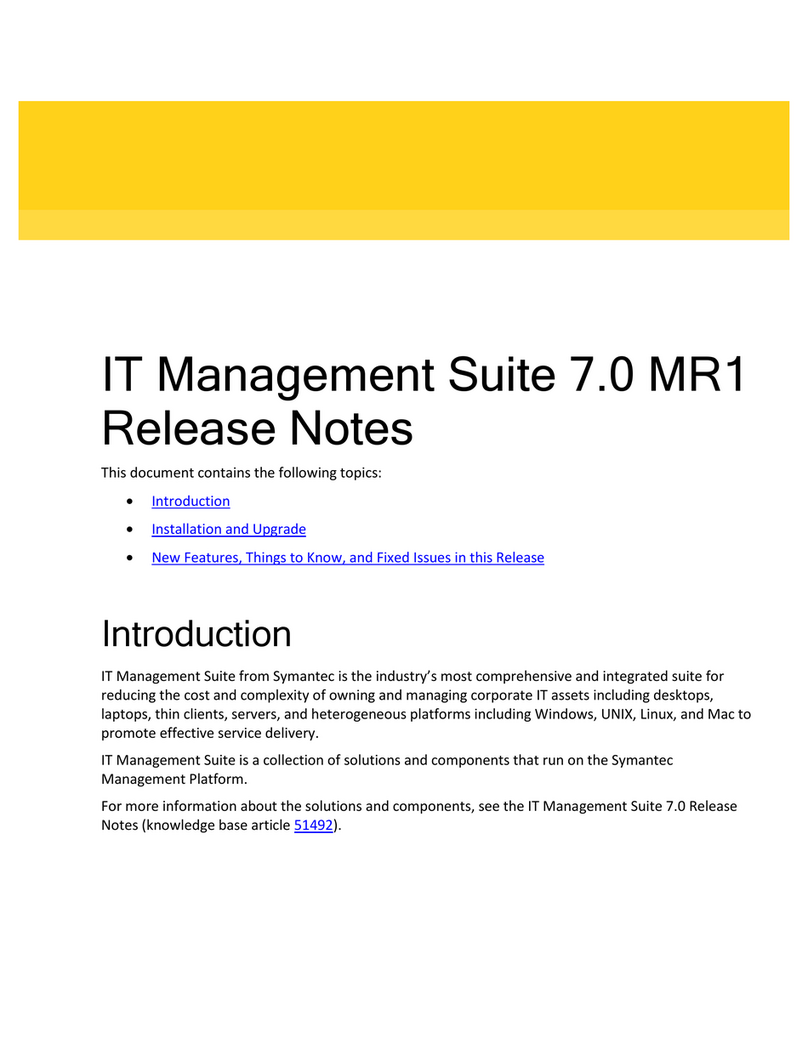
Symantec
Symantec ALTIRIS IT MANAGEMENT SUITE 7.0 MR1 - S V1.0 New features
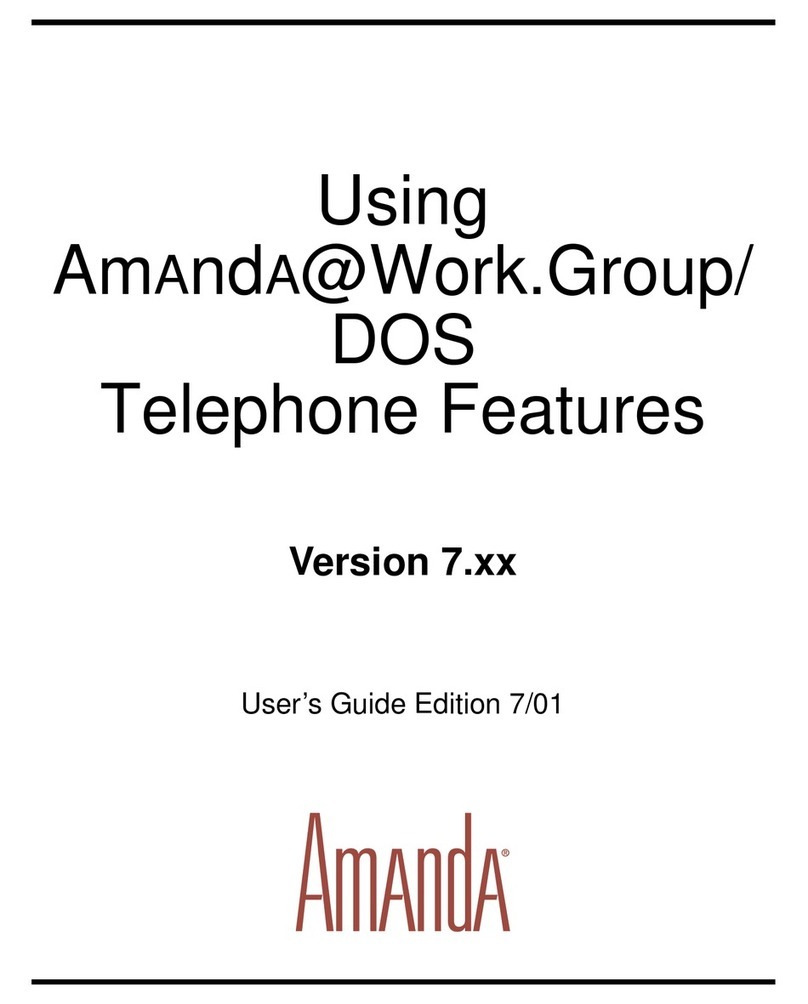
Amanda
Amanda [email protected]/DOS Version 7.xx user guide
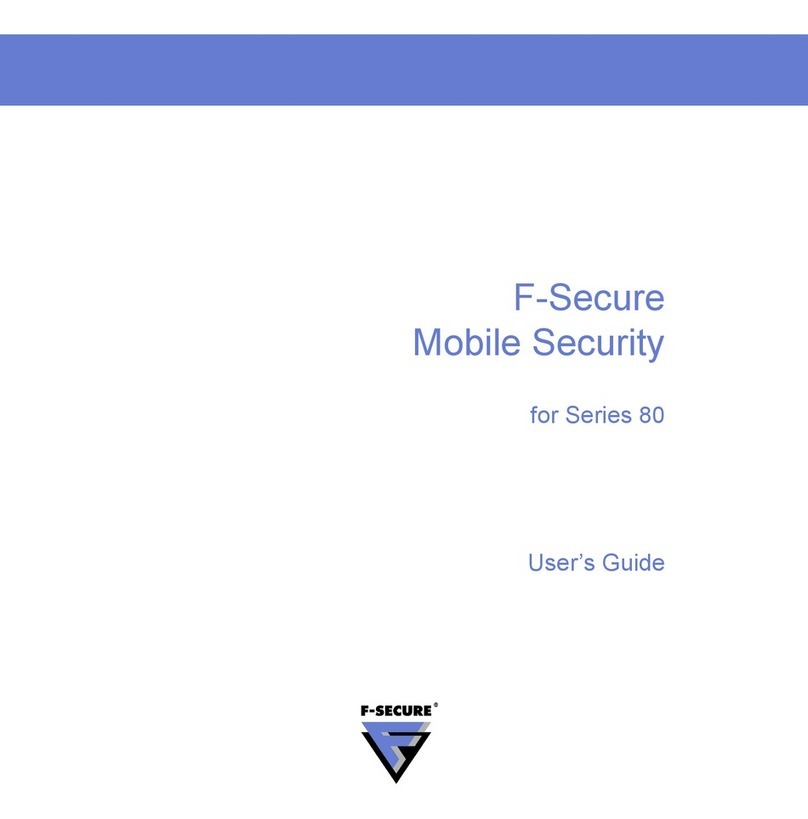
F-SECURE
F-SECURE MOBILE SECURITY FOR SERIES 80 user guide
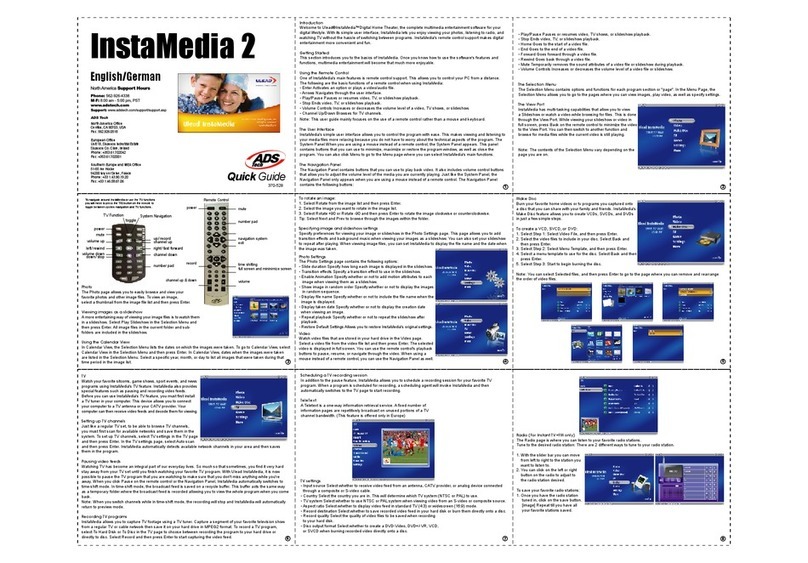
ADS Technologies
ADS Technologies INSTAMEDIA - QUICK GUIDE 1 quick guide

VMware
VMware VCENTER CONVERTER EN-000158-02 user guide

M-Audio
M-Audio Delta 1010 user guide

PS Audio
PS Audio PowerPlay Programming manual
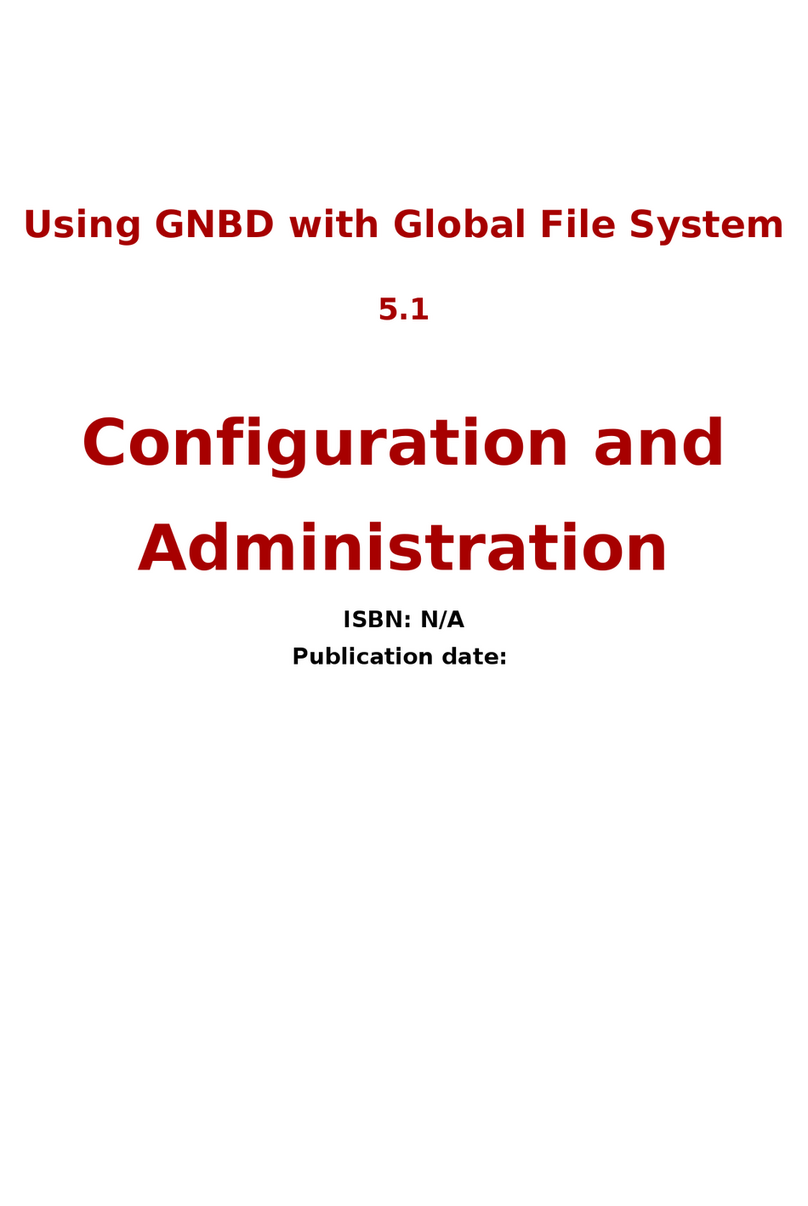
Red Hat
Red Hat GNBD WITH GLOBAL FILE SYSTEM 5.1 Configuration and administration guide

Adobe
Adobe 65007312 - Photoshop Lightroom Programmer's guide
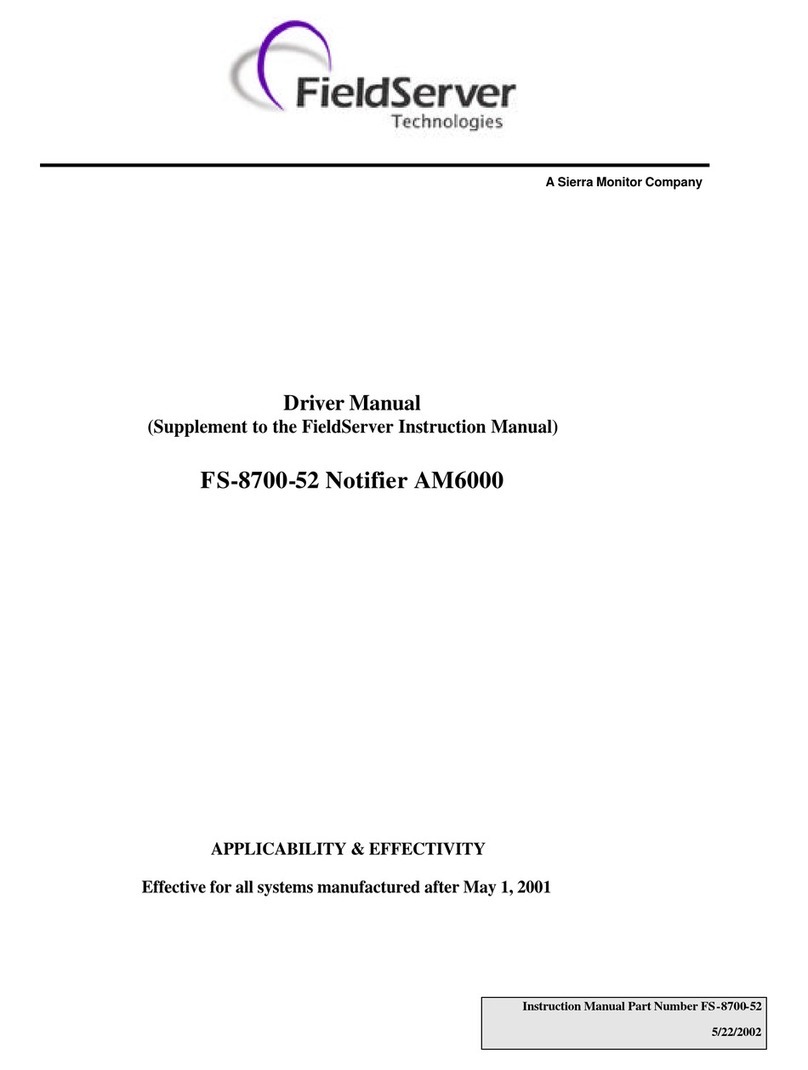
FieldServer
FieldServer FS-8700-52 Driver manual
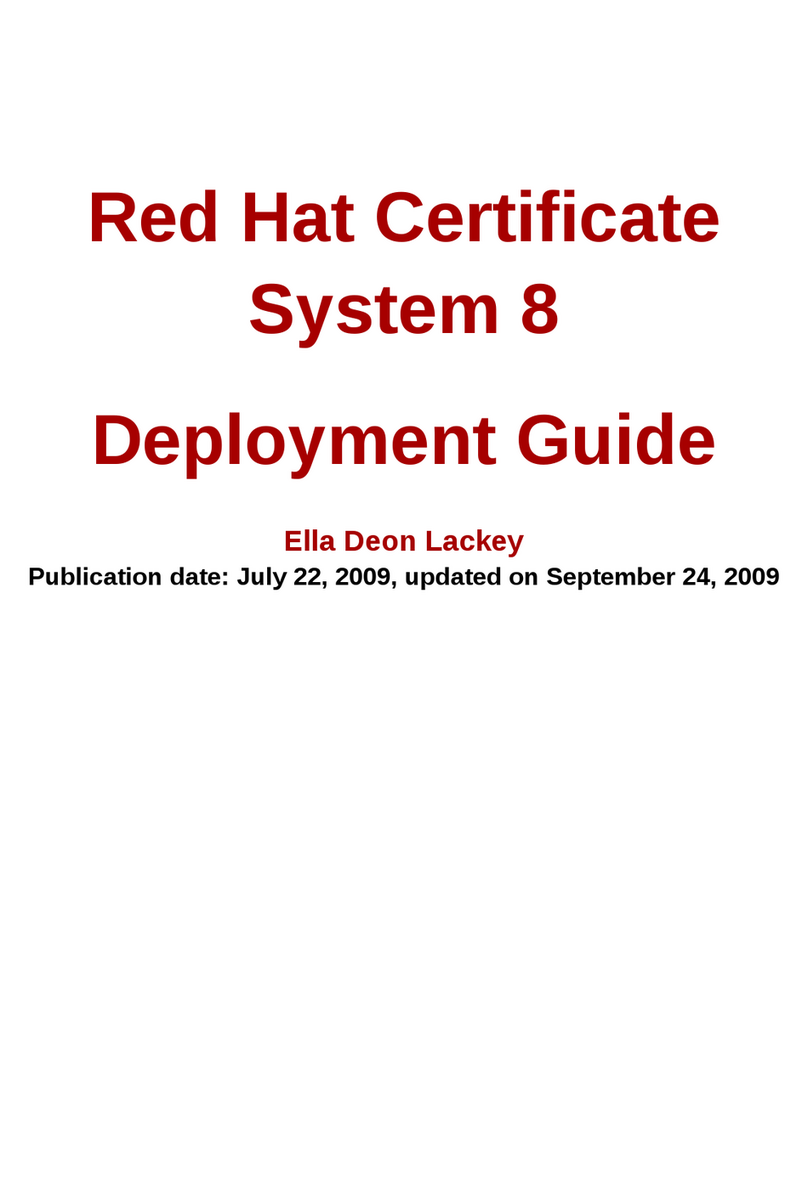
Red Hat
Red Hat CERTIFICATE SYSTEM 8 - DEPLOYMENT Deployment guide