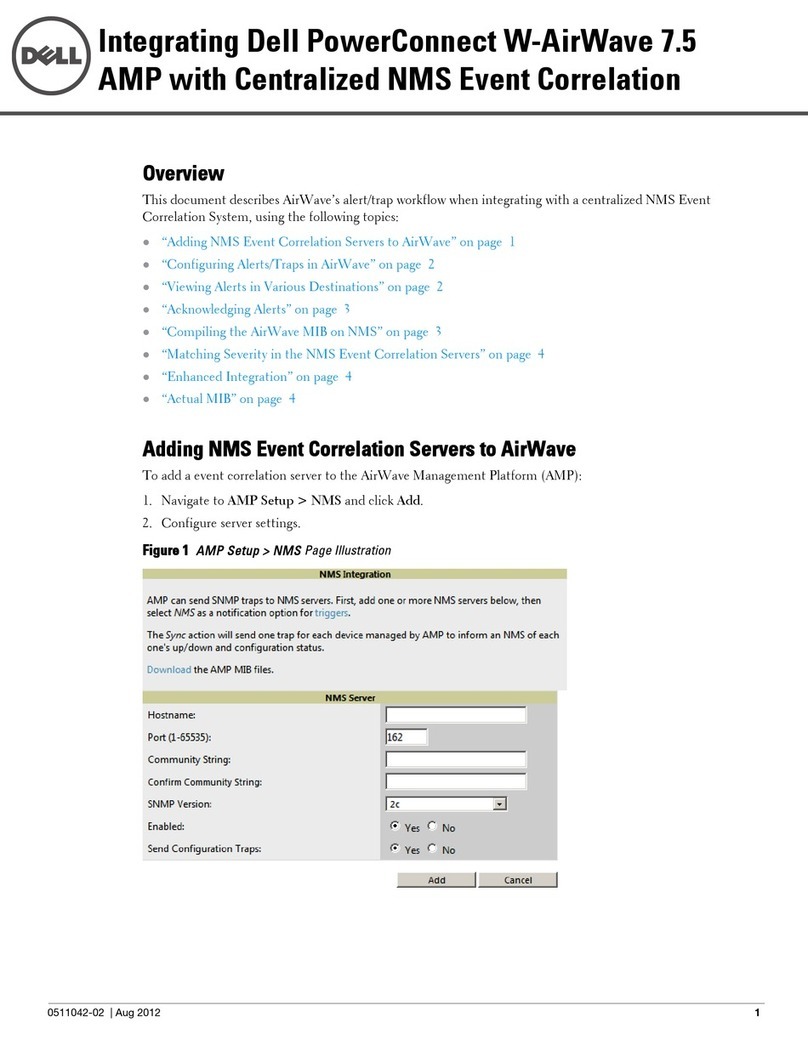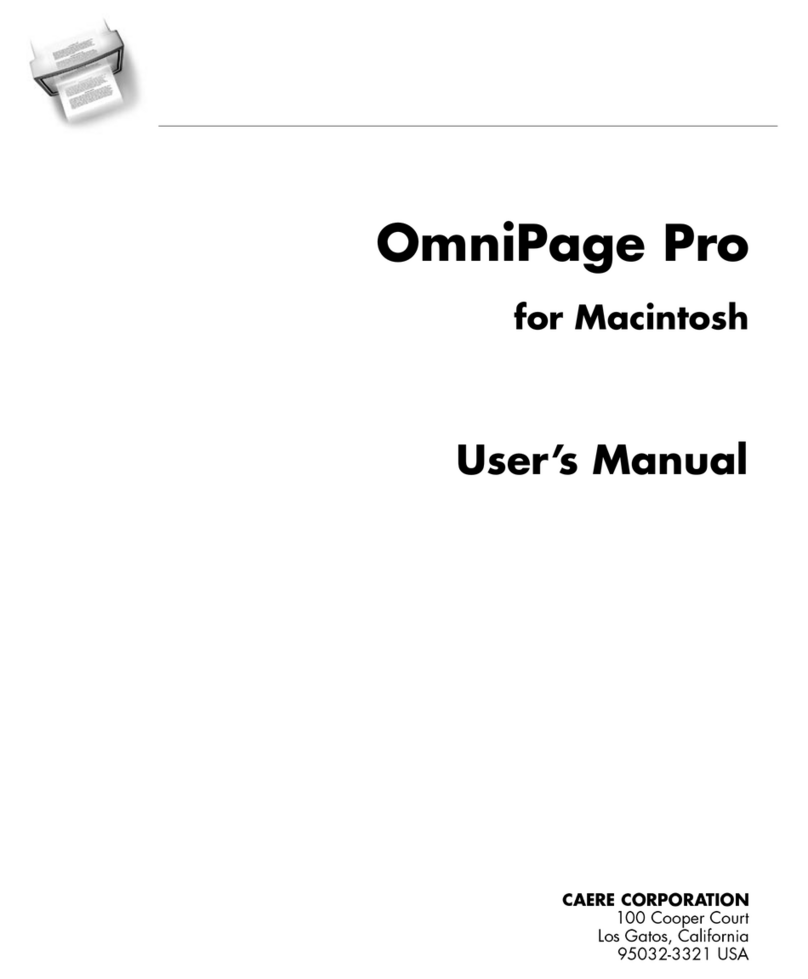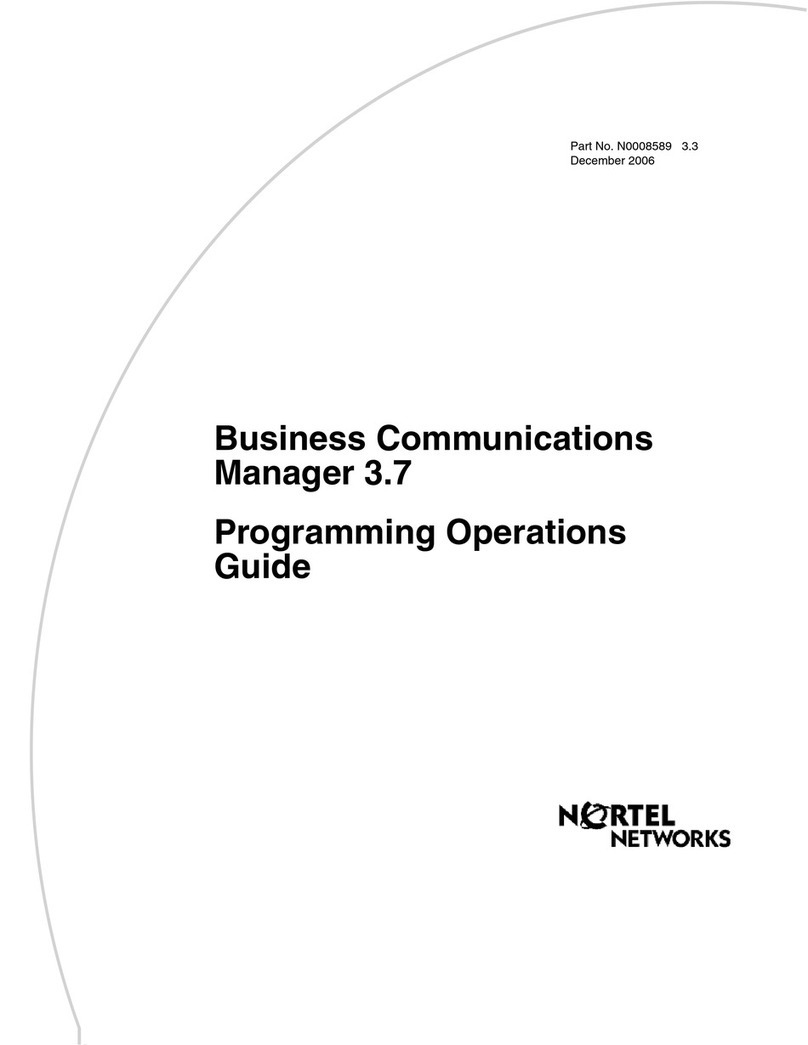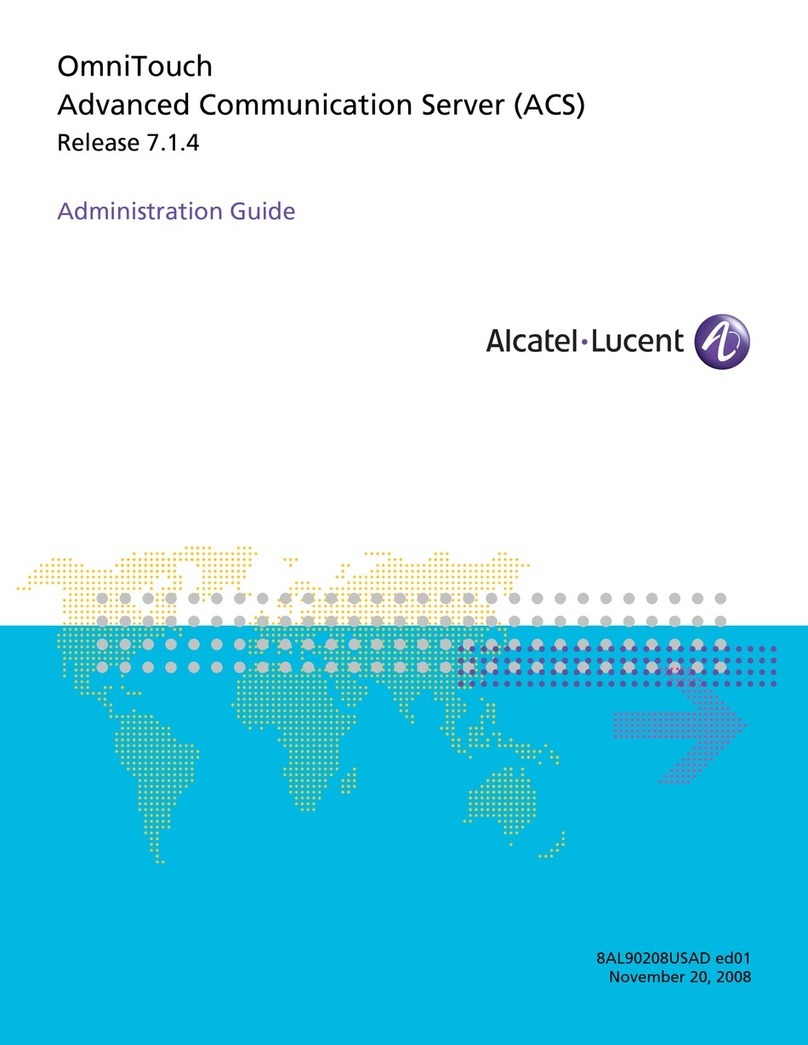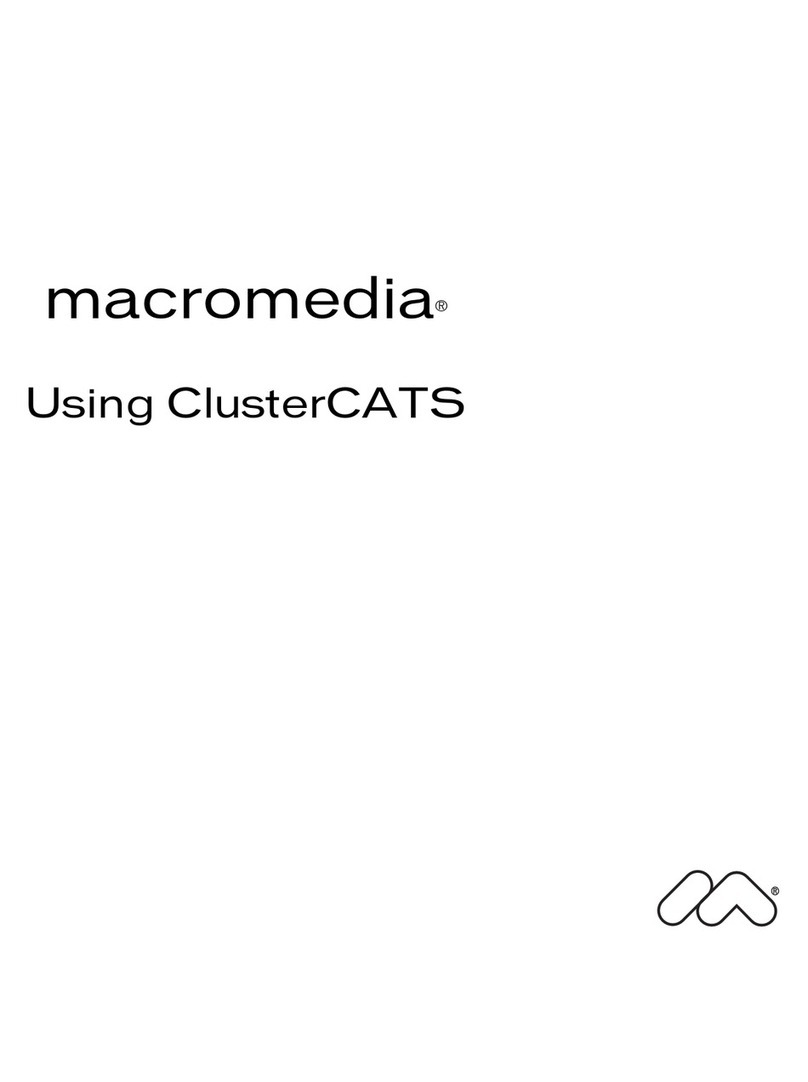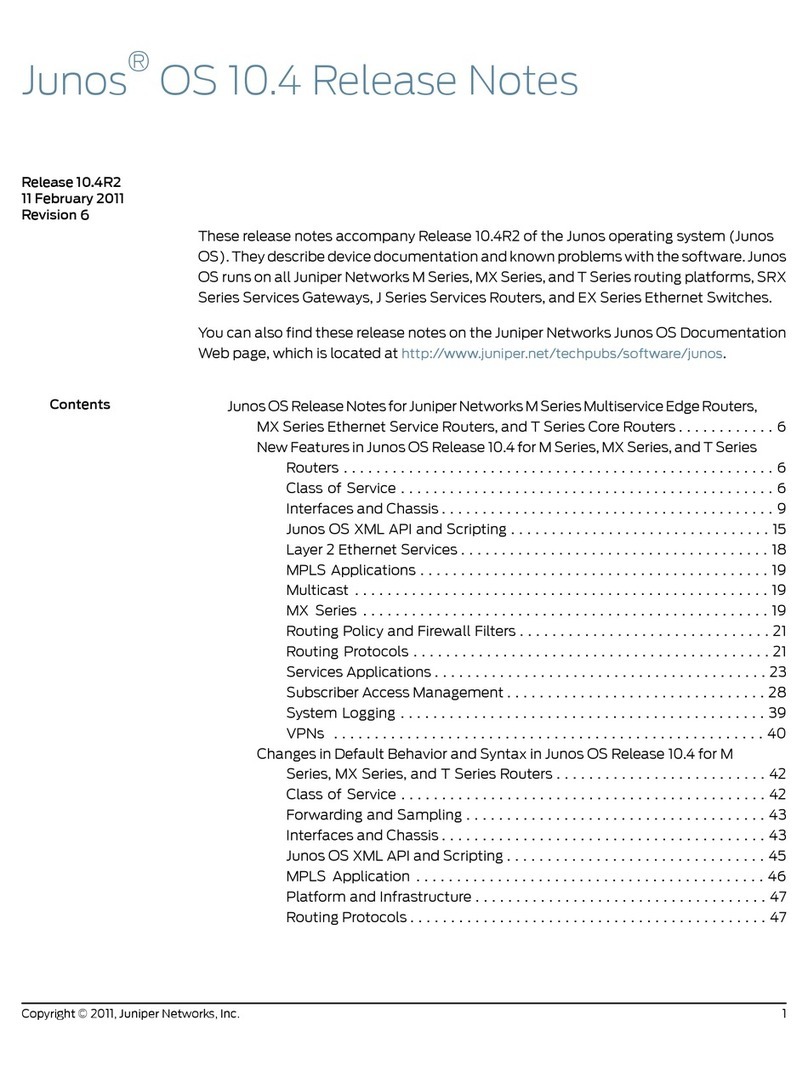Alarm Lock DL-WINDOWS V3.6.x User manual
Other Alarm Lock Software manuals
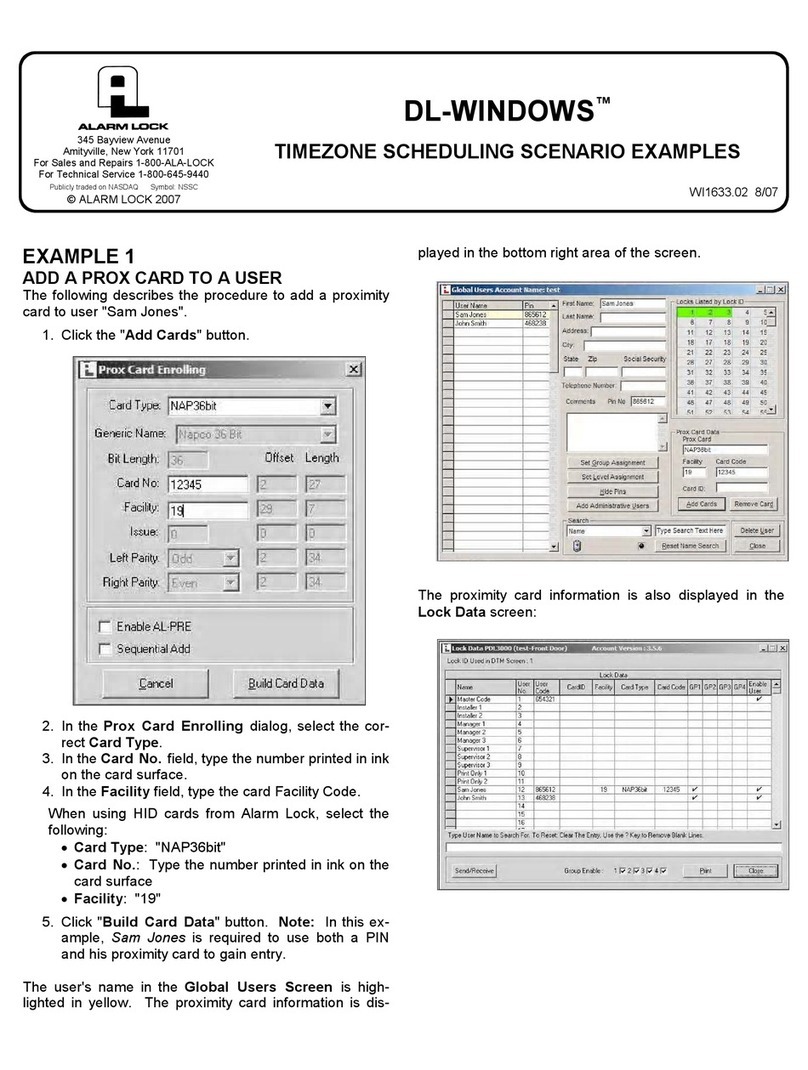
Alarm Lock
Alarm Lock DL-WINDOWS Manual
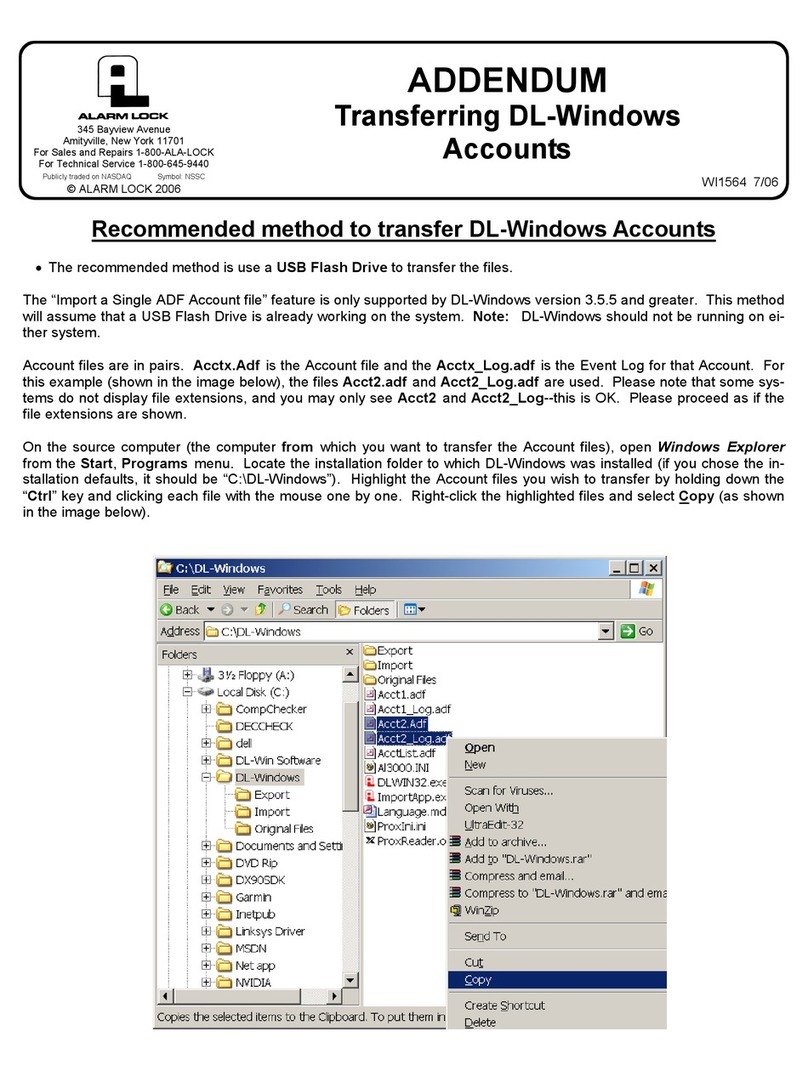
Alarm Lock
Alarm Lock DL-Windows Addendum User manual
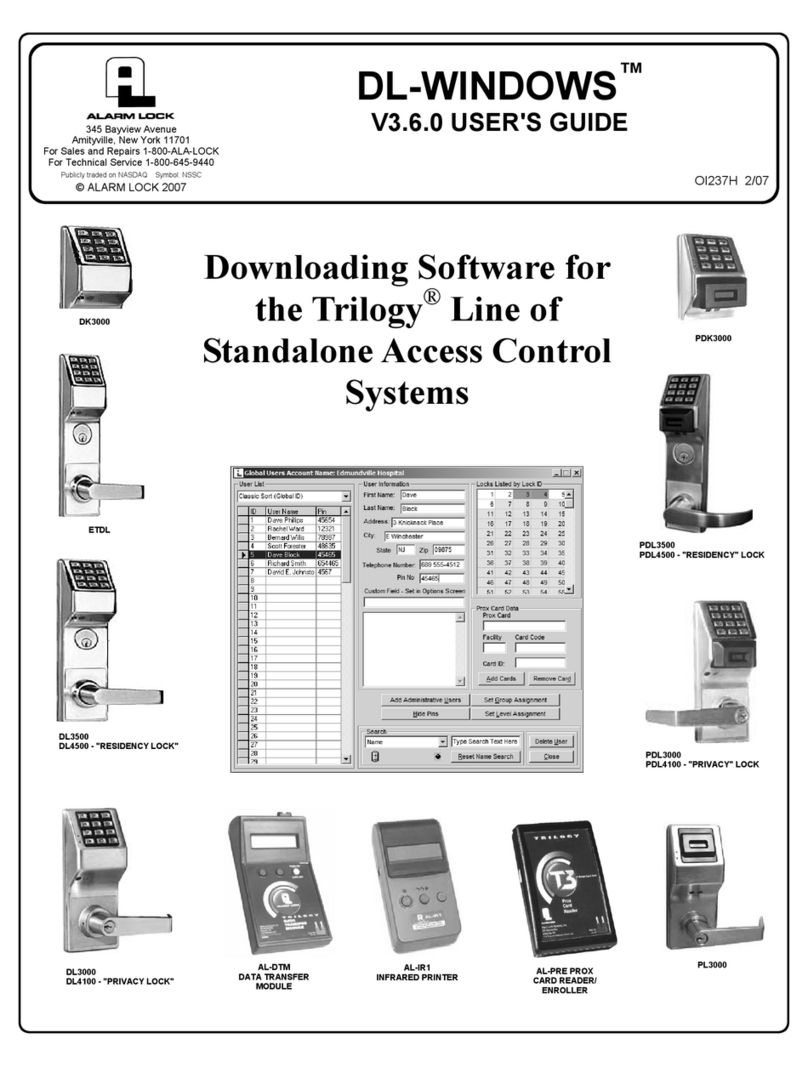
Alarm Lock
Alarm Lock DL-WINDOWS V3.6.0 User manual
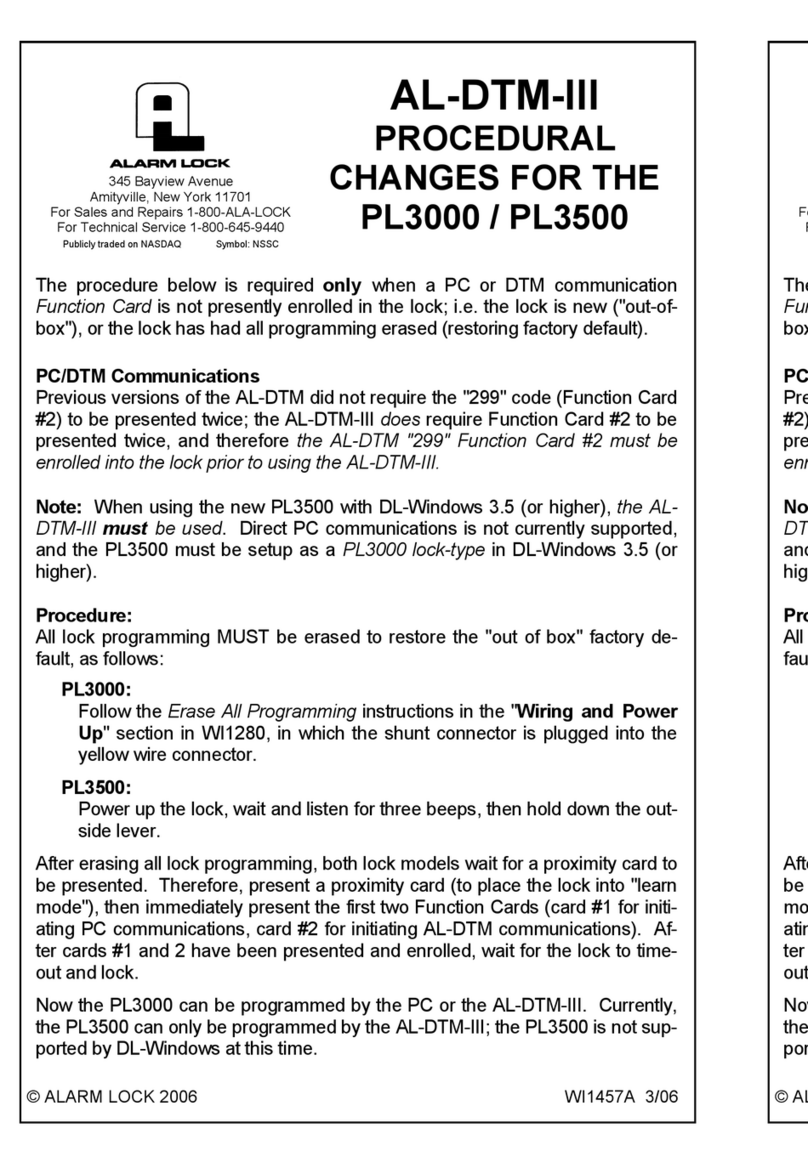
Alarm Lock
Alarm Lock AL-DTM-III Manual
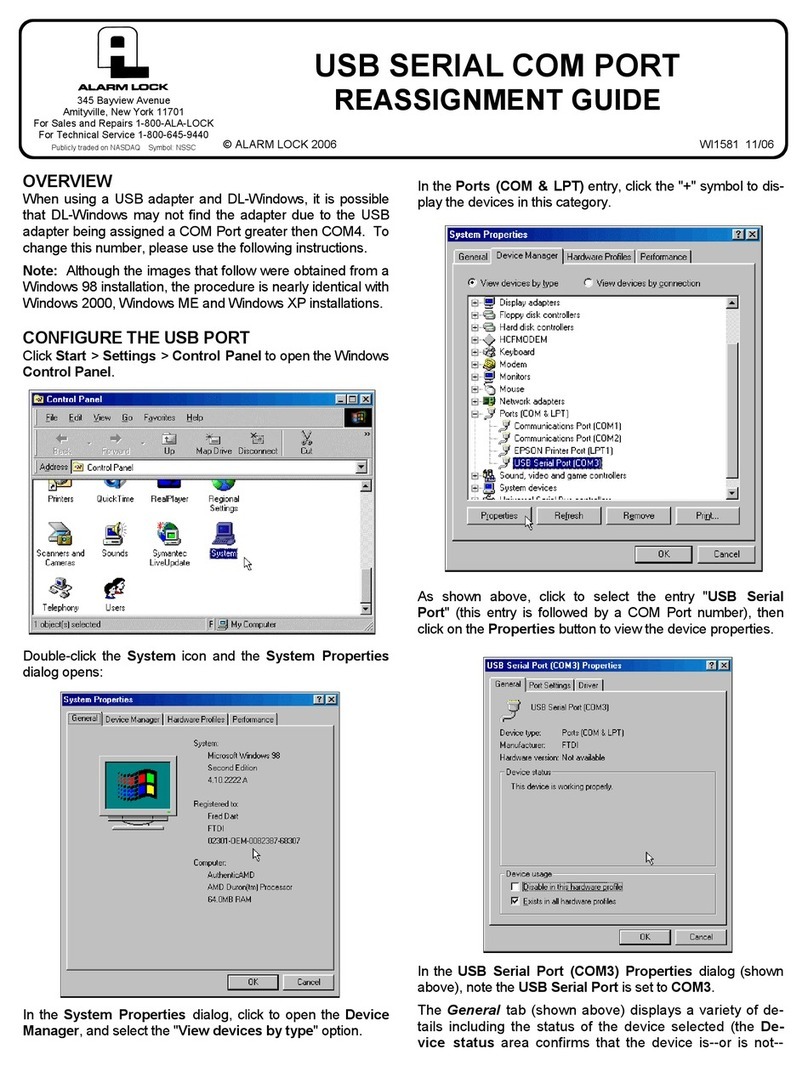
Alarm Lock
Alarm Lock USB SERIAL COM PORT REASSIGNMENT Guide User manual
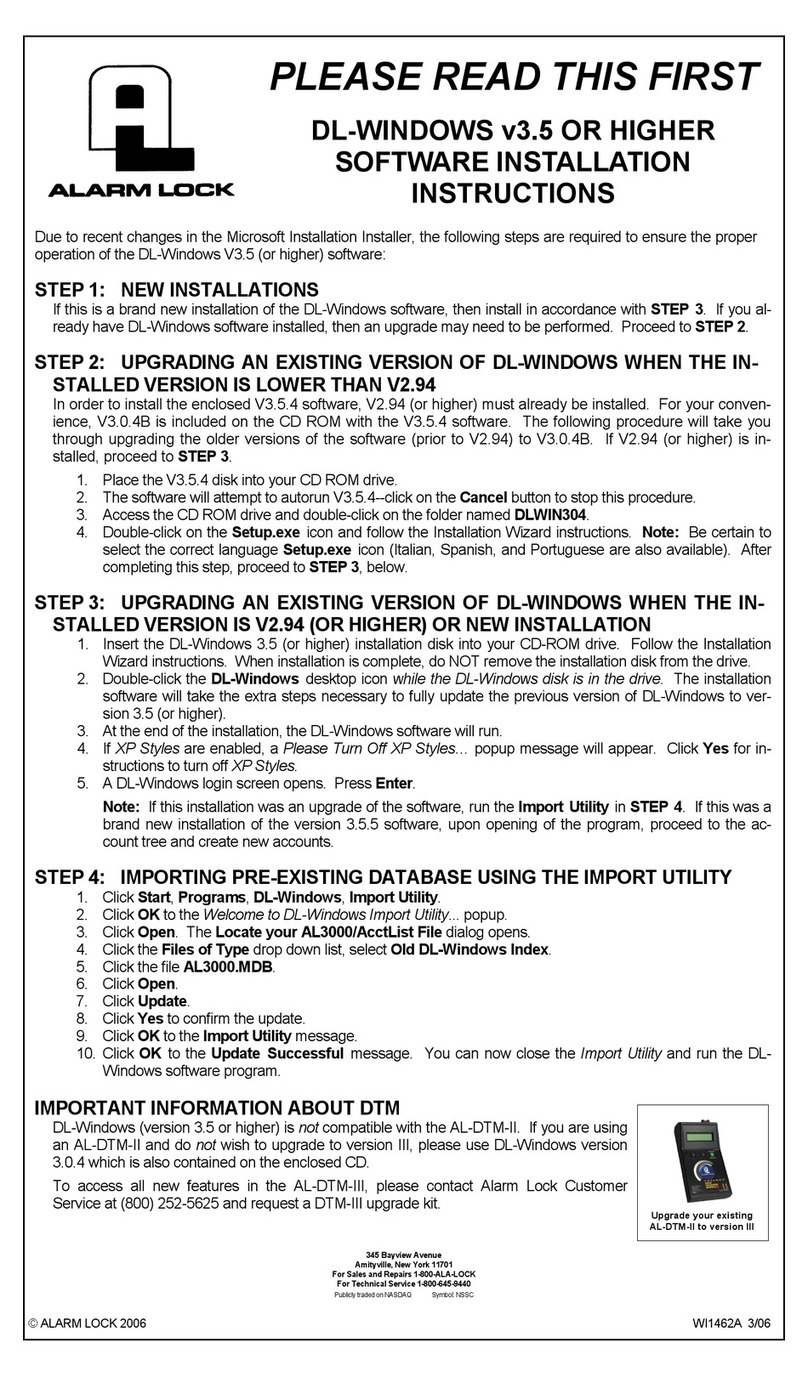
Alarm Lock
Alarm Lock DL-WINDOWS v3.5 or higher User manual
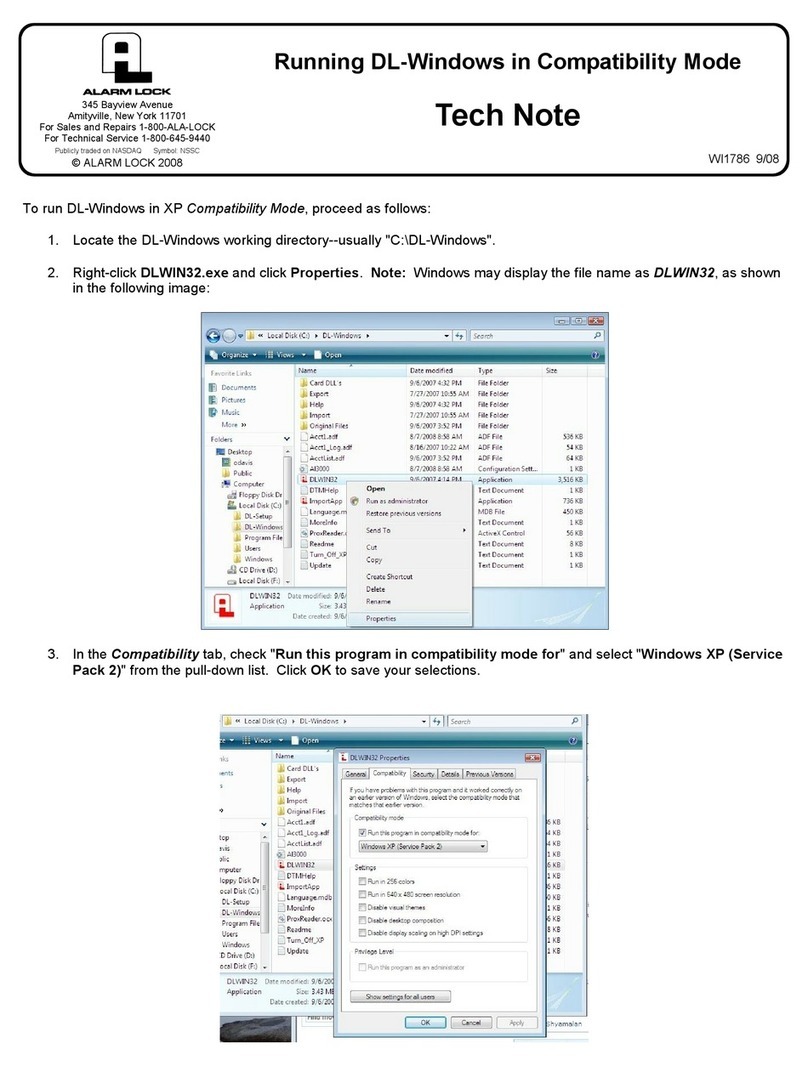
Alarm Lock
Alarm Lock DL-Windows User manual
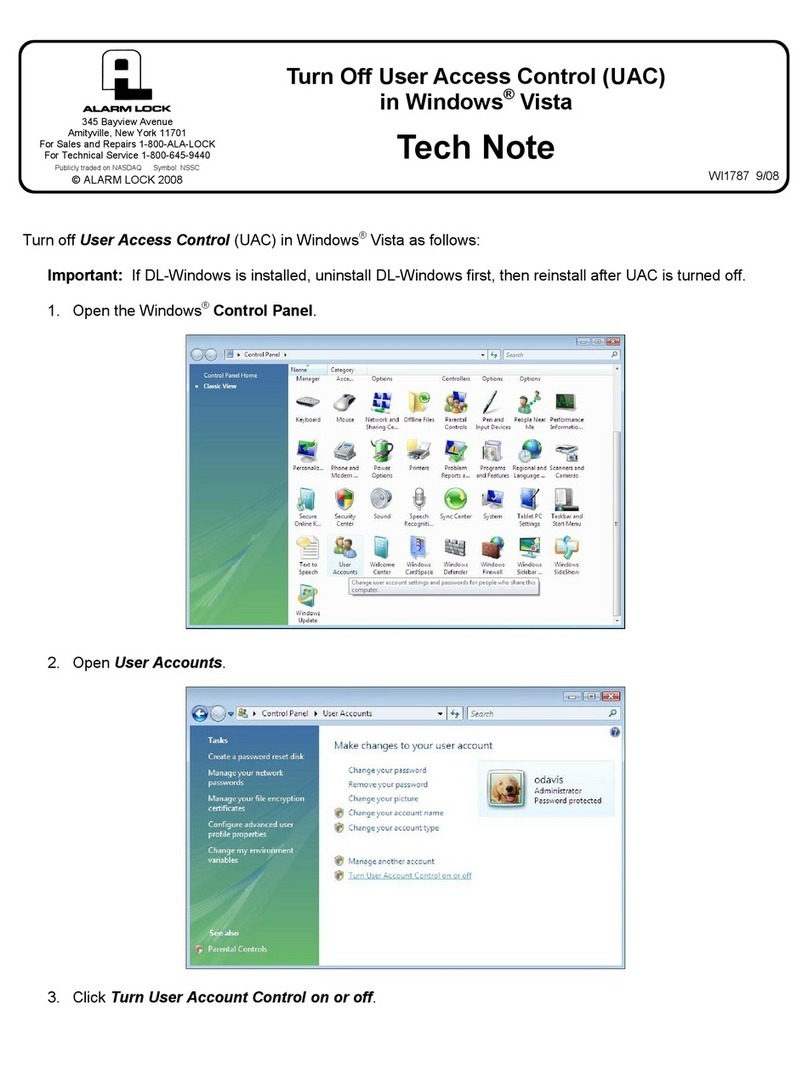
Alarm Lock
Alarm Lock User Access Control (UAC) in Windows® Vista User manual
Popular Software manuals by other brands
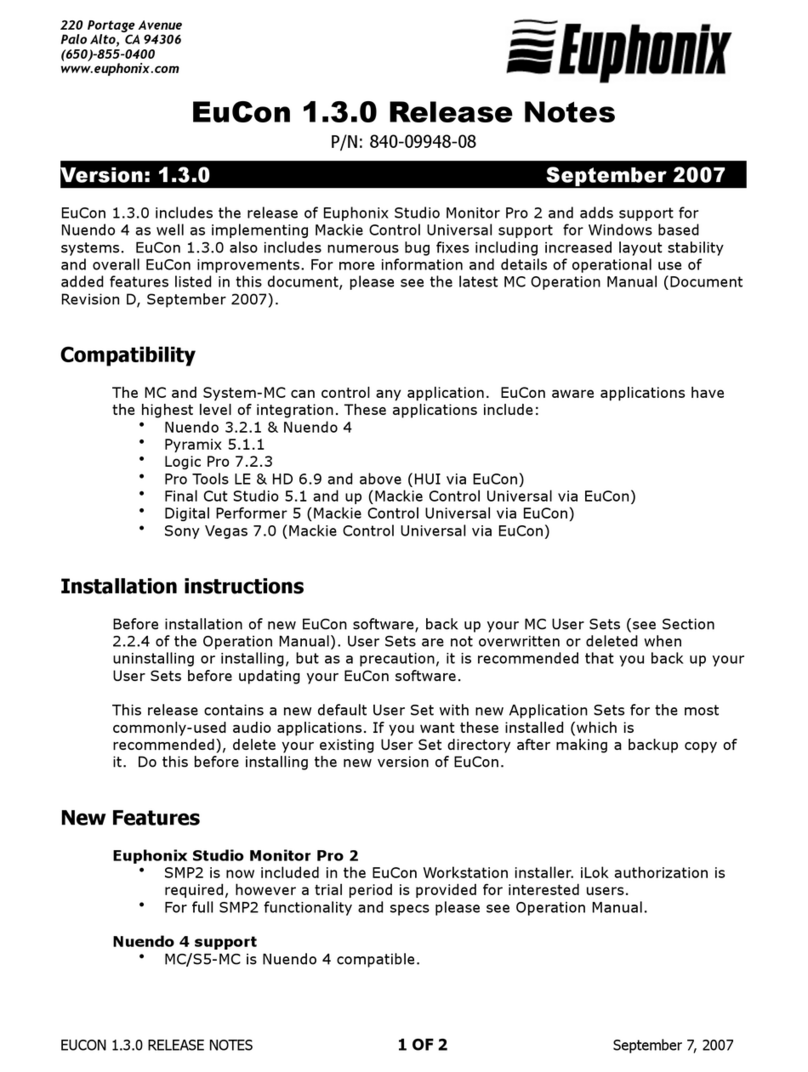
Euphonix
Euphonix EuCon 1.3.0 Operation manual
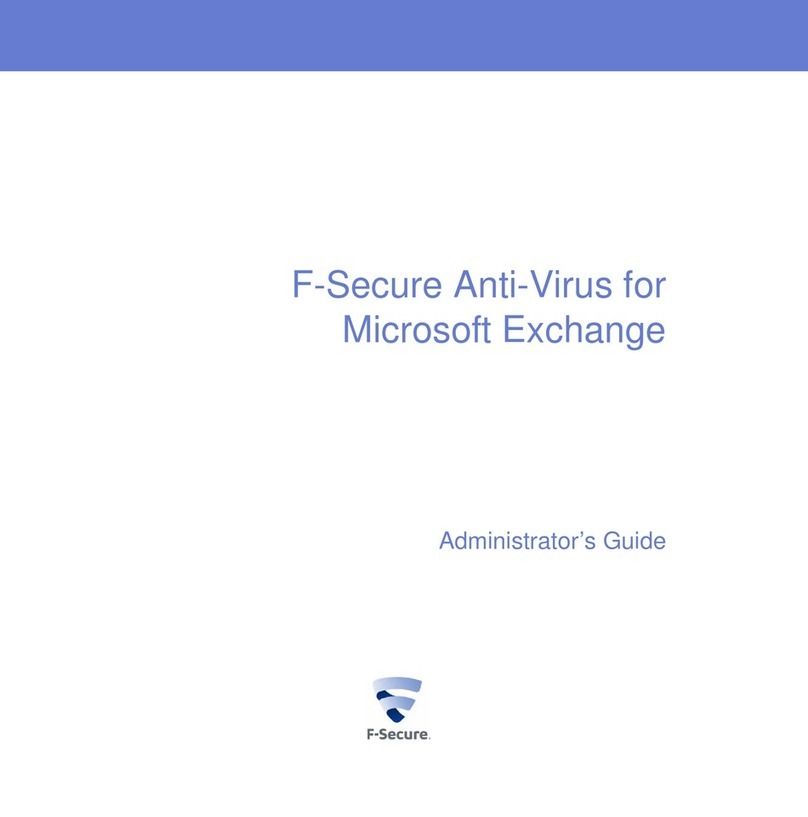
F-SECURE
F-SECURE ANTI-VIRUS FOR MICROSOFT EXCHANGE 9.00 Administrator's guide

Kenwood
Kenwood DEM-9991D instruction manual
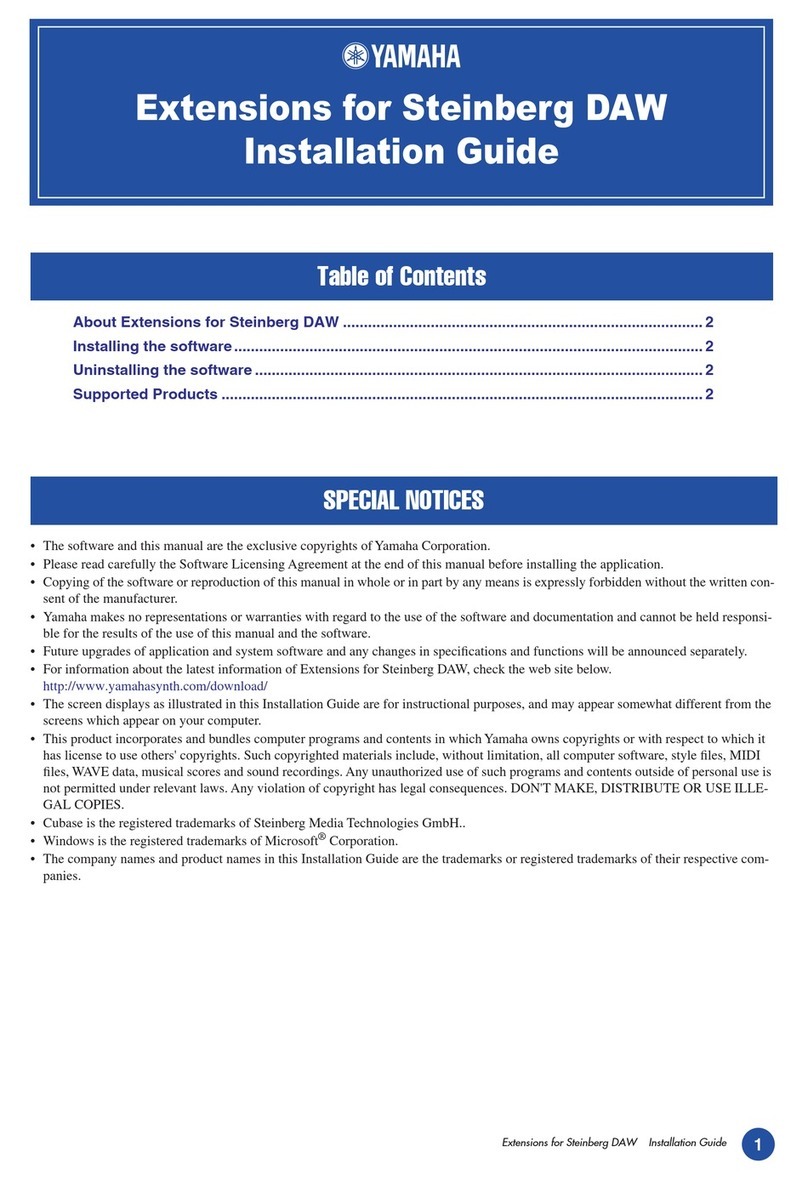
Yamaha
Yamaha MOTIF XS6 installation guide
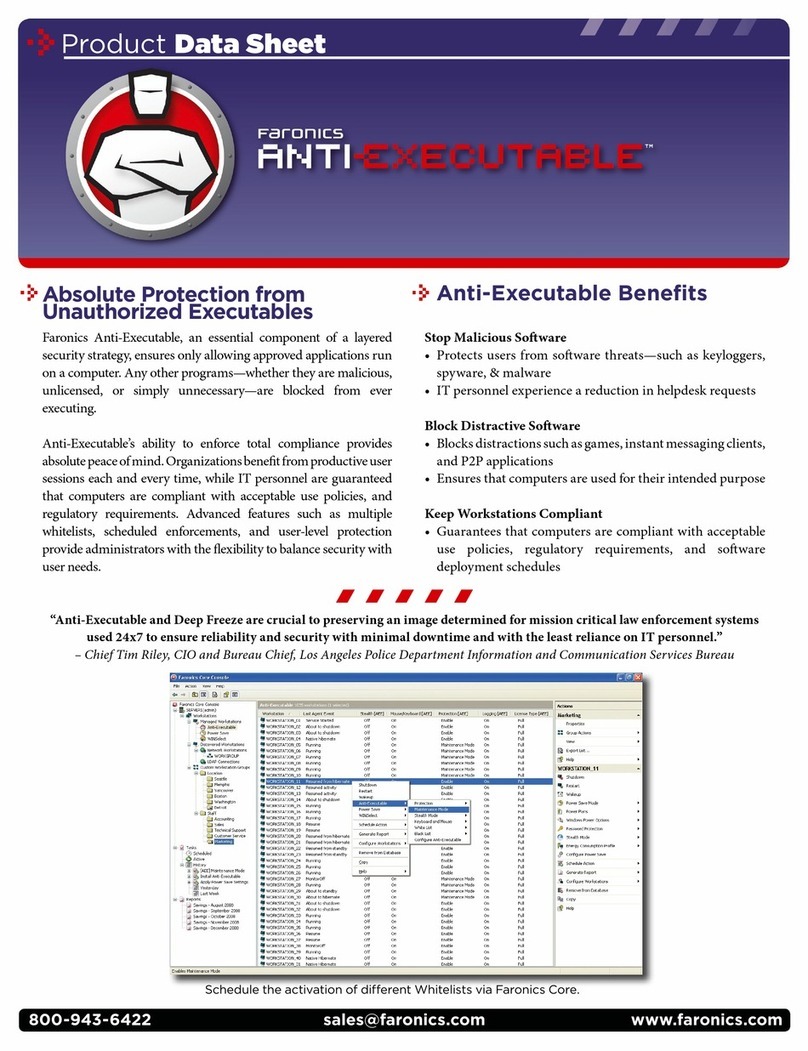
FARONICS
FARONICS ANTI-EXECUTABLE - PRODUCT Product data sheet
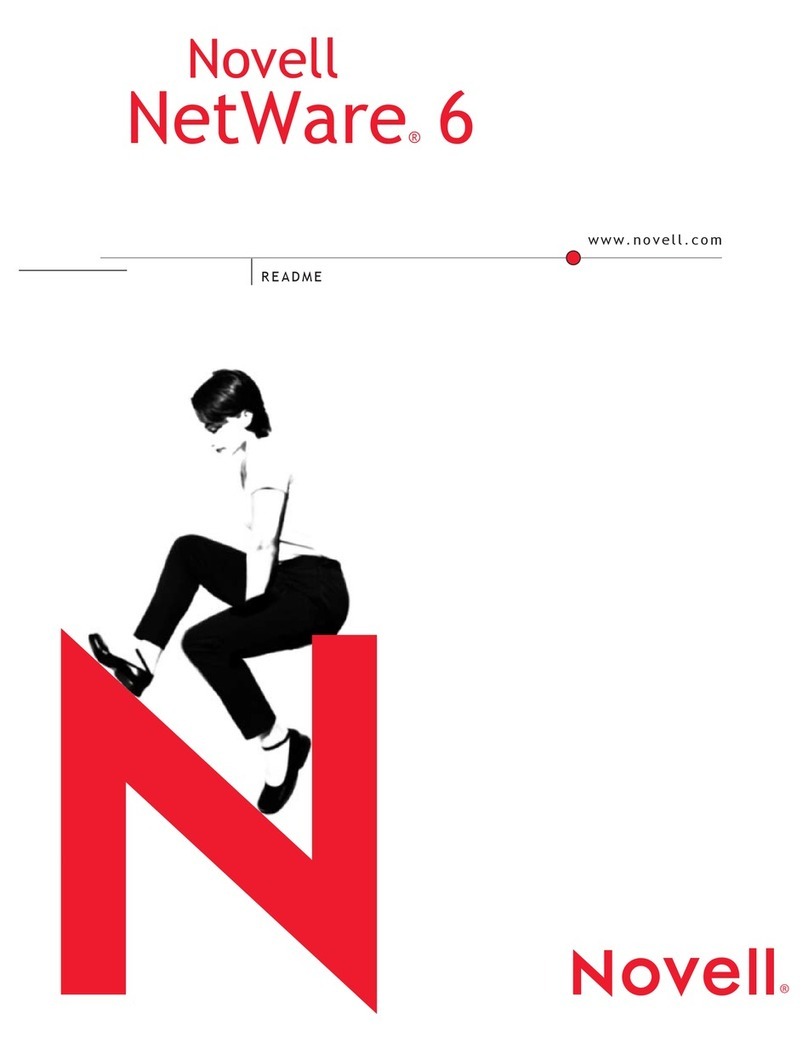
Novell
Novell NETWARE 6-DOCUMENTATION manual

Muratec
Muratec MFX-2830 brochure
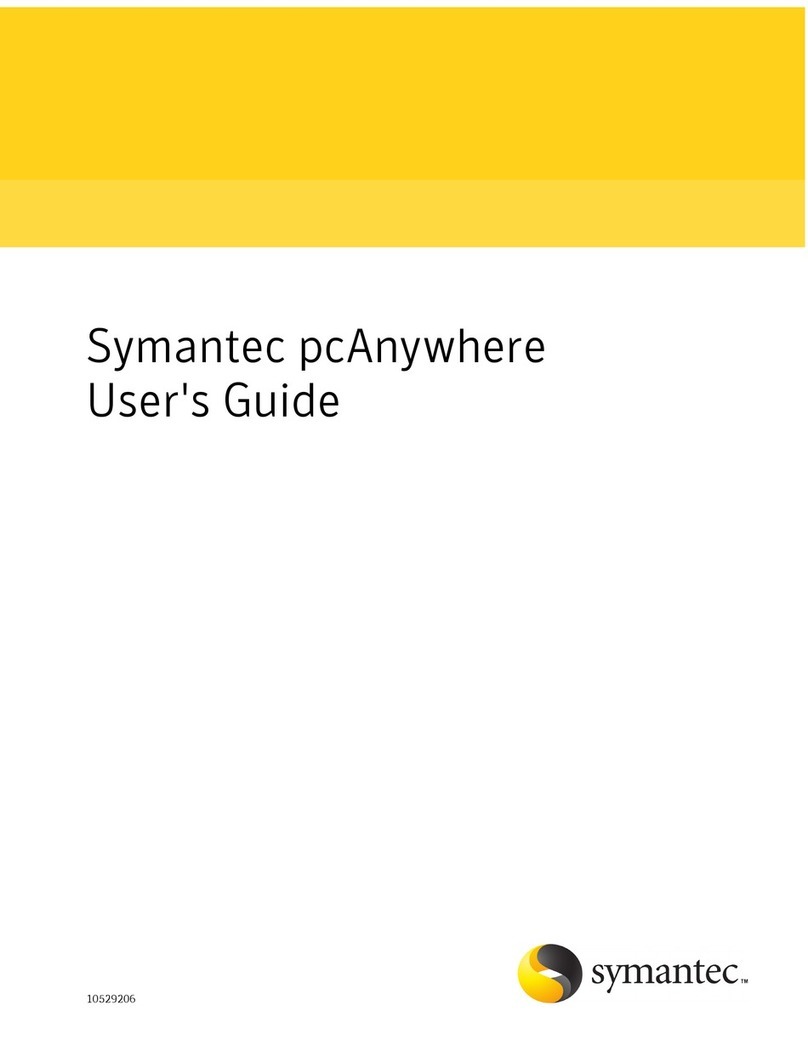
Symantec
Symantec PCANYWHERE - V 12.0 AUTOMATION GUIDE user guide

Altigen
Altigen MAXCS ACC 6.5 Administration manual

Yamaha
Yamaha PM1D Manager V2 owner's manual

Allied Telesis
Allied Telesis AT-8600 Series release note
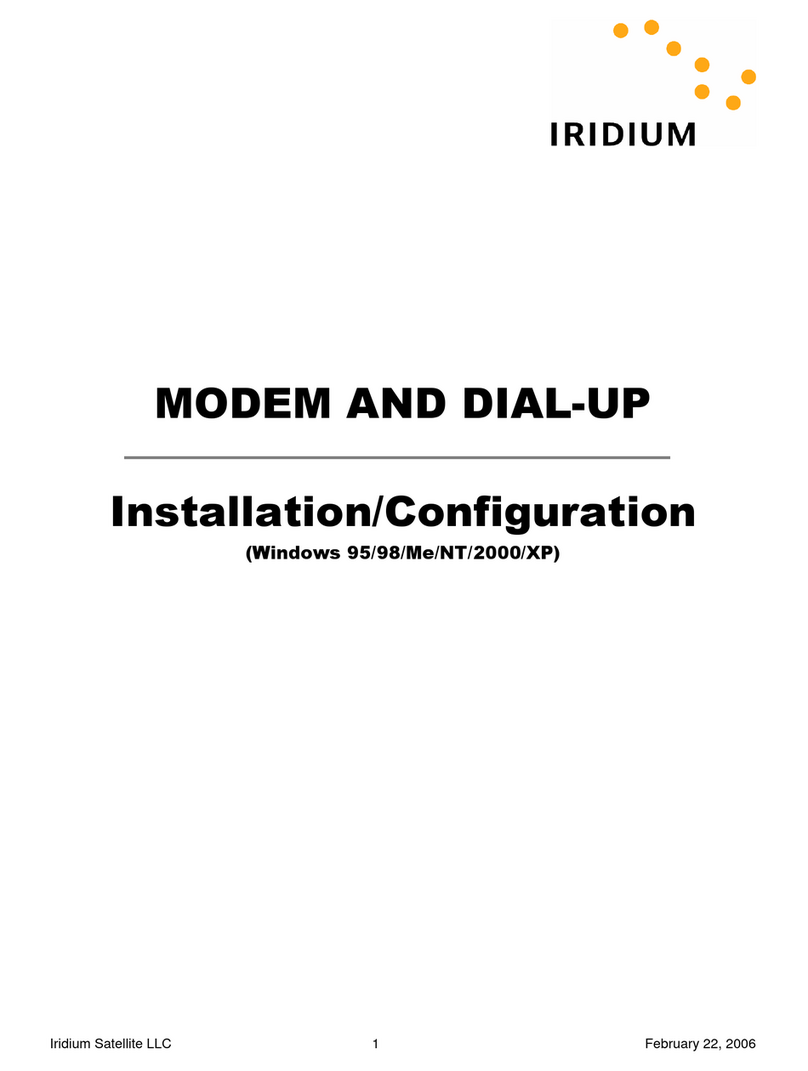
Iridium
Iridium MODEM AND DIAL-UP /configuration Installation & configuration guide