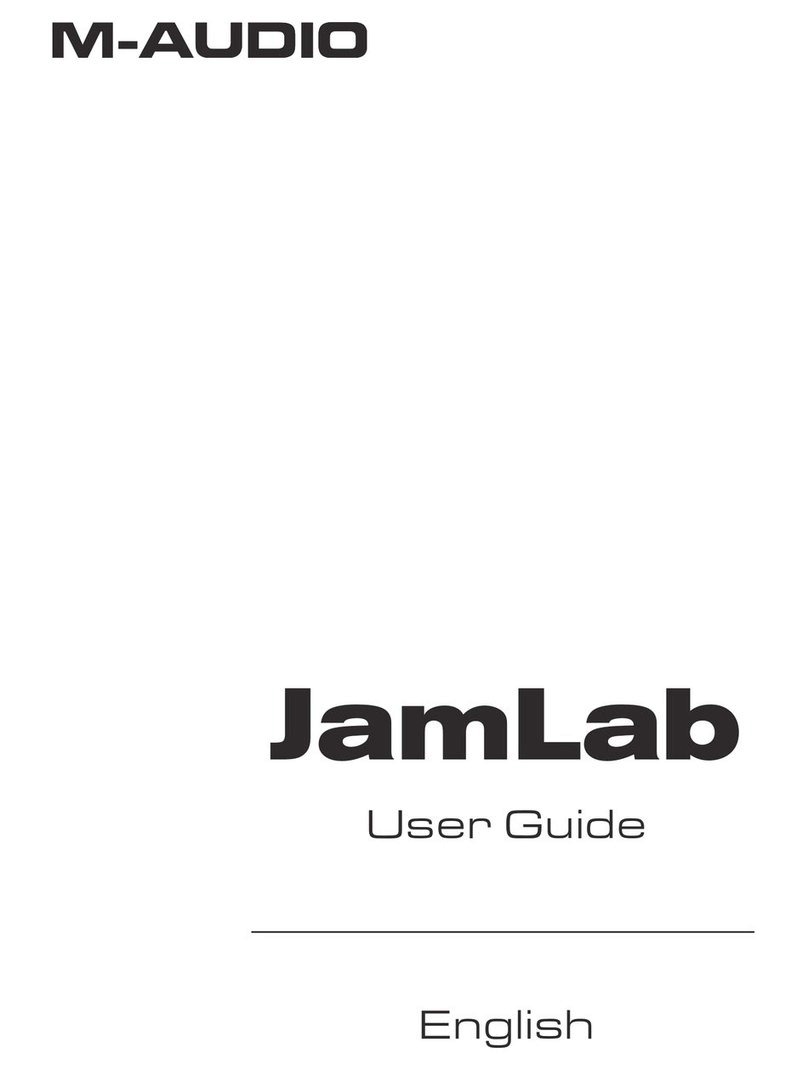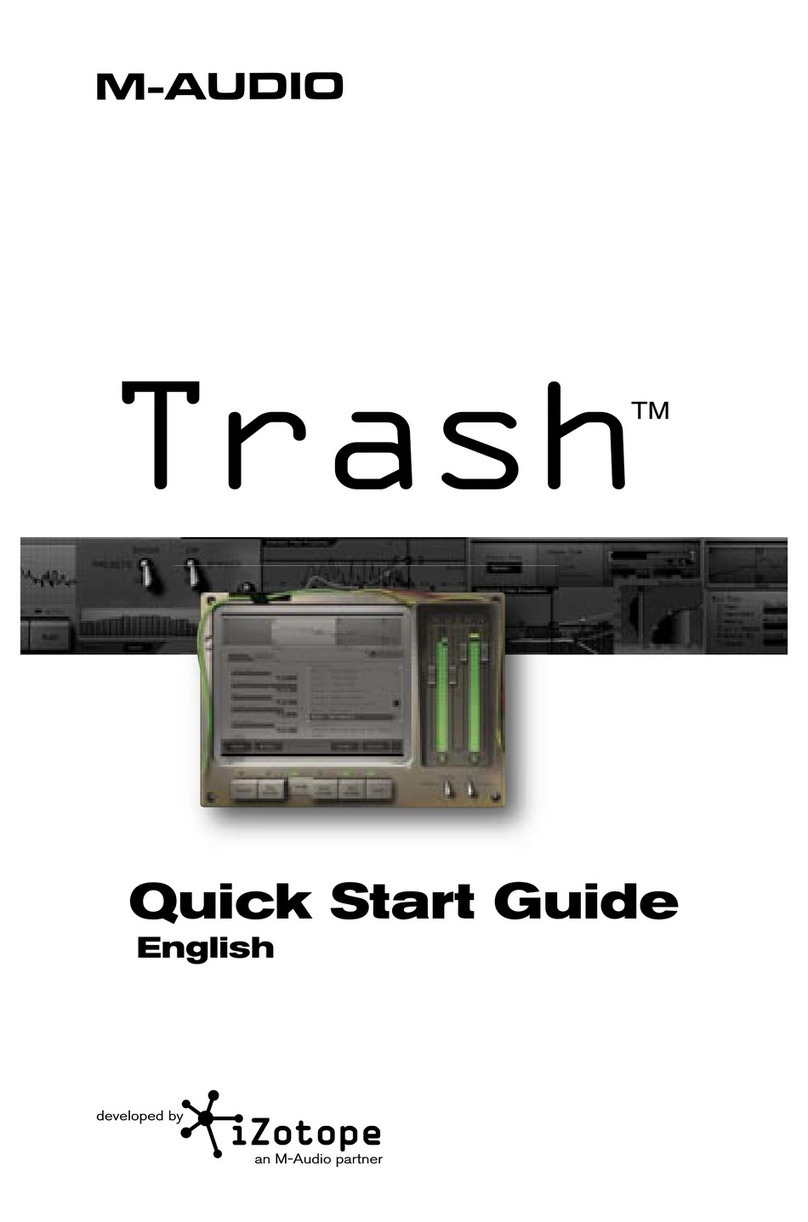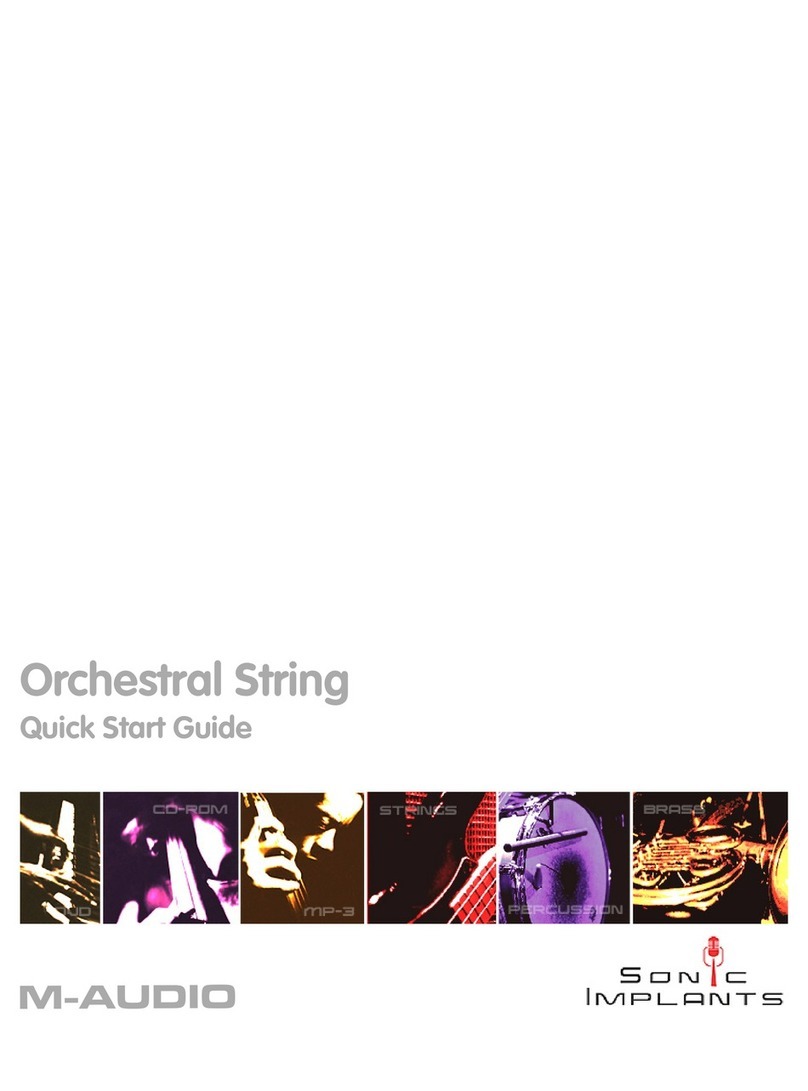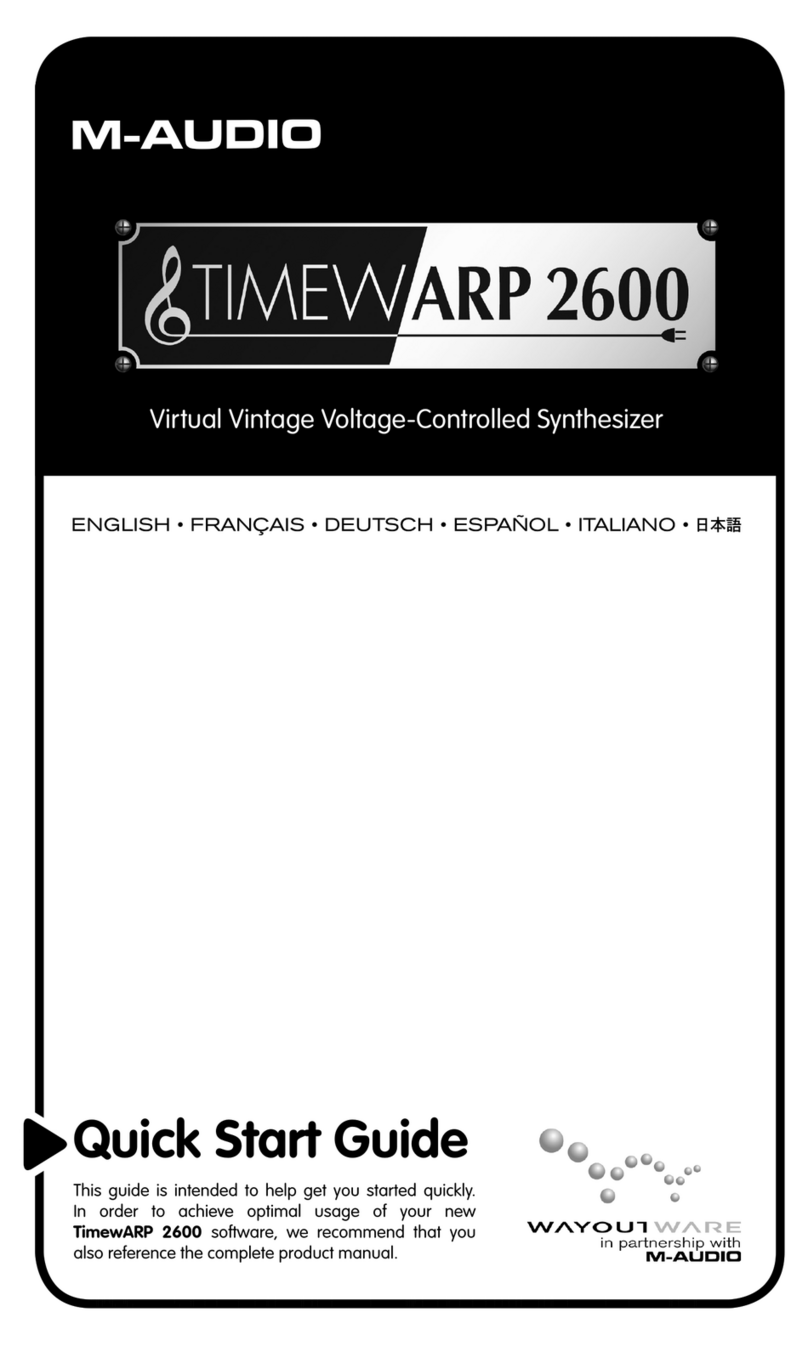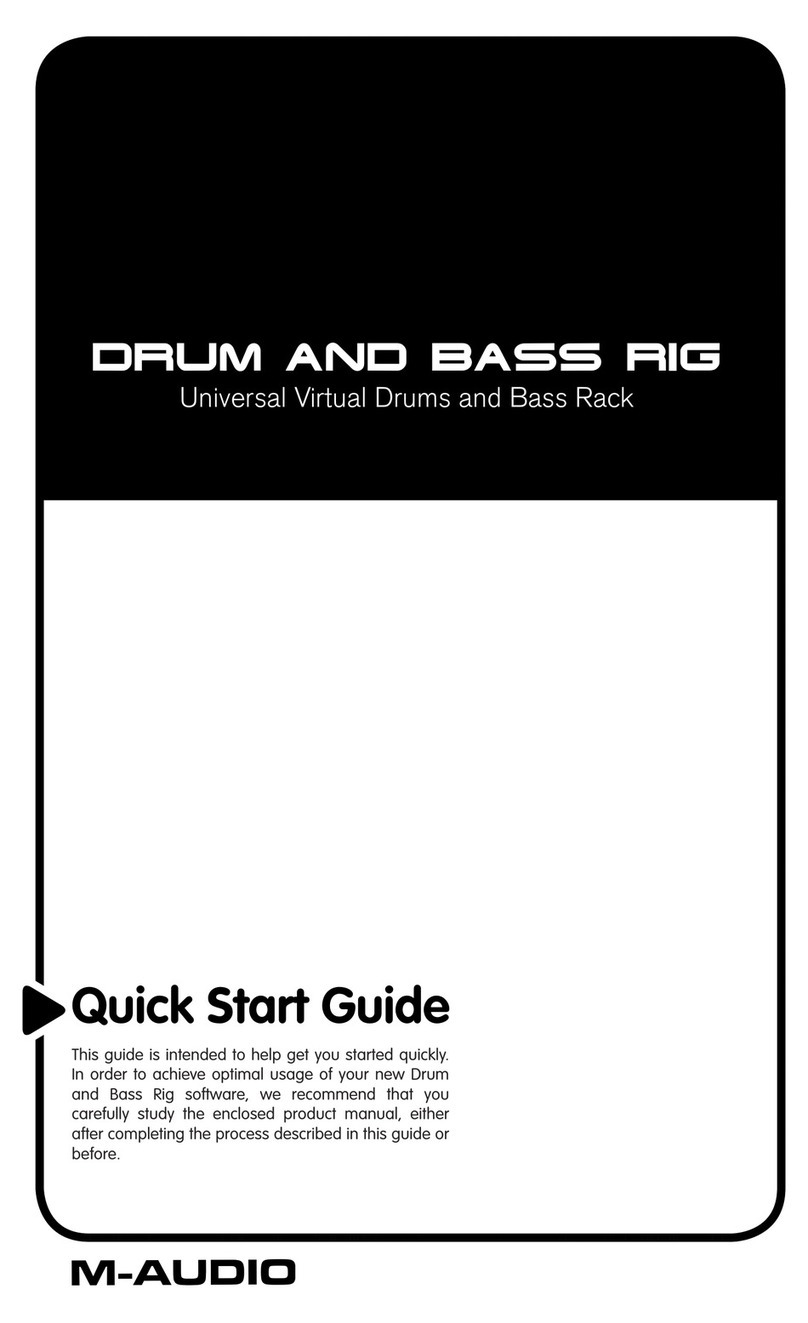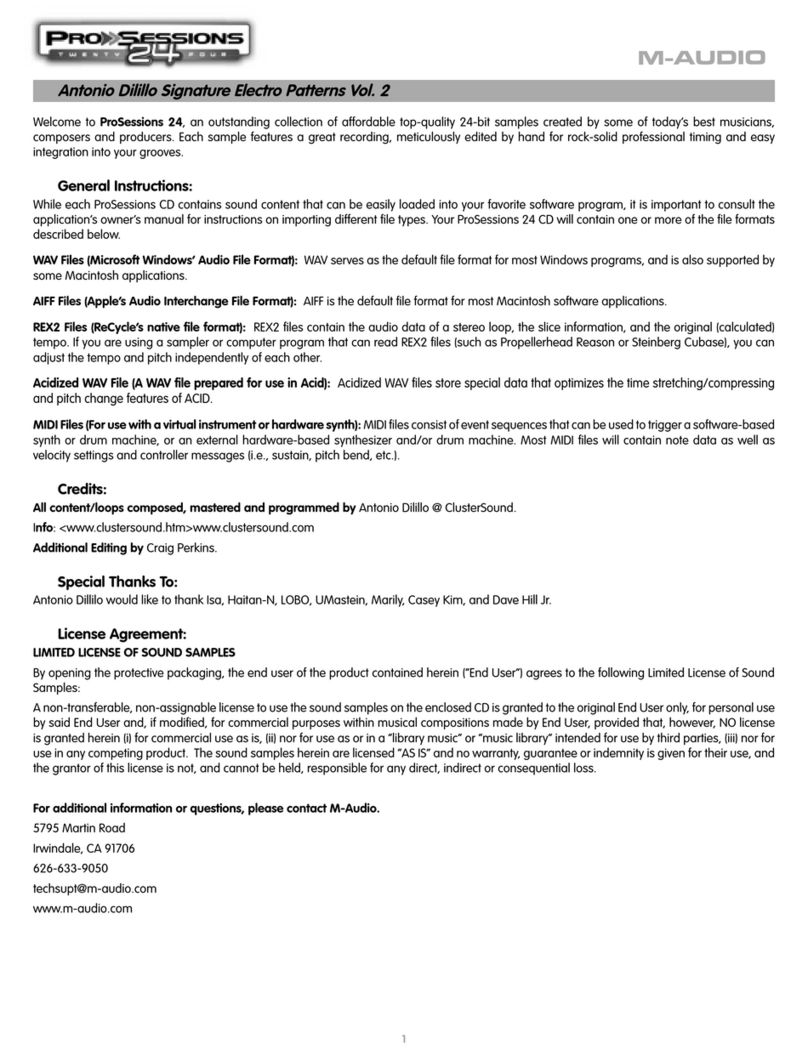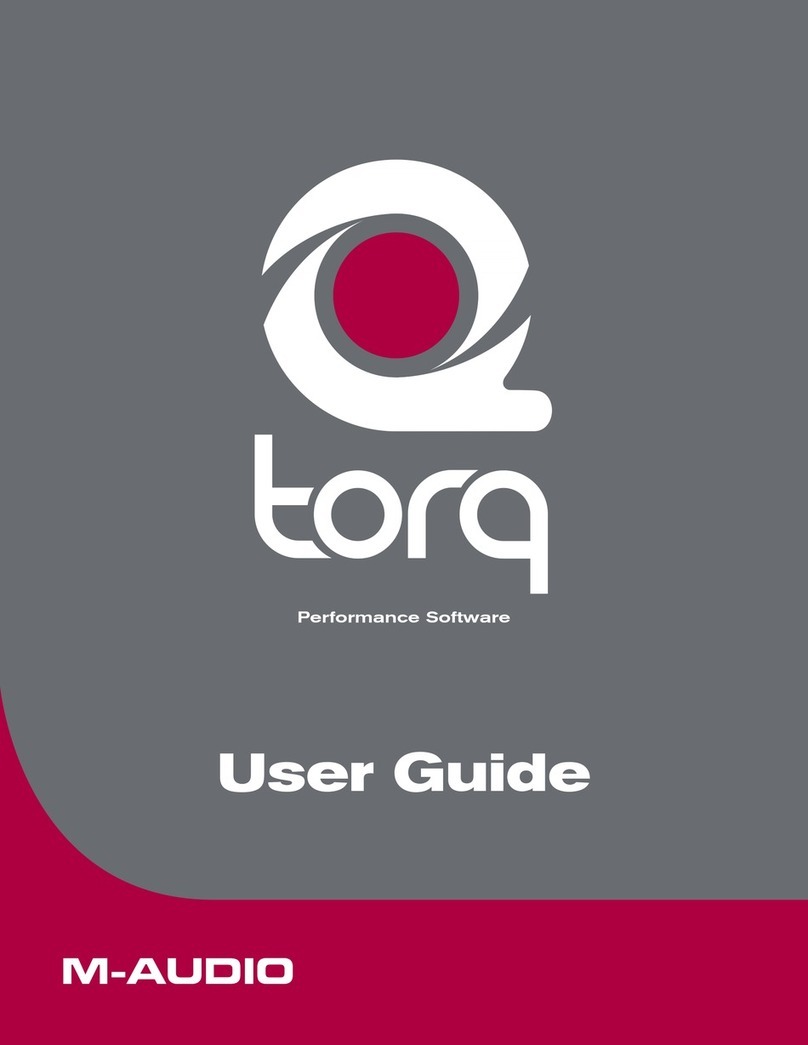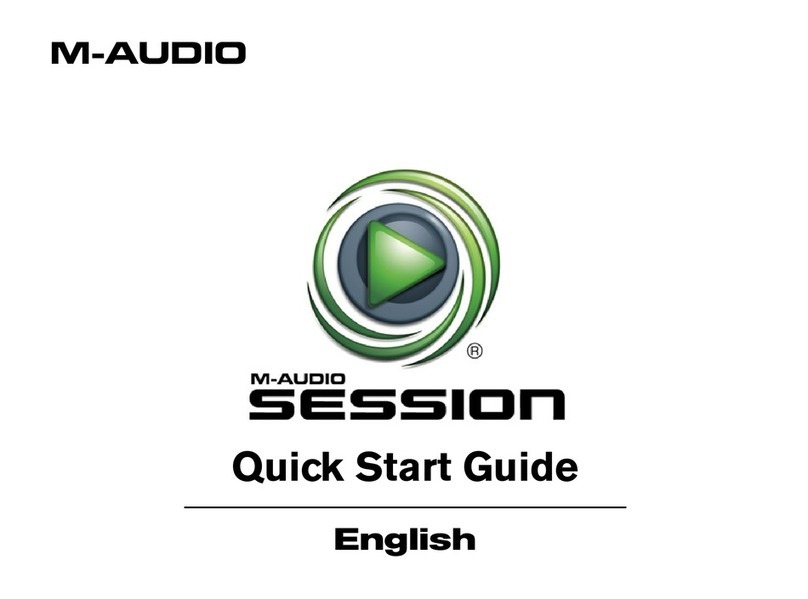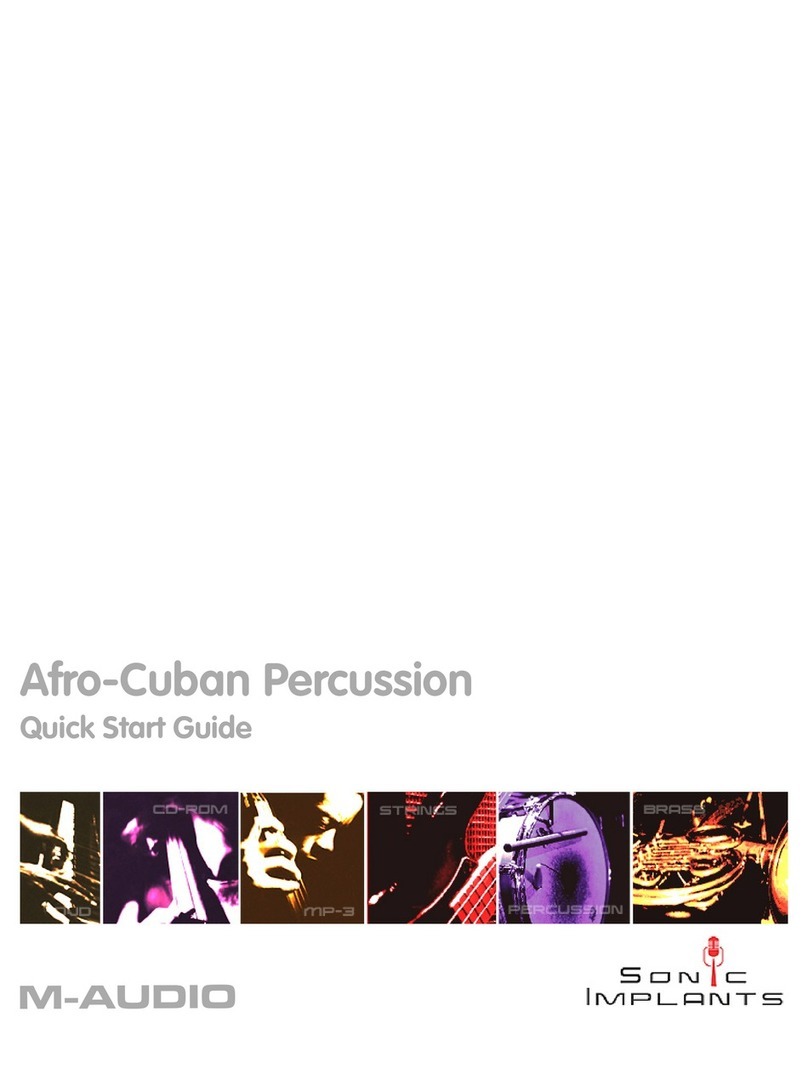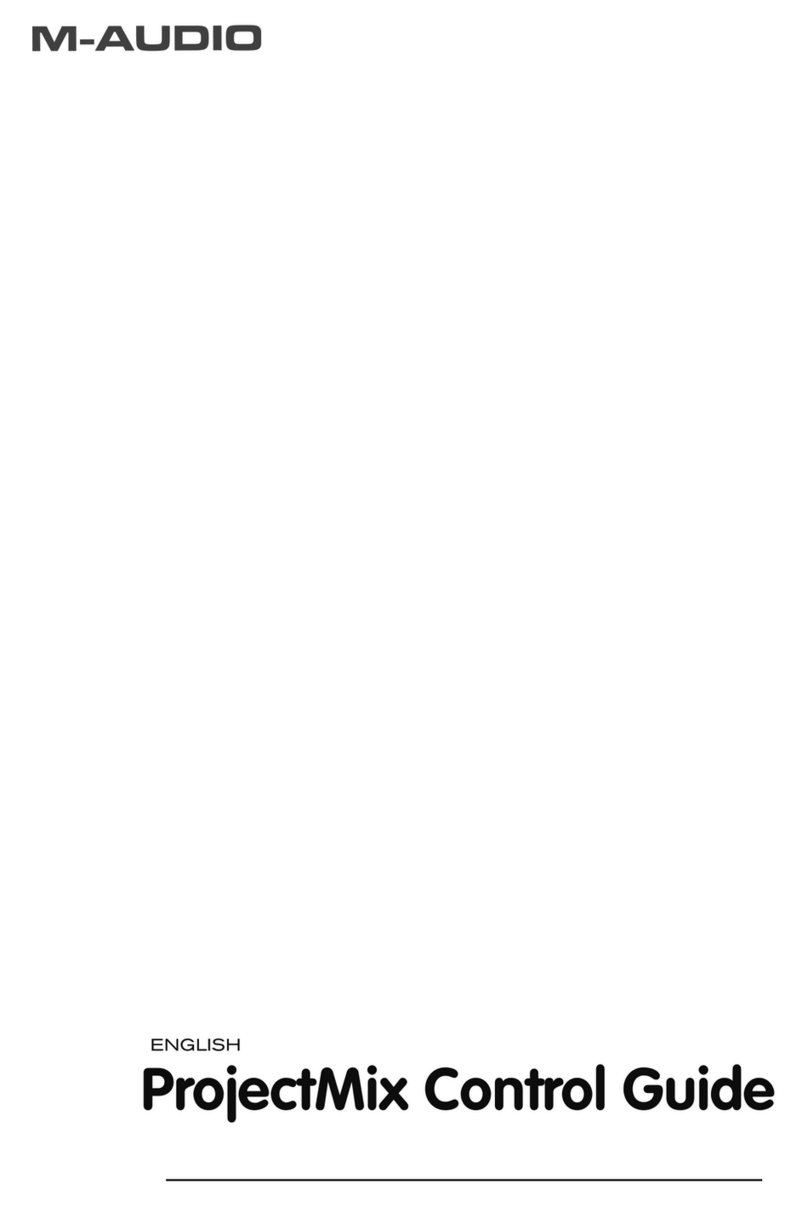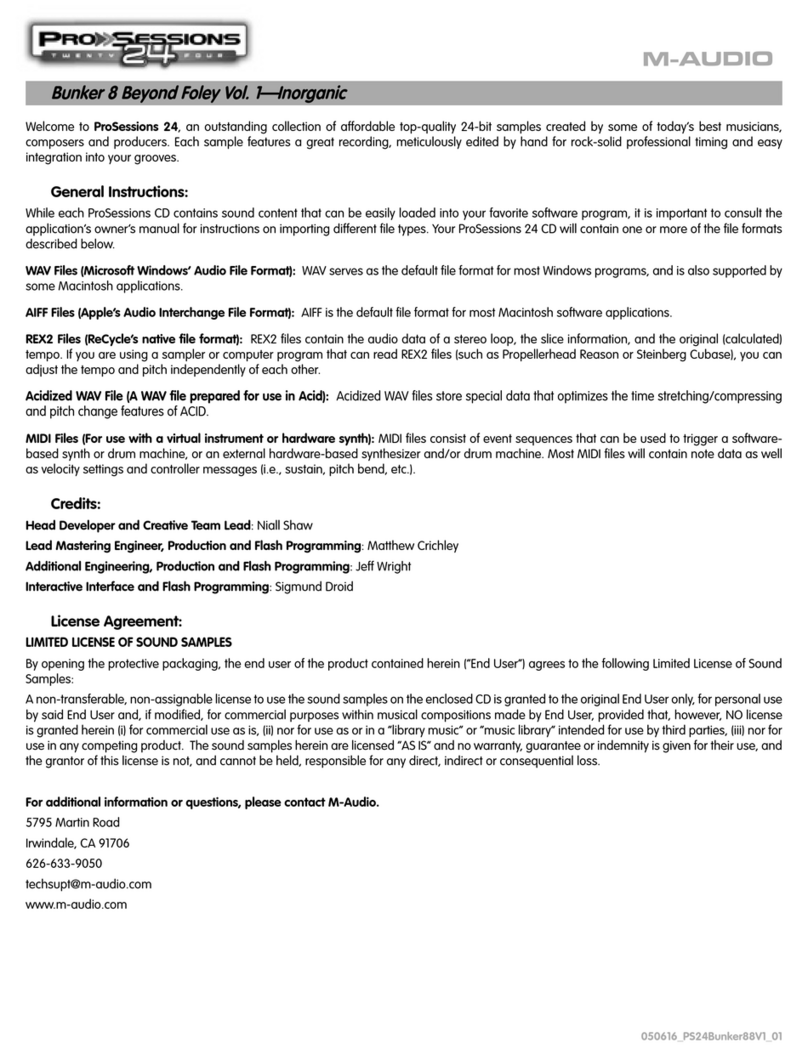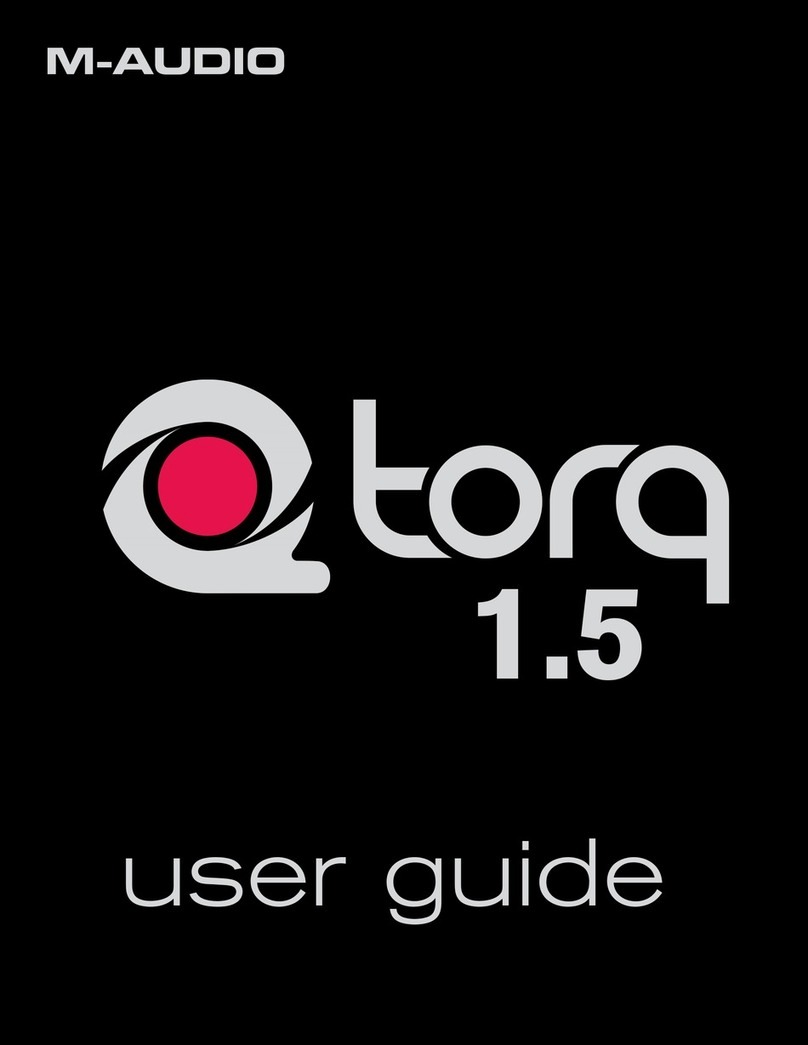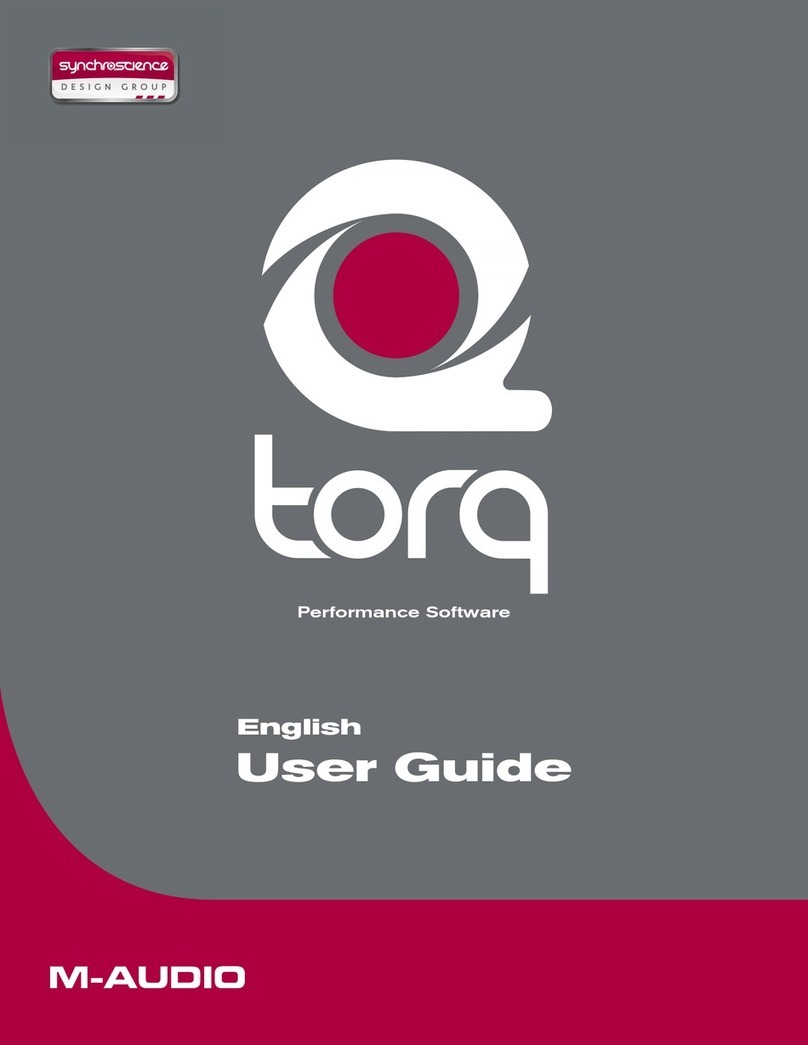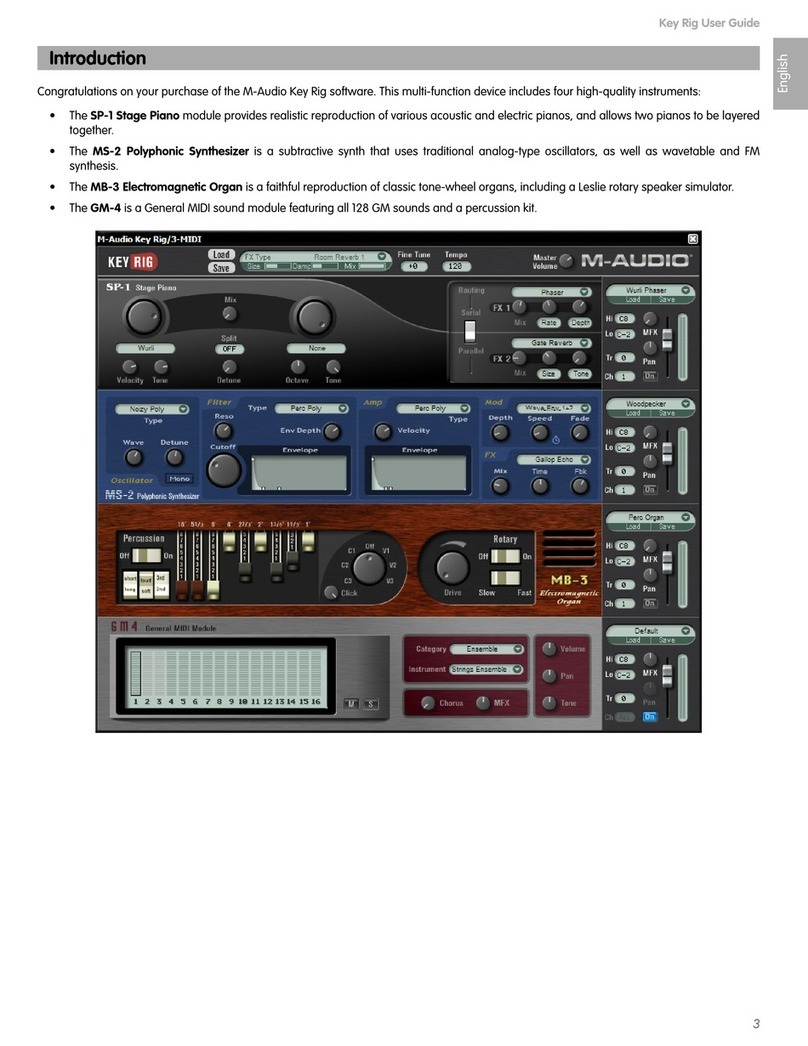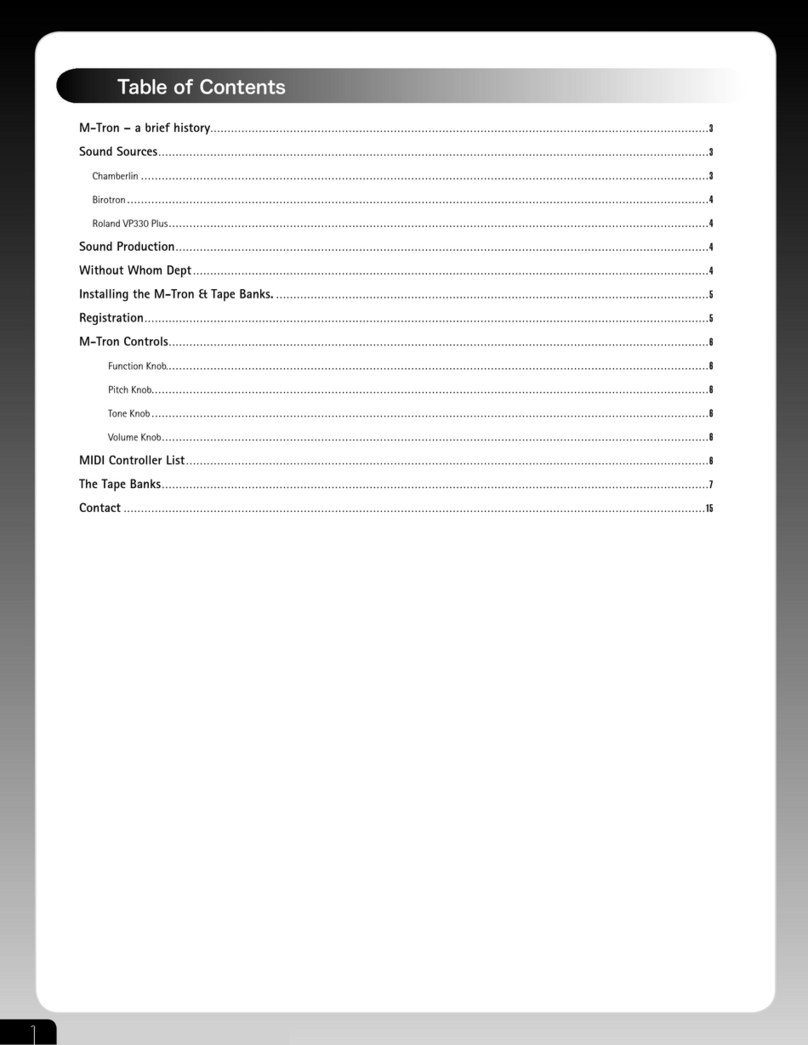Bass Management
4
The “Speaker freq. Response” section allows you to configure crossover points and routing
options for your sound system.
<Crossover Freq (in Hz) – The Bass Management system
re-routes low frequency sounds from main speaker channels
to the subwoofer. These radio buttons allow you to set the
“crossover” frequency at which the signal is split and sent
to either the main channels (for use with satellite speakers)
or subwoofer. For example, if “80” is selected (as shown
in the picture), your interface will output frequencies above
80Hz to the specified main channels (where a smaller
satellite speaker may be connected) while frequencies
below 80Hz will be sent to the subwoofer. If the frequency
is set to “Off,” no bass re-routing will occur and the entire
sound spectrum will be sent to the main channels.
<Sub Mode (LFE+Main) – When checked, the bass
management system routes frequencies below your
Crossover Freq (in Hz) selection to both the main channels
and the subwoofer. In other words, frequencies below the
crossover points are not removed from the main speakers
before being sent to the subwoofer. This increases the
bass output of your sound system since bass will be
duplicated at the main speakers and the subwoofer.
<Virtual 6.1 and Virtual 7.1 – These two “virtual surround” checkboxes are for use when playing back 5.1 encoded
surround material only. If you have a standard surround speaker set (consisting of 5 speakers and a subwoofer), leave
these checkboxes empty. However, if your system has six or seven speakers and a sub (i.e., it is “6.1” or “7.1”), checking
“Virtual 6.1” or “Virtual 7.1” will expand the original 5.1 source material to make use of all of your speakers.
NOTE: These checkboxes should be left unchecked if you are playing back true 6.1 or 7.1 sources such as Dolby
Digital EX or DTS-ES encoded materials.
TIP: Consult your speaker’s documentation to see if an
optimum crossover point is specified for bass managed
systems. If the documentation does not include this
information, locate the speaker’s frequency response rating
(most documentation will list this information in a “Technical
Specifications” section) and set your crossover point just
above the speaker’s low frequency limit.
For example, if the speaker’s frequency response rating
is “65 Hz – 20 kHz +/- 3 dB” this means that the lowest
frequency that the speaker is designed to produce is 65 Hz.
Therefore, select the next highest radio button above 65 Hz,
which is 80 Hz in the Bass Management tab.
TIP: If you check this box and notice a reduction in
bass levels or other phase-related issues (such as comb
filtering), try changing the +180° setting in the Sub
Channel section to see if the problem resolves.