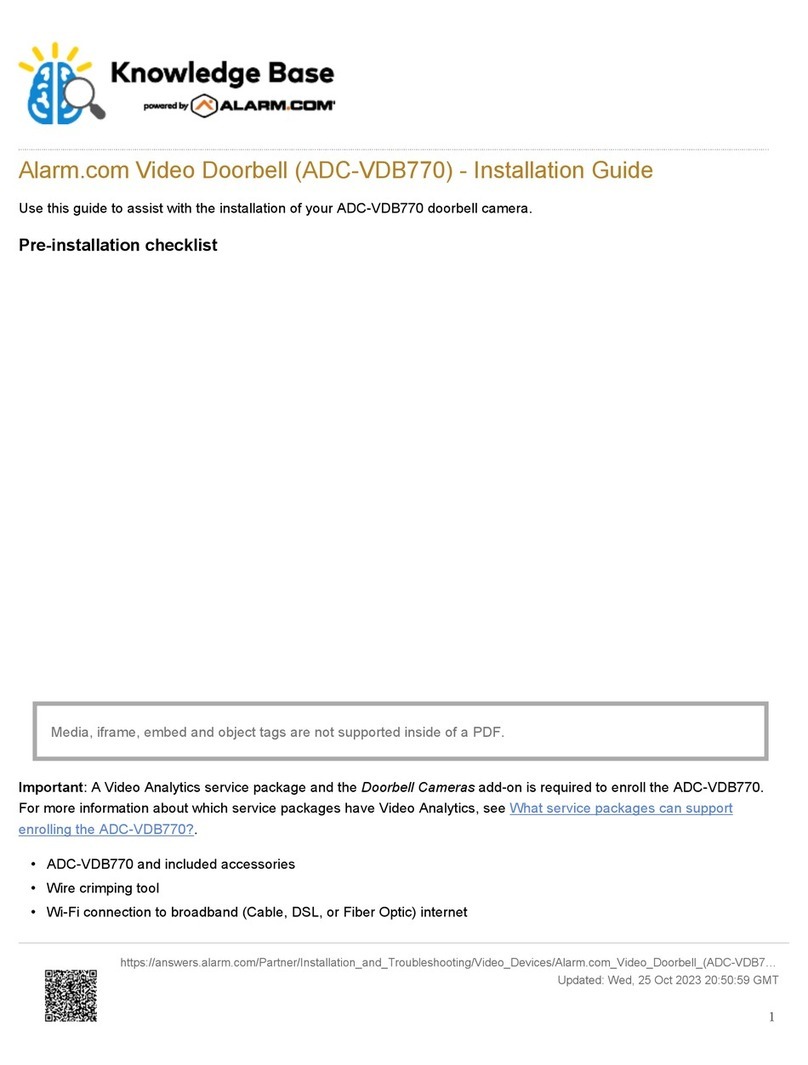Enroll the Wireless Video Doorbell to the Account
Once the ADC-VDB780B is connected to the ADC-W115C, it can be enrolled to a customer account using the Customer
app, Customer Website, or MobileTech app.
Method 1: Customer app
1. og into the Customer app.
2. Tap Video.
3. Tap .
4. Tap Add Video Device.
5. Tap ADC-VDB780B.
6. Follow the on-screen prompts for installing the video device.
Method 2: Customer Website
1. In an internet browser address bar, enter www.alarm.com/addcamera and log into the customer account.
Alternatively:
a. og into the Customer Website.
b. Click Video.
c. Click Settings.
d. Click Add Video Device.
2. Find the ADC-VDB780B in the list or enter its MAC address and enter a name for the video device. If the ADC-
VDB780B does not appear in the list, see Video device is not found during installation.
3. Click Install to begin installing the ADC-VDB780B.
4. Follow the on-screen prompts for installing the video device.
Method 3: MobileTech app
1. og into the MobileTech app.
2. Find the customer account.
3. Tap Equipment.
4. Tap Add Devices.
5. Tap Video.
6. Verify the ADC-VDB780B is connected to the network. For a guided network connection tutorial:
a. Using the Select Video Device for Guided Installation Tutorial dropdown menu, select the ADC-VDB780B.
b. Tap Open Installation Tutorial.
7. Find the ADC-VDB780B in the list or enter its MAC address. If the ADC-VDB780B does not appear in the list,
https://answers.alarm.com/Partner/Installation_and_Troubleshooting/Video_Devices/Alarm.com_Wireless_Video_Doorbell_(A…
Updated: Wed, 30 Aug 2023 11:32:17 GMT
6