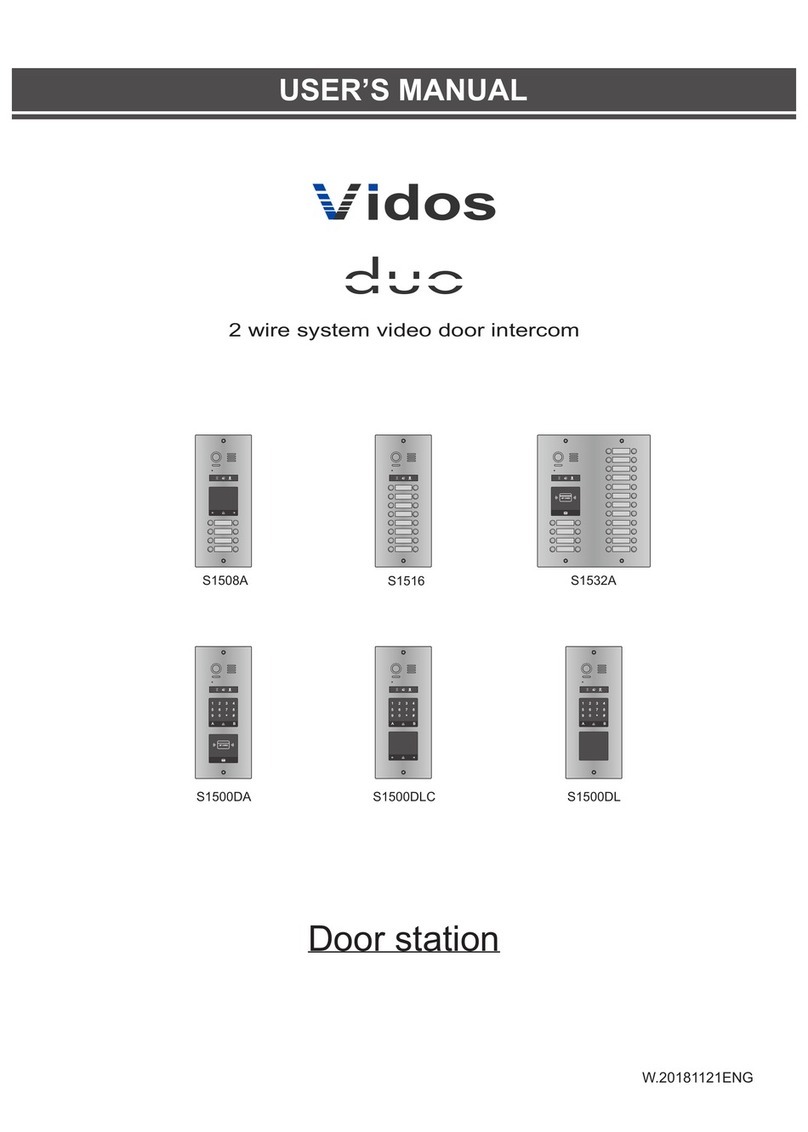2 3
INTRODUCTION CONTENTS
PARTS AND FUNCTIONS ................................ ..................................................................... 4
Front panel ............................................................................................................................. 4
Mounting ................................................. ................................................................................ 5
Screen .................................................................................................................................... 6
BASIC OPERATIONS ................................................ ............................................................ 7
Answering a call ..................................................................................................................... 7
Pan-tilt & Zoom ................................................. ...................................................................... 9
Adjusting screen&volume ................................................. ..................................................... 10
Door release ................................................. ......................................................................... 11
Intercom - calling other monitors............................................................................................ 11
Monitoring ................................................. ............................................................................. 12
Recording .............................................................................................................................. 13
Viewing images/videos ................................. ......................................................................... 14
Formating SD card ................................................................................................................ 15
Copying recordings to SD card.............................................................................................. 15
Leaving messages................................................................................................................. 16
Viewing visitor messages ...................................................................................................... 16
Mute function ................................................. ........................................................................ 17
Transferring call ...................................... ............................................................................... 18
Setting divert number ............................................................................................................ 19
Viewing calling records ................................ .......................................................................... 19
SMS function ......................................................................................................................... 20
Openning staircase light ................................................. ....................................................... 21
Motion detect function .......................................................................................................... 22
Setup instructions .......................................................... ....................................................... 23
Setting date and time............................................................................................................. 23
Setting ring tone .................................................................................................................... 23
Setting ring volume ................................................. ............................................................... 24
Enabling/Disabling the operation sound ................................................. ............................... 24
Naming door station & camera ................................................. ............................................. 24
Setting monitor time............................................................................................................... 25
Enabling/Disabling motion detect function ............................................................................ 26
Enabling/Disabling intercom function ................................................................................... 26
Changing the display language ............................................................................................. 27
Restoring to default setting ................................................. ...................................................27
SYSTEM CONFIGURATIONS .............................................................................................. 28
Entering installer setup ................................................. ......................................................... 28
SPECYFICATIONS ............................................................................................................... 32
Before you start to assemble and use the device, please read this user's manual carefully. In case of
any problems with understanding its contents, please contact your seller of the device.
You can install and commission the device yourself if you have the basic knowledge of electronics and
use appropriate tools. It is recommended to install the device by the qualified personnel.
The manufacturer is not liable for damages which may result from your incorrect installation or operation
of the device or from making repairs and modifications on your own.
The M1021 monitor is designed for a dual-wire digital system . It is equipped with a 7" TFT LCD touch
screen. The monitor can operate in one- or multi-user system. It works well with all door stations within
the dual-wire system . The monitor is provided with features to control 2 relays and guests' photo memory.
You can specify its operating mode and decide if guests can leave a voice message while you are away
or if a call is to be redirected to your telephone (the M-GSM module is required).
All events, voice messages and photos are saved in the monitor memory or on a micro SD card.
There are 20 ringtones to choose from with the option of making any setting depending on the time of day.
The monitor is equipped with a graphical on-screen menu which lets you to control all the features
available; it also displays the date and time.
When the right module is connected, you can control lighting parameters and send SMS messages
directly from the monitor.
The SOS feature enables sending alarm messages to your telephone (with the M-GSM module).
CHRACTESISTICS OF THE SYSTEM
VIDOS is a state-of-the-art solution characterised by its exceptional ease of configuration and installation.
The system operation is based on the simplicity of connection through 2 non-polarity wires only.
It can be extended with additional options by using dedicated modules, which are also connected with 2
wires. Thanks to the application of the proven signal modulation techniques, transmitted video and sound
stand out with their very good quality at every point of your installation.
BASIC FEATURES OF THE VIDOS DUO SYSTEM:
- Up to 4 door stations can be connected
- Maximum 32 places in the system at its basic configuration
- Addressed intercom in-between monitors
- 1 power supply for the whole system
- 2 wire connections (non-polarised) between each point within the entire system
- CCTV camera application feature (4 CCTV cameras as standard)
- GSM module as an optional solution to receive calls on the telephone
- Distance from a door station to the furthest monitor - 150 m; this range can be extended up to 300 m
when using the module M-3F
- Lighting control feature
CHRACTESISTICS OF THE MONITOR
WARRANTY CARD ............................................................................................................... 33