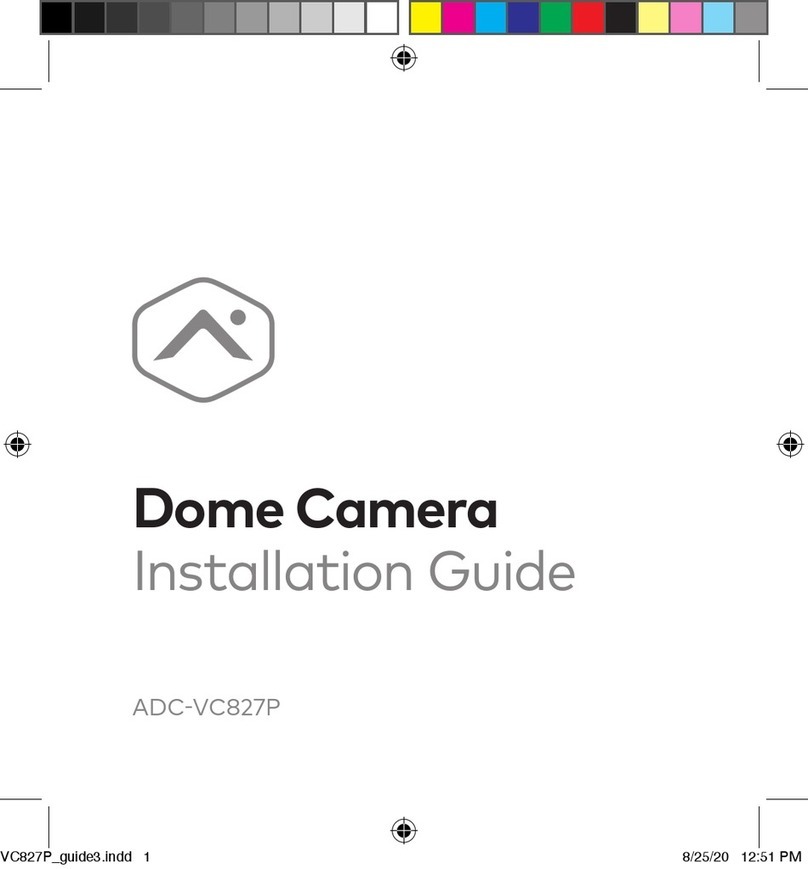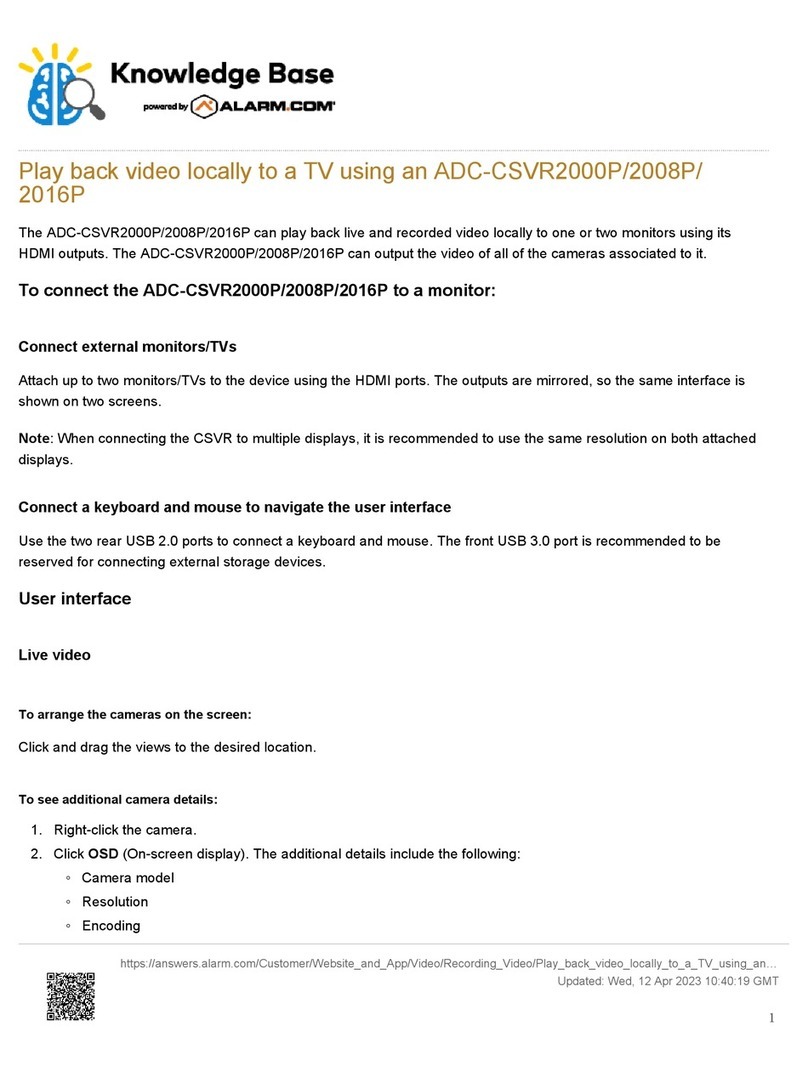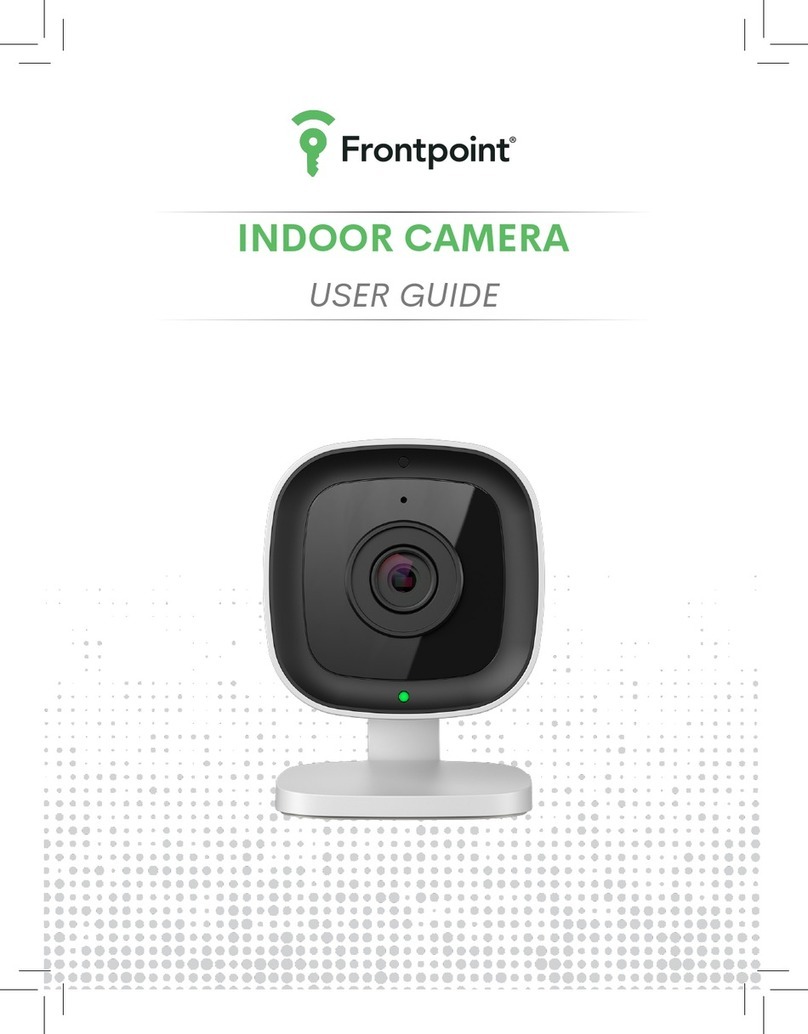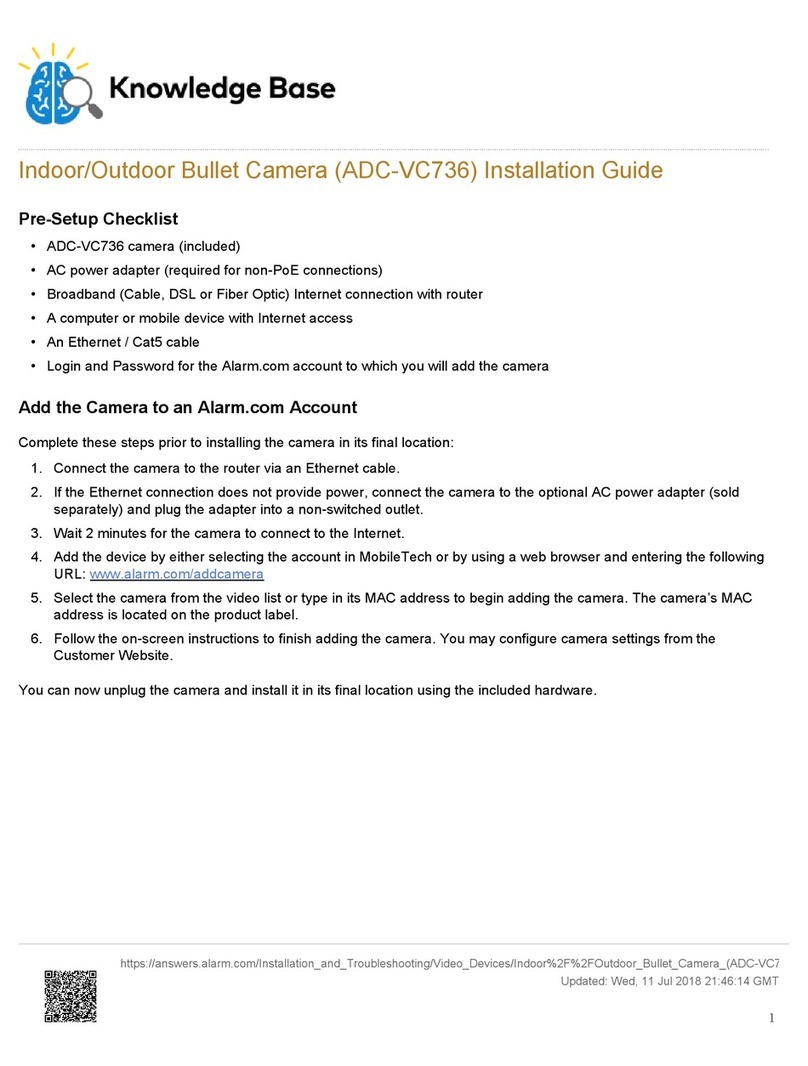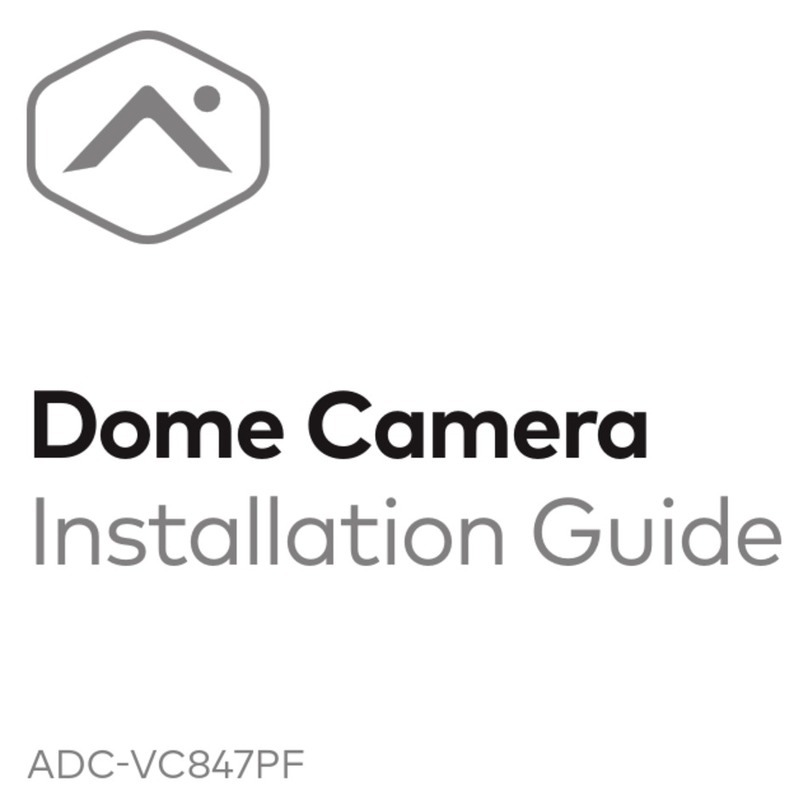TROUBLESHOOTING
If you have issues connecting the camera to the account,
power cycle the camera and try again.
If issues persist, reset the camera to factory defaults by
following these steps:
• Disconnect the camera from the power supply.
• Use the Hex Key to remove the water-tight door on the
bottom of the camera and locate the Reset button.
• Press and hold the Reset button while reconnecting
power. Continue to hold the Reset button for 10 seconds.
QUESTIONS?
Visit: www.alarm.com/supportcenter
ADD THE CAMERA
TO AN ALARM.COM ACCOUNT
Complete these steps prior to installing the camera
in its final location:
1 Connect the camera to the router via an Ethernet cable.
2 If the Ethernet connection does not provide power,
connect the camera to the optional AC power adapter
(sold separately) and plug the adapter into a
non-switched outlet.
3 Wait 2 minutes for the camera to connect
to the Internet.
4 Add the device by either selecting the account in
MobileTech OR by using a web browser and entering the
following URL: www.alarm.com/addcamera
5 Select the camera from the video list or type in its MAC
address to begin adding the camera. The camera’s
MAC address is located on the product label.
6 Follow the on-screen instructions to finish adding the
camera. You may configure camera settings from the
Customer Website.
You can now unplug the camera and install it in its final
location using the included hardware.
1RESET BUTTON
2ETHERNET INTERFACE
3AC POWER CONNECTOR
This device complies with part 15 of the FCC Rules. Operation is subject to the
following two conditions: (1) This device may not cause harmful interference, and
(2) this device must accept any interference received, including interference that
may cause undesired operation.
2
3
1
user_guide_VC726-4.indd 4-6 2/15/18 11:58 AM