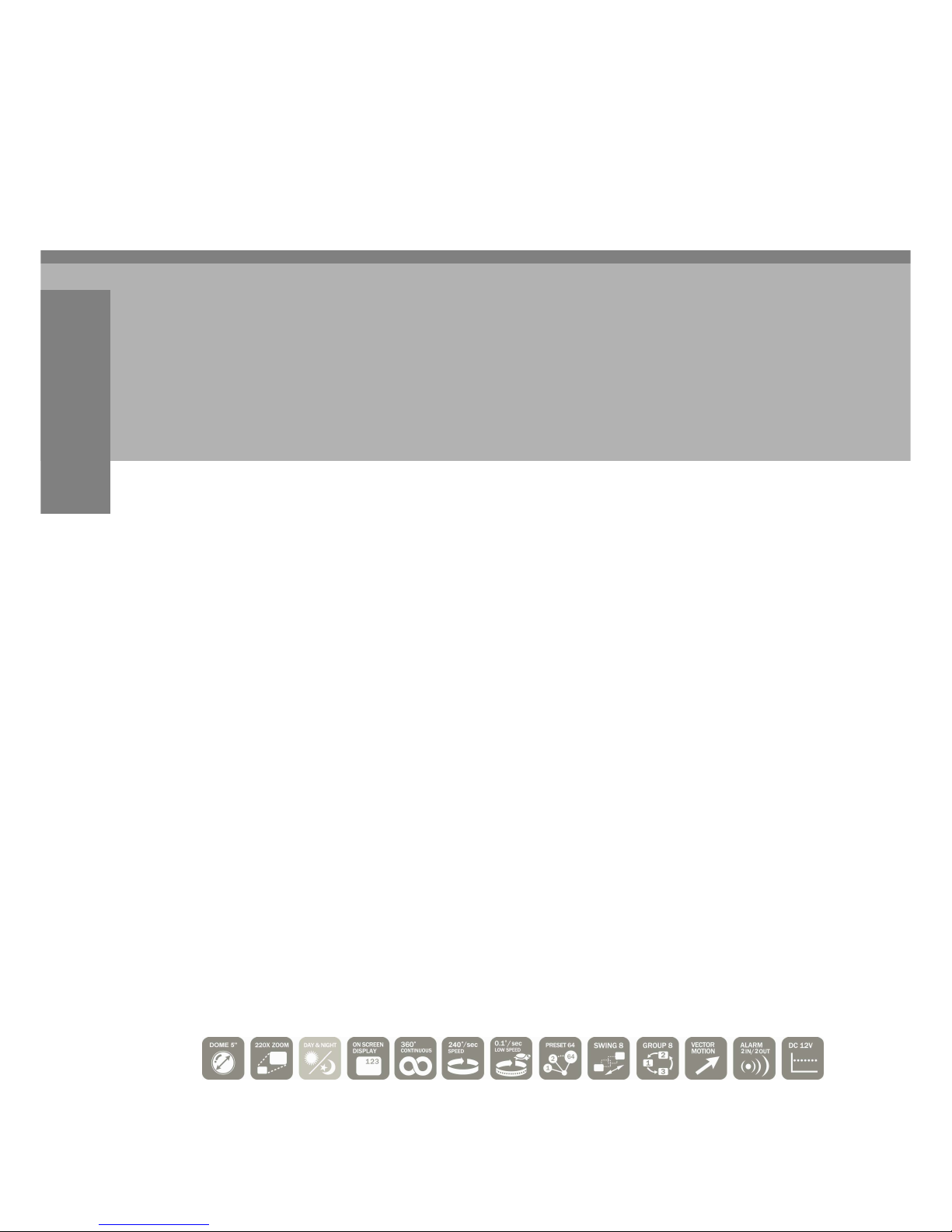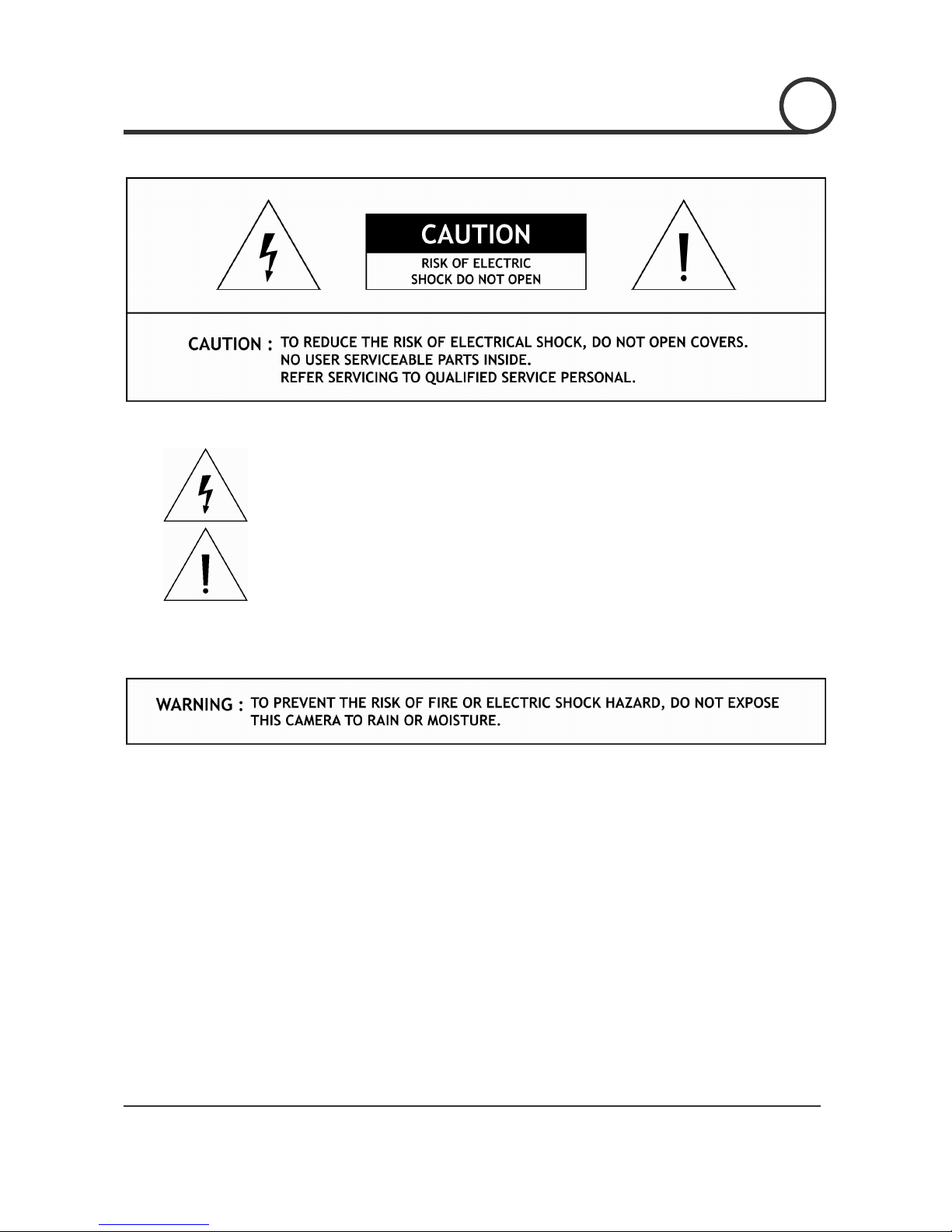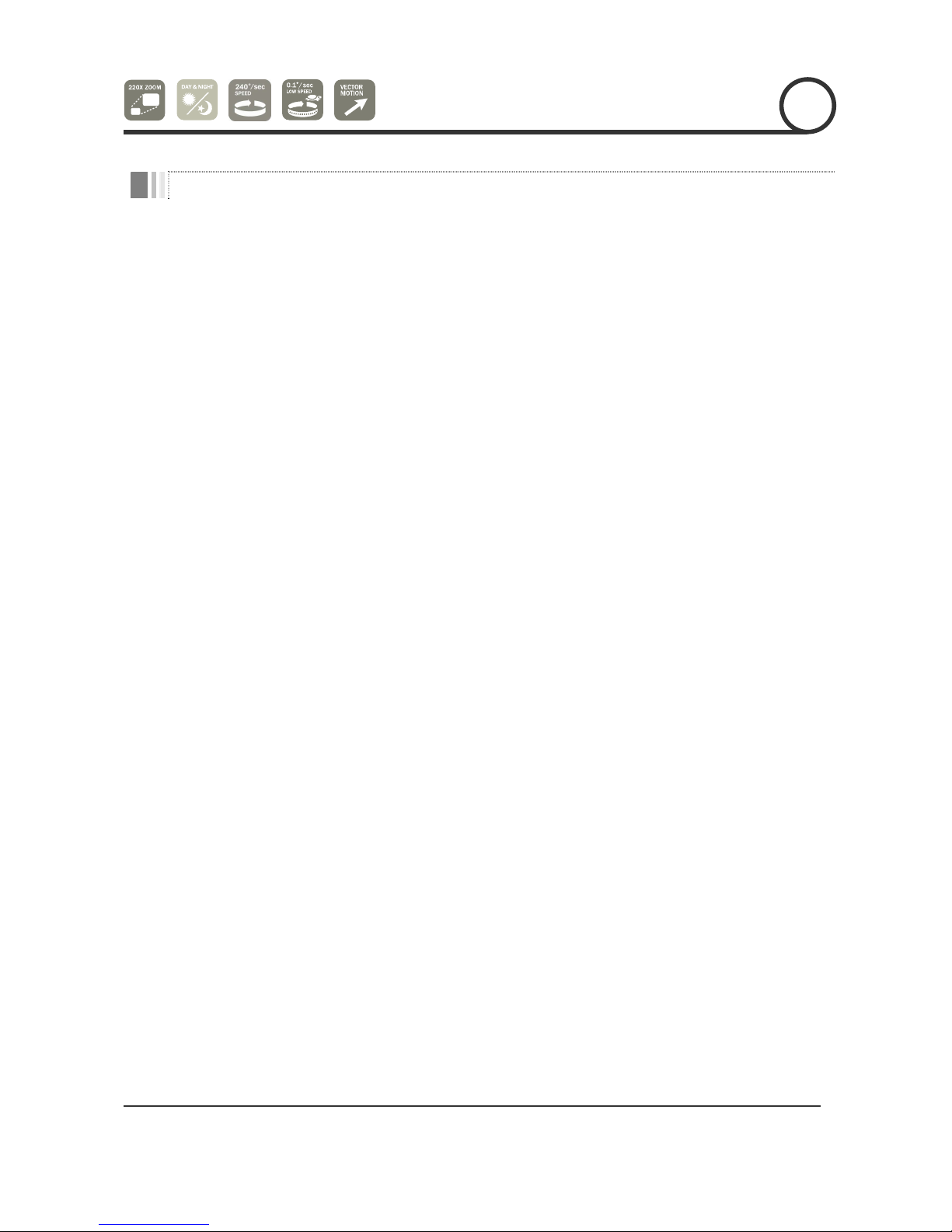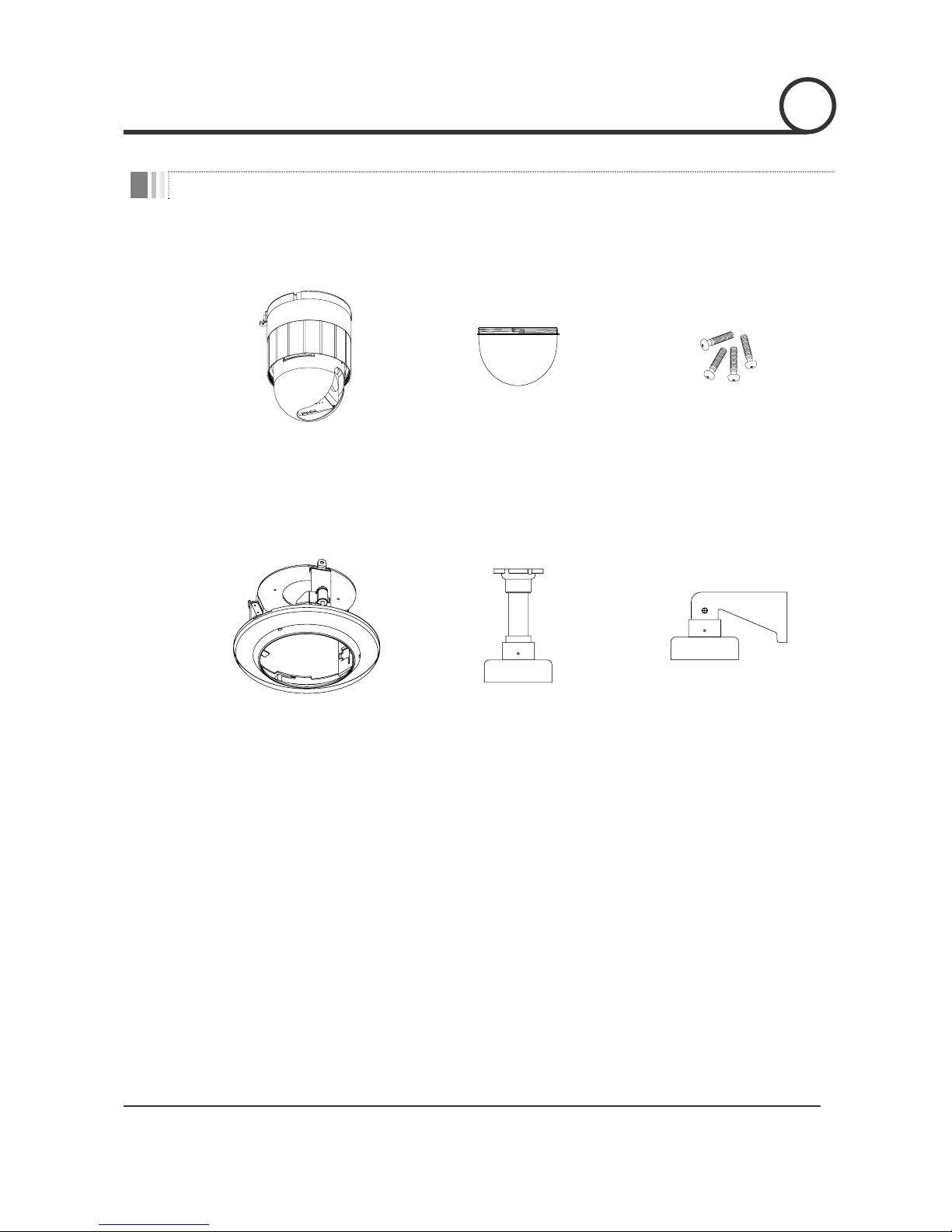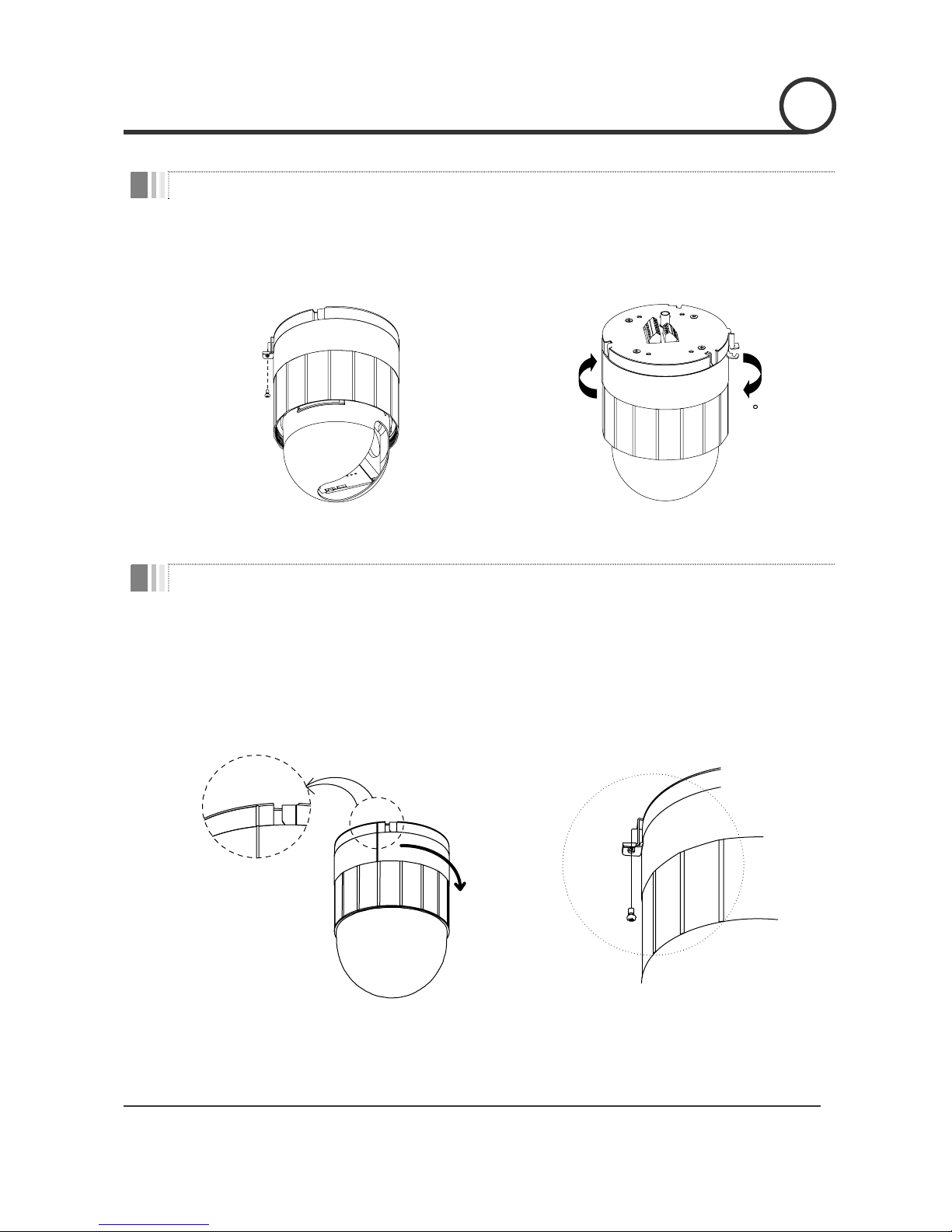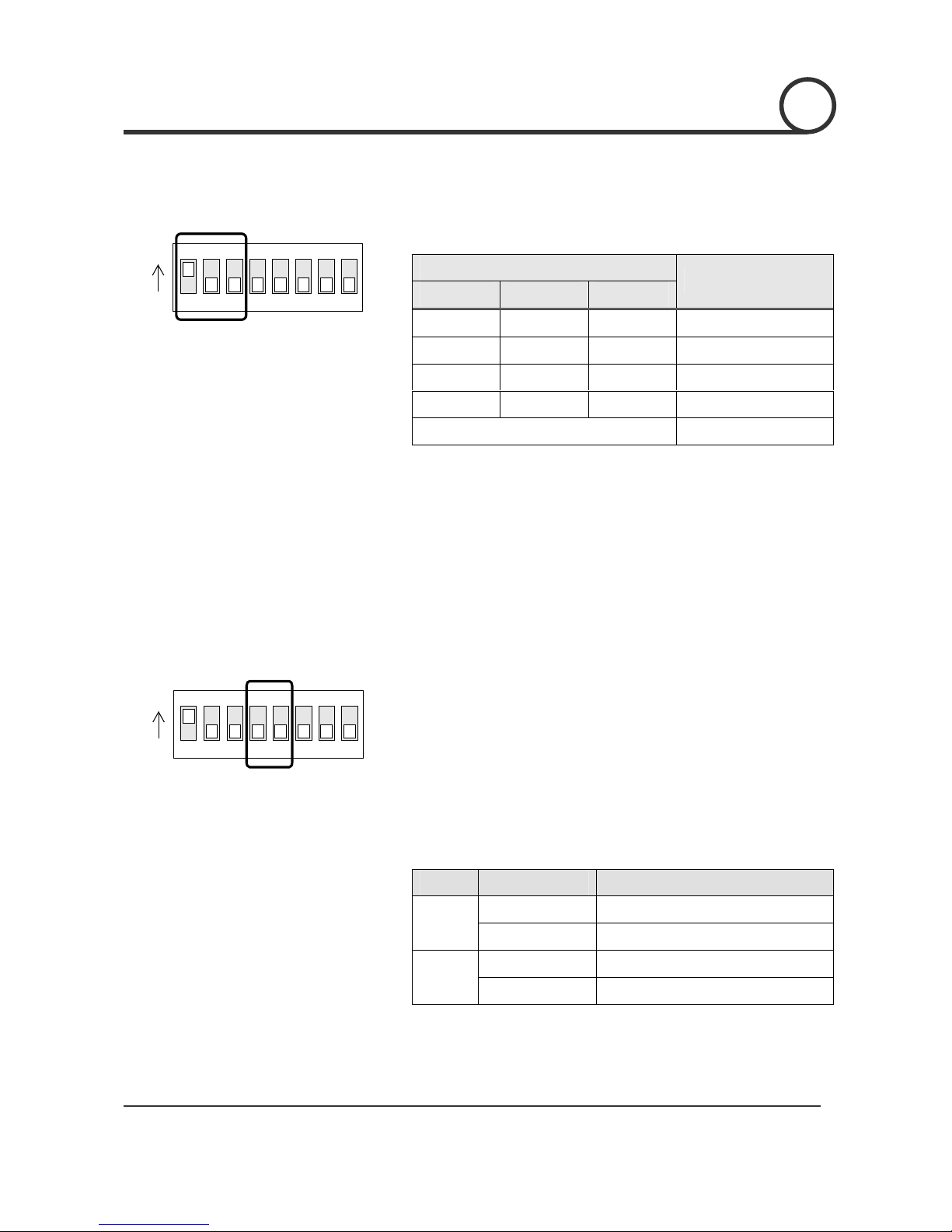Speed Dome Camera Instruction Manual 5/35
Features
Camera Specifications
zCCD Sensor : 1/4" Super HAD CCD
zZoom Magnification : ×22 Optical Zoom, ×10 Digital Zoom (Max. ×220 Zoom in Total)
zDay & Night Function →SE-x22DC Model
Powerful Pan/Tilt Functions
zMax. 240°/sec high speed Pan/Tilt Motion
zUsing Vector Drive Technology, Pan/Tilt motions are accomplished in a shortest path. As a result,
time to target view is reduced dramatically and the video on the monitor is very natural to watch.
zFor jog operation using a controller, since ultra slow speed 0.1°/sec can be reached, it is very easy
to locate camera to desired target view.
Preset, Swing and Group Functions
zMax. 64 sets of position and zoom magnification are designated and stored as Preset. For each
Preset, additional information such as Dwell time (pause time in Group action when camera reaches
to a certain Preset position), Alarm action and area Label can be assigned independently to meet to
your requirements.
z8 of Swing action can be stored. This enables to move camera repetitively between two preset
positions with designated speed.
z8 set of Group action can be stored. This enables to move camera repetitively with combination of
Preset or Swing. A Group is composed of max. 20 entities of Preset or Swings.
PTZ Control
zWith RS-485 communication, max. 255 of cameras can be controlled at the same time.
zPelco-D or Pelco-P protocol can be selected as a control protocol in the current version of firmware.
OSD(On Screen Display) Menu
zOSD menu is provided to display the status of camera and to configure the functions interactively.
zThe information such as Camera ID, Pan/Tilt angle, Alarm I/O, Preset info can be displayed on the
screen.
Alarm I/O Functions
z2 alarm sensor Inputs and 2 alarm Output relays are available.
zTo reject external electric noise and shock perfectly, alarm sensor Input is decoupled with photo
coupler and the relay is used for alarm output.
zThe signal range of sensor input is from DC 5.0 to 12.0 volts to adopt various applications.
Meanwhile, the maximum load of relay contact is AC 250V, 5A or DC 28V, 5A.
zIf an external sensor is activated, camera can be set to move to the corresponding Preset position.
Meanwhile, the output relay can be matched to some specific Preset positions to do counteractions
such as turning on the light or sound the alarm.
INTRODUCTION 11