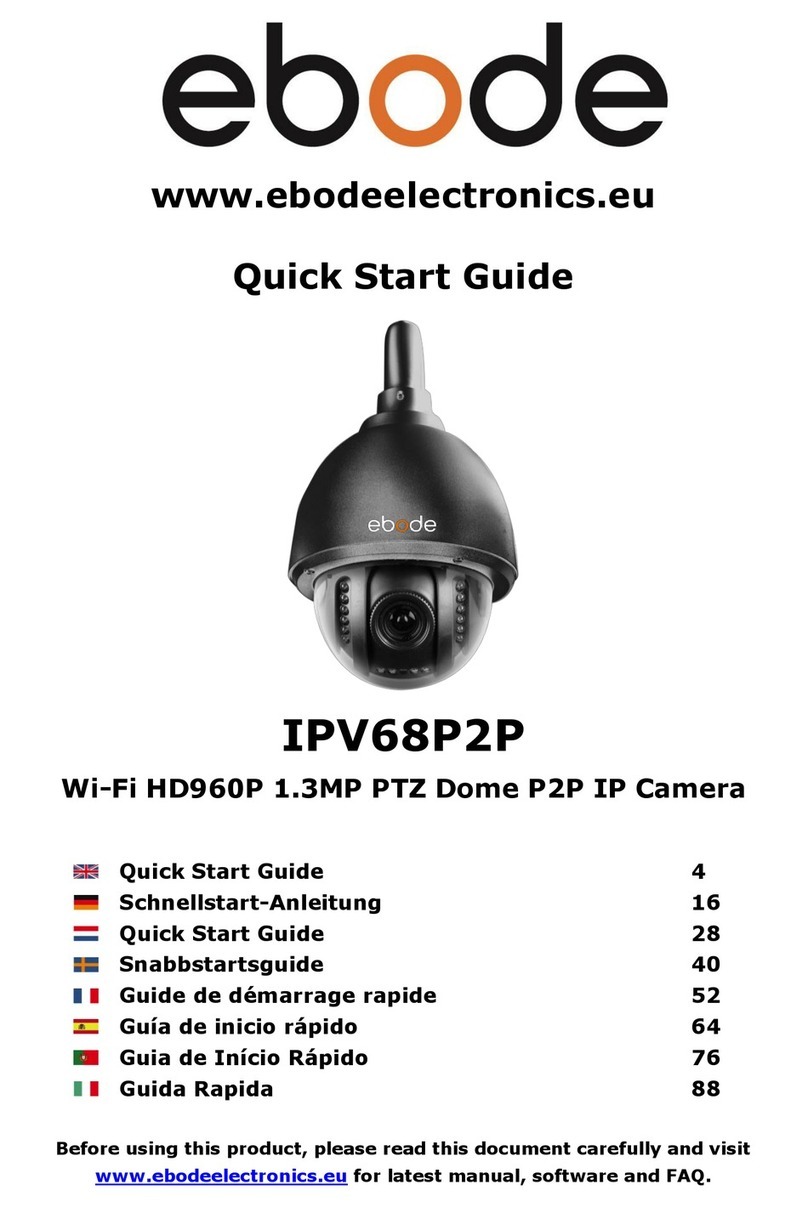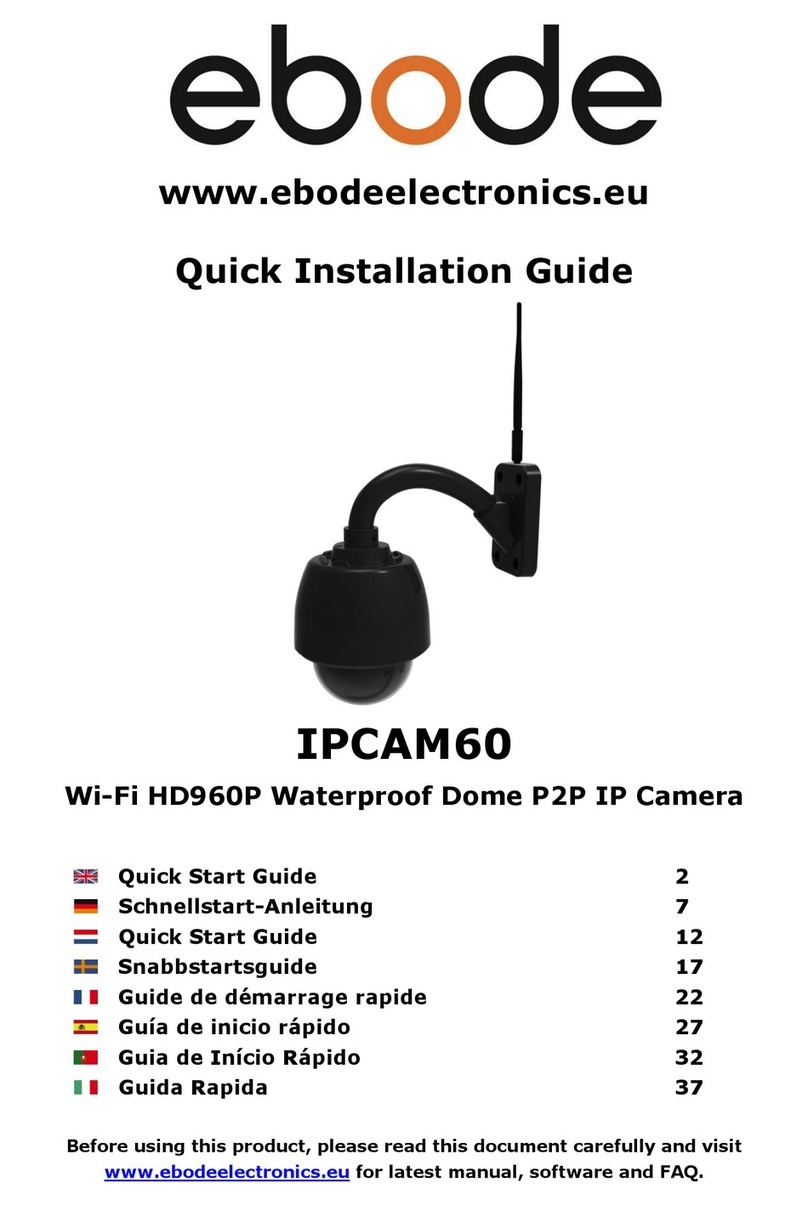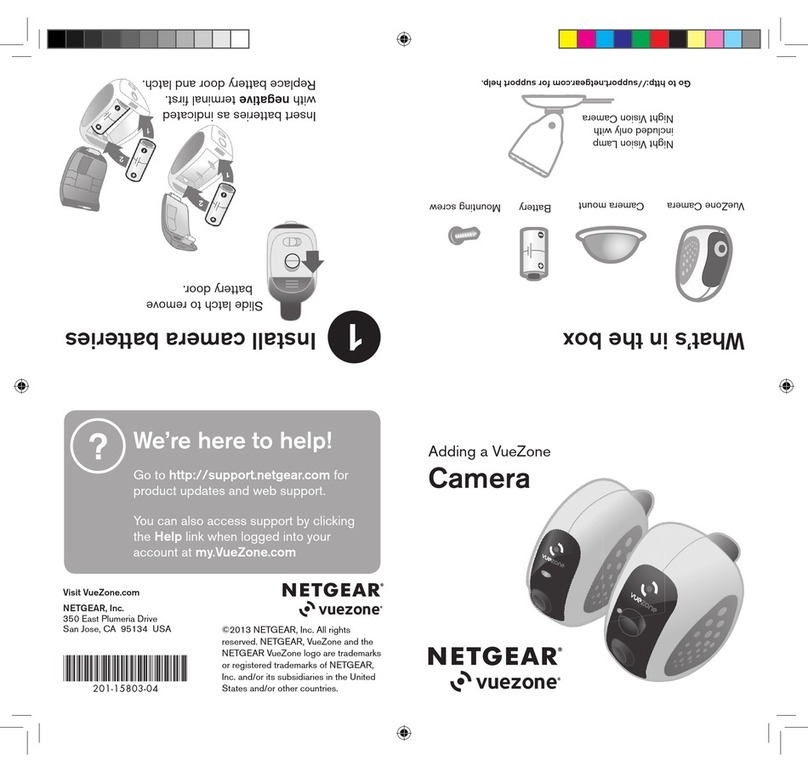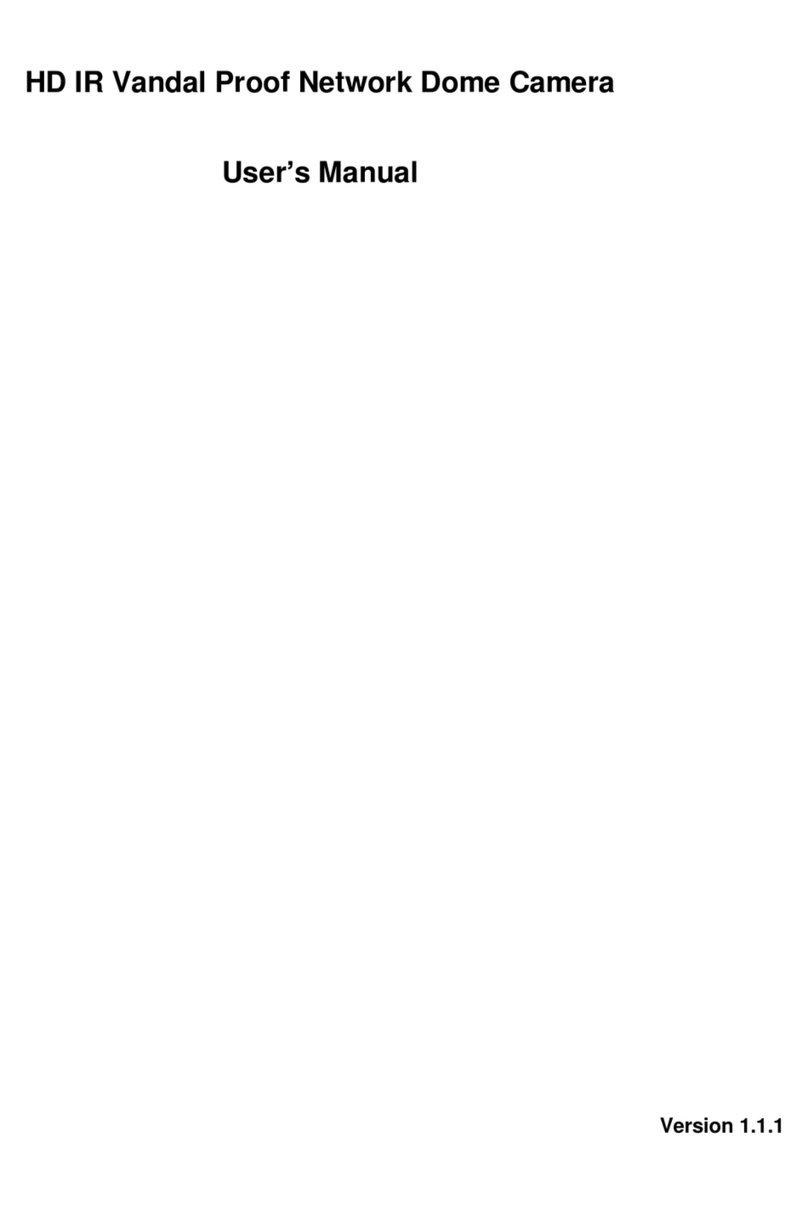Ebode SABIP1400 User manual

User
User Manual
Manual
(For Windows & Mac OS)
HD Wireless PTZ Dome IP Camera
Model: SABIP1400
V1.0

1
Table of Contents
1 Overview..............................................................................................................................................................................3
1.1 Key Features...........................................................................................................................................................3
1.2 Read Before Use....................................................................................................................................................4
1.3 Package Contents..................................................................................................................................................4
1.4 Physical Description...............................................................................................................................................4
1.5.SD Card Management...........................................................................................................................................7
2 Access the IP Camera...................................................................................................................................................... 7
2.1 Access the Camera in LAN...................................................................................................................................7
2.2 Access the Camera in WAN............................................................................................................................... 11
2.2.1 Static IP Addresses...................................................................................................................................11
2.2.2 Dynamic IP Addresses.............................................................................................................................12
2.3 Using the VLC player...........................................................................................................................................14
2.4 IP camera connection to the server.................................................................................................................. 16
3 Surveillance Software GUI............................................................................................................................................. 17
3.1 Login Window........................................................................................................................................................17
3.2 Modify the Username and Password................................................................................................................18
3.3 Setup Wizard.........................................................................................................................................................18
3.3 Surveillance Window........................................................................................................................................... 20
4 Advanced Camera Settings........................................................................................................................................... 28
4.1 Status..................................................................................................................................................................... 28
4.1.1 Device Information....................................................................................................................................28
4.1.2 Device Status.............................................................................................................................................28
4.1.3 Session Status...........................................................................................................................................29
4.1.4 Log...............................................................................................................................................................29
4.2 Basic Settings....................................................................................................................................................... 30
4.2.1 Camera Name........................................................................................................................................... 30
4.2.2 Camera Time............................................................................................................................................. 30
4.2.3 User Accounts........................................................................................................................................... 31
4.2.4 Multi-Camera............................................................................................................................................. 33
4.3 Network.................................................................................................................................................................. 39
4.3.1 IP Configuration.........................................................................................................................................39
4.3.2 Wireless Settings...................................................................................................................................... 41
4.3.3 PPPoE........................................................................................................................................................ 42
4.3.4 DDNS.......................................................................................................................................................... 43
4.3.5 UPnP...........................................................................................................................................................47
4.3.6 Port.............................................................................................................................................................. 48
4.3.7 Mail Settings.............................................................................................................................................. 50
4.3.8 FTP Settings.............................................................................................................................................. 51
4.3.9 P2P..............................................................................................................................................................53
4.4 Video.......................................................................................................................................................................53
4.4.1 Video Settings........................................................................................................................................... 53
4.4.2 On Screen Display....................................................................................................................................55
4.4.3 Privacy Zone..............................................................................................................................................55
4.4.4 Snapshot Settings.....................................................................................................................................56

2
4.4.5 IR LED Schedule...................................................................................................................................... 58
4.5 Alarm.......................................................................................................................................................................58
4.5.1 Motion Detection....................................................................................................................................... 58
4.5.2 IO Alarm......................................................................................................................................................62
4.6 Record....................................................................................................................................................................63
4.6.1 Storage Location.......................................................................................................................................63
4.6.2 Alarm Recording........................................................................................................................................64
4.6.3 Local Alarm Location................................................................................................................................ 64
4.6.4 Schedule Recording................................................................................................................................. 64
4.6.5 SD Card Management............................................................................................................................. 66
4.7 PTZ......................................................................................................................................................................... 66
4.7.1 Pan/Tilt Speed........................................................................................................................................... 66
4.7.2 Cruise Settings.......................................................................................................................................... 67
4.7.3 Start-Up Options....................................................................................................................................... 70
4.7.4 Guard Position Settings............................................................................................................................... 70
4.8 Firewall................................................................................................................................................................... 71
4.9 System................................................................................................................................................................... 72
4.9.1 Back-up& Restore.....................................................................................................................................72
4.9.2 System Upgrade....................................................................................................................................... 73
4.9.3 Patch Installation.......................................................................................................................................75
4.9.4 Factory Reset............................................................................................................................................ 75
4.9.5 Reboot........................................................................................................................................................ 75
5Playback..............................................................................................................................................................................76
6 APPENDIX........................................................................................................................................................................ 77
6.1 Frequently Asked Questions.............................................................................................................................. 77
6.1.1 How to download and install the ActiveX for Firefox users .............................................................. 78
6.1.2 How to download and install the ActiveX for Google Chrome users .............................................. 79
6.1.3 I have forgotten the administrator password........................................................................................80
6.1.4 Camera can not record............................................................................................................................ 81
6.1.5 Subnet doesn’t match.............................................................................................................................. 81
6.1.6 No Pictures Problems.............................................................................................................................. 81
6.1.7 Can’t access IP camera in internet........................................................................................................ 82
6.1.8 UPnP always failed...................................................................................................................................83
6.1.9 Camera can not connect wireless..........................................................................................................83
6.1.10 Can’t see other cameras listed.............................................................................................................83
6.2 Default Parameters.............................................................................................................................................. 83
6.3 Specifications........................................................................................................................................................ 83
6.4 CE & FCC.............................................................................................................................................................. 85

3
1 Overview
The IP Camera is an integrated wireless IP Camera with a color CMOS sensor enabling viewing resolution
1280*960. It combines a high quality digital video camera, with a powerful web server, to bring clear video to
your desktop from anywhere on your local network or over the Internet.
Thanks to the P2P easy access technology, you don’t need to do complicated Port Forwarding and DDNS
settings, you just need to scan the QR code on the bottom of the camera to connect it on smart phone, or input
the UID to do remote access.
The IP Camera supports the industry-standard H.264 compression technology, drastically reducing file sizes
and conserving valuable network bandwidth.
The IPCAM is based on the TCP/IP standard. There is a WEB server inside which could support Internet
Explorer. Therefore the management and maintenance of your device is simplified by using the network to
achieve the remote configuration and start-up.
The camera is designed for outdoor surveillance applications such as courtyards, supermarket, and school.
Controlling the IPCAM and managing images are simplified by using the provided web interface across the
network utilizing wireless connectivity.
The IPCAM provides Smart Phone APP for Android and iPhone users, please search and install My IPC
Viewer on Google Play for Android devices, search and install My IPC Viewer on APP Store for iOS devices,
then you can view your camera anywhere, anytime on your smart mobile devices.
1.1 Key Features
Standard H.264 video compression algorithm to satisfy the transmission of high definition video in narrow
bandwidth network
P2P feature for easy access
1.3 Mega-Pixel
Supports IE/Firefox/Google/Safari browser or any other standard browsers
Supports WEP,WPA and WPA2 Encryption
Wi-Fi compliant with wireless standards IEEE 802.11b/g/n
IR night vision (Range:20m)
Supports image snapshot
Supports dual-stream
Supports IR-Cut and the filter change automatically
Embedded DDNS(dynamic domain name service) Service
Supports remote viewing & record from anywhere anytime
Multi-level users management with password protection
Motion detection alert via email or upload image to FTP

4
Supporting Third Party Domain name
Providing Phone APPs for Android and iPhone users
Supports multiple network protocols: HTTP /HTTPS /RTSP / TCP/IP / UDP/ FTP/ DHCP/ DDNS/ UPNP
/ONVIF
1.2 Read Before Use
Please first verify that all contents received are complete according to the Package Contents listed below.
Before the IP Camera is installed, please carefully read and follow the instructions in the Quick Installation
Guide to avoid damage due to faulty assembly and installation. This also ensures the product is used properly
as intended.
1.3 Package Contents
● IP Camera × 1
● DC Power Adapter × 1
● Wi-Fi Antenna × 1
● CD×1
● Ethernet Cable × 1
● Quick Installation Guide × 1
1.4 Physical Description
Front Panel
Lens

5
Figure 1.1
Infrared LED: 21 IR LEDs, night visibility up to 20 meters
LENS: CMOS sensor with zoom lens
Back View
Figure 1.2
WIFI Antenna: Wireless Antenna
Interface View
Infrared Led
Infrared Led
Antenna

6
Figure 1.3
1) I/O alarm terminal block
This network camera provides a I/O alarm terminal block which is used to connect to external input / output
device. The pin(there are four number in the terminal block from no. 1 to no. 4) definitions are descripted
below:
This camera supports I/O alarm, you can go to Settings – Alarm – I/O page to configure it.
2) Audio output interface
The jack is used to plug external speakers.
3) Power Interface
Connect the external power adapter, request for 12V/2A power.
4) Audio input interface
The jack is used to plug external microphone.
1– input
2- input
3- output
4- output

7
5) LAN
10/100M adaptive Ethernet interface. Through this interface, IPCAM can be connected with various network
devices, such as hub, router, etc.
6) Reset button
Press and hold on the reset button for 5 seconds. Releasing the reset button, the password will back to the
factory default administrator password. The default administrator user is admin with no password.
Bottom View
There are up to three labels located on the body of the camera; this is an important feature of original
cameras. If your camera does not have labels, it may be a clone one. Cloned cameras can not use original
firmware and are not eligible for warranty or technical services.
1.5.SD Card Management
The record files of the IPC can be stored in the SD Card.
This camera supports SD Card and the max size of SD card must be under 32G.
You need open the IP Camera, then plug the SD card into SD card slot inside the IP Camera.
When you plug in the SD card during the camera work process, please reboot the camera again, or else the
SD Card may be cannot work well.
Note:
When you re-install the camera, please ensure the tightness with the camera.
2 Access the IP Camera
This chapter explains how to access the camera through browser and RTSP player.
2.1 Access the Camera in LAN
This camera supports HTTP and HTTPS protocols, you can access the camera by two ways.
(1) http:// LAN IP + HTTP Port NO.
Double click the Equipment Search Tool icon and it should find the camera’s IP address automatically after you
plug in the network cable.

8
Figure 2.1
Double click the IP address of the camera; your default browser will open to the camera login page.
(2) https:// LAN IP + HTTPS Port NO.
The default Https port NO. is 443. You can use the url to access the camera: https:// LAN IP + HTTPS port.
Go to Settings - Network - Port panel , you can see and change the https and https port NO.
Figure 2.2
HTTPS(Hypertext Transfer Protocol over Secure Socket Layer) is a safe way to access your camera, the data
transferred on the Internet will be encrypted. Since we can not apply license for every LAN or DDNS URL, the
webpage may pop up a warning like the following picture, you just need to click 'Continue to this website (not
recommended). '
Open Internet Explorer if it is not already opened. Click on Tools, then click Internet Options.
Next, click the Security tab, then click the Trusted sites button.

9
Figure 2.3
For Firefox, you can add the trusted as the following way:
Tools ---- Options ---- Advanced --- View Certificates --- Servers
Figure 2.4

11
2.2 Access the Camera in WAN
2.2.1 Static IP Addresses
Users who have static IP addresses do not need to set DDNS service settings for remote access. When you
have finished connecting the camera using the LAN IP address and port forwarding, you can access the
camera directly from the Internet using the WAN IP address and port number.
How to Obtain the WAN IP address from a public website
To obtain your WAN IP address, enter the following URL in your browser: http://www.whatismyip.com.The
webpage at this address will show you the current WAN IP.
Figure 2.3
Access your IP Camera from the Internet
You can access the IP Camera from the Internet (remote access). Enter the WAN IP address and port number
in your standard browser. For example, you would enter http:// 183.37.28.254:85
NOTE :
Make sure port forwarding is successful. You can do port forwarding two ways.
1. Login to your router to enable the “UPNP” function. You can then login to the camera as administrator,
choose Network, and then choose UPnP to enable UPnP. Make sure that the status of UPnP reads “UPnP
Successful” on the Device Status page.
2. Do port (HTTP port) forwarding manually. (See Figure 2.11 for further details)
If your router has a Virtual Server, it can do port forwarding. Add the camera’s LAN IP and port which you had
set earlier to your router’s port forwarding settings.
NOTE: If you plug the camera into a router, it will have a dynamic IP address and you need to set DDNS

12
service settings to view it remotely.
2.2.2 Dynamic IP Addresses
DDNS is a service that allows your IP Camera, especially when assigned with a dynamic IP address, to have a
fixed host and domain name. This means that even though your WAN IP address is constantly changing, you
will have a fixed hostname you can use to access your cameras at all times. You can access the camera
directly from the Internet using the hostname and port number.
What is the HTTP Port NO.?
Default HTTP Port is 88
All cameras have the default HTTP port of 88. For example, if the LAN IP link of the camera is
http://192.168.8.102:88, this means that the camera’s HTTP port is 88. You can change port 88 to another port
if you’d like such as 2000 or 8090, which will not be conflict with other existing ports like 25, 21,10000.Here you
can set the port no. between 1 and 65535.
Change the default http NO.88 to another one.
What is Port forwarding?
If you have never done port forwarding before, you can open and view the following link to understand the
basic concept. Port forwarding allows for outside connections to access a specific device on your network from
anywhere in the world. Every router automatically blocks any incoming connections for safety purposes. Using
port forwarding, you are telling your router to allow a connection through a certain port (you can think of it as a
gateway) into your router. You set this port to a specific device, in our case an IP Camera, so it can be
accessed from anywhere in the world.
Click this link to learn more about port forwarding: http://portforward.com/help/portforwarding.htm
How do we configure Port Forwarding?
For this section, we will be using an example:
Let’s say the camera’s LAN IP address is http://192.168.8.100:2000
Step 1: Login to the router, and go to your router’s port forwarding or port triggering menu. Sometimes this is
also under the name of Virtual Server or NAT.
Using the Linksys brand router as an example, we would log into the router, and go to the Applications
& Gaming menu. We would then click on the “Single Port Forwarding” sub-menu.
Step 2: Create a new column using the LAN IP address & HTTP Port of the camera within the router as shown
below, then push OK or Submit to save your settings:

13
Figure 2.7
First method :
Use the embedded DDNS to access the camera via the Internet
Each camera has an embedded unique DDNS domain name, the format of this domain name is
xxxxxx.myipcamera.org. On the bottom of the camera, you can see the domain name sticker with this
information on it.
For example, we can use test09.myipcamera.org. In the camera, click Settings at the top, click “Network” on
the left, then click “DDNS” to get to the DDNS settings page. Here you can see the unique domain name of
your camera.
Figure 2.8
Now you can use “http://Domain name + HTTP Port” to access the camera via the Internet.
Take hostname test09.myipcamera.org and HTTP Port of 2000 for example, the URL link to access the camera
via the Internet would be http:// test09.myipcamera.org:2000.
Second method :
Use the Third party DDNS to access the camera via the Internet
Step 1 Please go to the third party DDNS website(such as www.no-ip.com) to create a free hostname.
Step 2 DO DDNS Service Settings within the Camera
Fill the HTTP Port of the
camera in the columns of
External Port and Internal
Port. Example: 2000
Fill in this section with the
LAN IP of the camera; we
would enter “100” for our
example.
Assign a name for the
port forward setting here

14
Please set DDNS Settings within the camera by hostname, a user name and password you’ve got from
www.no-ip.com
Take hostname ycxgwp.no-ip.info, user name test, password test2012 for example.
Firstly, goes to option of DDNS Settings on the administrator panel.
Secondly, select No-Ip as a server.
Thirdly, fill test as DDNS user, fill password test2012 as DDNS password, fill ycxgwp.no-ip.info as DDNS
domain and server URL, Then click save to make effect. The camera will restart and to take the DDNS settings
effective.
Fourthly, after the restart, login the camera, and go to option of Device Status on the administrator panel, and
check if the DDNS status is successful.
If failed, please double check if you have input the correct hostname, user name, and password, and
try to redo the settings.
NOTE :
If you have set Third Party DDNS successfully ,the Domain Name will be invalid. The Third Party DDNS and
the Domain Name cannot work at the same time, the last time you configured will take effect.
2.3 Using the VLC player
This camera supports RTSP streaming, here you can view the camera using VLC player.
RTSP URL rtsp:// [user name][:password]@IP:HTTP port number/videosream
The part in the square brackets may be omitted.
user name & password:The user name and password to access the camera. This part can be omitted.
IP: WAN or LAN IP address.
Videostream:Here support three mode: videoMain, videoSub and audio. When the network speed is bad, here
you had better select videoSub. If you select audio, you can only hear the sound but cannot see the video.
For example:
IP: 192.168.1.11
HTTP Port number: 88
User name: admin
Password: 123
Here I can enter one of the following URLs in the VLC.
1) rtsp://admin:[email protected].1.11:88/videoMain
2) rtsp:// @192.168.1.11:88/videoMain
3) rtsp://:123@192.168.1.11:88/videoMain
4) rtsp://adm[email protected]1:88/videoMain

15
Open the VLC, and go to MediaOpen Network Stream option, then enter the URL into VLC.
Figure 2.9
Figure 2.10
Sometimes you may need to enter the user name and password again. Click OK and you can see the
real-time preview.

16
Figure 2.11
Figure 2.12
If you cannot play the video in the VLC player, please check the port mapping. You can read Quick Installation
Guide about How to configure port forwarding.
NOTE:
If you modify the camera’s username or password, you had better reboot the camera, or else the
new username and password cannot take effect when you enter the authentication in the VLC.
2.4 IP camera connection to the server
Device supports ONVIF2.2.1 protocol,You can easily access the NVR with ONVIF or server with ONVIF.

17
3 Surveillance Software GUI
Please refer to the Quick Installation Guide if you install the camera at first time. After finishing quick
installation, you can take time to learn the operation of the software.
3.1 Login Window
Figure 3.1
Please check the login window above, it was divided to 5 sections from no. 1 to 4.
Section 1 Enter the User name and password
The default administrator username is admin with a blank password, please reset the password at first using
and prevent unauthorized users login the camera.
Section 2 Stream
The camera supports two stream modes: Main stream and Sub stream. If you want to access the camera form
LAN, here you can select Main stream. If you want to access the camera from Internet, here we recommend
Sub stream.
Note: When the network bandwidth is badly you’d better select Sub Stream and the video will be more
fluency.
Section 3 Select the language
You can select the language you need via click on the language drop-down list to switch.
Section 4 Login the camera
Click Login button and you will see the surveillance windows.(If login the camera for the first time, the page that
2
3
4
1

18
modify the username and password will appears.)
3.2 Modify the Username and Password
When you log in for the first time, it will come to the operating of modify the username and password
automatically.
Figure 3.2
Enter the New Username, New password and Confirm the password.
Click Modify button, you will see the login page again.
3.3 Setup Wizard
After logging in for the first time, you will be directed to the“Setup Wizard”automatically. Here you can set the basic
parameters of camera, such as camera name, camera time, wireless settings, IP configuration.
Figure 3.2
Camera Name: You could give a name for your IP camera.

19
Figure 3.3
System Time: Select the time zone you need to set the date, time,format, etc.
Figure 3.4
Wireless networks: Click Scan, find the SSID of your wireless router, select and enter the password.
Figure 3.5
IP: Set the IP address of the camera. You could choose to obtain an IP automatically (DHCP) or set the IP address
manually according to your needs.
Table of contents
Other Ebode Security Camera manuals