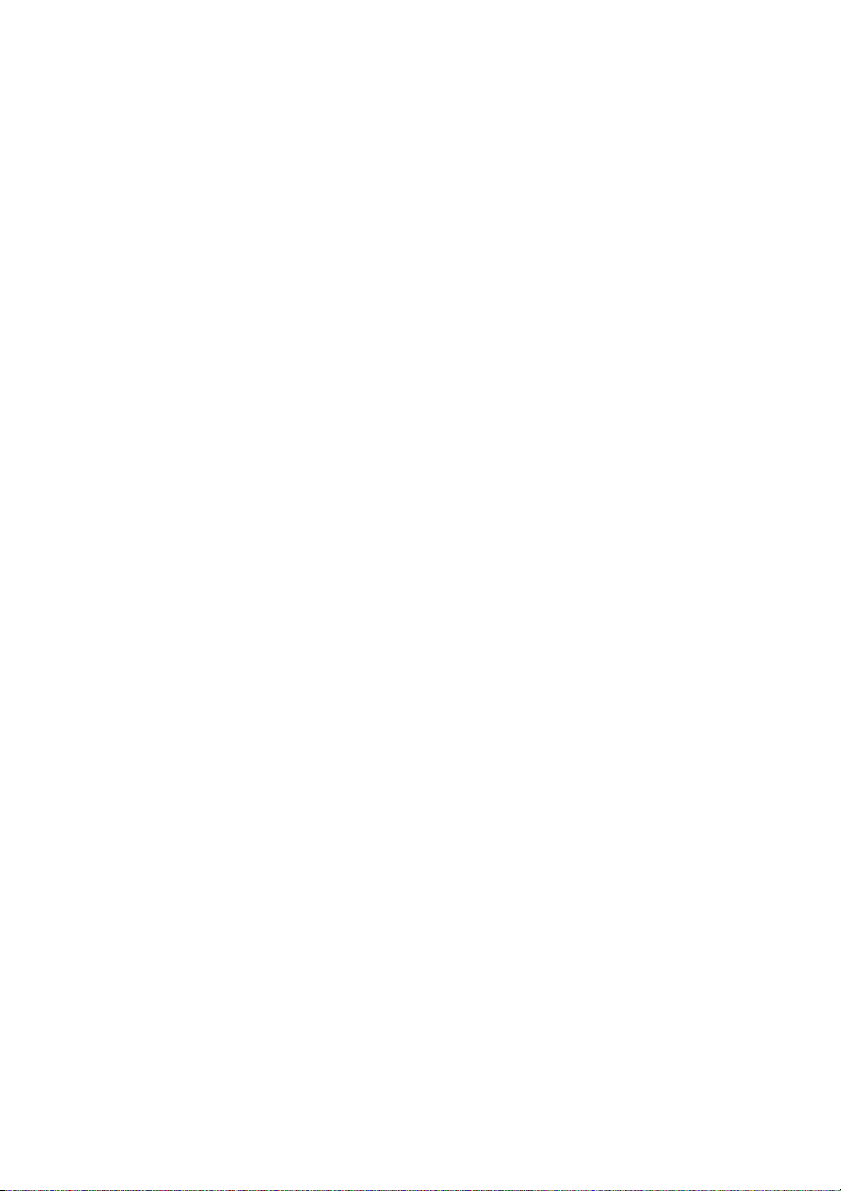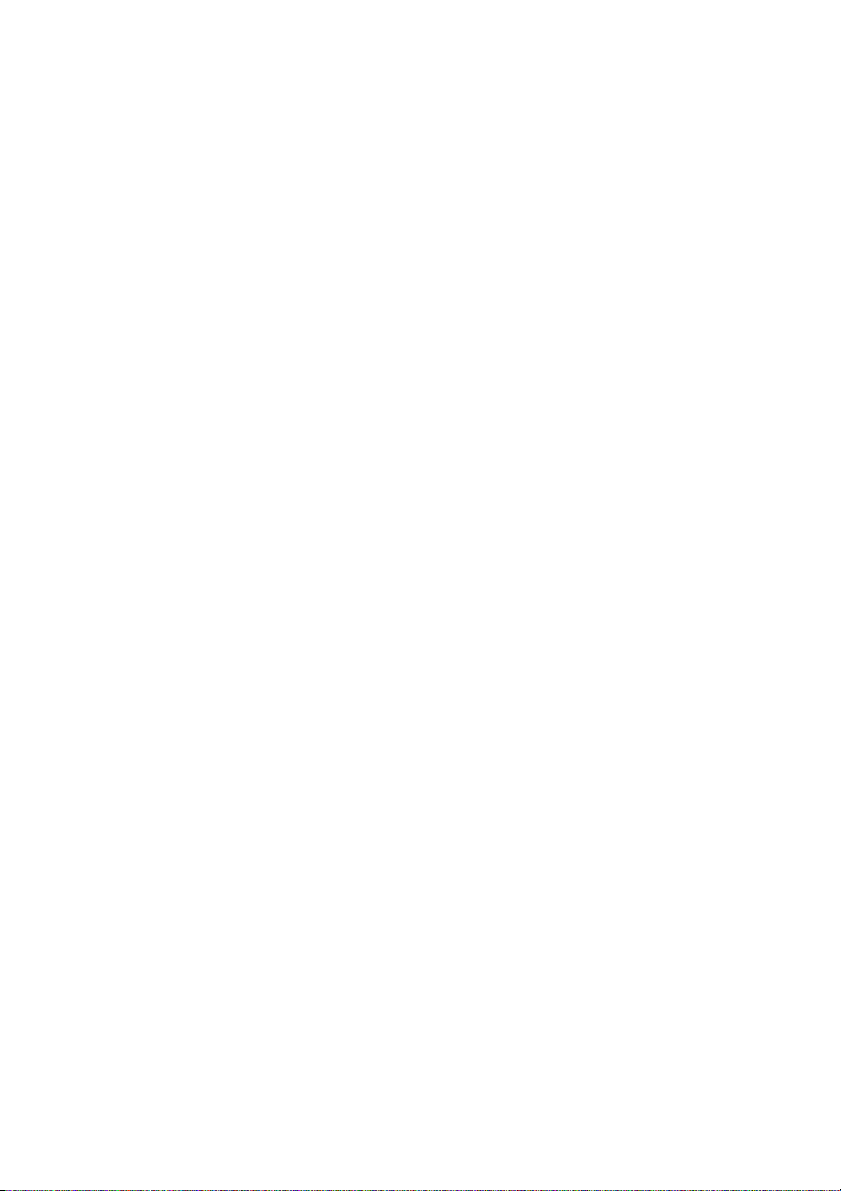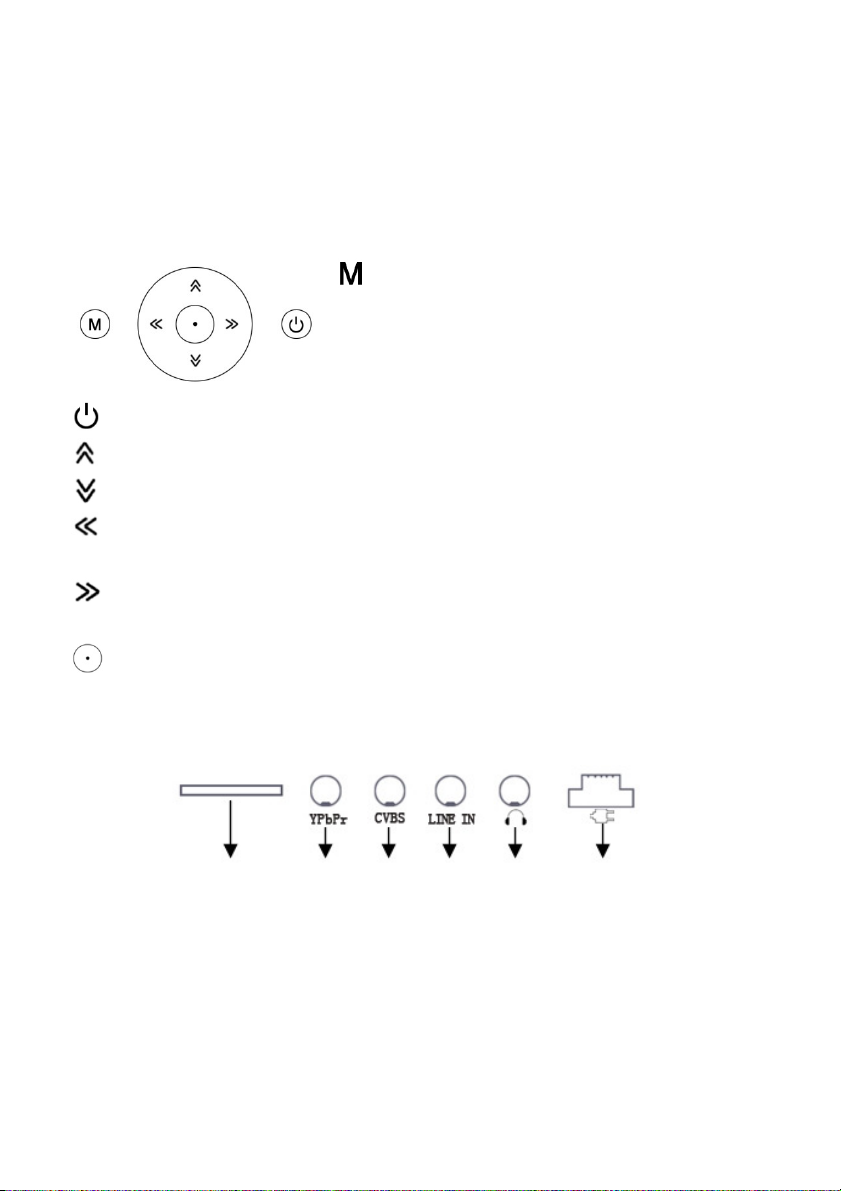5
2 Introduction
Congratulations on your purchase of our product. The DR 800 will
allow you to enjoy TV channels, radio stations and podcast
throughout the world via Wi-Fi internet connection. Its TV-out
function will turn your home TV into an internet TV.
Please read this manual carefully before you start to use it. This
instruction manual contains the important information you will
need. Please keep this manual for future reference.
3 About the Product
3.1 Product Description
Bringing over thousands of worldwide Internet TV channels, radio
stations and podcasts throughout the world via Wi-Fi connection,
the DR 800 not only allow you to enjoy these on its 4.3” high
resolution LCD screen and built-in speaker/earphone, but also let
you take these to your big home TV screen. Moreover, it can play
video, music, and pictures from SD/MMC card. And, you can
stream video, music, pictures from your home or office PC to the
DR 800 by UPnP. It has multiple other features like FM Radio,
Picture Viewer and more… The powerful built-in speakers allow
you to listen to your music with depth and clarity.
3.2 Product Features
•Stream over 1000 TV channels and over 30000 radio stations
and podcasts throughout the world via Wi-Fi internet
connection.
•Support SHOUTcast, Podcast, Live Internet radio stations and
video broadcasting.
•Browse channels by regions, genres, languages, keyword