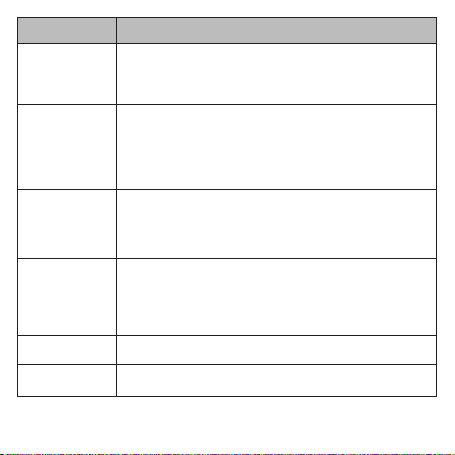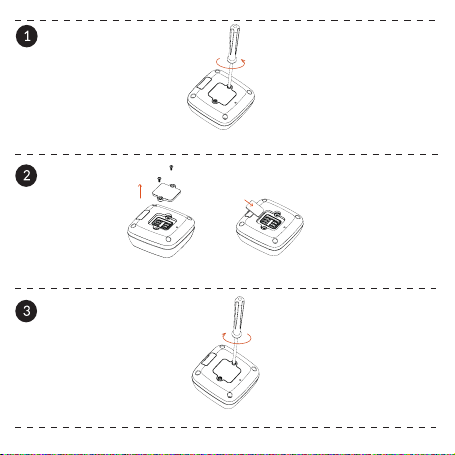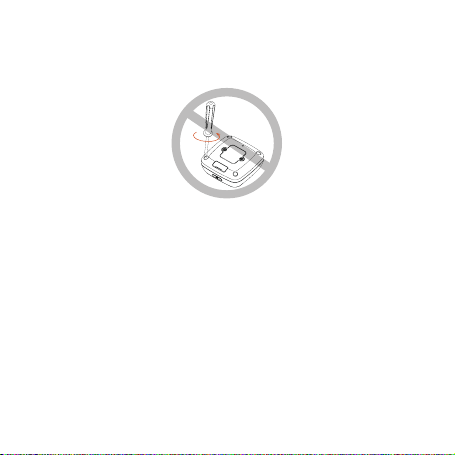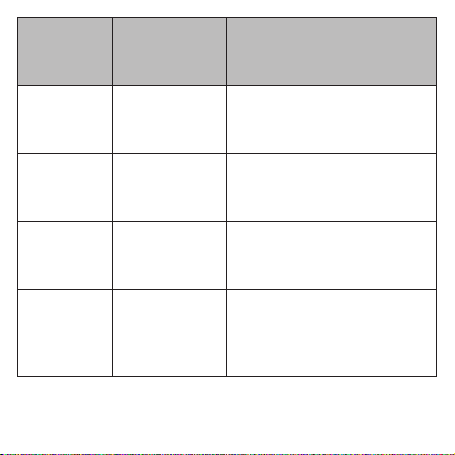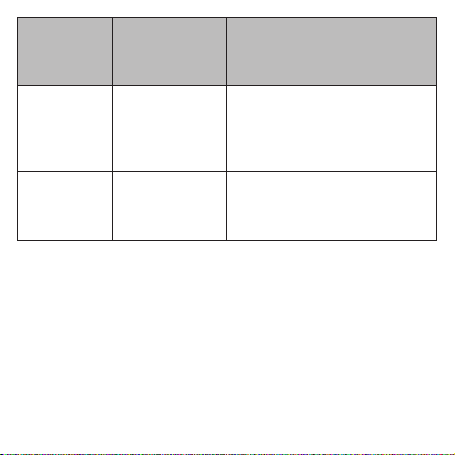7
Environment
Temperature Power/Charging Result
-20°C ~ -10°C Your MOVETRACK
cannot be charged.
If the USB cable is connected for
charging, your MOVETRACK will
automacally stop charging, and may
not funcon normally.
-10°C ~ 0°C Your MOVETRACK
cannot be charged.
If the USB cable is connected for
charging, your MOVETRACK will
automacally stop charging but you can
use your device normally.
0°C ~ 45°C Your MOVETRACK
can be charged.
If the USB cable is connected for
charging, your MOVETRACK will start
to charge, and you can use your device
normally.
45°C ~ 55°C Your MOVETRACK
can be charged.
If the USB cable is connected for
charging, your MOVETRACK will
start to charge but may not funcon
normally.