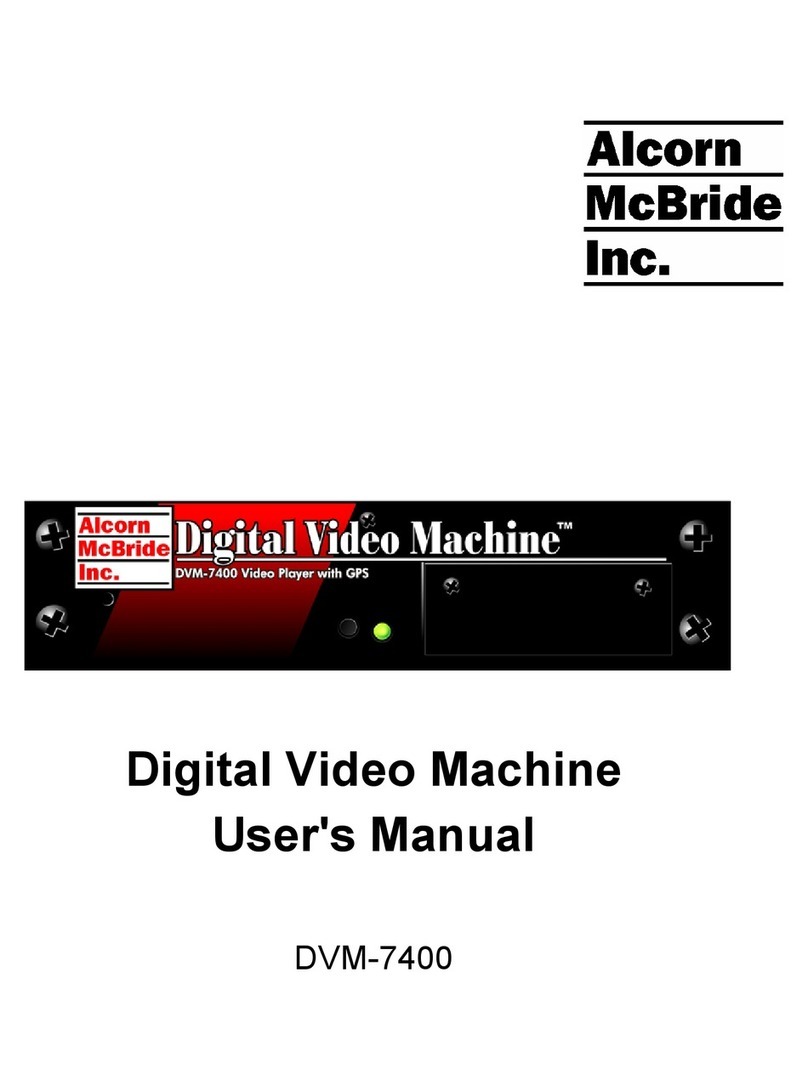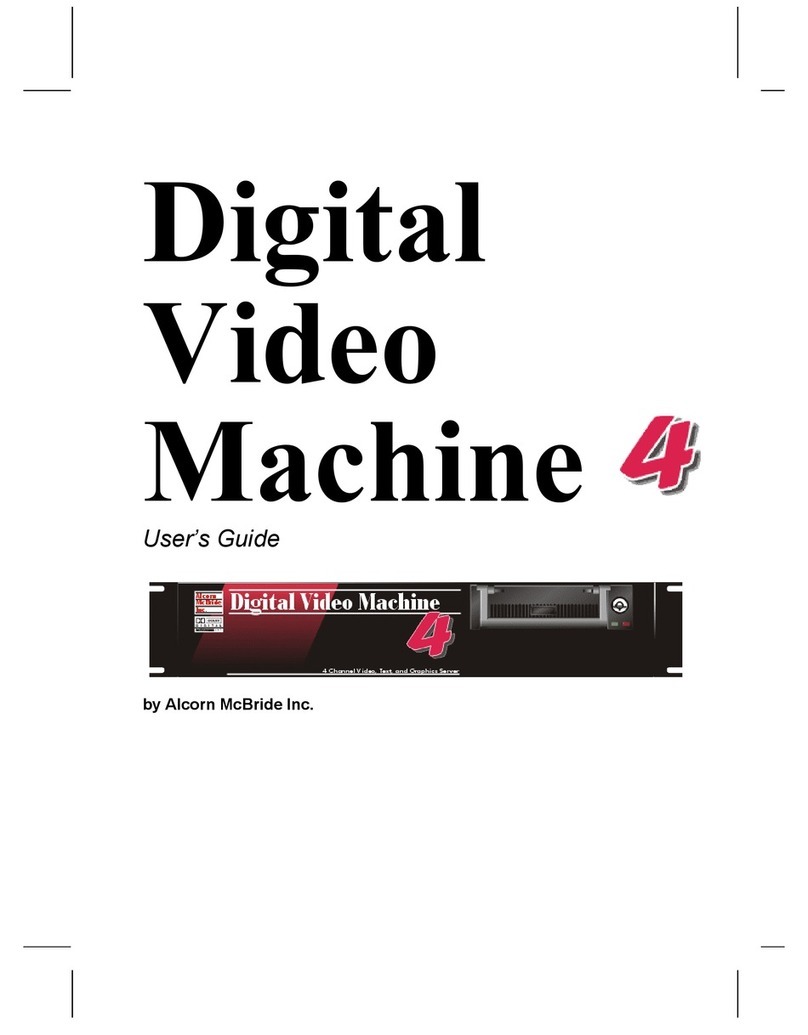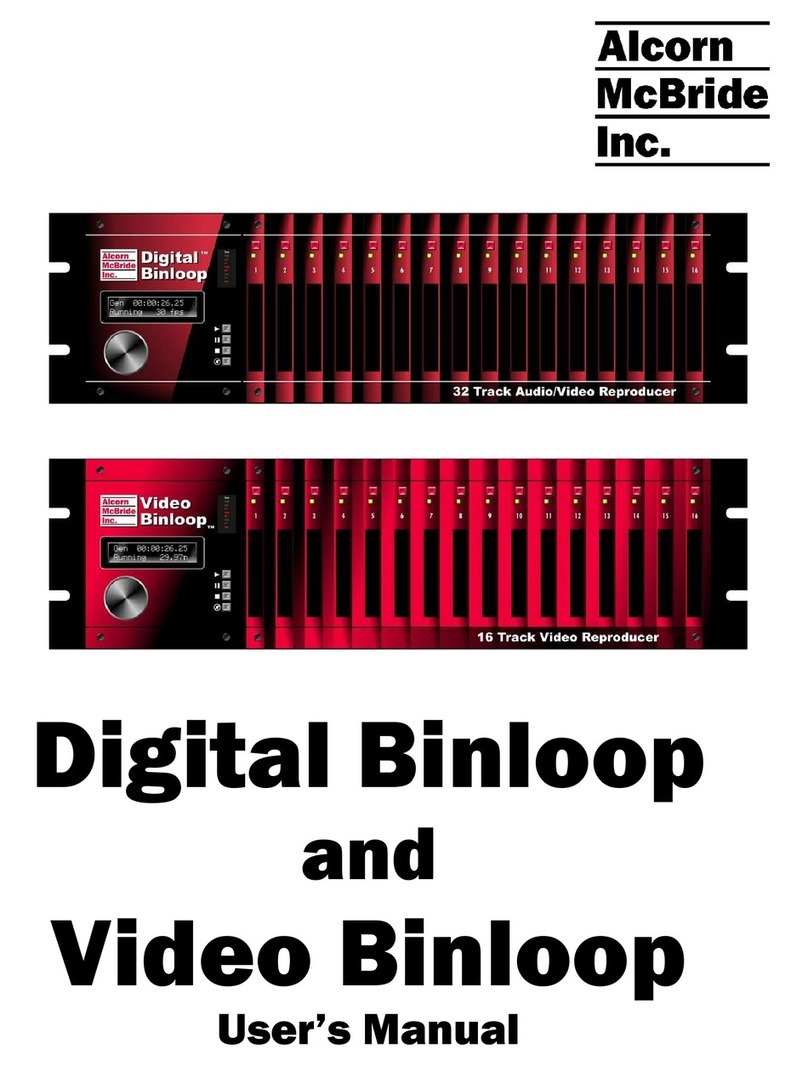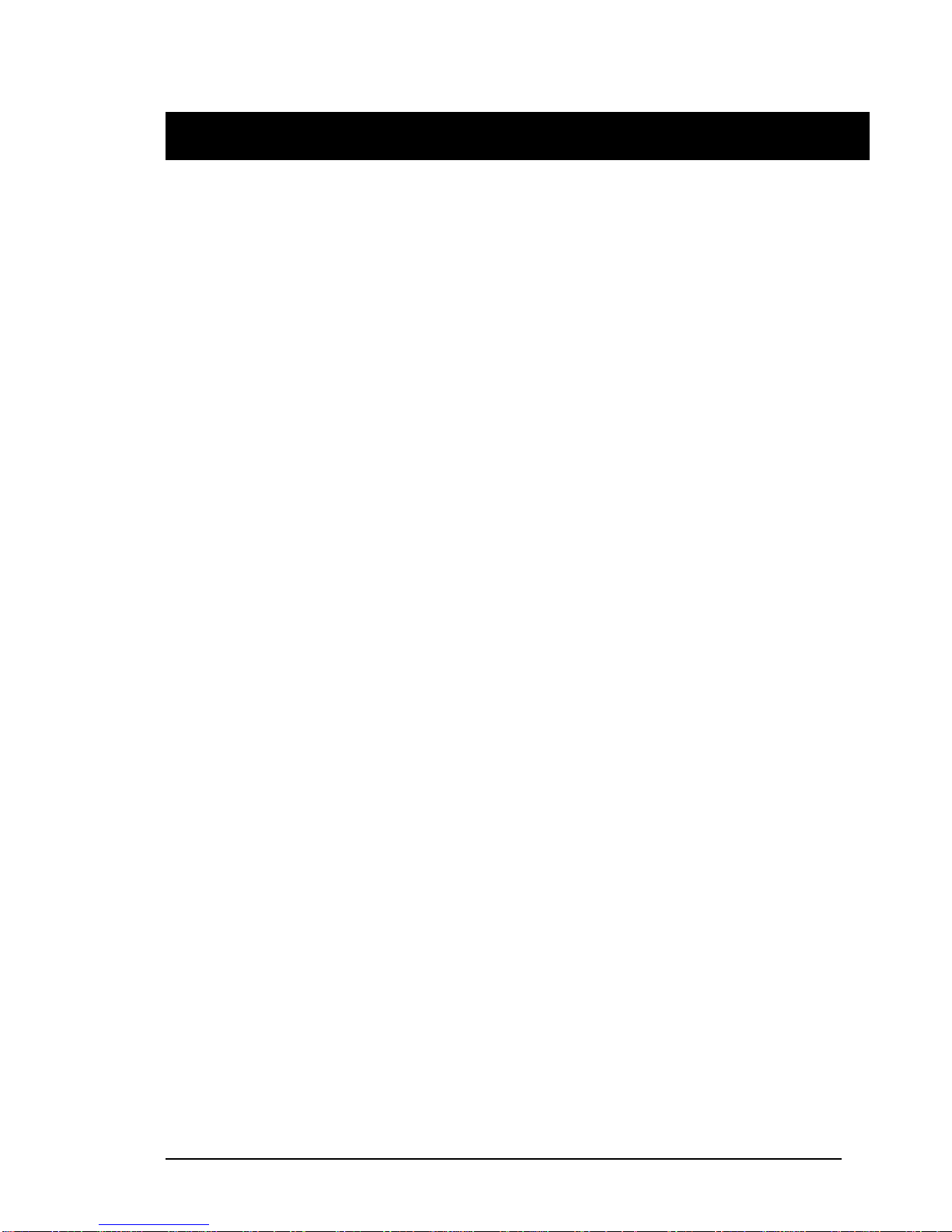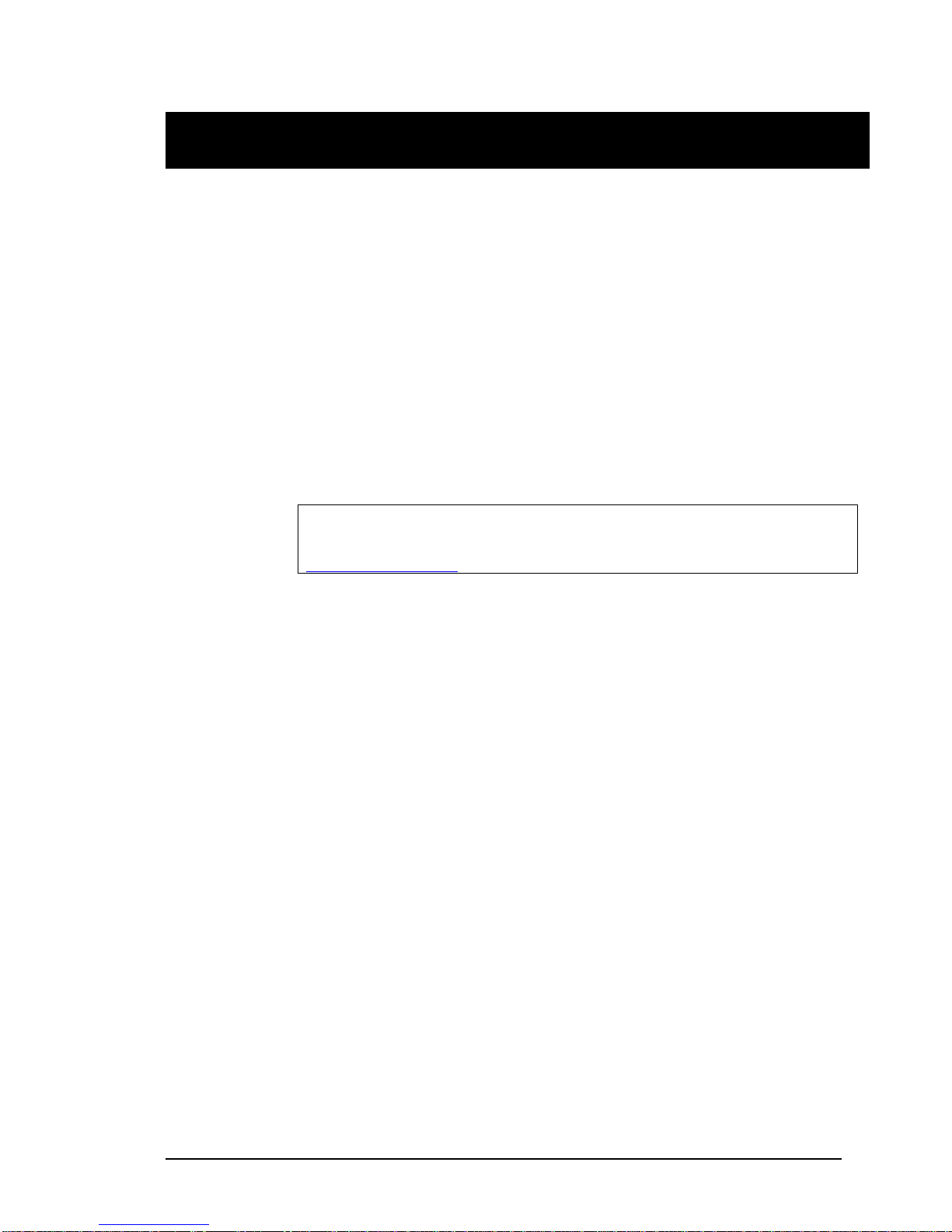Alcorn McBride Digital Video Machine HD User’s Manual Rev 1.0 i
Table of Contents
WELCOME .............................................................................................................................................................3
STANDARD FEATURES............................................................................................................................................4
TECHNICAL SUPPORT.........................................................................................................................................5
GETTING STARTED ..............................................................................................................................................7
PLAYING A TEST VIDEO ..........................................................................................................................................7
HARDWARE INFORMATION.................................................................................................................................9
DISPLAY AND MENU WHEEL..................................................................................................................................10
Front-Panel Menu Map .................................................................................................................................11
INDICATOR LEDS.................................................................................................................................................12
Status LED....................................................................................................................................................12
Lock LED ......................................................................................................................................................12
Sync LED......................................................................................................................................................12
CONFIGURATION DIP SWITCHES ...........................................................................................................................13
L2 - Restore Factory Defaults .......................................................................................................................13
L4 - Ground Lift .............................................................................................................................................13
R3 - 75ΩVideo Sync Termination.................................................................................................................14
R4 - Sync Input Type (C-Sync/Blackburst) ...................................................................................................14
POWER CONNECTOR ...........................................................................................................................................15
AUDIO/VIDEO OUTPUTS .......................................................................................................................................15
SERIAL PORT:DB-9 CONNECTOR .........................................................................................................................15
INPUT/OUTPUT CONTROL:20-PIN CONNECTOR ......................................................................................................16
CONTROL INTERFACES ....................................................................................................................................17
SERIAL CONTROL ................................................................................................................................................17
ETHERNET CONTROL ...........................................................................................................................................17
PLAYLIST CONTROL .............................................................................................................................................18
Overview.......................................................................................................................................................18
Special Playlist Commands...........................................................................................................................19
Example Playlist............................................................................................................................................20
Using Playlist Builder ....................................................................................................................................21
SCHEDULER CONTROL .........................................................................................................................................22
Schedule File Format....................................................................................................................................22
Schedule Builder...........................................................................................................................................27
GPS CONTROL ...................................................................................................................................................29
Overview.......................................................................................................................................................29
Using GPS Builder Software.........................................................................................................................30
Creating a GPS Playlist ................................................................................................................................34
Configuring the DVMHD for GPS Operation .................................................................................................35
Overlapping GPS Routes..............................................................................................................................35
INPUT/OUTPUT CONTROL .....................................................................................................................................36
Input Control .................................................................................................................................................36
Status Outputs ..............................................................................................................................................39
COMMAND PROTOCOL .....................................................................................................................................40
PLAYBACK COMMANDS.........................................................................................................................................40
Search File....................................................................................................................................................40
Play...............................................................................................................................................................41
Loop Play......................................................................................................................................................41
Play File ........................................................................................................................................................41
Loop File .......................................................................................................................................................42
Play Next ......................................................................................................................................................42
Loop Next .....................................................................................................................................................42