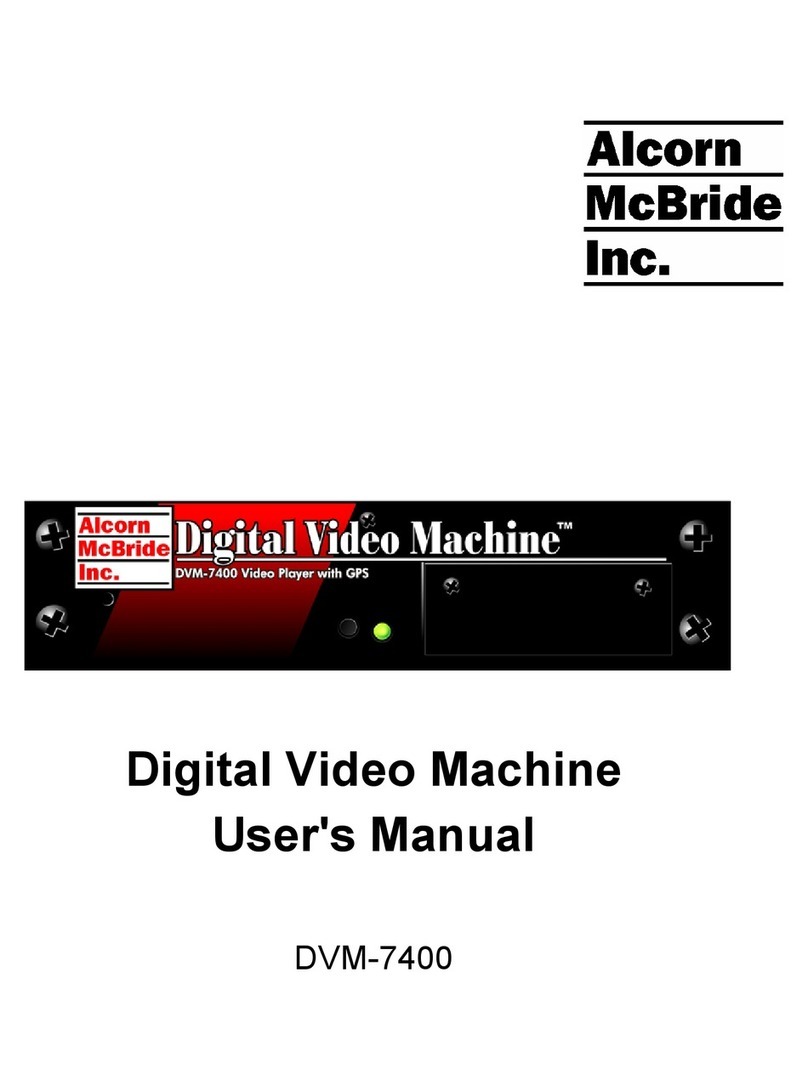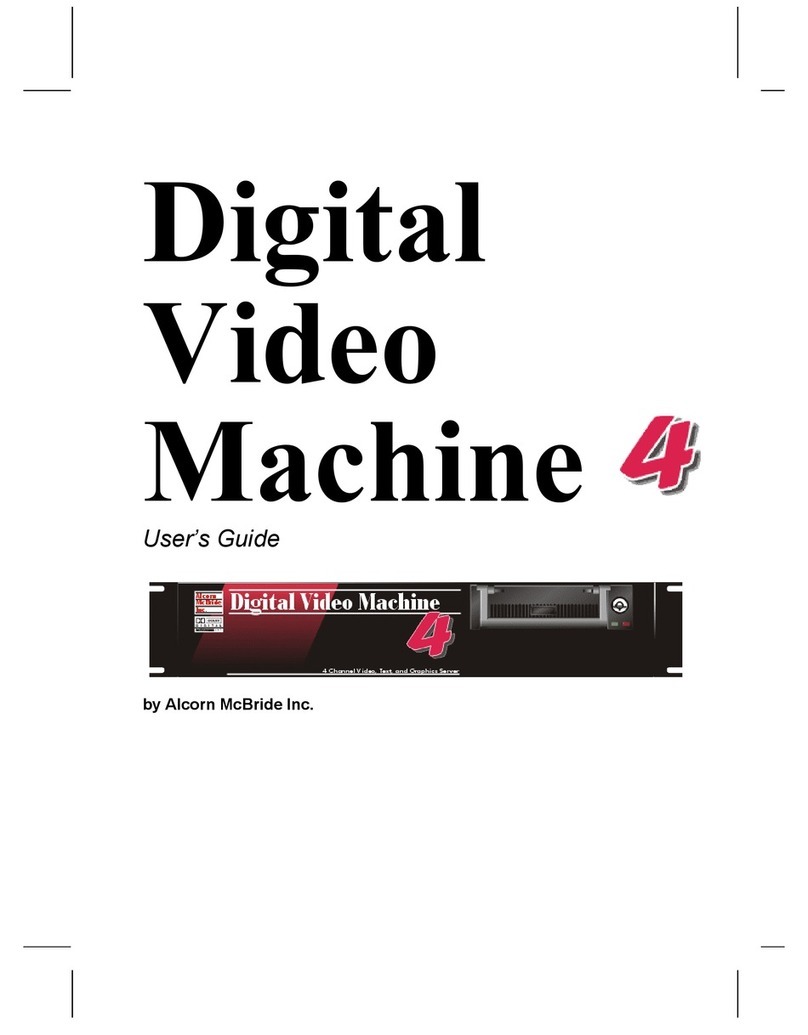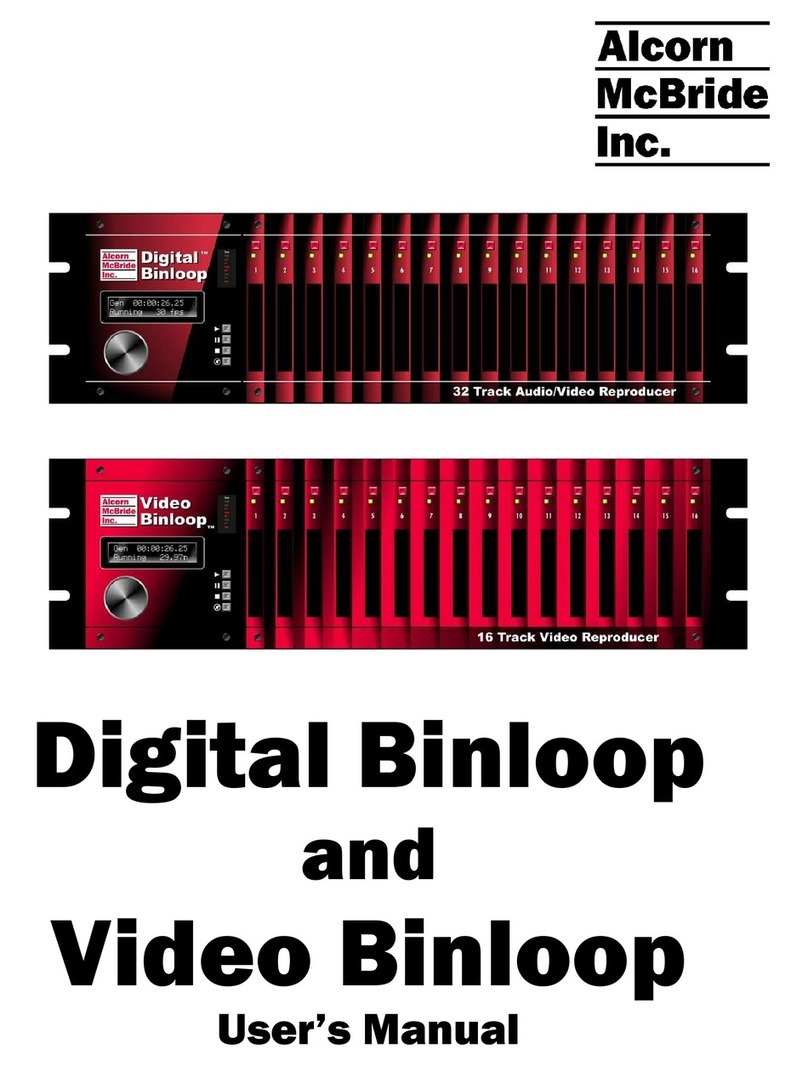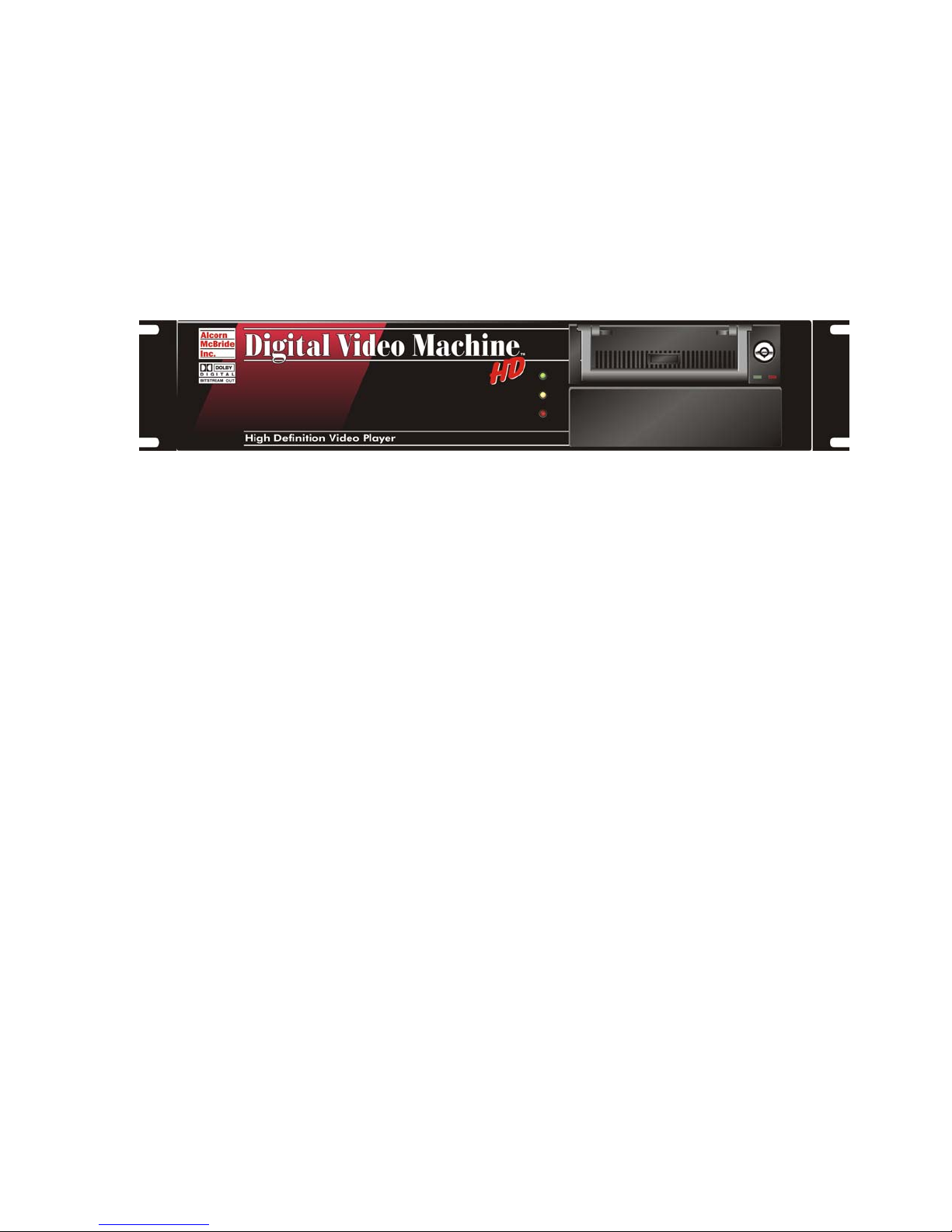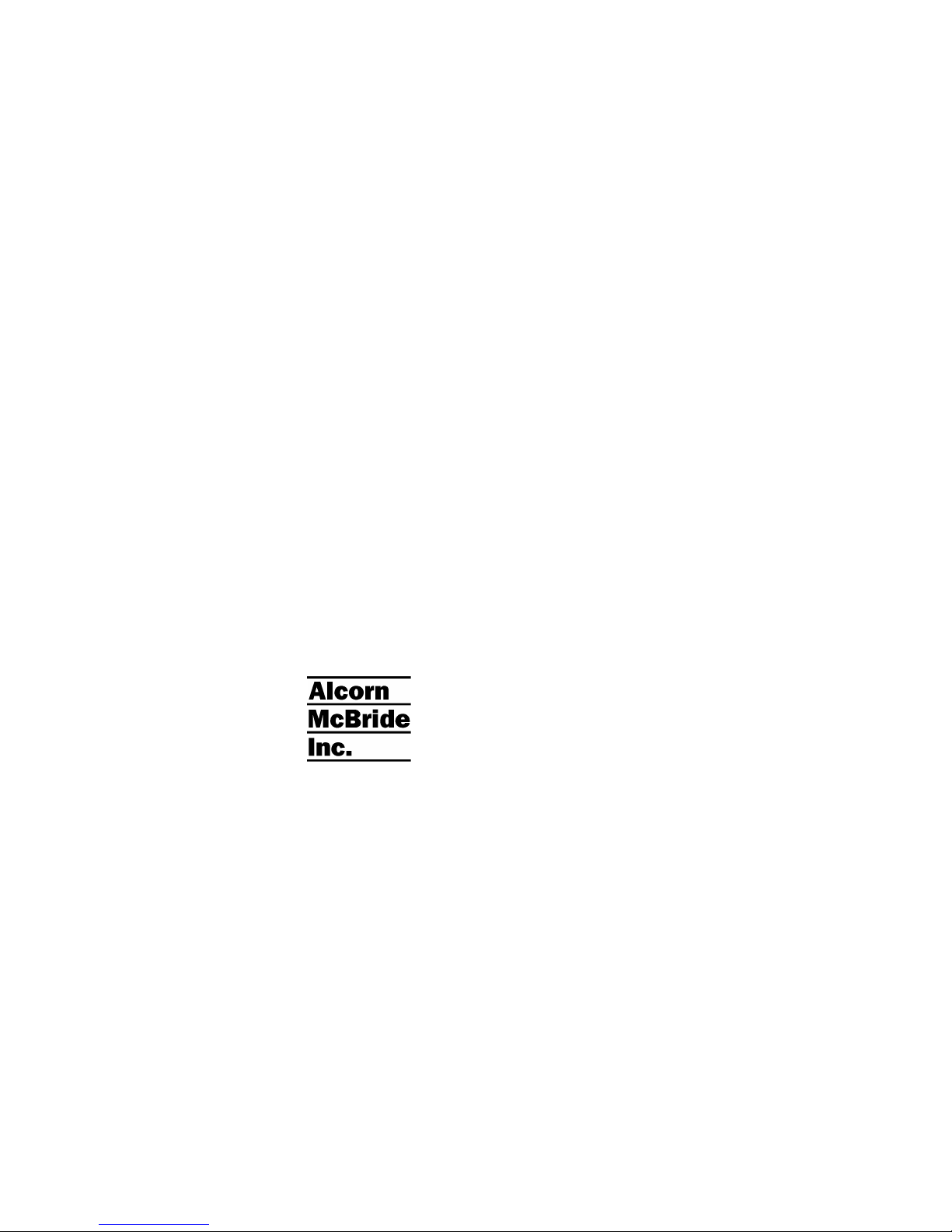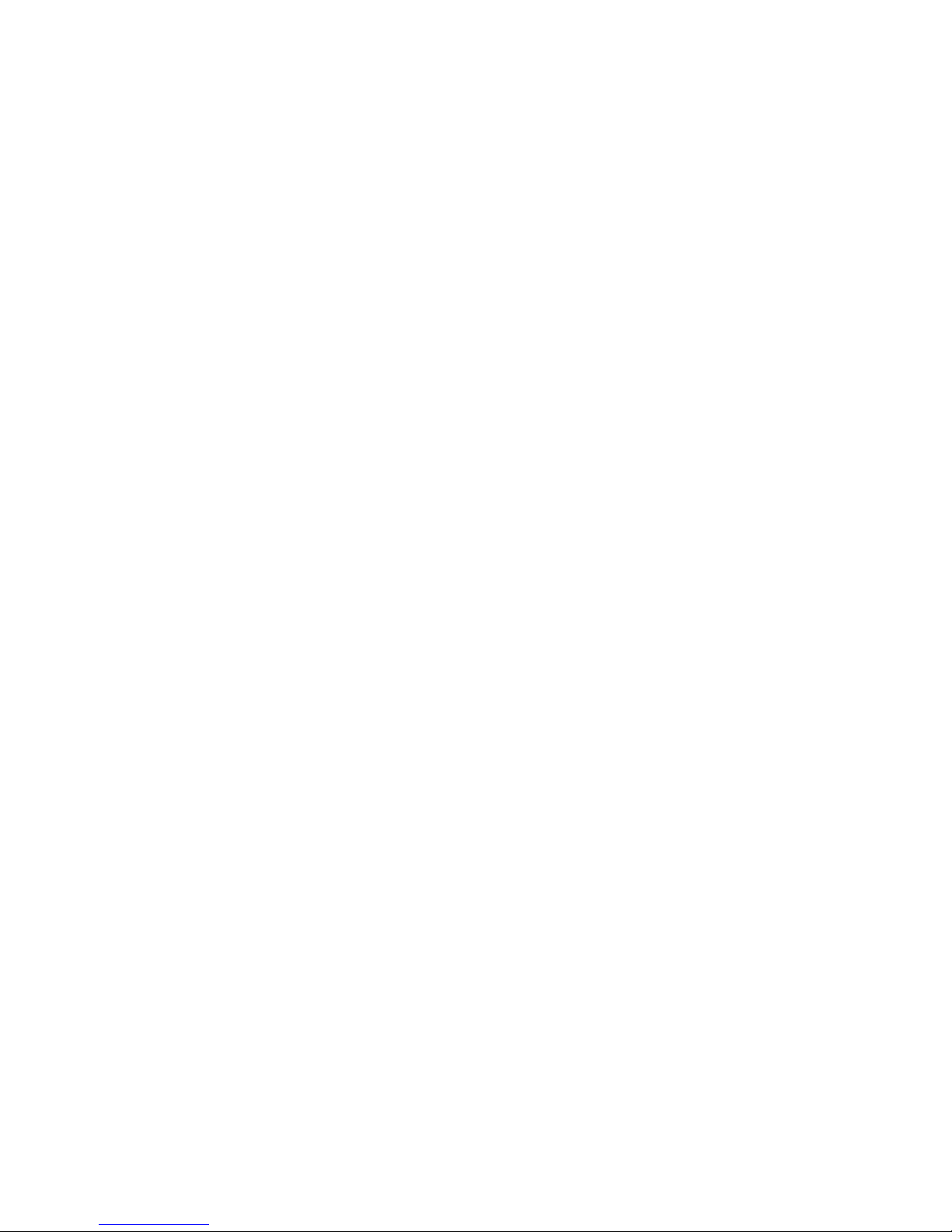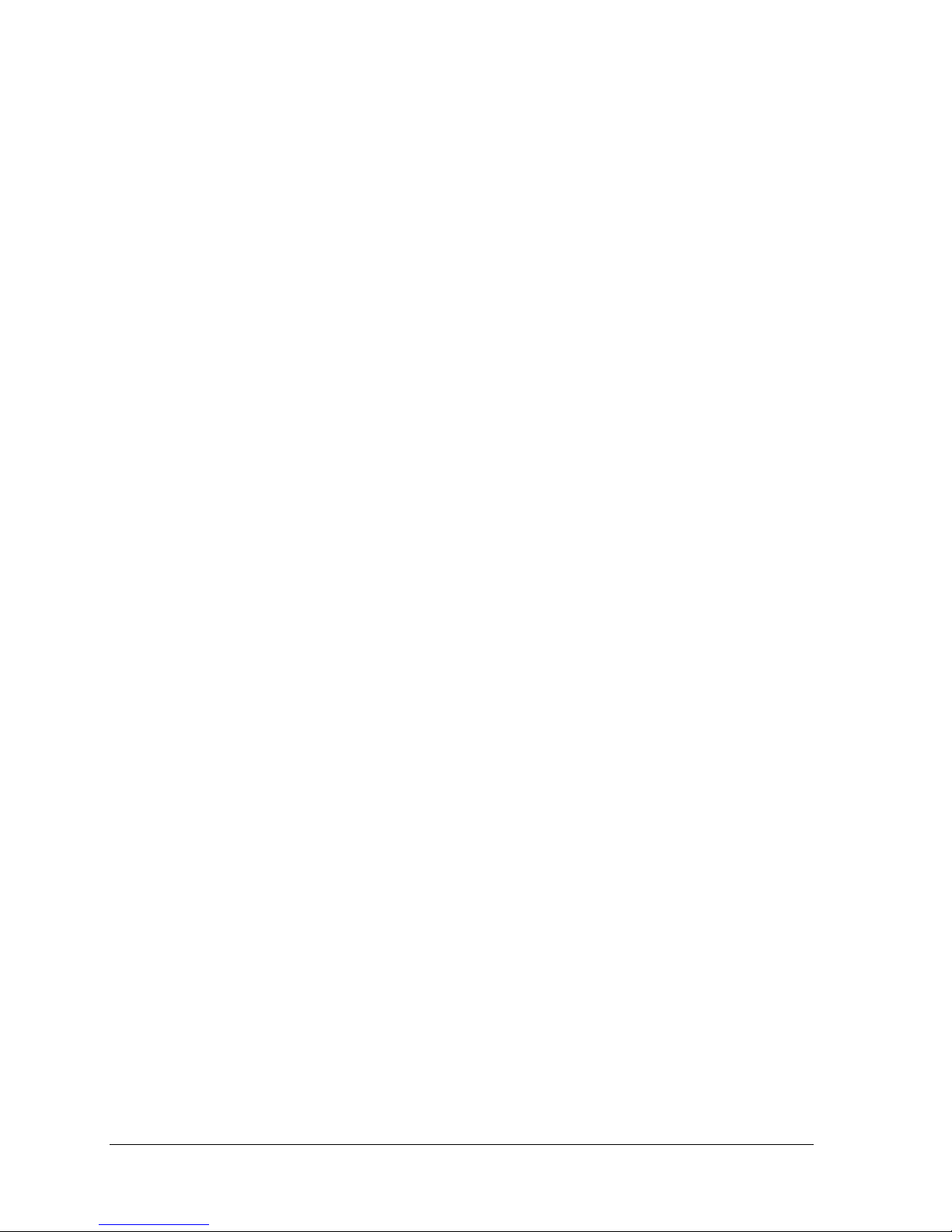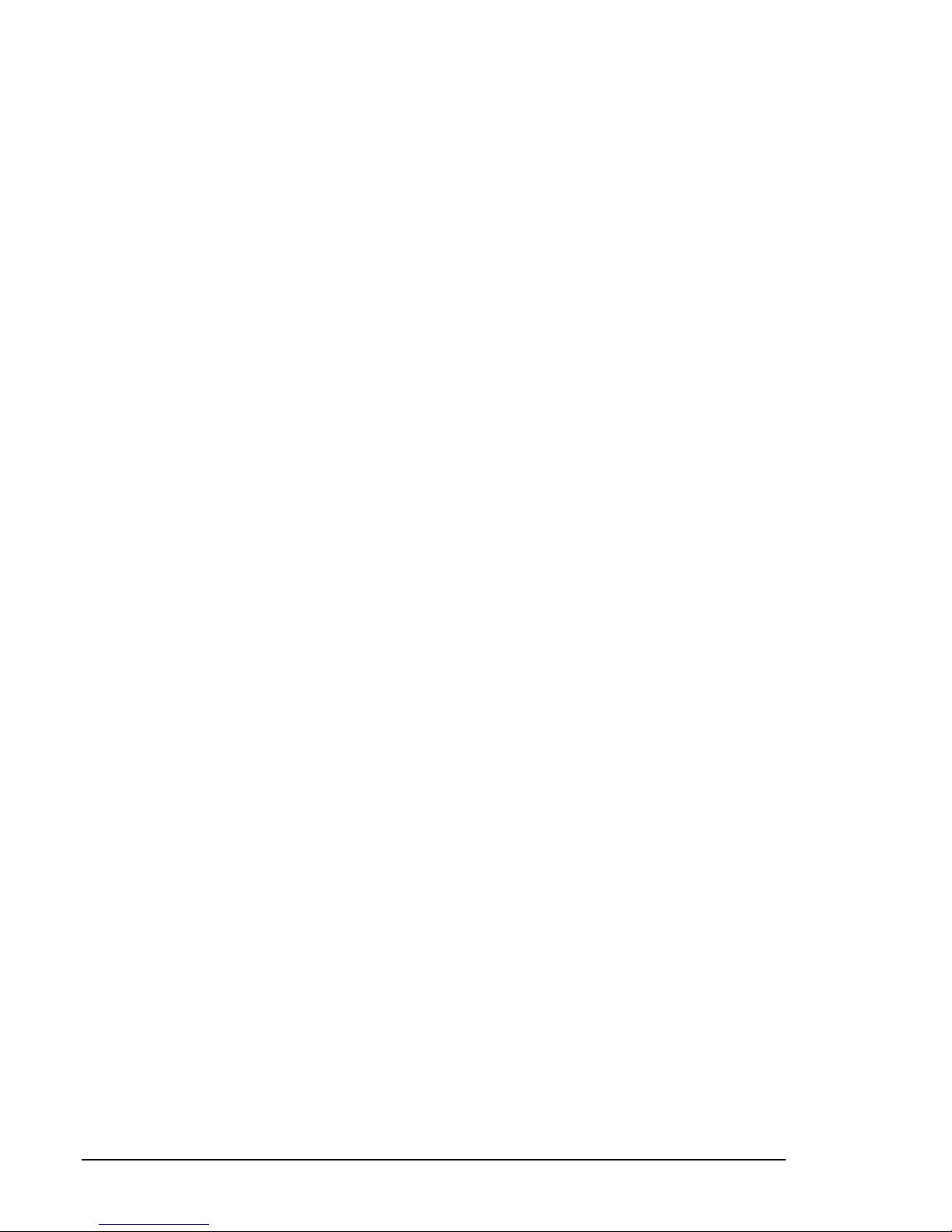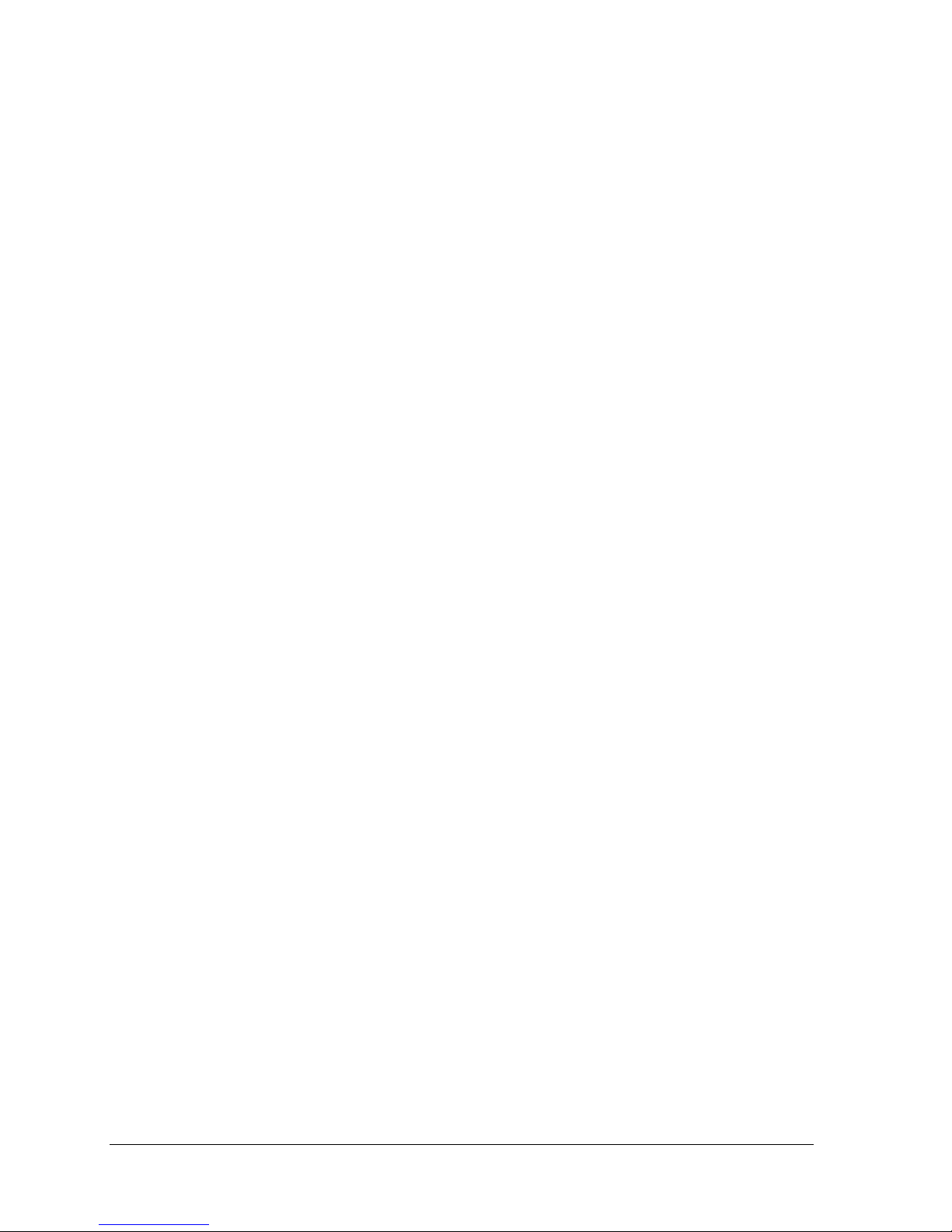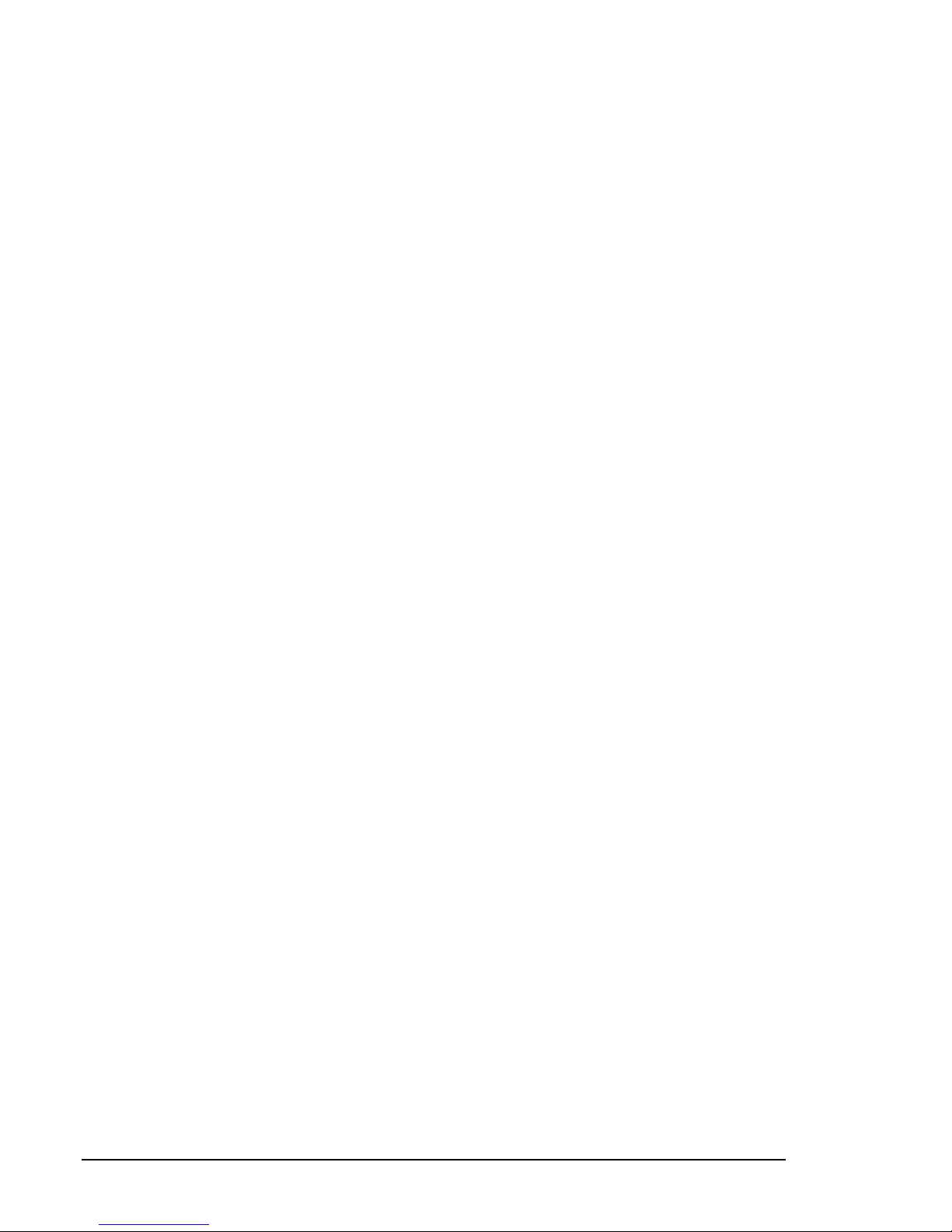ii
Ethernet Control.....................................................................17
Hardware and Software Requirements......................................................................17
AMINet Protocol .........................................................................................................17
Control Message Format............................................................................................17
Control Message Checksum ......................................................................................18
UDP Message Layer ..................................................................................................18
Control Message Response.......................................................................................18
Detailed Command Summary...............................................19
Pioneer / AMI Protocol................................................................................................19
Addressing Commands.................................................................................19
Version Request............................................................................................19
Set IP Address...............................................................................................19
Get IP Address..............................................................................................20
Select File......................................................................................................20
Play................................................................................................................20
Loop Play.......................................................................................................20
Stop ...............................................................................................................21
Still.................................................................................................................21
Pause.............................................................................................................21
Video Colorspace (non-Pro version only)......................................................21
Video Mute ....................................................................................................22
Audio Mute ....................................................................................................22
Sync on Green (non-Pro version only)..........................................................22
Active Mode Request ....................................................................................22
Chapter Request ...........................................................................................22
Video PID Set................................................................................................22
Audio PID Set................................................................................................23
Soft Reboot....................................................................................................23
Reset Video Card..........................................................................................23
Video Output Format.....................................................................................24
Error Codes...................................................................................................24
General Command Summary................................................26
Playlists ..................................................................................28
Extra Commands........................................................................................................28
Example Playlists .......................................................................................................29
Looping a Series of Videos............................................................................29
Playlist Example using ‘AND’ operator..........................................................30
Playlist Example using ‘AFTER’ operator......................................................31
Scheduler ...............................................................................32
The Basic Idea for Commands...................................................................................32
File Format / Tutorial ..................................................................................................32
Fields in Detail...............................................................................................33
Restrictions....................................................................................................37
Comments & Whitespace..............................................................................37
Order of Operations.......................................................................................37
Double Occupancy: When Two Events Occupy the Same Slot....................38
Loading New Schedules on the DVMHD ......................................................39