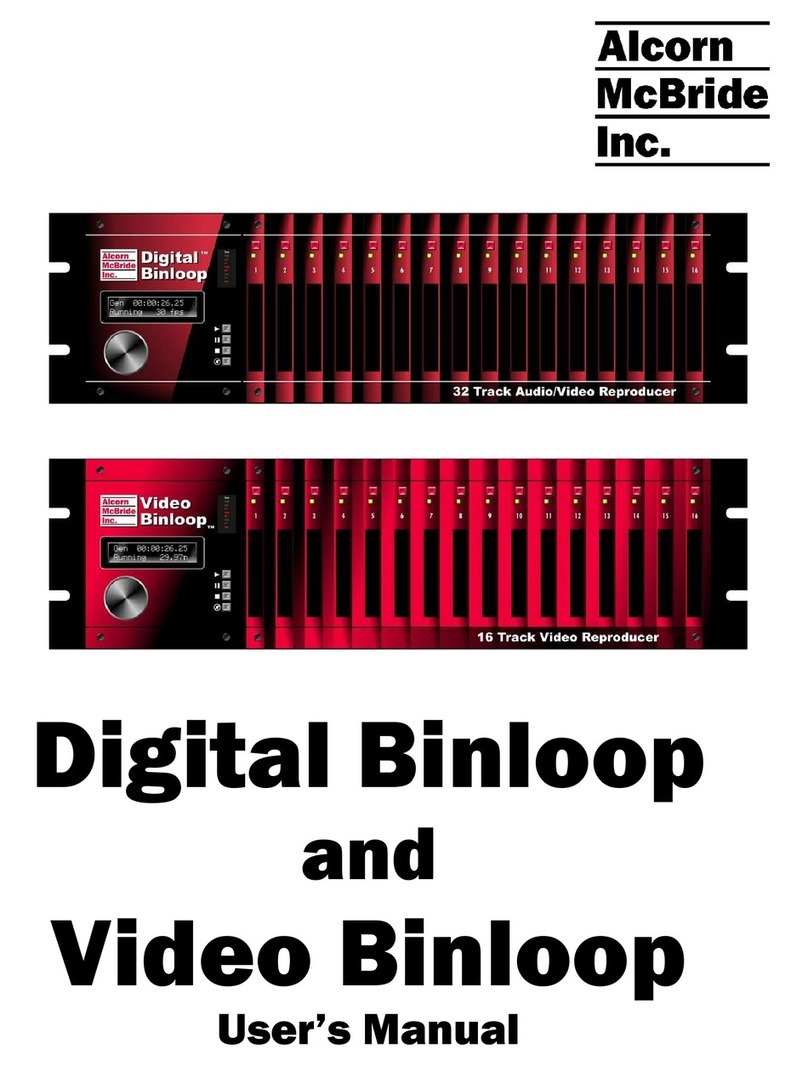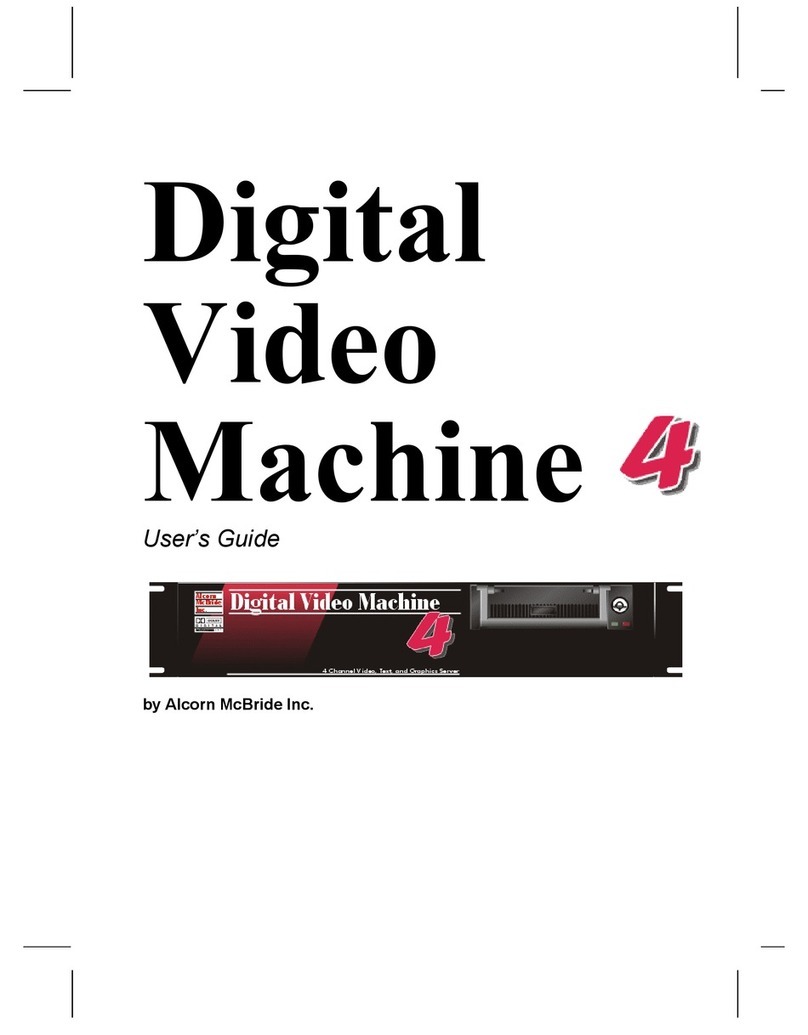Set Sync-On-Green...................................................................................................................................... 28
Set Brightness.............................................................................................................................................. 28
Set Contrast ................................................................................................................................................. 29
Set Saturation............................................................................................................................................... 29
Set Aspect Ratio........................................................................................................................................... 29
Set Test Pattern ........................................................................................................................................... 30
Set User Name............................................................................................................................................. 30
Set Password............................................................................................................................................... 30
MISCELLANEOUS COMMANDS ............................................................................................................................... 31
Format Media............................................................................................................................................... 31
Set Baud Rate.............................................................................................................................................. 31
Set Device ID ............................................................................................................................................... 32
Software Reset............................................................................................................................................. 32
Send Serial String ........................................................................................................................................ 32
Set Relay Outputs........................................................................................................................................ 33
Set On-Screen Display (OSD)...................................................................................................................... 33
COMMAND ERROR CODES ................................................................................................................................... 34
COMMAND PROTOCOL SUMMARY.................................................................................................................. 35
PLAYBACK COMMAND LIST................................................................................................................................... 35
CONFIGURATION COMMAND LIST .......................................................................................................................... 36
SERIAL CONTROL ............................................................................................................................................. 39
ETHERNET CONTROL ....................................................................................................................................... 41
PLAYLIST CONTROL ......................................................................................................................................... 43
OVERVIEW ......................................................................................................................................................... 43
SPECIAL PLAYLIST COMMANDS............................................................................................................................. 44
EXAMPLE PLAYLISTS ........................................................................................................................................... 45
USING PLAYLIST BUILDER .................................................................................................................................... 46
SCHEDULER CONTROL .................................................................................................................................... 47
SCHEDULE FILE FORMAT ..................................................................................................................................... 47
Field Summary............................................................................................................................................. 47
Fields in Detail.............................................................................................................................................. 49
Restrictions................................................................................................................................................... 51
SCHEDULE BUILDER ............................................................................................................................................ 52
GPS CONTROL................................................................................................................................................... 55
OVERVIEW ......................................................................................................................................................... 55
GPS BUILDER .................................................................................................................................................... 56
What is GPS Builder?................................................................................................................................... 56
Main Spreadsheet ........................................................................................................................................ 57
Map Display.................................................................................................................................................. 58
GPS Device Setup ....................................................................................................................................... 58
Connecting a GPS Sensor to a PC ............................................................................................................. 59
Creating a GPS Playlist................................................................................................................................ 59
Configuring the DVM for GPS Operation...................................................................................................... 60
Overlapping GPS Routes............................................................................................................................. 61
PARALLEL CONTROL........................................................................................................................................ 63
PARALLEL INPUTS ............................................................................................................................................... 63
Parallel Outputs............................................................................................................................................ 66
FILE TYPES AND STORAGE ............................................................................................................................. 67
WHAT IS AN MPG FILE? ..................................................................................................................................... 67
HOW DO IMAKE AN MPG FILE? .......................................................................................................................... 67
MPEG-2 FORMATS............................................................................................................................................. 68
The MPEG-2 Program Stream..................................................................................................................... 68
What is a Variable Bitrate?........................................................................................................................... 68