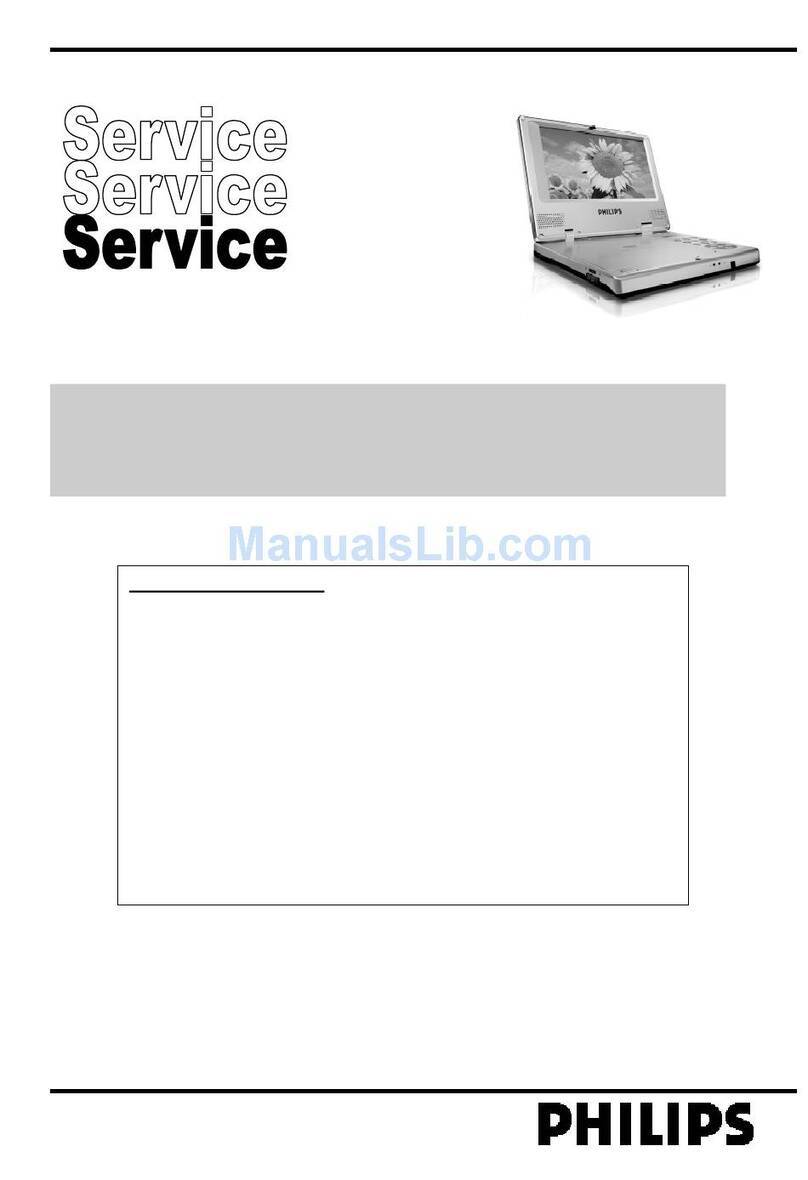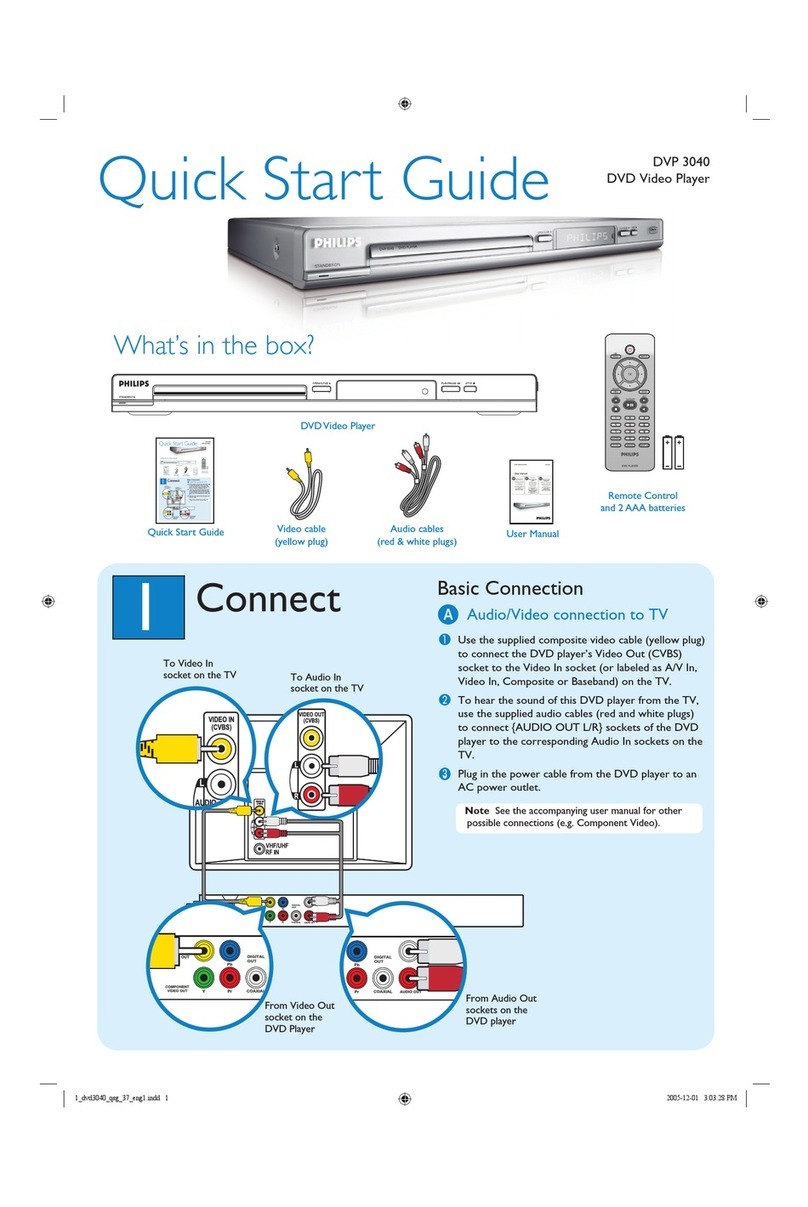Philips DVP5140 Quick start guide
Other Philips DVD Player manuals
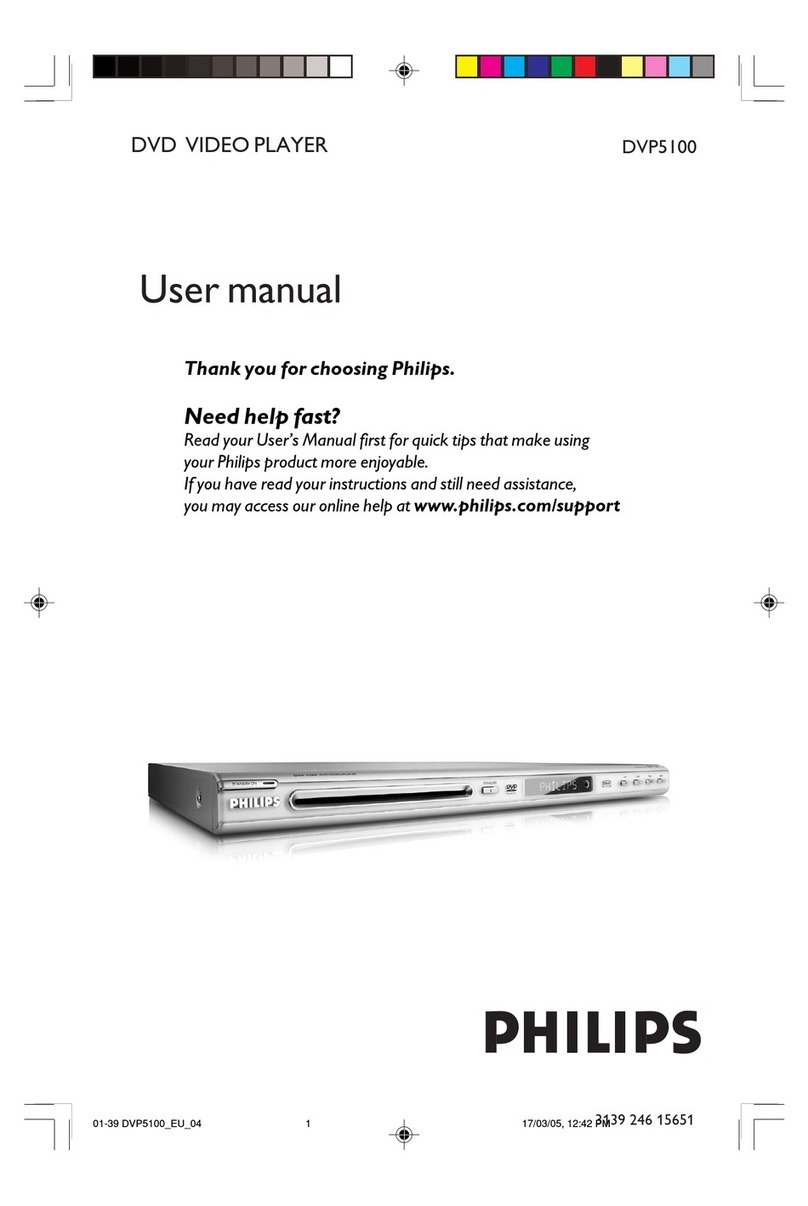
Philips
Philips DVP5100/04 User manual

Philips
Philips DVP3111 User manual
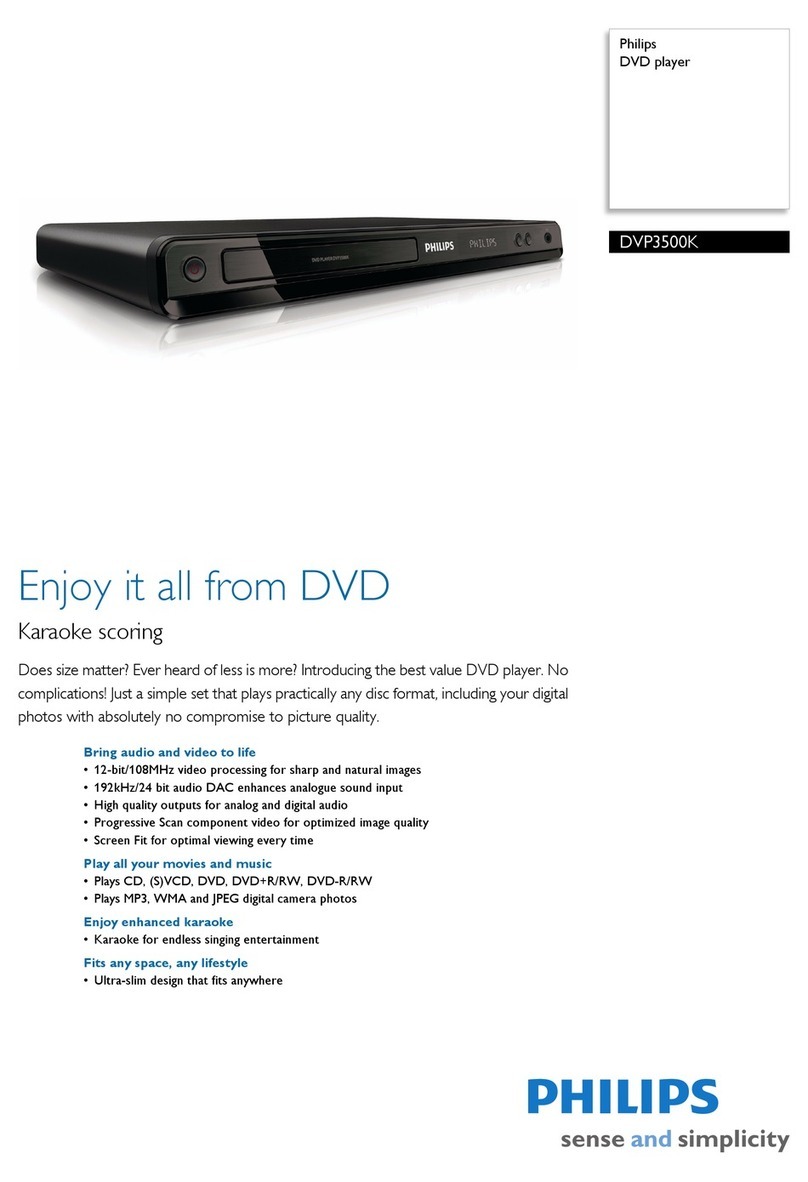
Philips
Philips DVP3500K User manual

Philips
Philips DVP2618 User manual

Philips
Philips DVP320/00 User manual

Philips
Philips DVP3880/05 User manual

Philips
Philips PET705 User manual

Philips
Philips DVD743/001 User manual
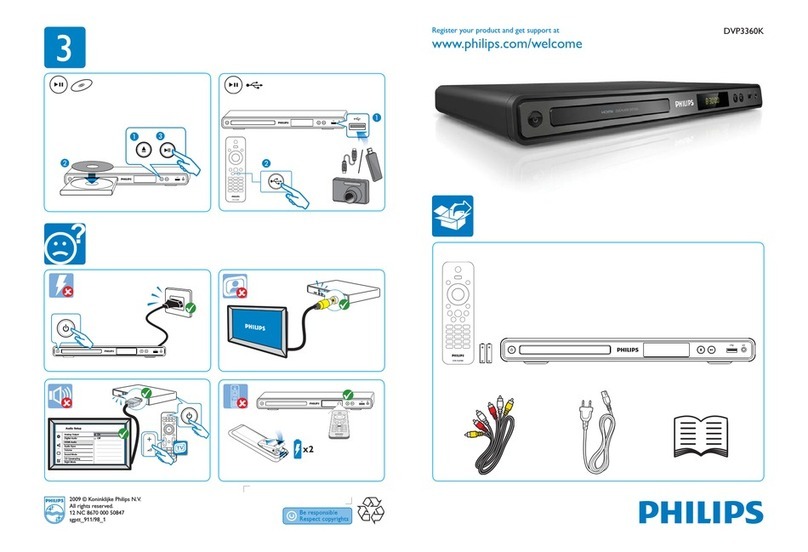
Philips
Philips DVP3360K/98 User manual
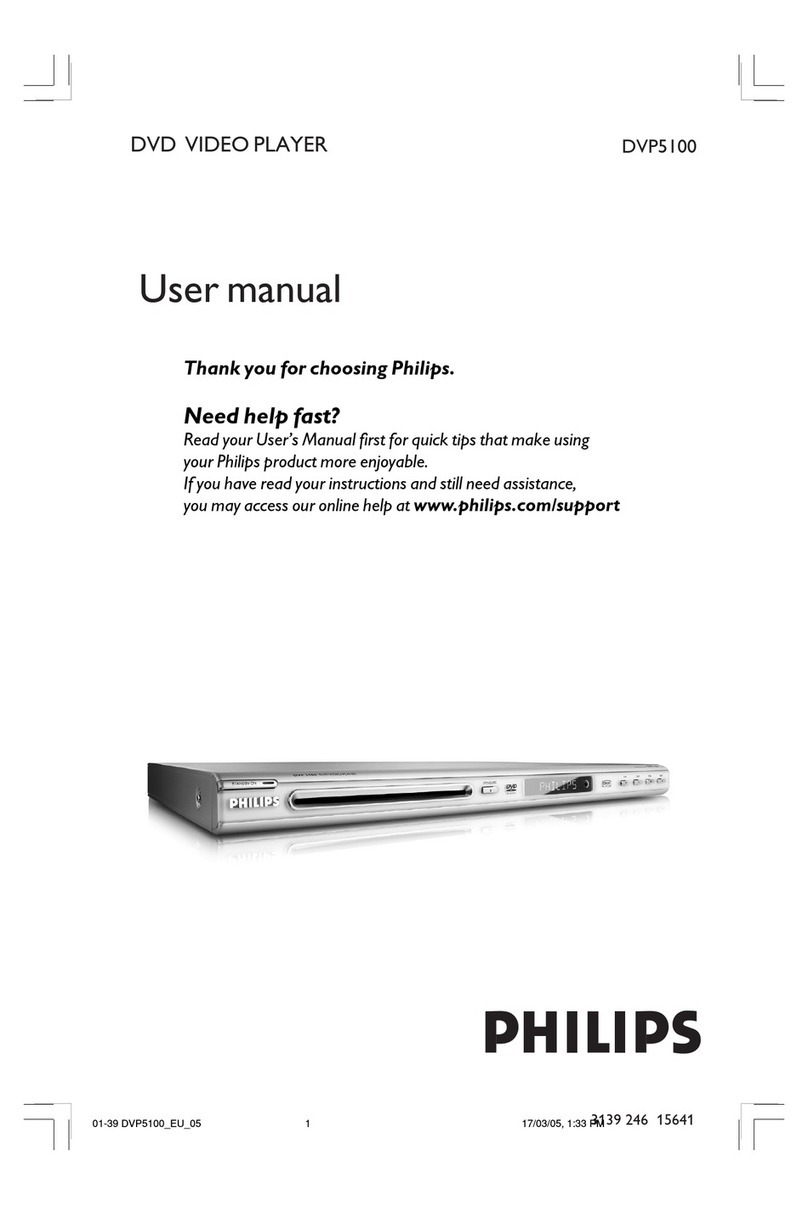
Philips
Philips DVP5100/05 User manual

Philips
Philips DVP3111/79 User manual

Philips
Philips DVD761/N02 User manual
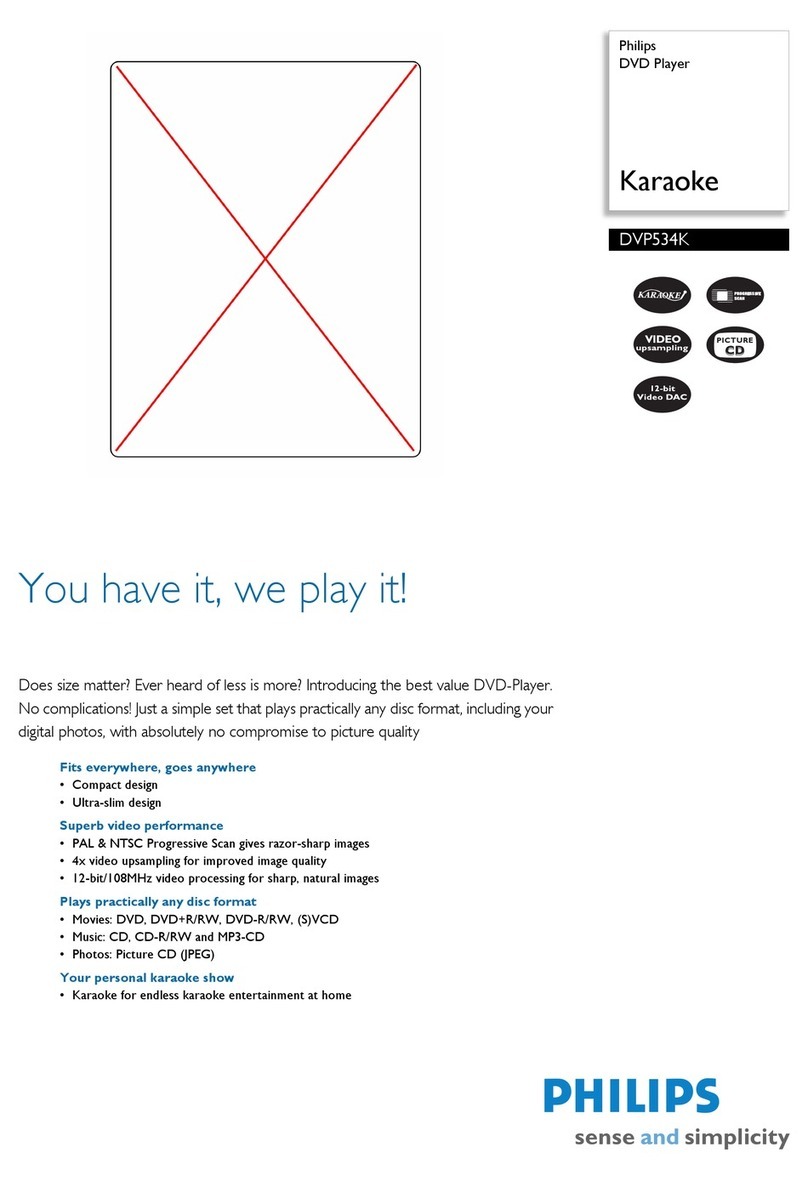
Philips
Philips DVP534K User manual
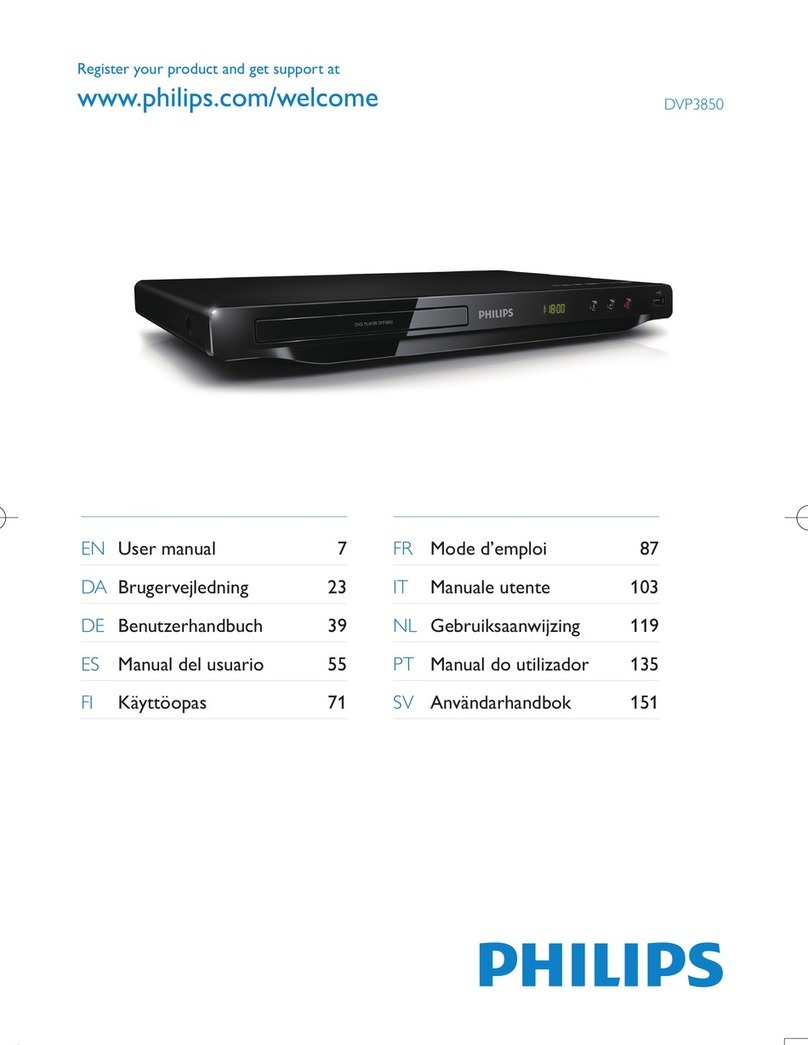
Philips
Philips DVP3850 User manual

Philips
Philips DVP3026K/98 User manual
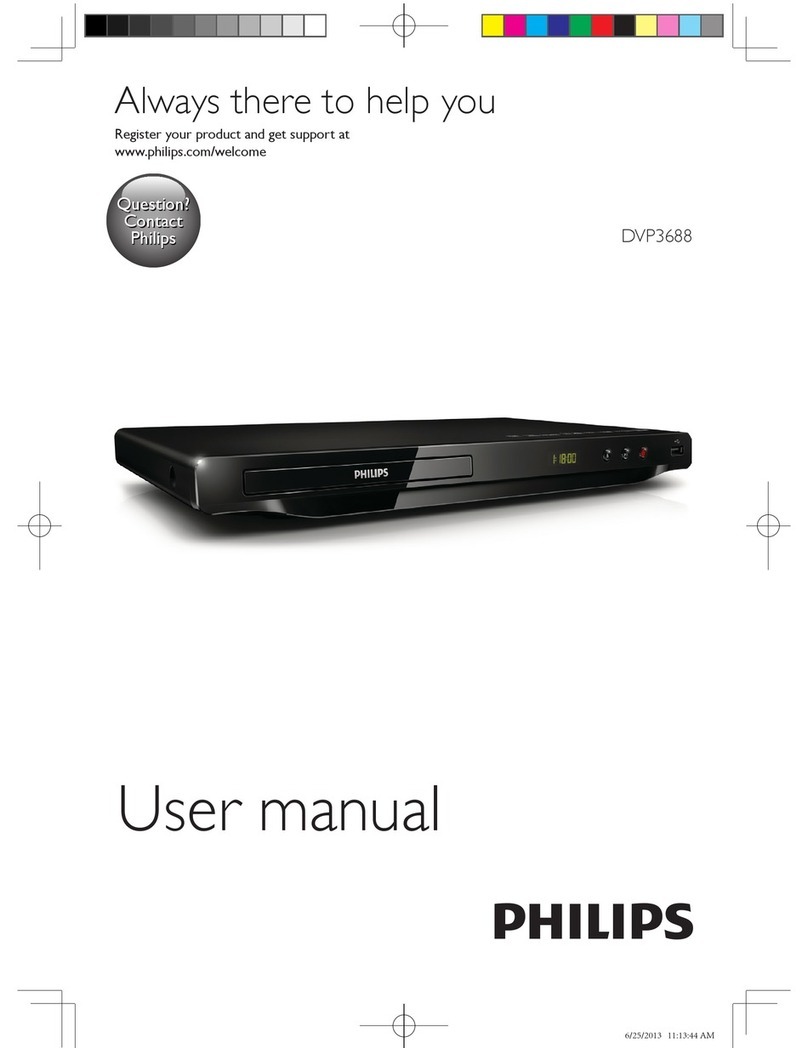
Philips
Philips DVP3688 User manual
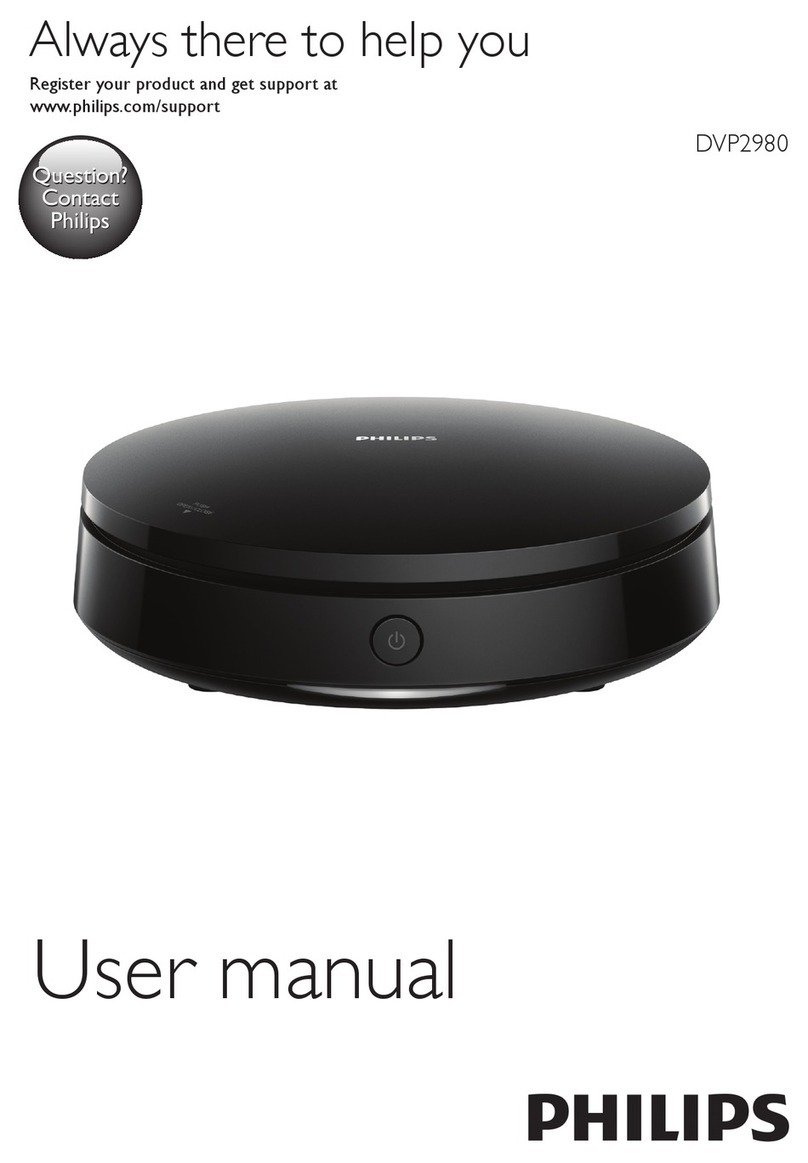
Philips
Philips DVP2980/96 User manual

Philips
Philips DVP3820 User manual

Philips
Philips DVP3600 User manual

Philips
Philips DVD950/05 User manual