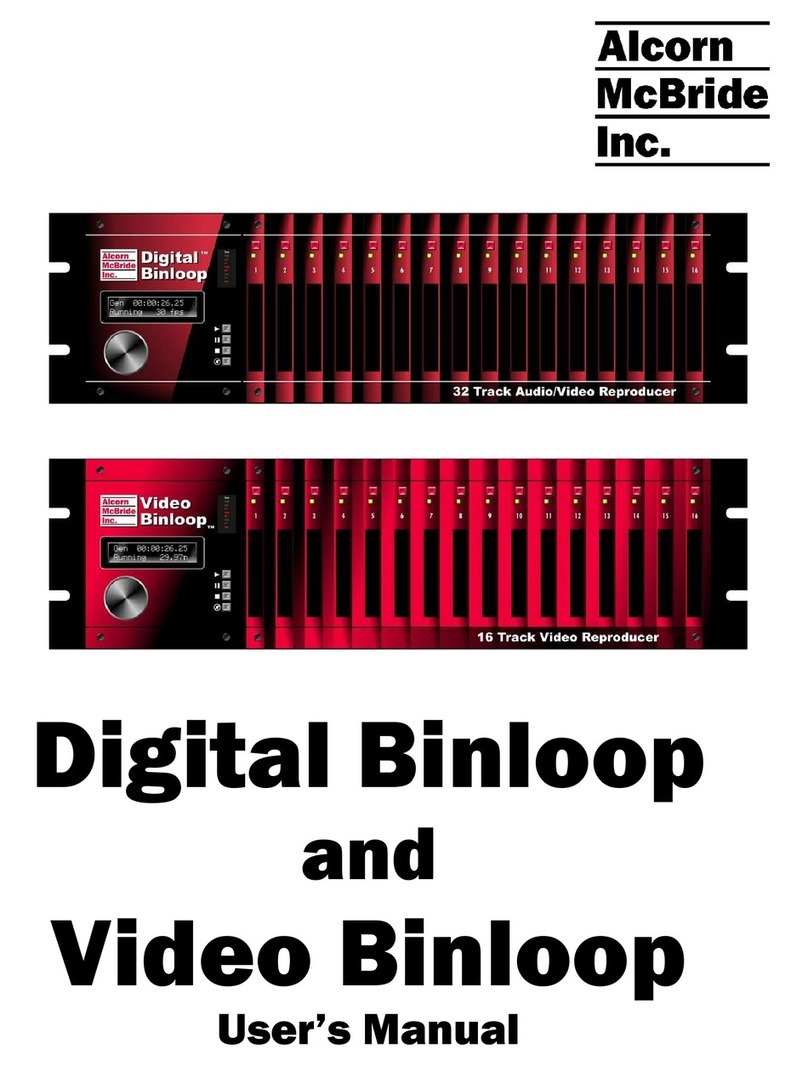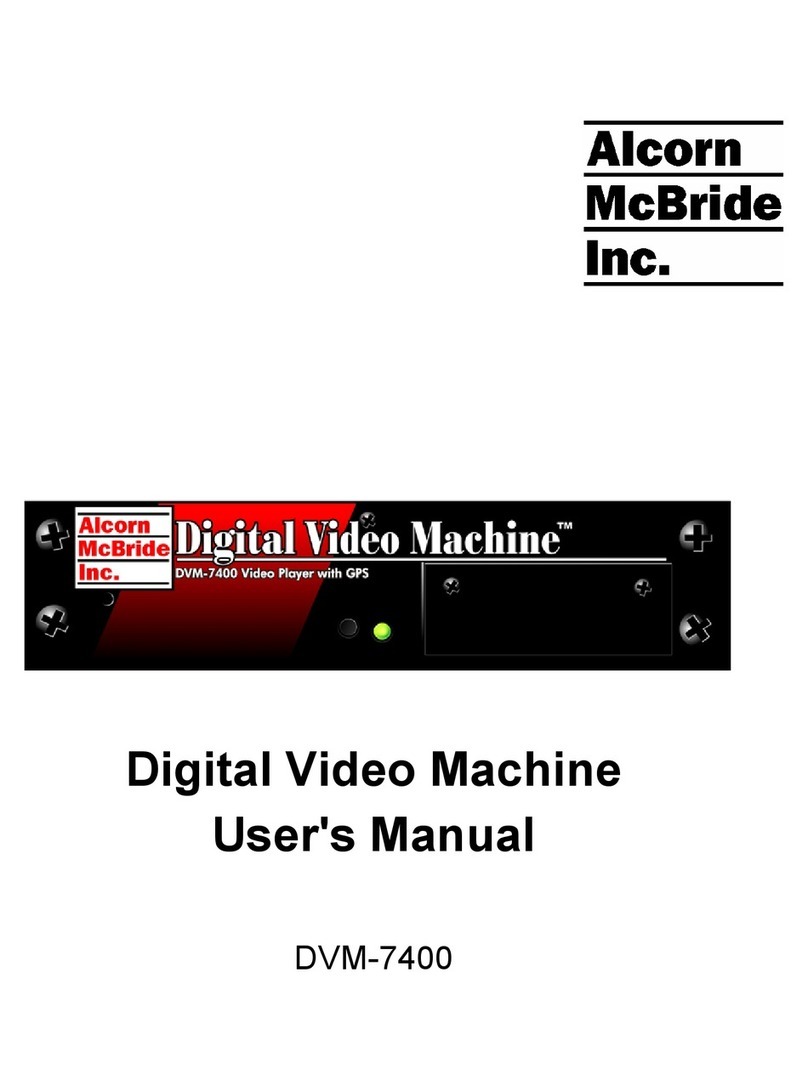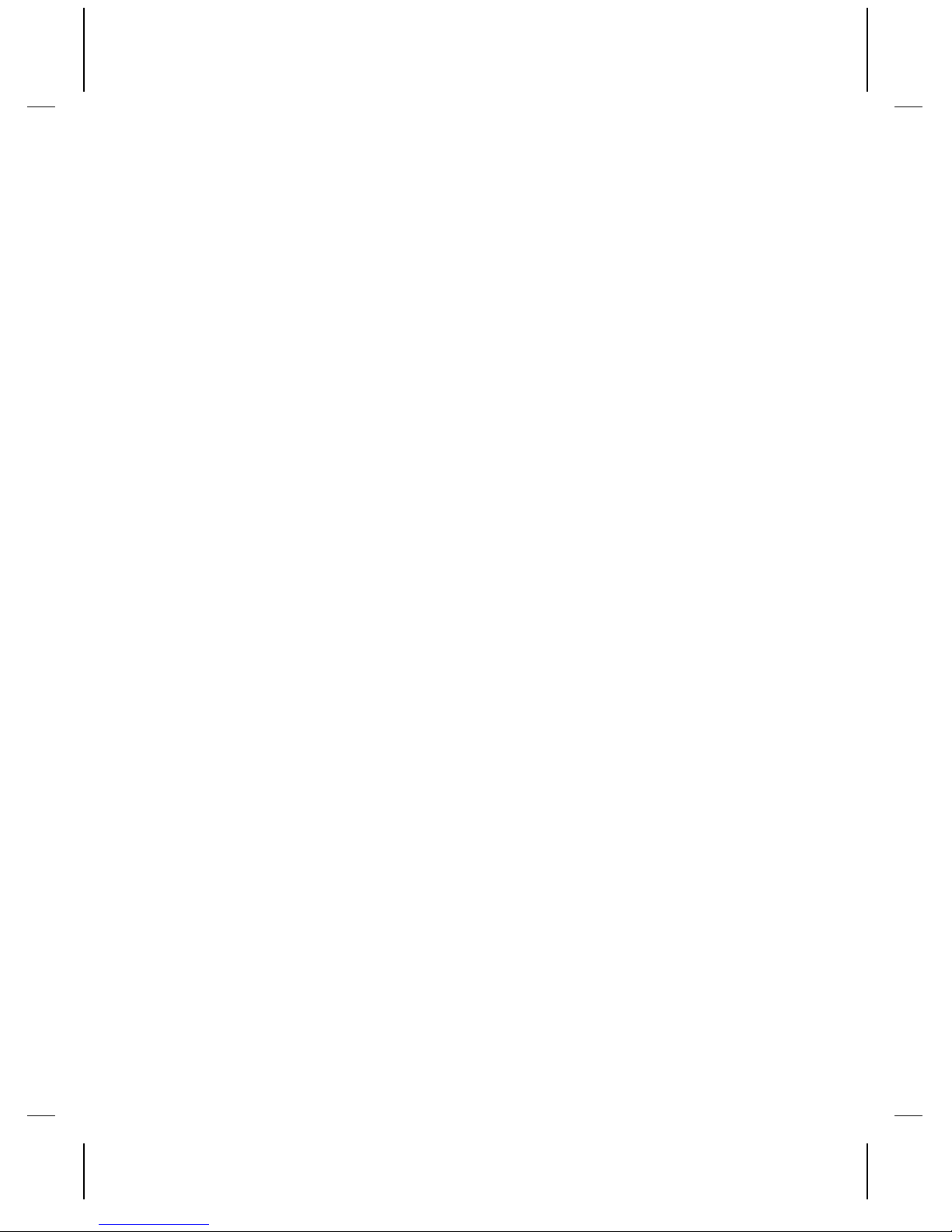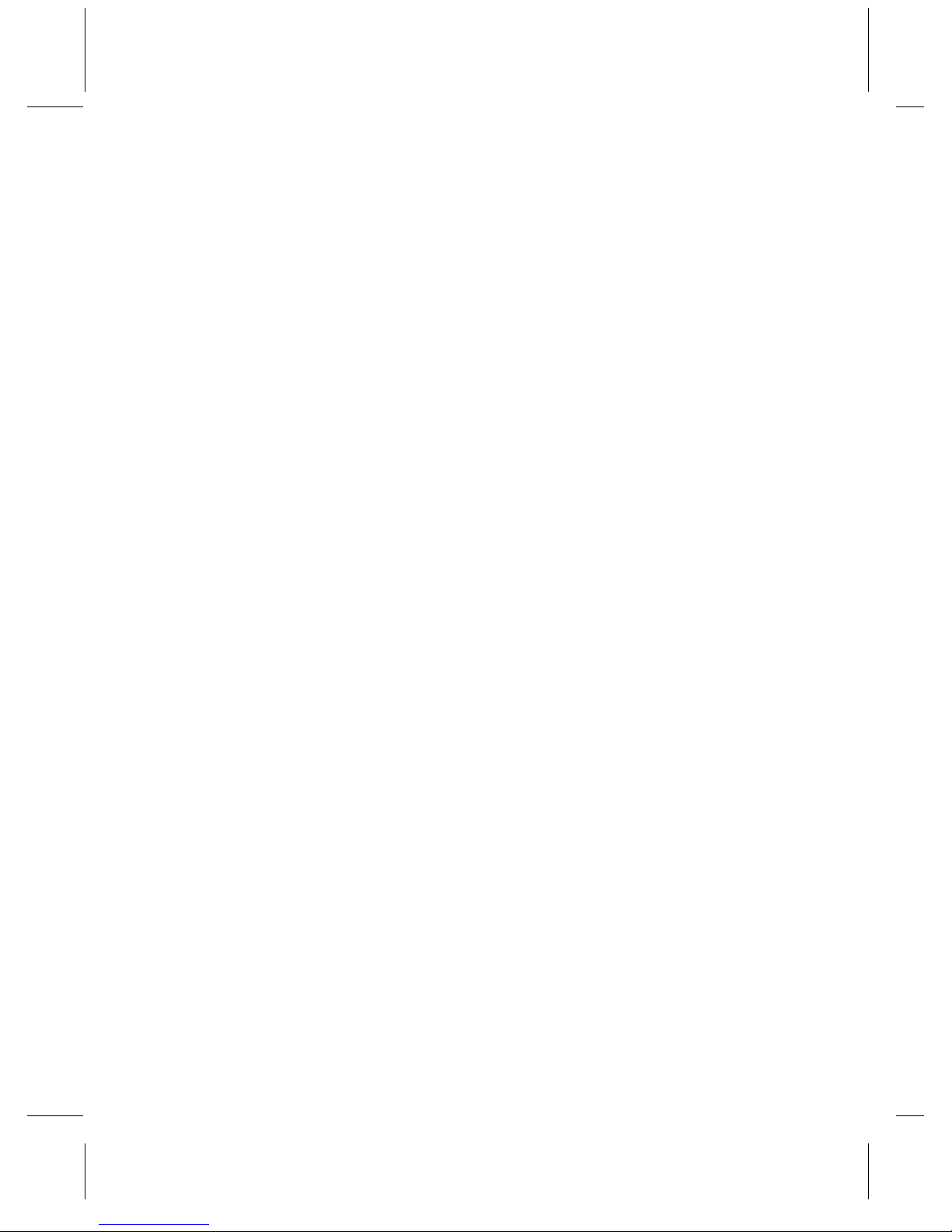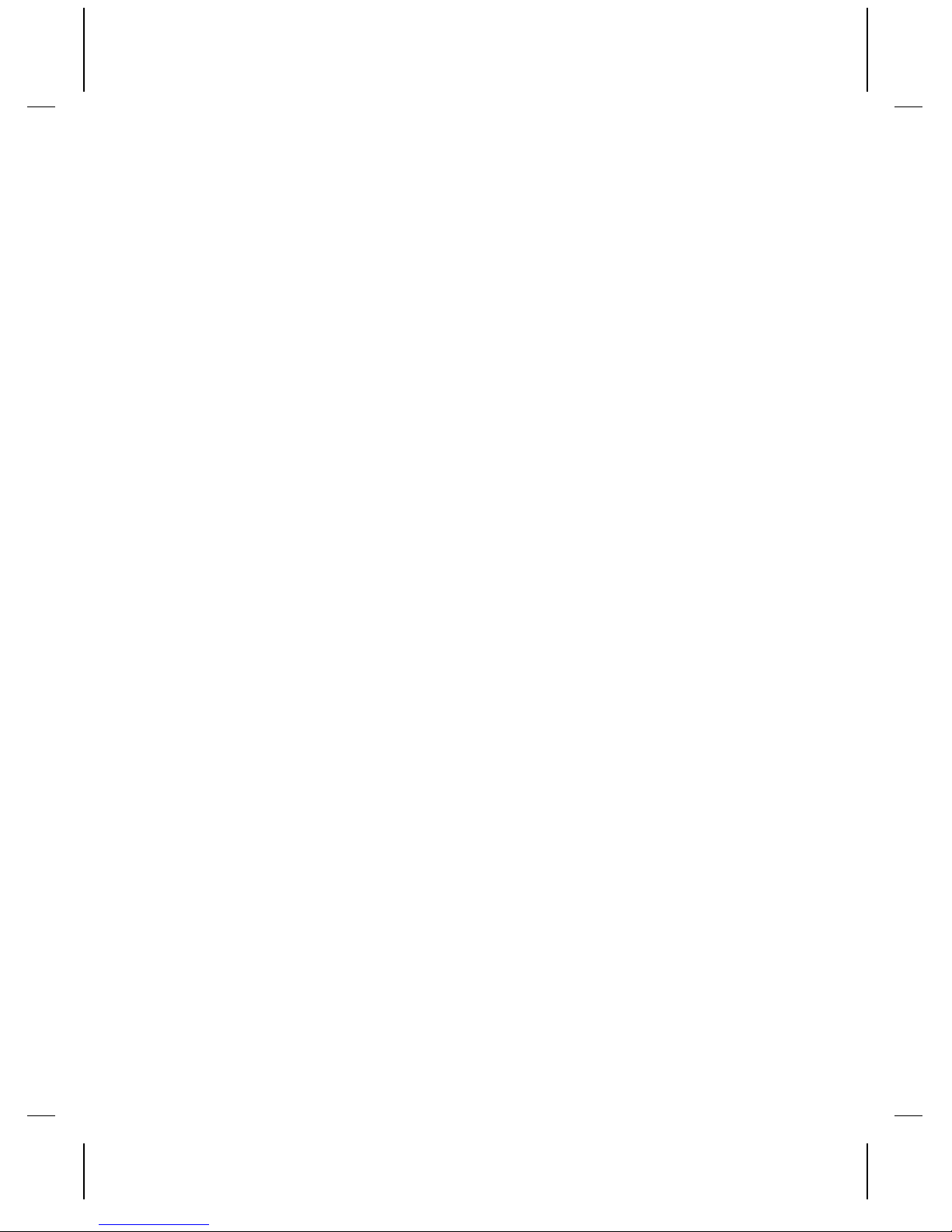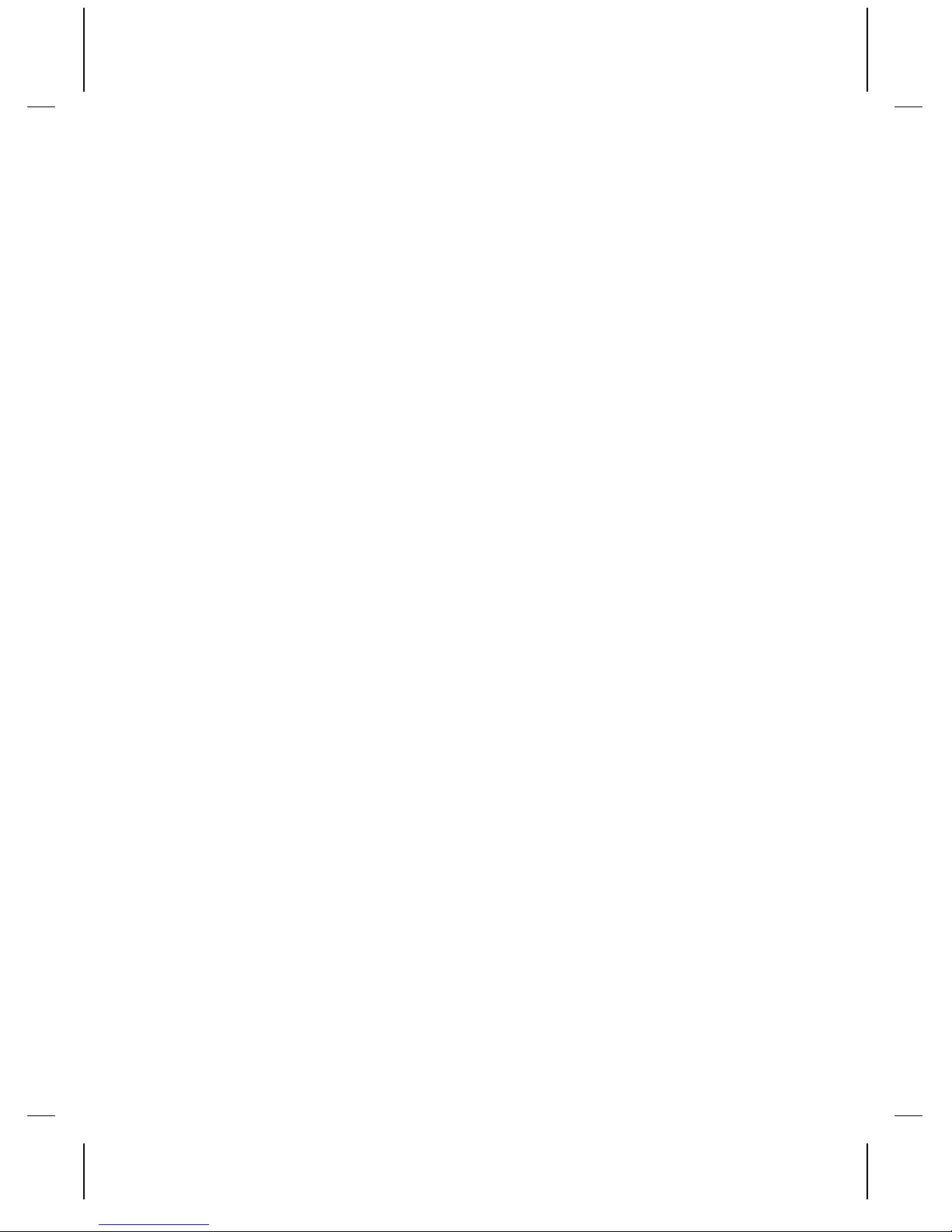Banner Location ............................................................................................ 18
Banner Velocity ............................................................................................. 18
Current Status ............................................................................................... 19
Current File.................................................................................................... 19
Device ID Set................................................................................................. 19
Firmware Version Request ............................................................................ 19
IP Address Set............................................................................................... 19
Gateway Address Set.................................................................................... 20
Subnet Mask Set ........................................................................................... 20
Assign Channel to Group .............................................................................. 20
Select File to Group....................................................................................... 20
Play Group..................................................................................................... 20
Loop Group.................................................................................................... 21
Still Group...................................................................................................... 21
Pause Group ................................................................................................. 21
Stop Group .................................................................................................... 21
Reset Video Channel..................................................................................... 21
Reset System ................................................................................................ 22
Set Time Zone ............................................................................................... 22
Set Longitude ................................................................................................ 22
Set Latitude ................................................................................................... 22
Set Time ........................................................................................................ 22
Set Date......................................................................................................... 22
Set Daylight Saving Time Support On/Off..................................................... 23
Set Daylight Saving Time Type ..................................................................... 23
Set Scheduler Logging On/Off ...................................................................... 23
Send Serial String.......................................................................................... 23
Error Codes ................................................................................................... 23
General Command Summary................................................25
Ethernet Control.....................................................................29
Hardware and Software Requirements ...................................................................... 29
AMINet Protocol ......................................................................................................... 29
Control Message Format ............................................................................................ 29
Control Message Checksum ...................................................................................... 30
UDP Message Layer .................................................................................................. 31
Control Message Response ....................................................................................... 31
Serial Control – RS232 ..........................................................33
Playlists ..................................................................................35
Playlist Engines .......................................................................................................... 35
Playlist Channels ........................................................................................................ 35
Extra Commands........................................................................................................ 36
Example Playlists ....................................................................................................... 38