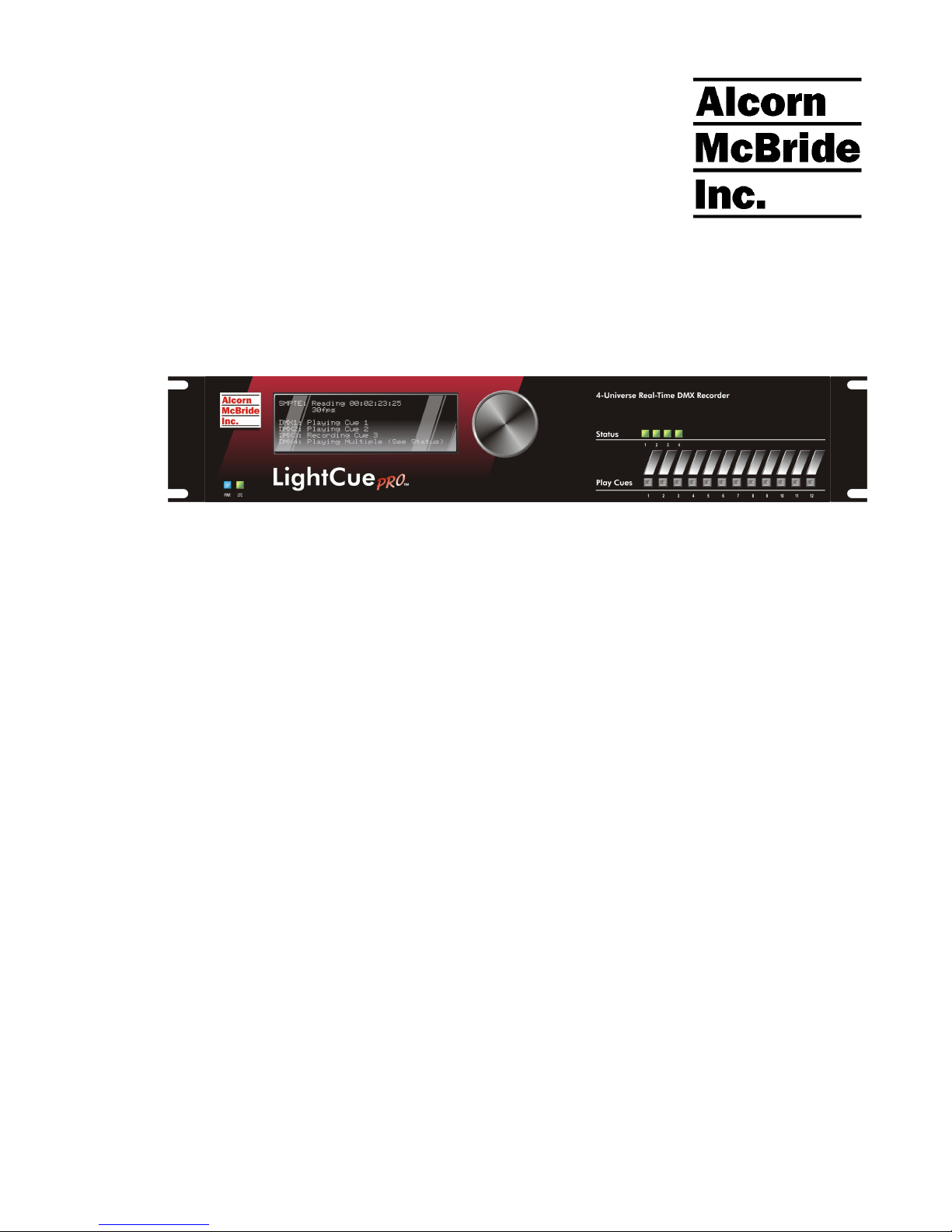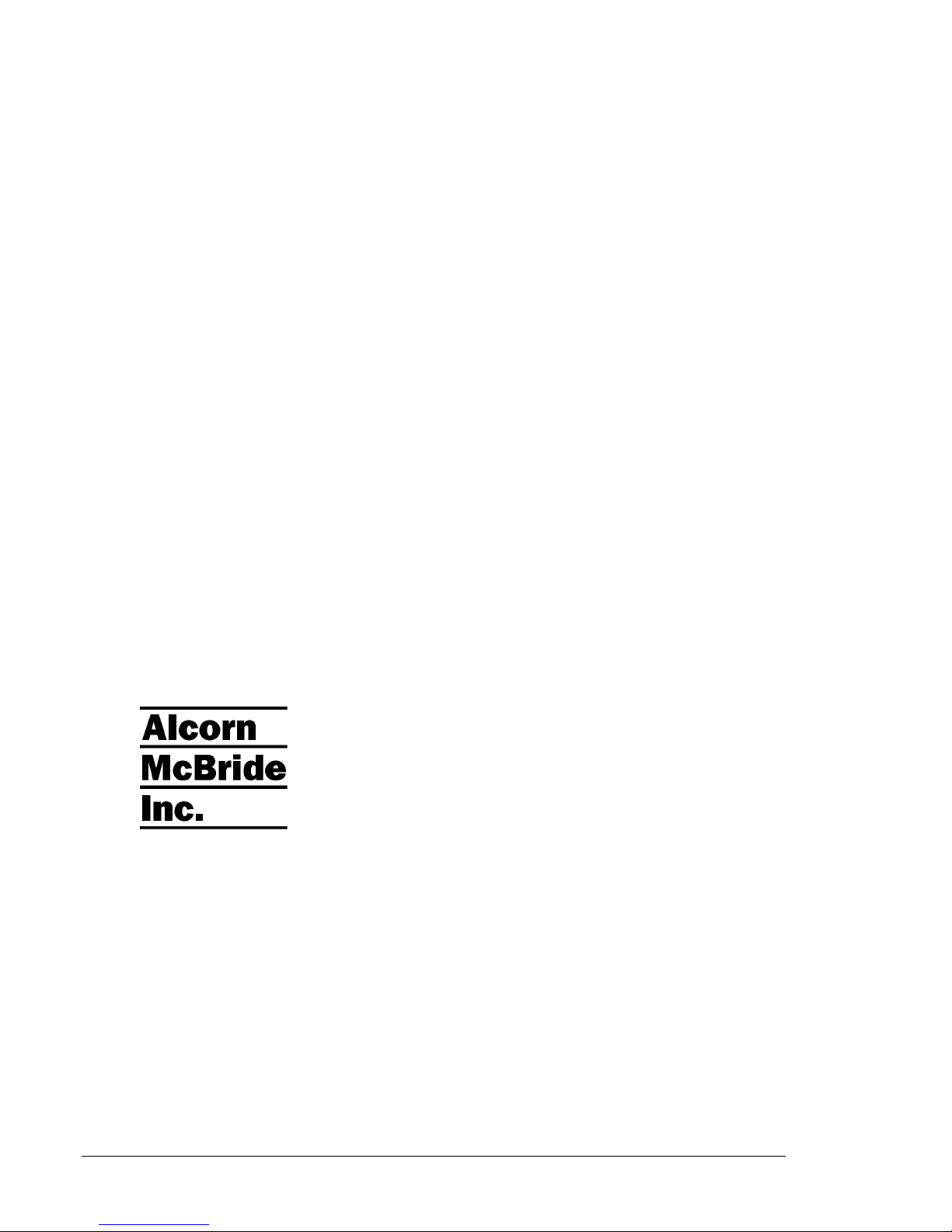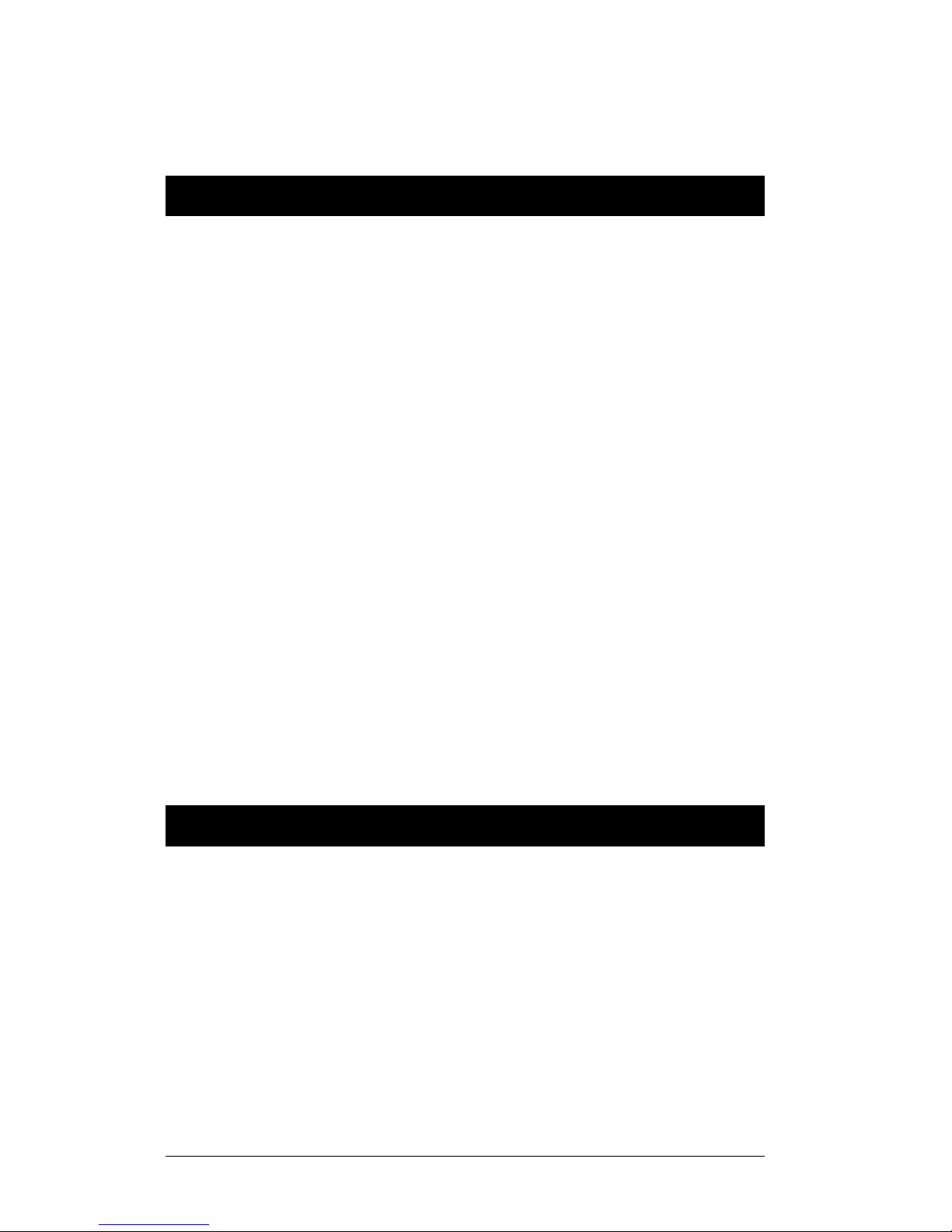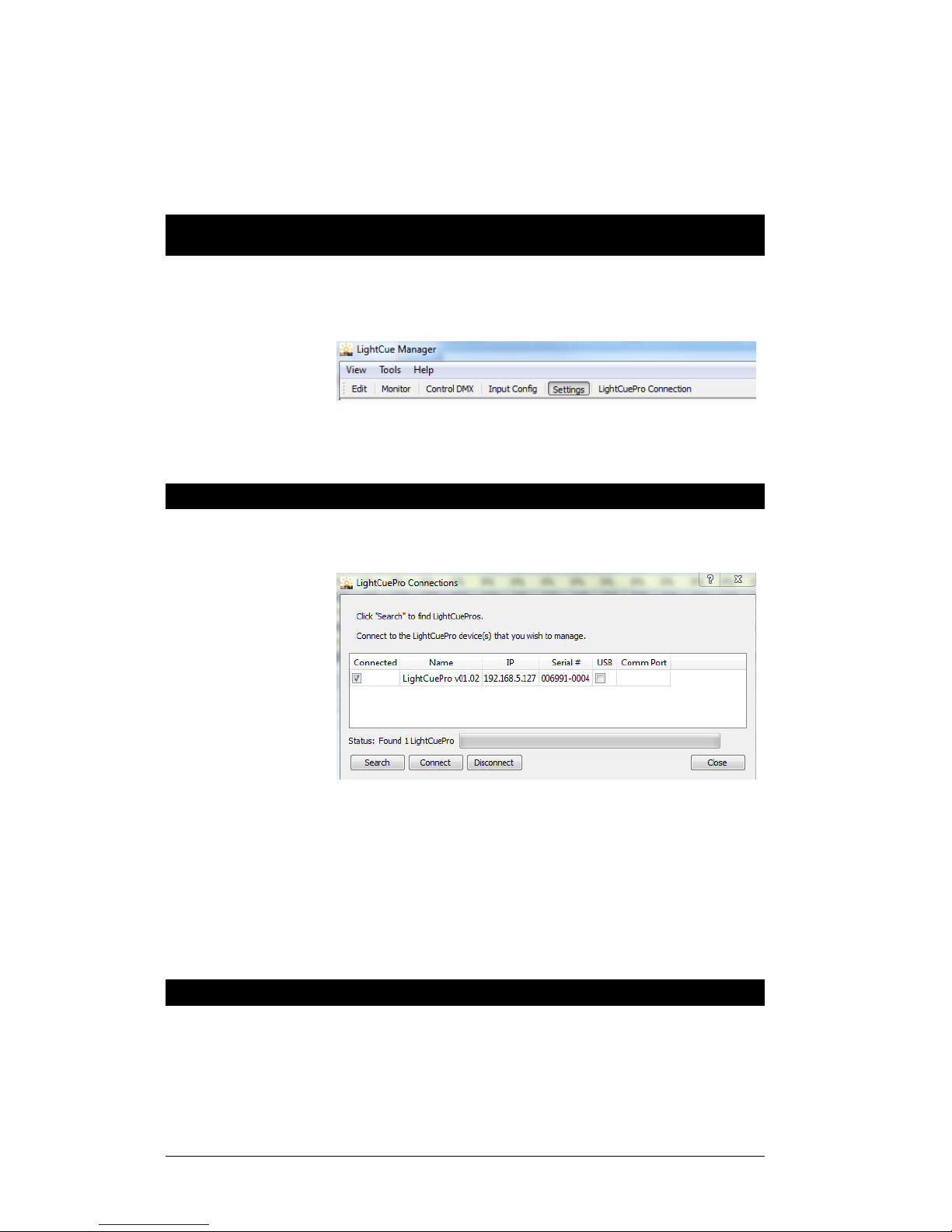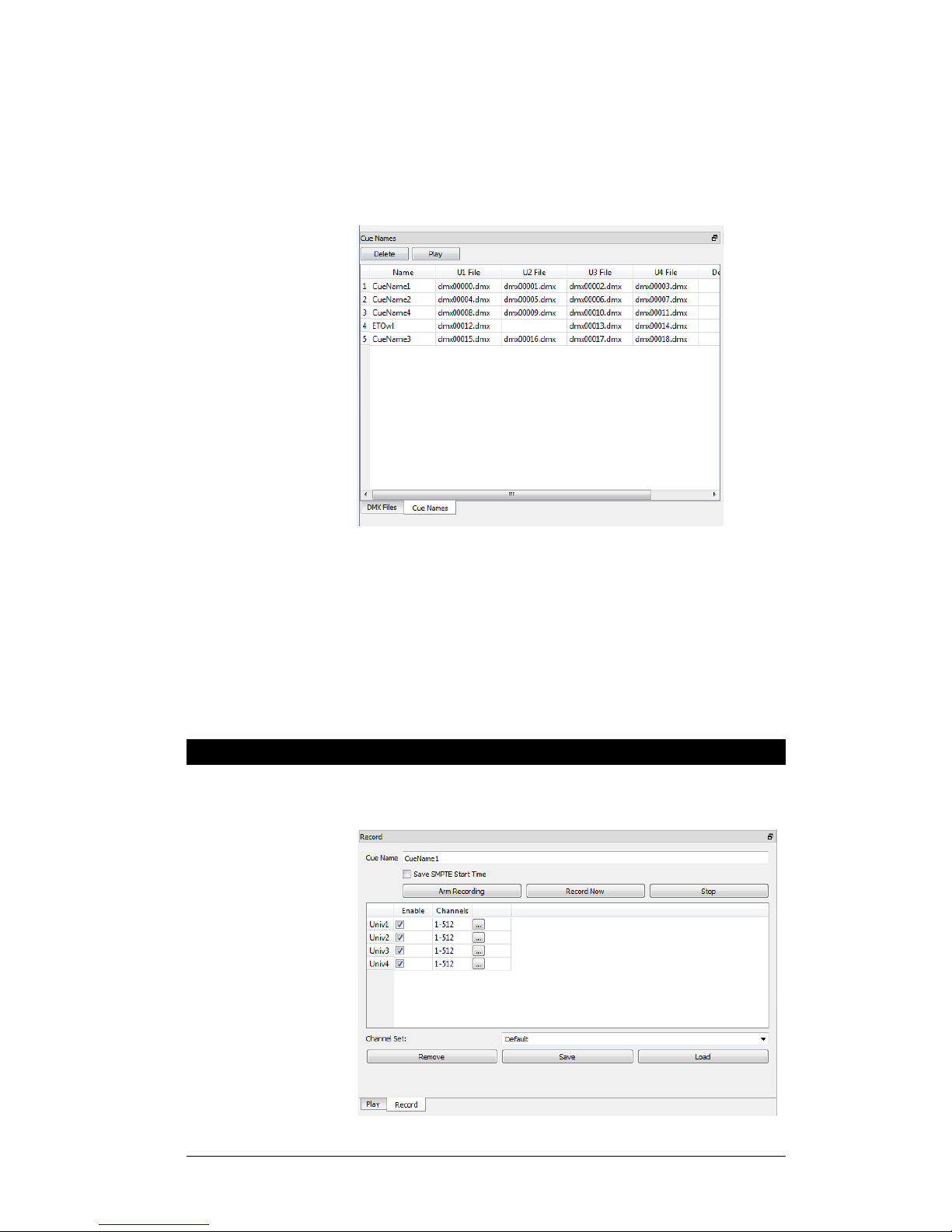Alcorn McBride Light Cue Pro User’s Guide • July 15, 2010 Page 5
Welcome
Thanks for purchasing The Alcorn McBride Light Cue Pro™.
The Light Cue Pro is intended to replace SMPTE-controlled
lighting consoles in permanent show installations, eliminating the
need to use an expensive lighting console to run your lighting.
The Light Cue Pro Records 4 Universes of DMX in Real Time.
Either one stream (or cue as it is called in this manual)
synchronized to SMPTE timecode can be played back, or up to
forty cues not synchronized with SMPTE can be simultaneously
“piled-on”. The LightCue Pro comes standard with 100 hours of
storage, but larger capacities are available from the factory.
The Light Cue Pro can be controlled serially, Etherent (UDP),
MIDI
or with parallel inputs to output the DMX data beginning at
any SMPTE timecode. From this absolute timecode, the DMX
data can be "jam-synched" to the incoming timecode and will
pause or skip forward or backward frames as necessary in order to
maintain perfect synchronization. The unit will also record and
output DMX in the absence of SMPTE for non-synchronized
applications.
The Light Cue Pro can also 'crossfade' between two 'looks' over a
period of time from one frame to 24 hours. After the crossfade is
complete, the DMX cue can continue from the look that was faded
to.
Up to 40 simultaneous cues can be “piled-on” to one another. The
pile-on can either use the highest values of the 512 channels or the
last cue piled on.
Front panel pushbuttons are provided for manual control.
Features
The Light Cue Pro offers a wide range of features including:
•Records Four Channels in Real Time.
•Records the Output of Any DMX-512 Lighting Board.
•Stores 100 hours of Continuous DMX Data
•Stand-Alone or PC-Driven Operation.
•Parallel Input, Ethernet or RS-232 Serial Control.
•Can “Pile-On” up to 40 simultaneous cues
•Switchable between “live” DMX input and recorded material
•Cue management software included