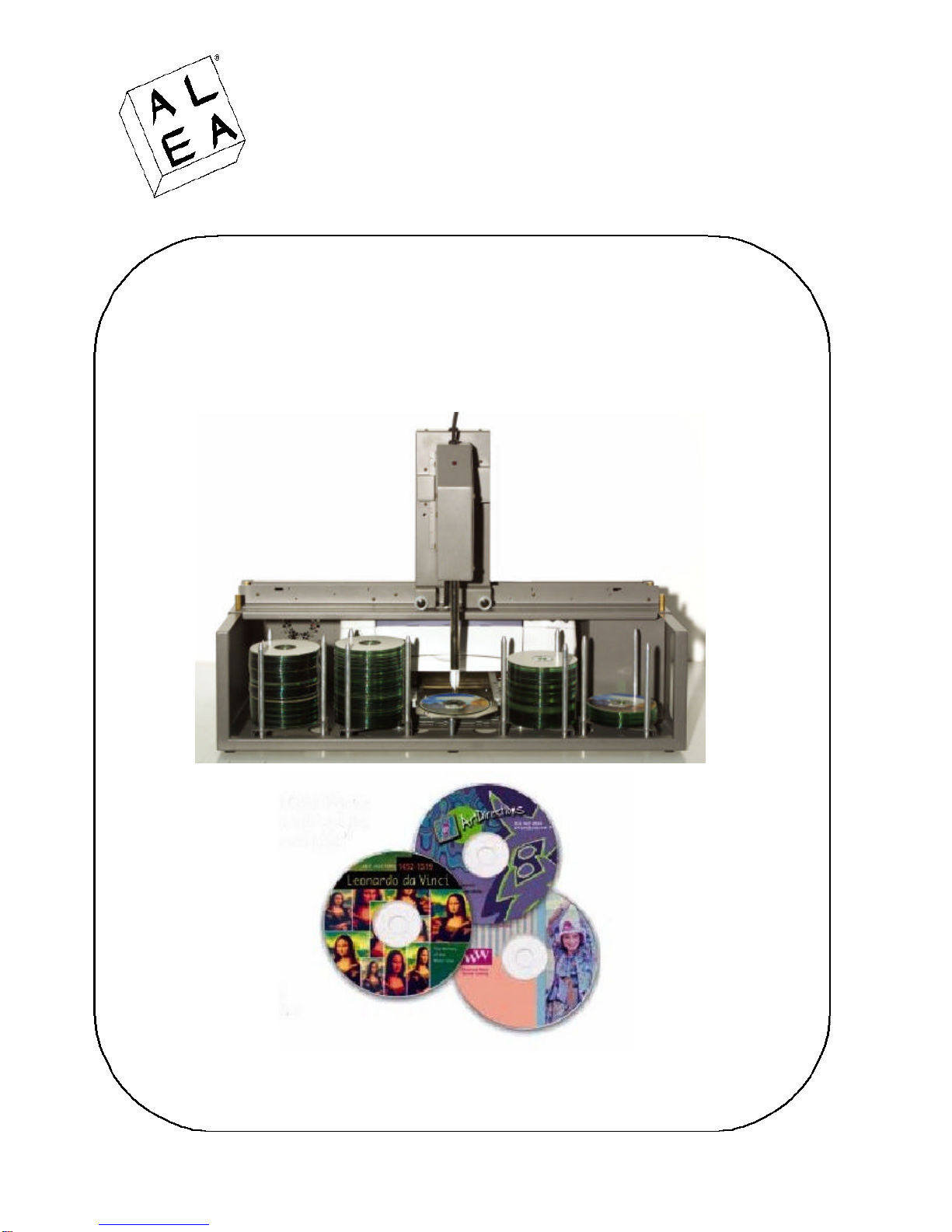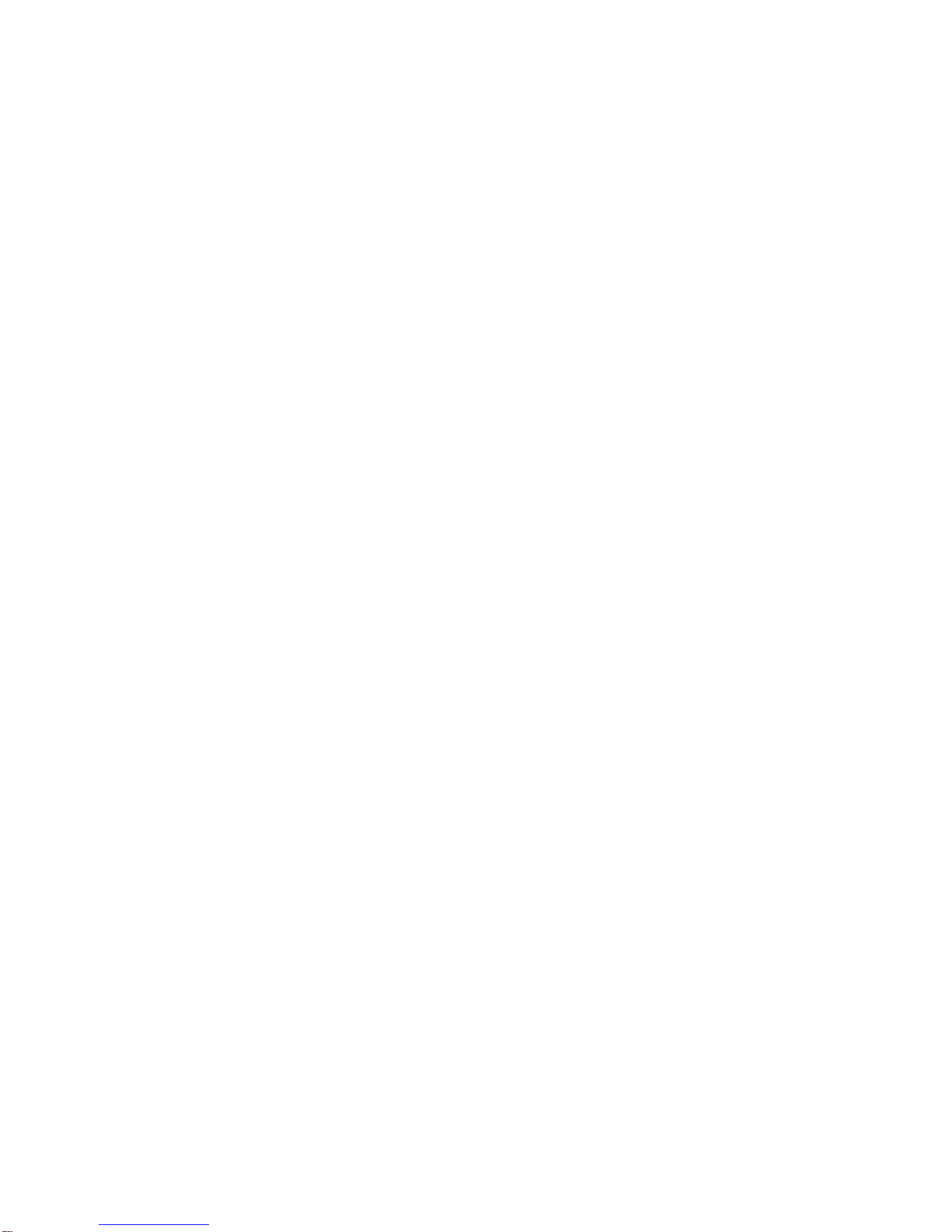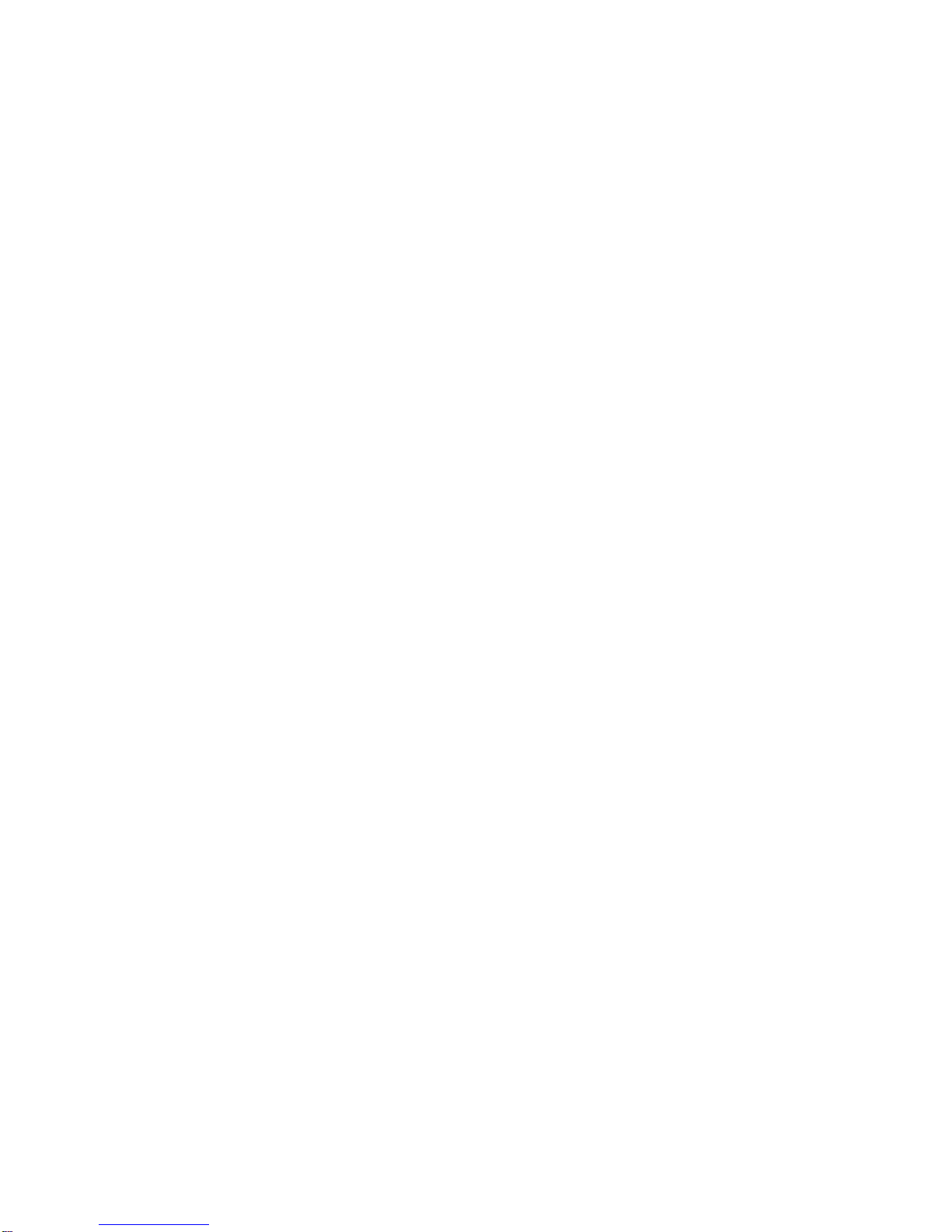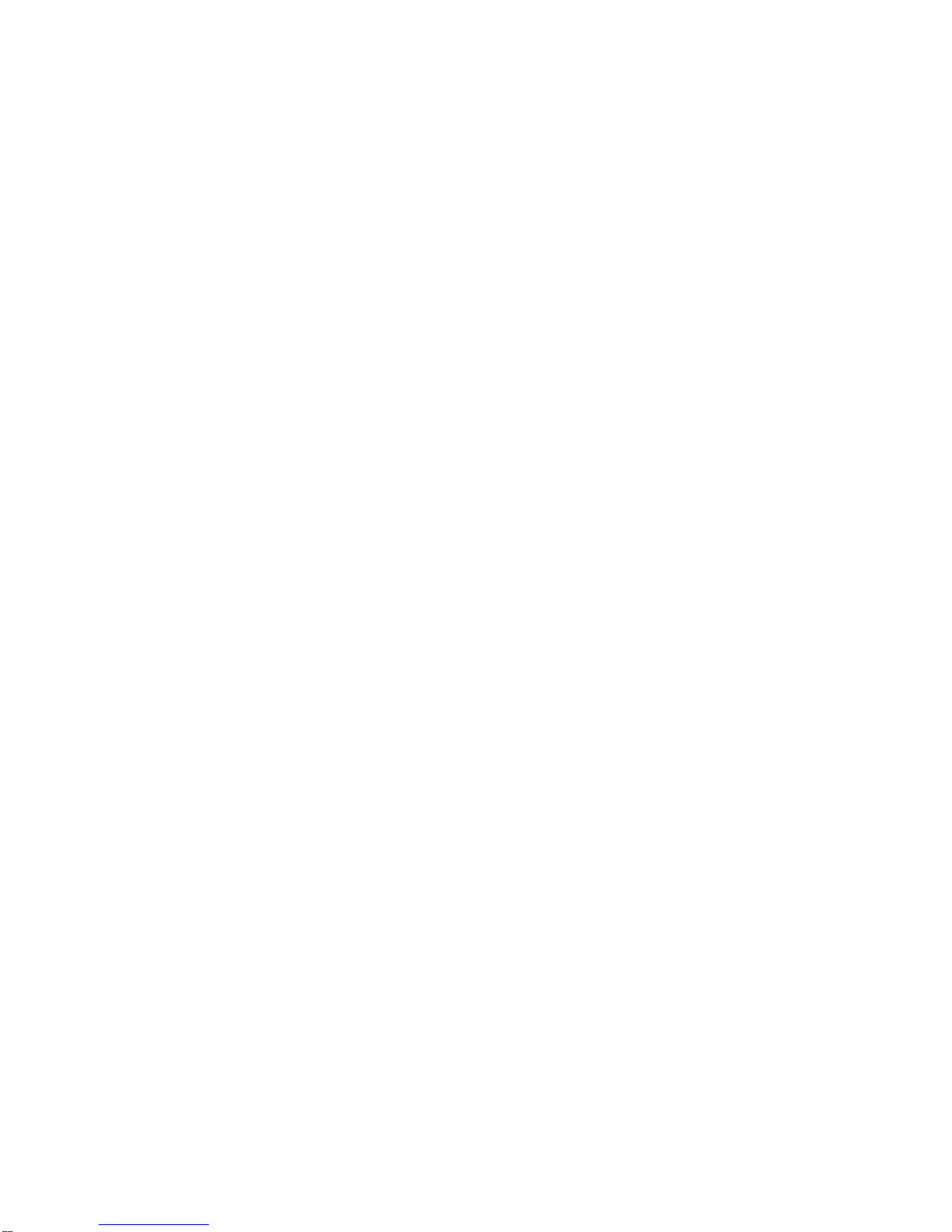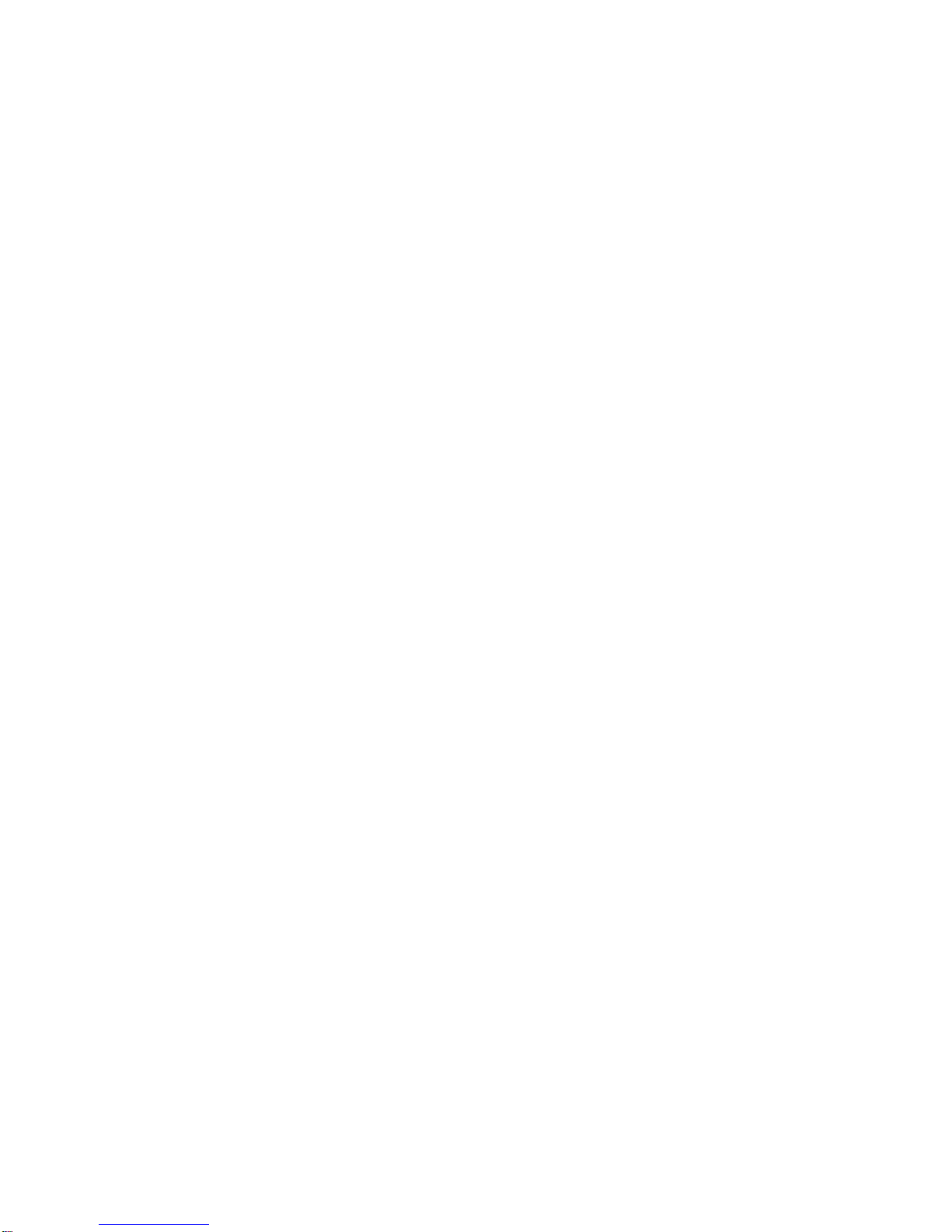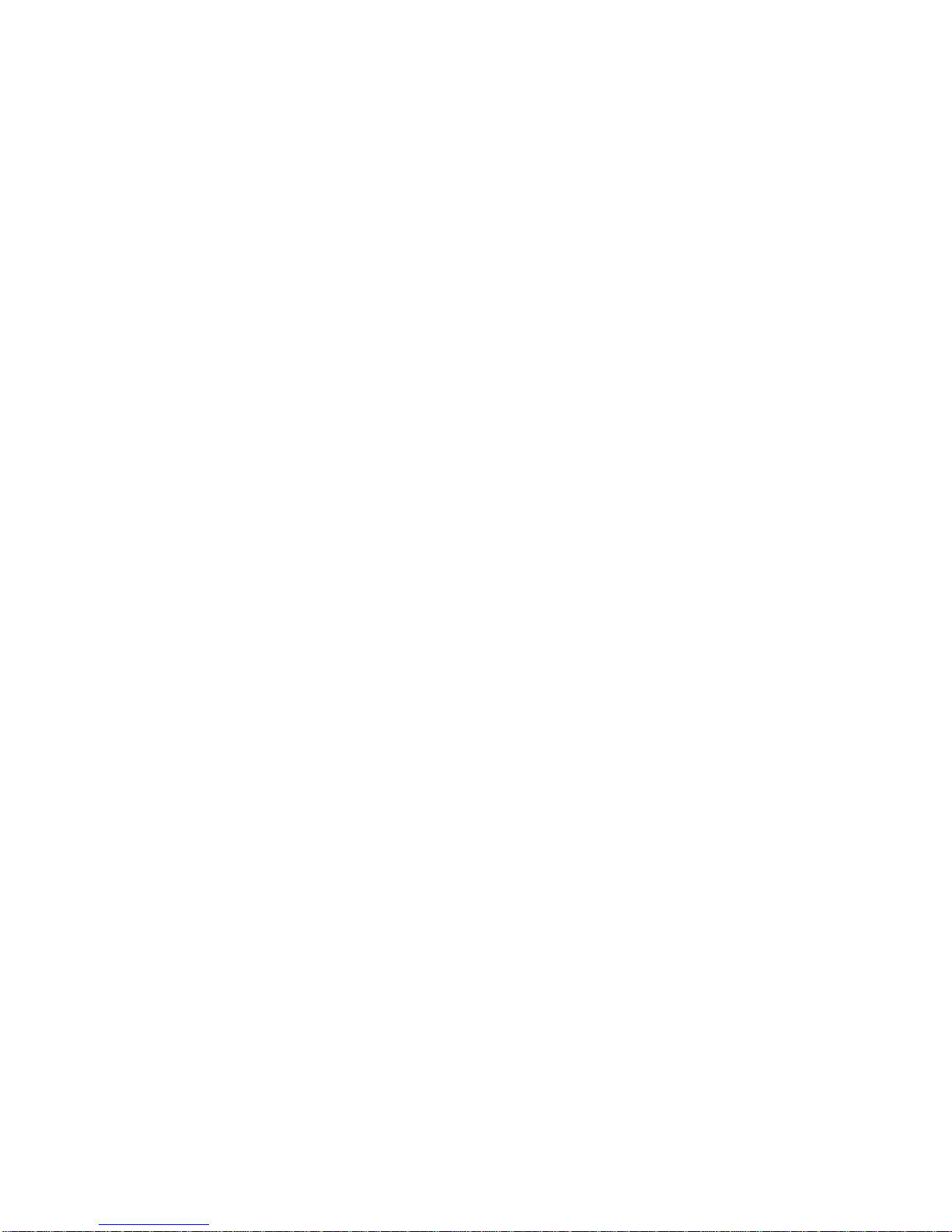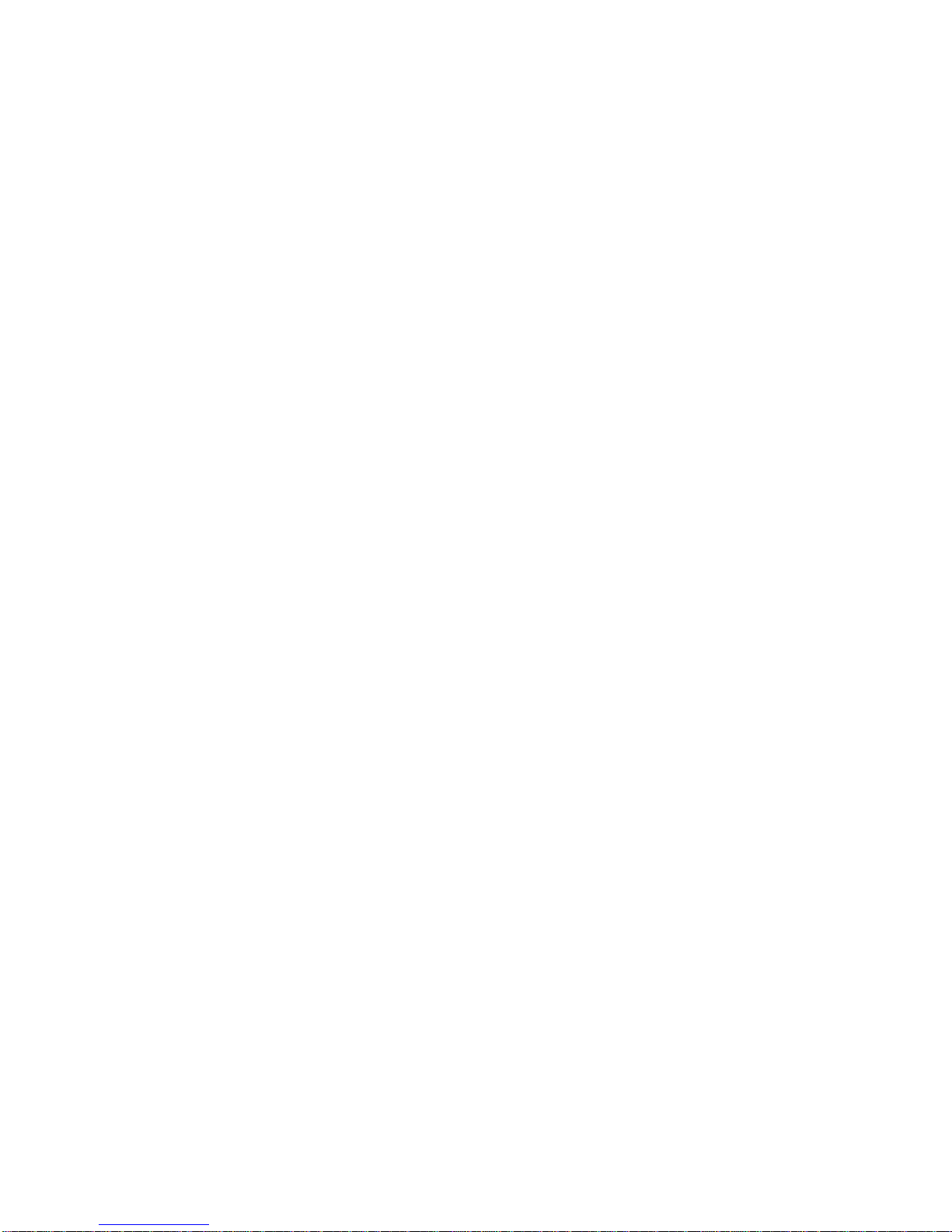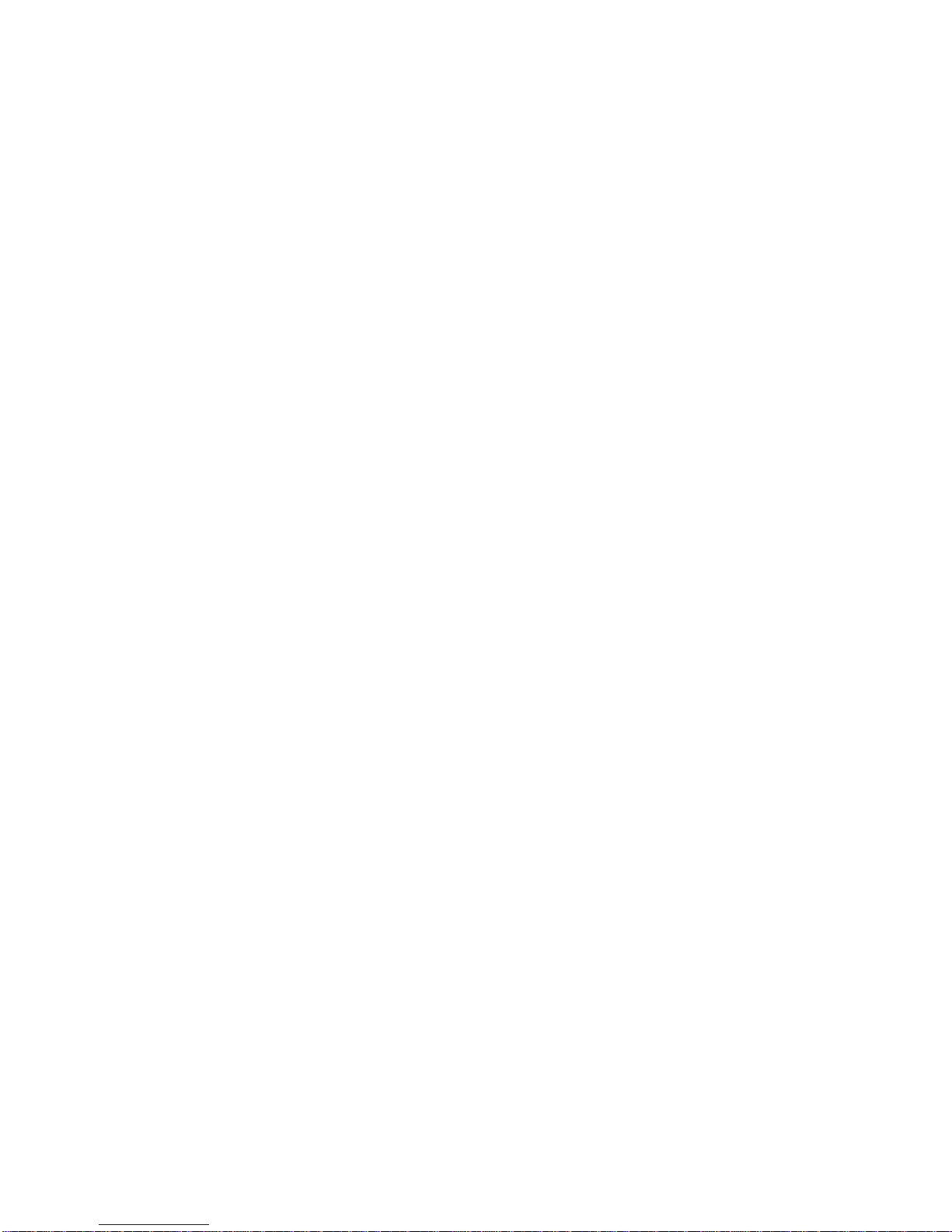Alea Systems, Inc. Rev.1.13 Pingo-Photo Rep
User manual
1. Introduction to the Pingo-Photo Rep system................................................................................................6
1.1 Software revisions................................................................................................................................6
2. The CD Printer module................................................................................................................................6
2.1 Specifications...........................................................................................................................................7
2.2 Compatibility.............................................................................................................................................7
2.3 System Requirements...............................................................................................................................7
2.4 Cable Requirements.................................................................................................................................7
3. Unpacking the CD Printer and Setting Up.......................................................................................................8
3.1 Unpacking.................................................................................................................................................8
3.2 Printing Environment.................................................................................................................................8
4. Understanding the Printer...............................................................................................................................8
4.1 Printable area using the Pingo Photo........................................................................................................8
4.2 Manufacturing and Testing the Printer.......................................................................................................9
4.3 Ink Cartridge Life......................................................................................................................................9
5. Getting Started...............................................................................................................................................9
5.1 Connecting the Pingo Photo for WINDOWS..............................................................................................9
5.2 Installing the Ink Cartridges.......................................................................................................................9
5.3 Installing the Printer Driver Software (WINDOWS-Parallel)........................................................................9
5.4 Installing the Printer Driver Software (Mac - USB)...................................................................................10
5.5 Graphics Applications.............................................................................................................................10
5.5 Using the Alea Systems Template Files..................................................................................................10
5.6 Recommended Print Settings..................................................................................................................11
5.7 Printing on Standard and Business Card Media......................................................................................11
5.8 Operation of the Pingo Photo printer.......................................................................................................12
5.9 User control panel...................................................................................................................................12
6. CD Template layout .....................................................................................................................................13
7. Printing with Diskus™ or Surething™ label software.....................................................................................14
8. Creating Templates and a Print Mask...........................................................................................................15
9. Troubleshooting the Pingo Photo..................................................................................................................18
10. Printer Maintenance...................................................................................................................................18
10.1 Using and Caring for your print cartridges.............................................................................................19
10.2 Replacing print cartridges .....................................................................................................................19
10.3 Storing Print Cartridges.........................................................................................................................19
10.4 Cleaning Ink Cartridges.........................................................................................................................20
11. Frequently Asked Questions About USB (Universal Serial Bus)..................................................................20
12. Support of Your Printer...............................................................................................................................21
13. Introduction to Pingo-Photo Rep.................................................................................................................22
14. The Pingo Rep robotics..............................................................................................................................22
14.1 System requirements............................................................................................................................23
14.2 Cable requirements...............................................................................................................................23
15. Unpacking and setting up the Pingo Rep....................................................................................................23
15.1 Connecting Pingo-Photo Rep to a PC...................................................................................................27
15.2 Align the CD Printer and run system diagnostics...................................................................................29
15.2.1 How the CDR carrier works.........................................................................................................30
15.2.2 Test the CD Picker switches...........................................................................................................30
15.2.3 Align the CD Printer........................................................................................................................32
16. Replacing ink cartridges.............................................................................................................................33
17. Starting the Pingo Rep Application.............................................................................................................35
17.1 Set up the Pingo Rep options:...............................................................................................................35
17.2 Start the autoloader..............................................................................................................................38
18. Troubleshooting Pingo Rep....................................................................................................................40
18.2 Pingo Photo Error list............................................................................................................................41