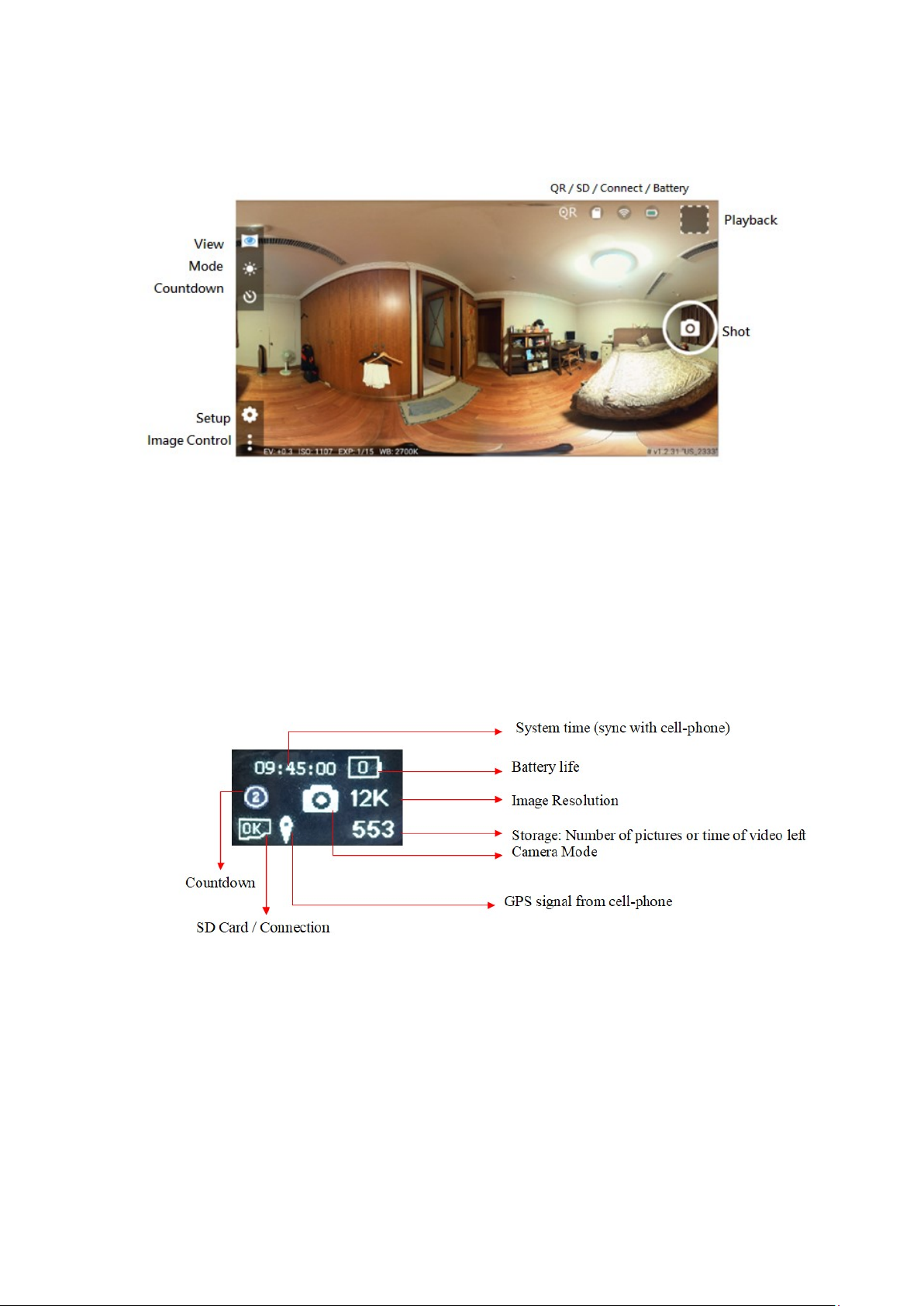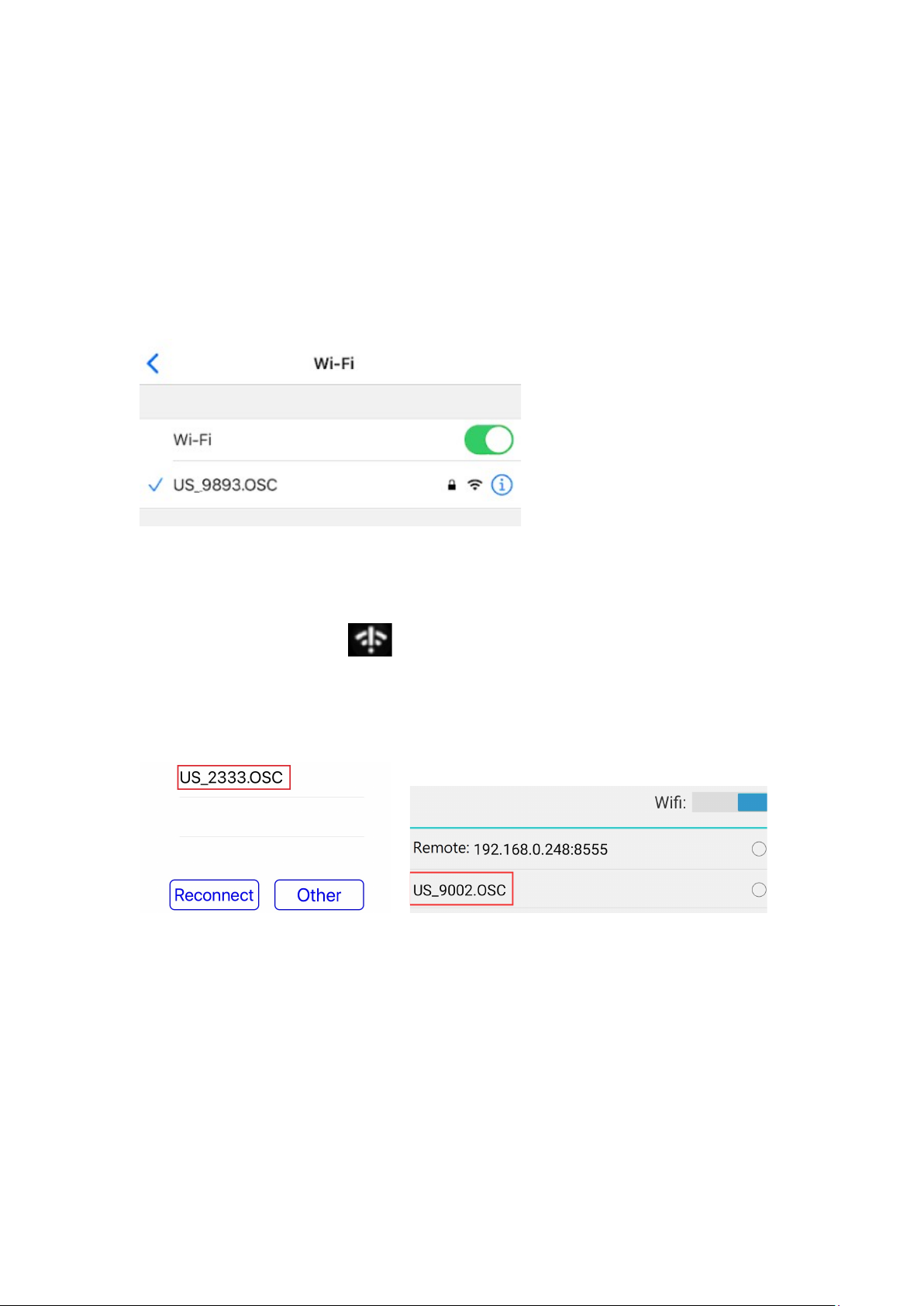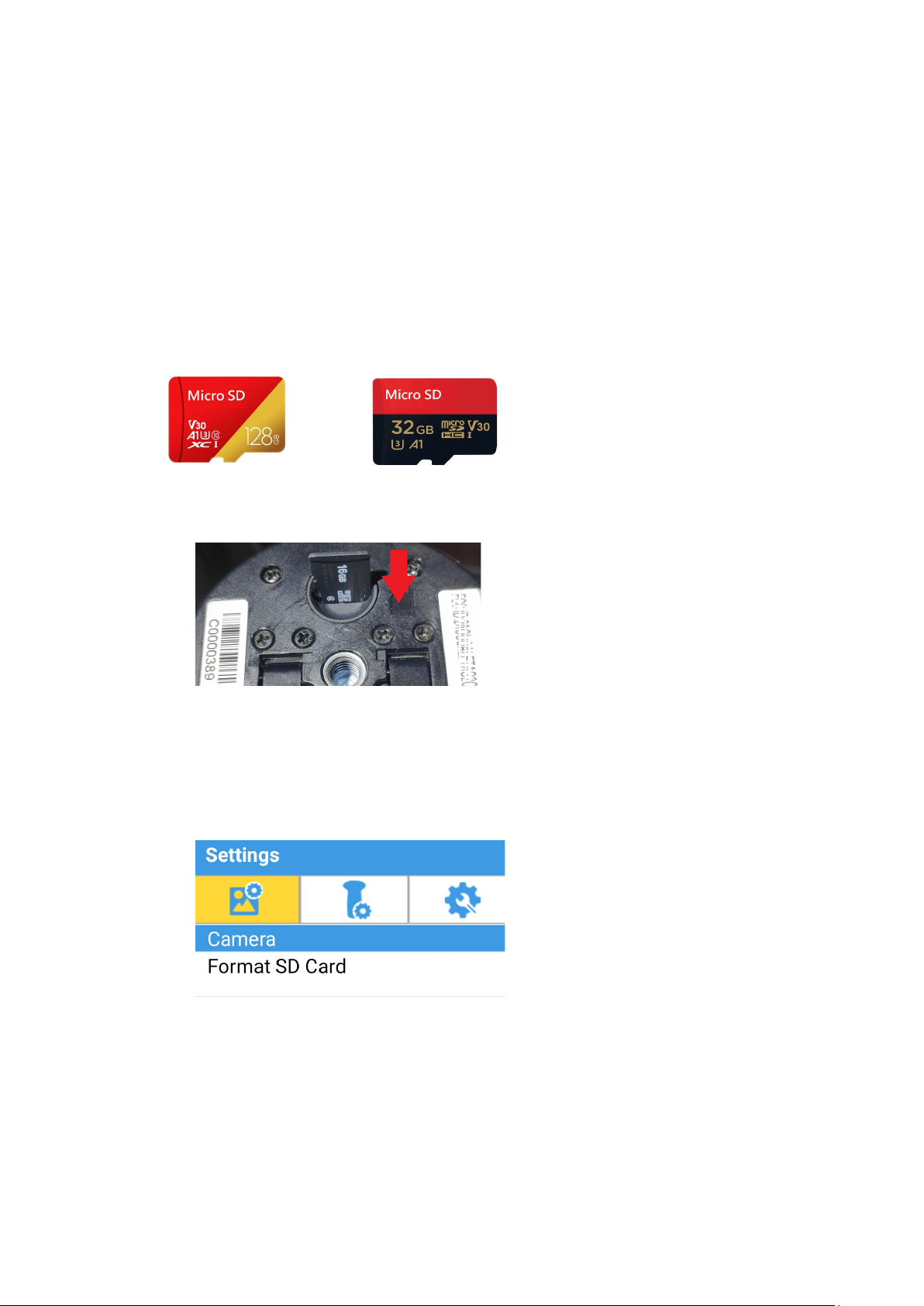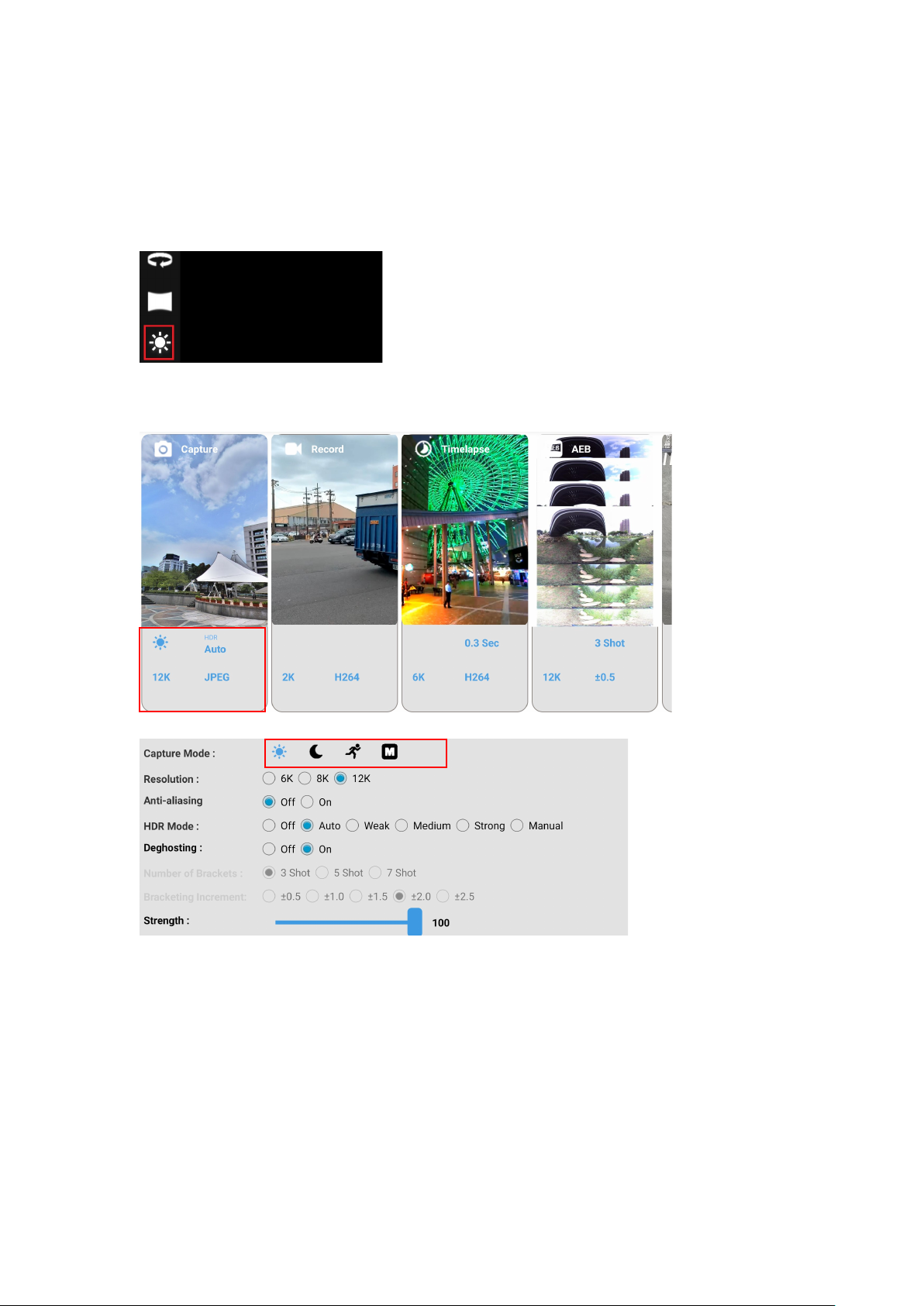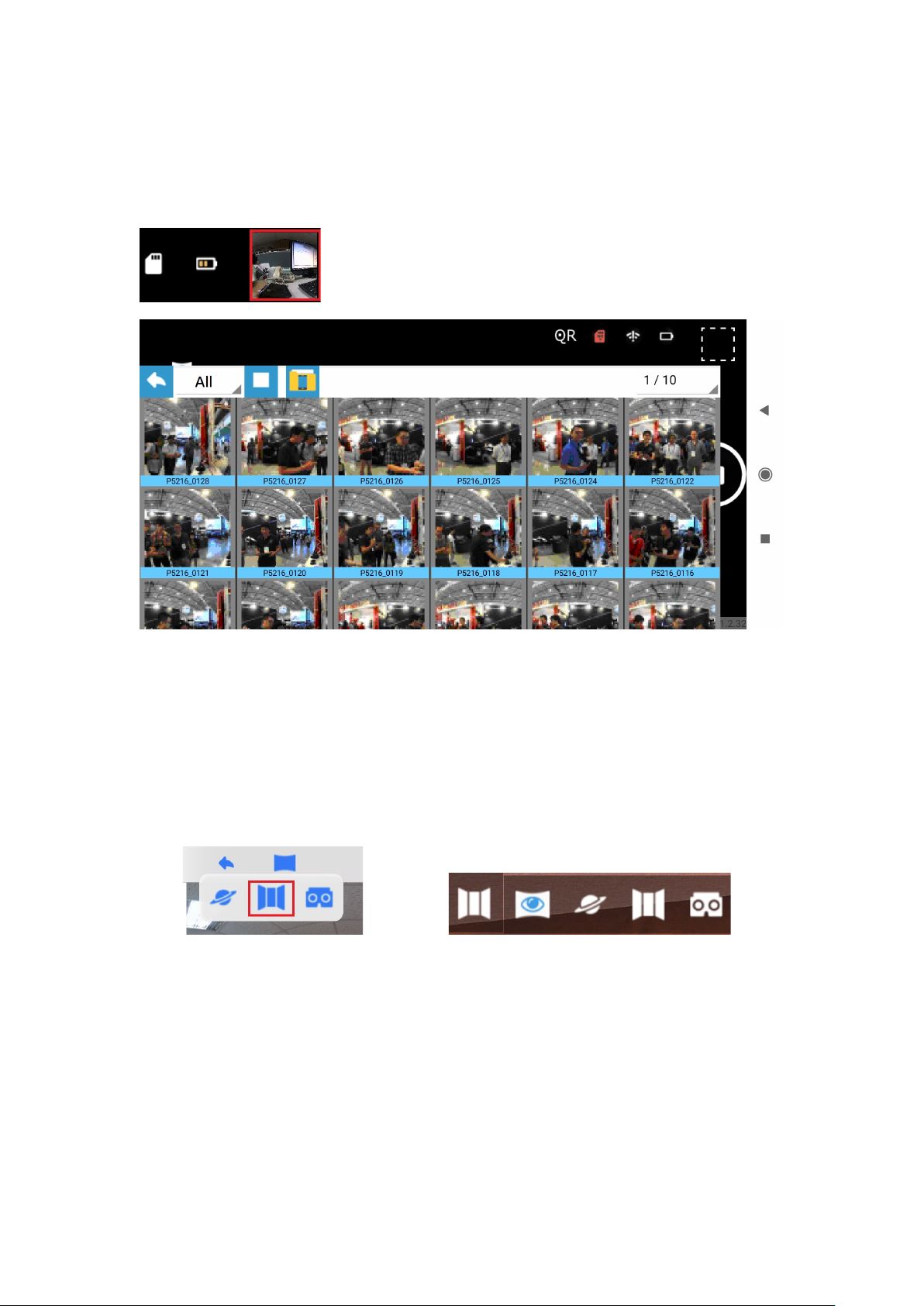7.3 Shooting
Make sure the camera finished booting up before shooting. The OLED should display
camera mode, resolution, and OK for SD card.
Method 1: Press the shut button on the APP.
Method 2: Press the shut button on the camera.
There will be 3 steps. The APP and OLED will both show hints.
(1) Countdown: According to the countdown setting, the camera will count a certain
number of seconds before shooting. The user can find a place to hide during this
period of time.
(2) Exposure: The camera starts to take image. Please do not move the camera at this
step.
iOS: Android: OLED: All white
(3) File processing: The camera starts to process image and save the file into the SD
card.
iOS: Android: OLED: Processing bar