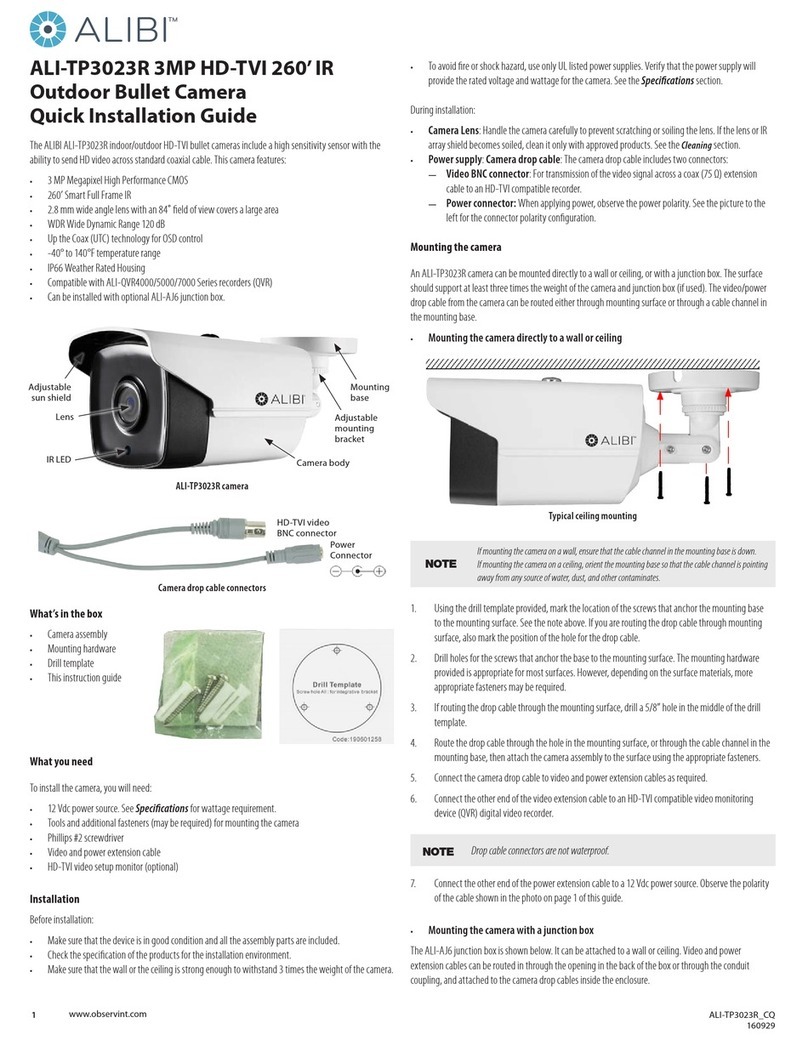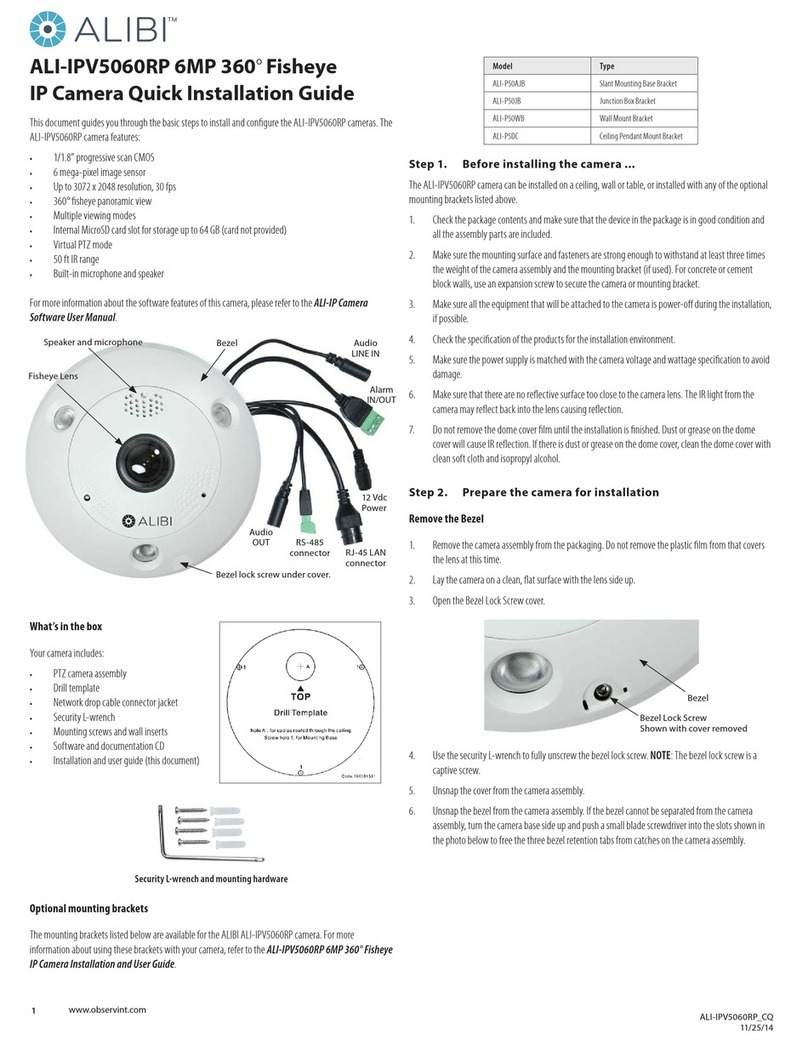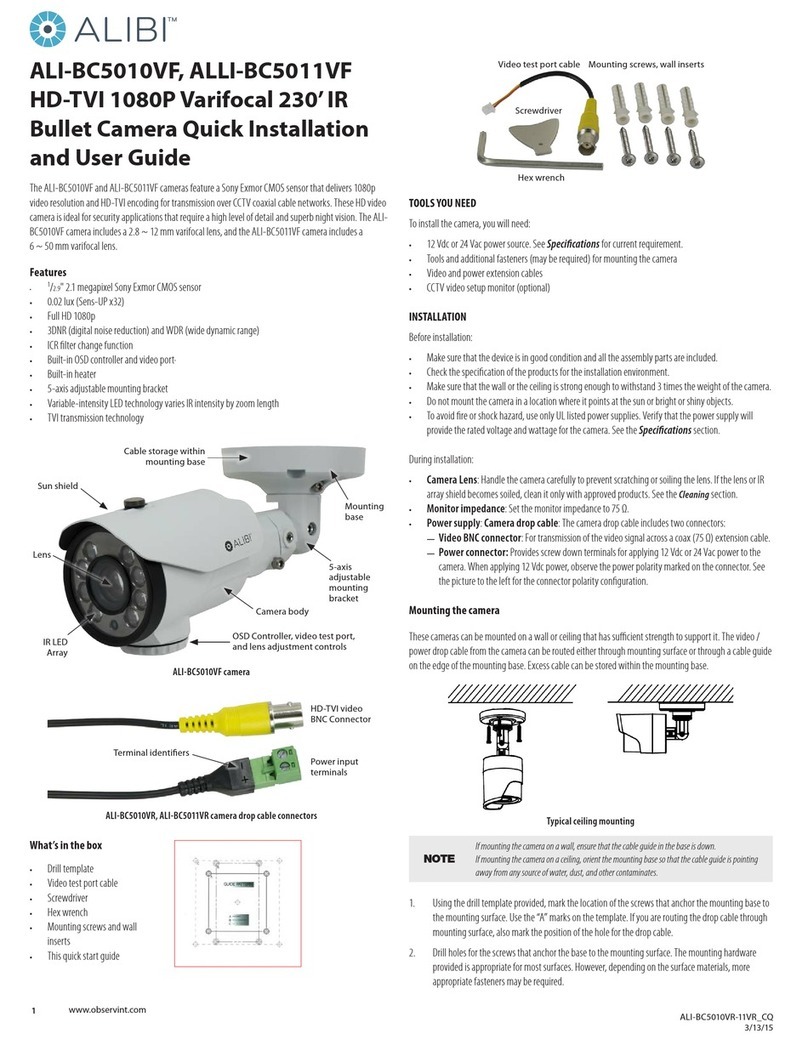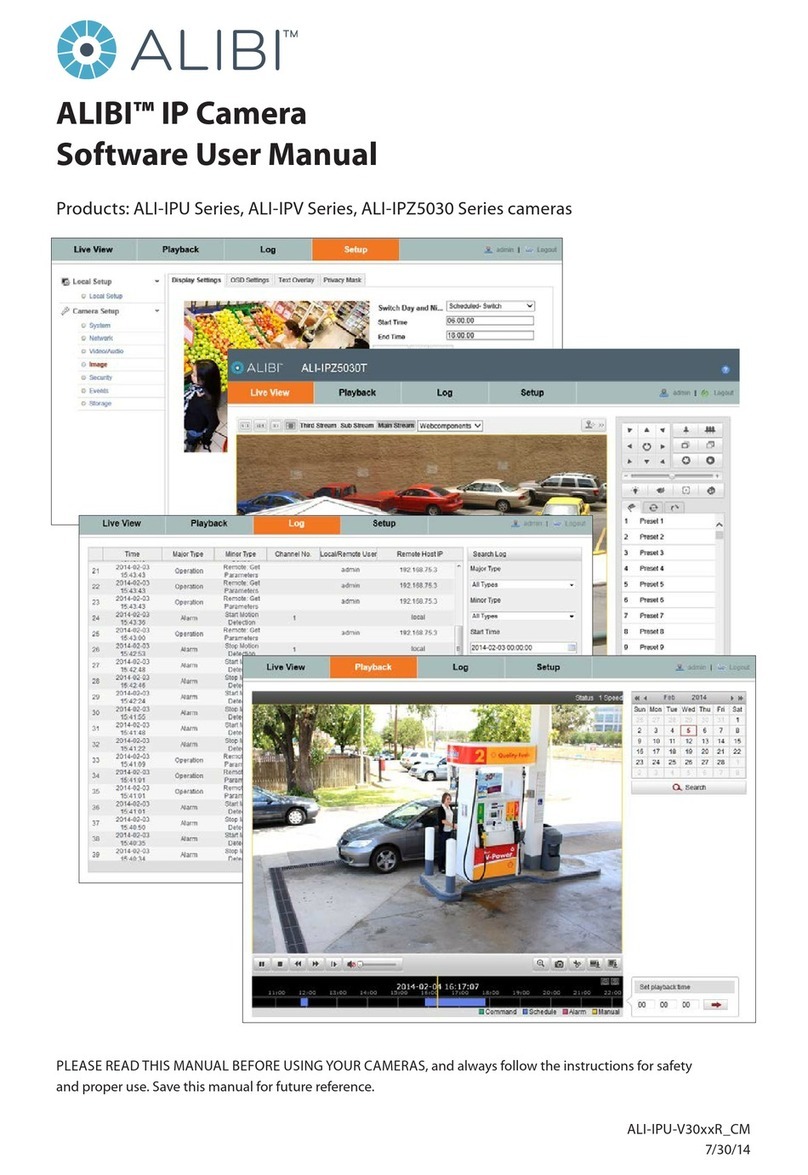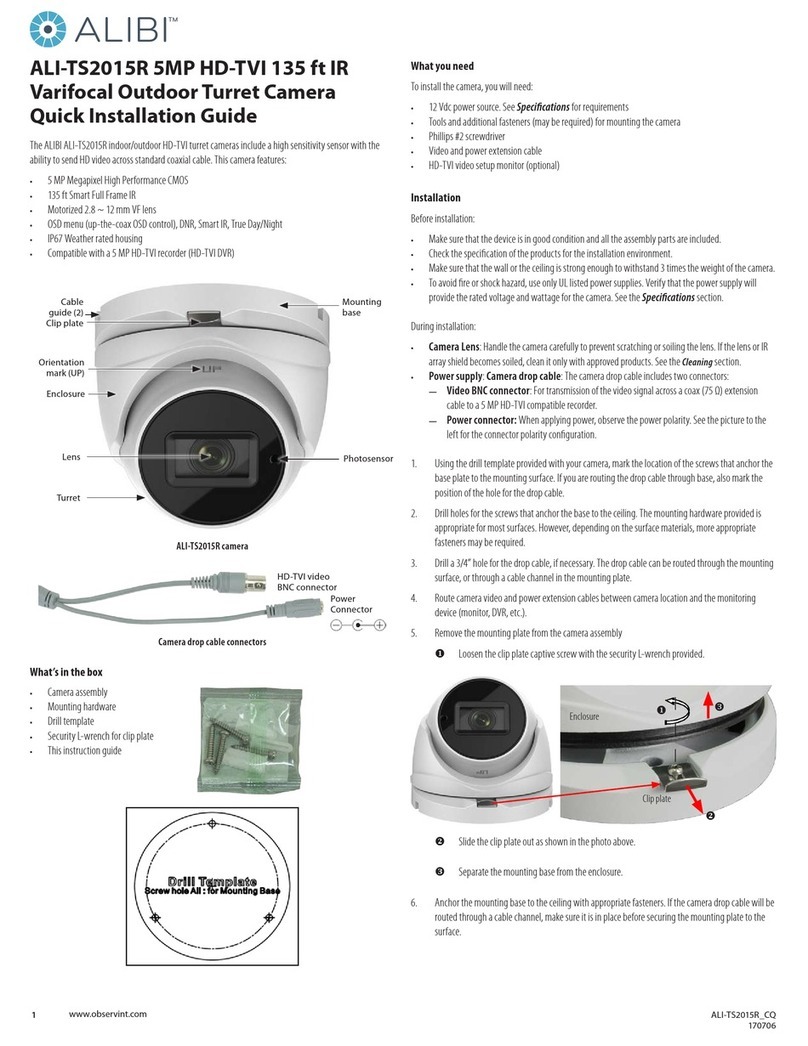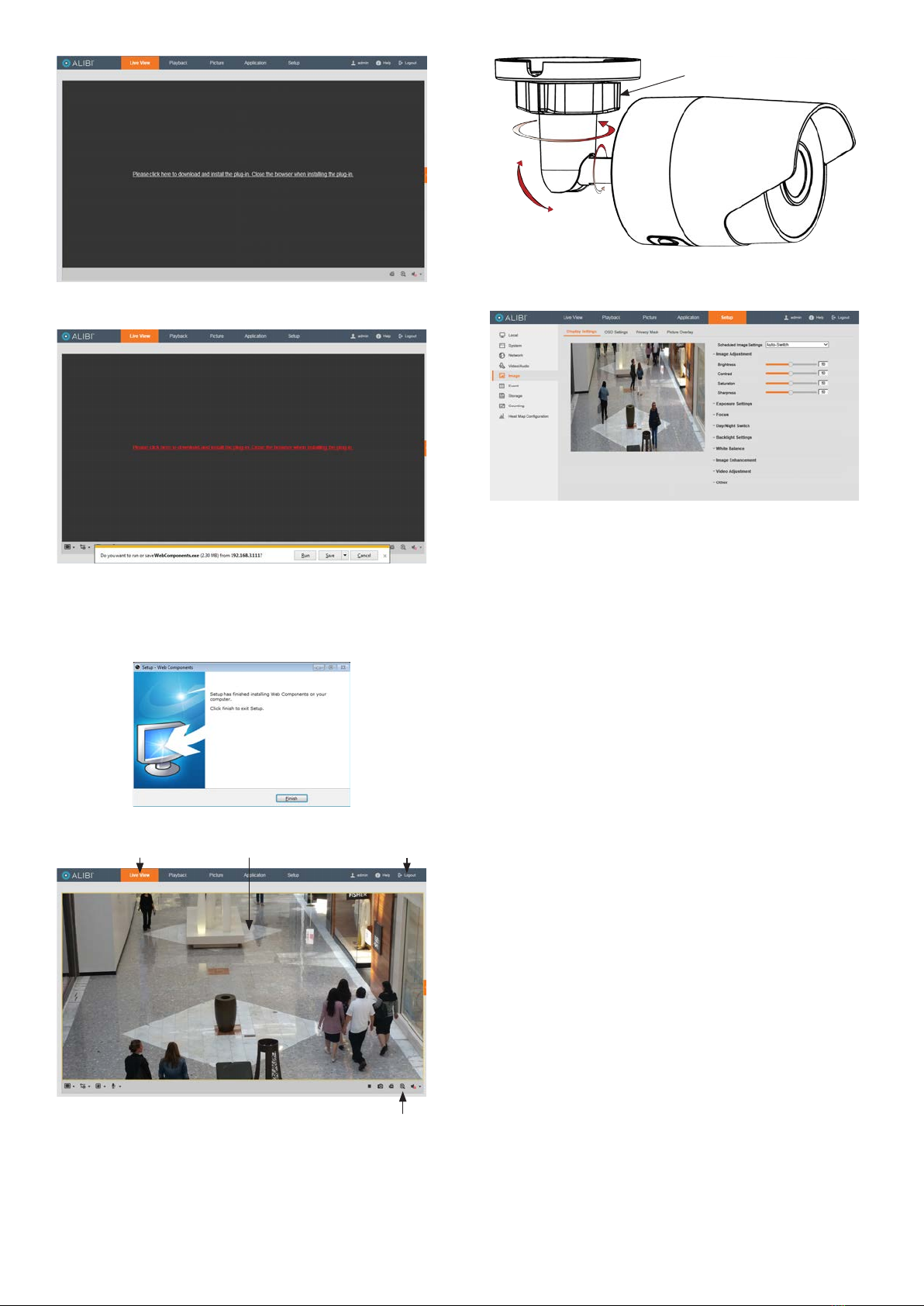4www.observint.com © 2017 Observint Technologies. All rights reserved.
Mirror: Mirror adjustment enables you to ip the image (Up/Down), ip Left/Right
(reect or Center).
Rotate: Rotate rotates the image +90 degrees. Rotate and Mirror can be used to
adjust the image in any orientation.
Video Standard: Select 60 Hz for NTSC format.
Capture Mode: To make a complete use of the 16:9 aspect ratio, you can enable the
capture mode when you use the camera in a narrow view scene.
—Other: Options in this menu depend on the features of the camera.
Specications
Camera ALI-NS4015R / ALI-NS4015RB ALI-NS4018R
Image Sensor: 1/2.8” Progressive Scan CMOS 1/2.5” Progressive Scan CMOS
Signal System: NTSC
Min. Illumination: Color: 0.01 lux @(F1.2, AGC ON), 0 lux with IR
Shutter time: 1/3 s to 1/100,000 s
Slow shutter: Support
Lens: 2.8 mm, horizontal eld of view: 81° 2.8 mm, horizontal eld of view: 102°
Lens Mount: M12
Adjustment Range: Pan: 0° ~ 360°, tilt: 0° ~ 90°, rotate: 0° ~ 360°
Day& Night: IR cut lter with auto switch
Wide Dynamic Range: 120 dB
Digital noise reduction: 3D DNR
Compression Standard
Video Compresion
Main stream: H.265 / H.264,
Sub stream: H.265 / H.264 / MJPEG,
Third stream: H.265 / H.264
H.264 Type Main Prole/High Prole
H.264+ Supports
H.265 Type Main Prole
H.265+ Supports
Video bit rate: 32 Kbps ~ 16 Mbps
Image
Max. Image Resolution: 2560 × 1920 3840 × 2160
Main Stream:
20 fps (2560 × 1920),
30 fps (2560 × 1440, 2048 × 1536,
1920 × 1080, 1280 ×720)
20 FPS 3840 × 2160,
30 FPS 2560 × 1920, 2560 × 1440,
1920 × 1080, 1280 × 720
Sub Stream: 30 fps (640 × 360, 352 × 240)
Third Stream: 30fps (1280 ×720, 640 × 360, 352 × 240)
Image Enhancement: BLC/3D DNR
Image Settings: Rotate Mode, Saturation, Brightness, Contrast, Sharpness adjustable by client software or
web browser
Region of Interest (ROI): Support 1 xed region for mainstream and sub stream separately
Day/Night Switch: Auto/Scheduled
Network
Network Storage Support microSD / SDHC / SDXC card up to 128GB local storage, NAS (NFS, SMB / CIFS), ANR
Alarm Trigger Motion Detection, Tampering Alarm, Network Disconnected, IP Address Conict, Illegal Login,
HDD full, HDD error
Protocols: TCP/IP, UDP, ICMP, HTTP, HTTPS, FTP, DHCP, DNS, DDNS, RTP, RTSP, RTCP, PPPoE, NTP, UPnP,
SMTP, SNMP, IGMP, 802.1X, QoS, IPv6
General Functions One-key reset, anti-icker, heartbeat, mirror, password protection, privacy mask, Watemark,
IP address ltering
System Compatibility: ONVIF (Prole S, Prole G), PSIA, CGI, ISAPI
Interface
Communication
Interface: 1 RJ45 10M/100M Ethernet interface
In-camera storage: Built-in microSD / SDHC / SDXC slot, up to 128GB
Smart Features
Behavior Analysis Line crossing detection, Intrusion detection, Unattended baggage detection, Object removal
detection
Line Crossing Detection Cross a pre-dened virtual line, up to 1 pre-dened virtual line supported
Intrusion Detection Enter and loiter in a pre-dened virtual region, up to 1 pre-dened virtual regions supported
Camera ALI-NS4015R / ALI-NS4015RB ALI-NS4018R
Unattended Baggage Objects left over in the pre-dened region such as the baggage, purse, dangerous materials
Object Removal Objects removed from the pre-dened region, such as the exhibits on display.
Face Detectionn Human face appears in the image can be detected and trigger linkage method
General
Operating Conditions: -22 °F ~ 140 °F (-30 °C ~ 60 °C), Humidity 95% or less (non-condensing)
Power Consumption: 12 Vdc ± 25%, 6 W,
PoE (802.3af, 42.5 – 57V, class 3), 7 W
12 Vdc ± 25%, 7 W,
PoE (802.3af, 42.5 – 57V, class 3), 7.5 W
Weather Proof: IP67
IR Range: Up to 120 ft (approx. 35 m)
Housing White
Dimensions: Camera: Φ2.76” × 6.1” (Φ70 × 155 mm)
Package: 8.5” × 4.76” × 4.65” (216 × 121 × 118 mm)
Weight: Camera: 0.9 lb (410 g)
Using the Waterproof Ethernet Fitting
Install the Waterproof Ethernet Fitting on the Enternet cable end at the camera when moisture
or contamination exists in the area near the caemra. The tting includes several parts that must be
installed in a specic order. To install the tting:
1. Place the rubber O-ring over the camera drop cable end cap.
Push the O-ring up to the connector cap.
2. Place the Lock Nut onto the network cable from the router
or switcn as shown in the drawing to the right. The inside
threads must be toward the camera end.
3. Place the rubber basket onto the network cable above the lock
nut as shown.
4. Place the end cap onto the network cable above the rubber
gasket as shown. The ngered end must be toward the the
router or switch.
5. Install an RJ-45 connector onto the network cable.
6. Plug the RJ-45 connector with the network cable into the
camera network drop cable.
7. Fit the end cap on the network cable onto the camera drop
cable end cap. Rotate the network cable end cap to lock it in
place.
8. Push the rubber gasket fully into the end of the network cable
end cap.
9. Screw the lock nut onto the network cable end cap until it is
fully seated.
Network drop
cable from
camera
Network cable from
router or switchFitting assembled
Waterproof Ethernet Fitting assembed and connected
Drop cable
end cap
Network drop
cable from
camera
Rubber
O-ring
seal
RJ-45
connector
End cap
Rubber
gasket
Network
cable
from
router or
switch
Lock nut