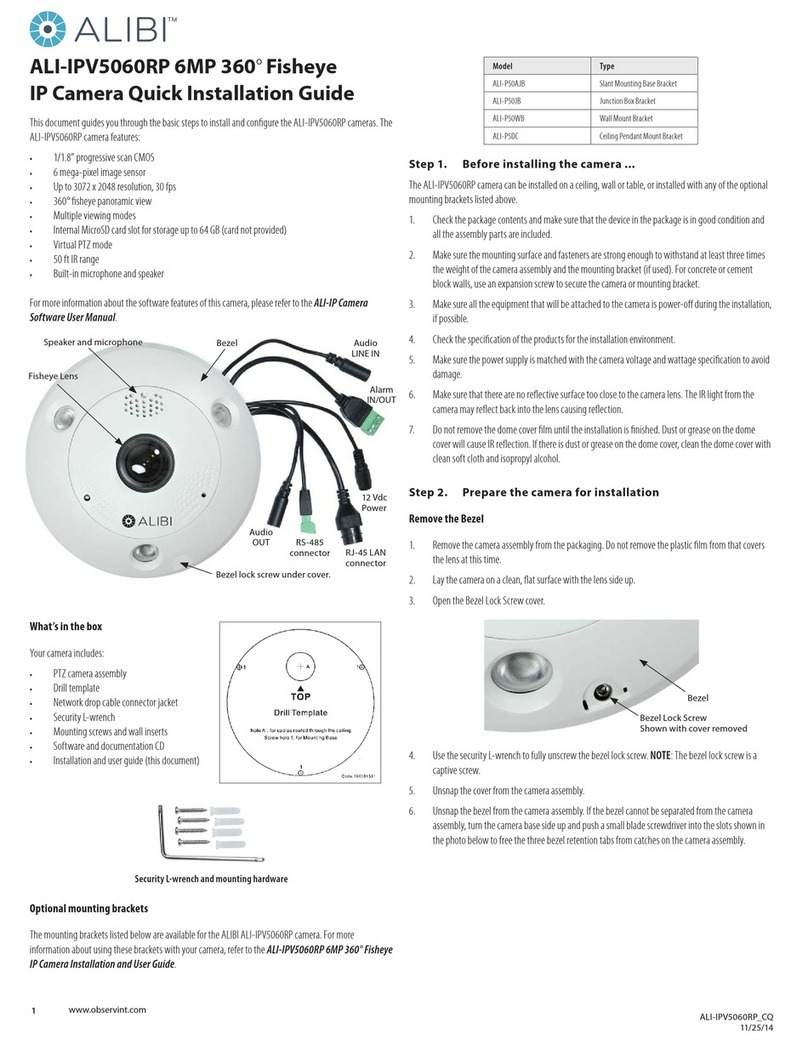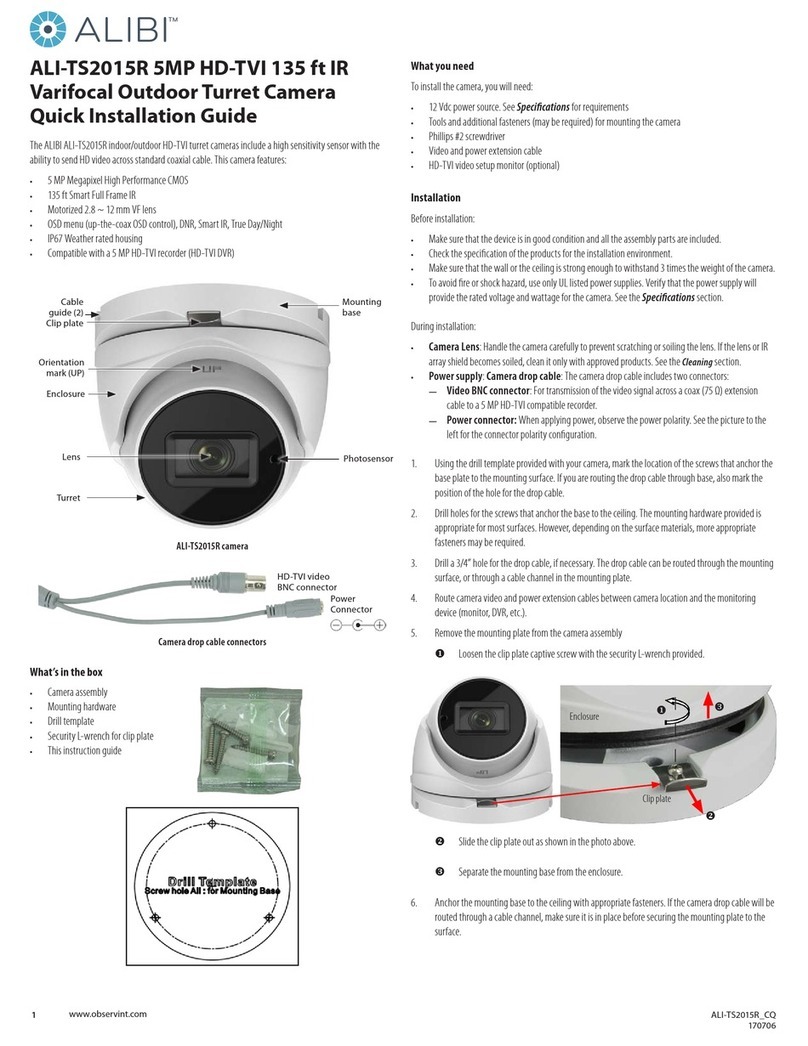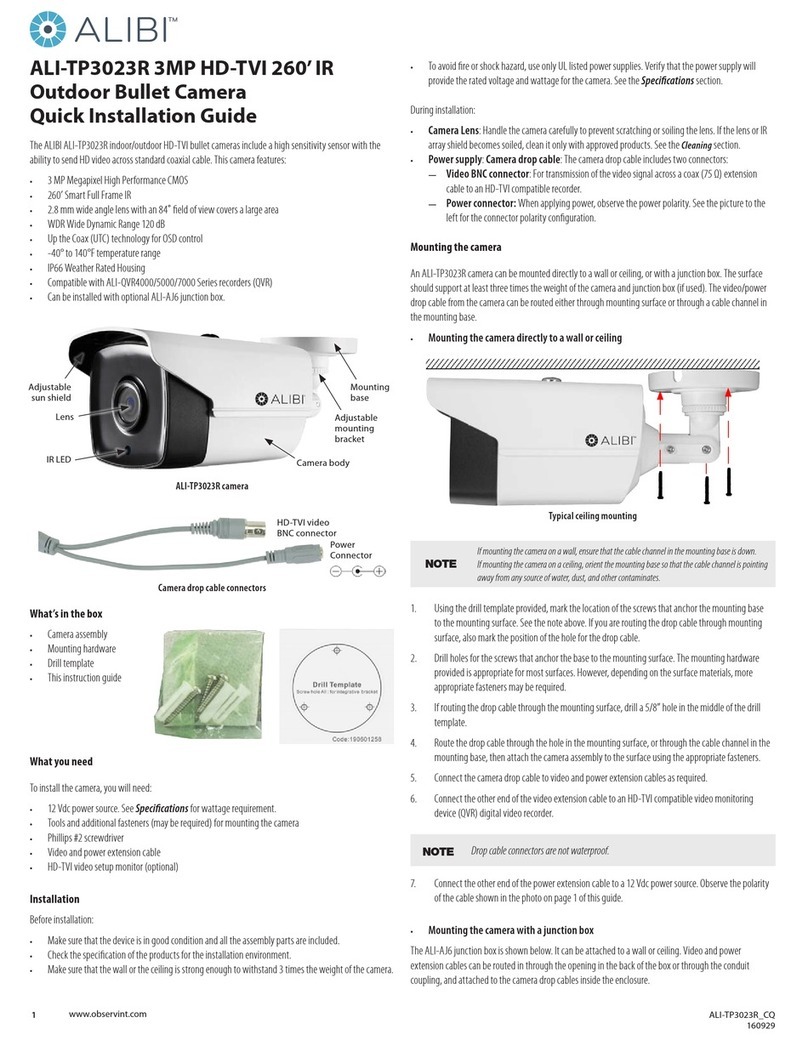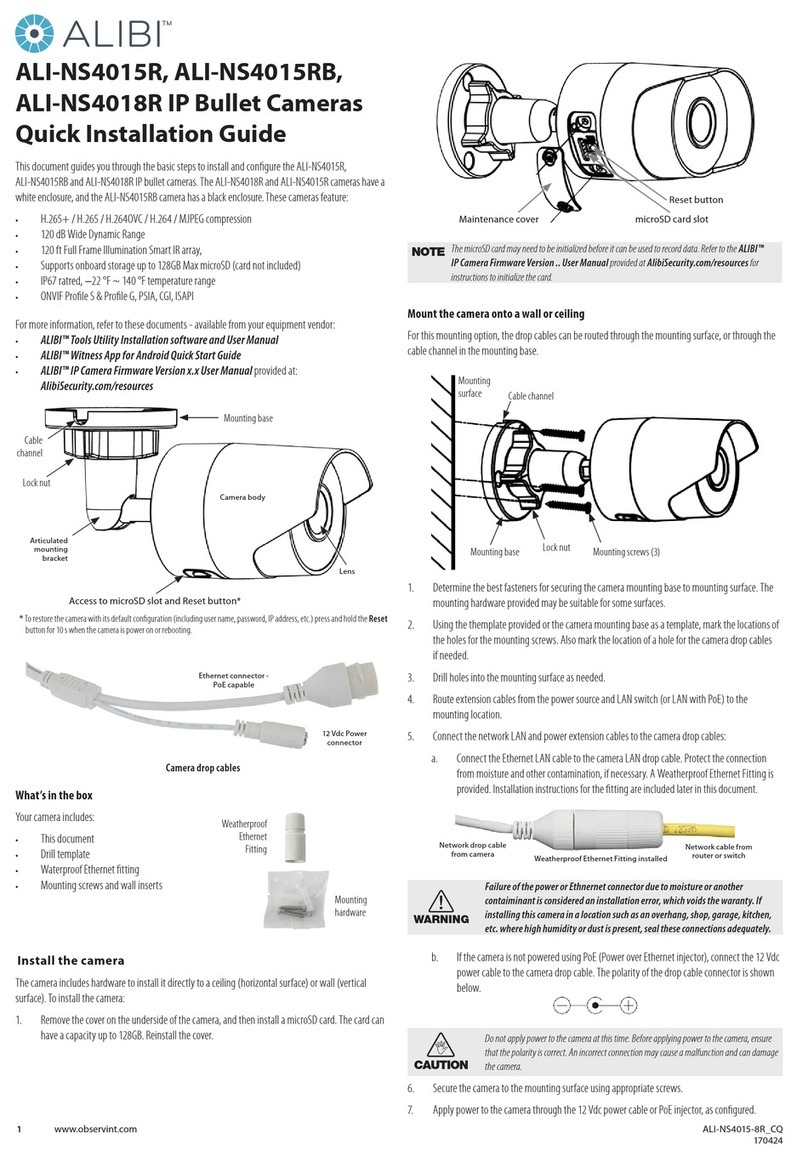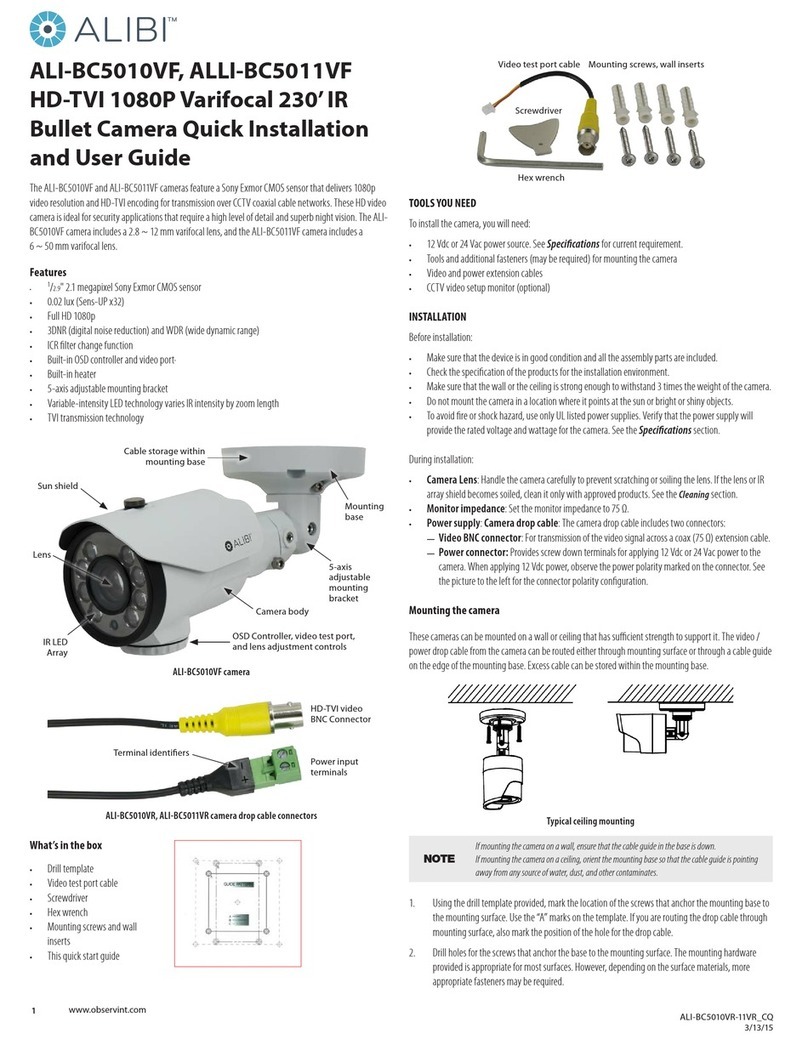TABLE OF CONTENTS
4.2.9 Email .........................................................................33
4.2.10 NAT ..........................................................................35
4.3 Video/Audio menus .................................................................35
4.3.1 Video .........................................................................35
4.3.2 ROI ...........................................................................36
4.4 PTZ menus.........................................................................38
4.4.1 Basic menu ....................................................................38
4.4.2 Limit menu ....................................................................39
4.4.3 Initial Position menu ............................................................40
4.4.4 Park Action menu. . . . . . . . . . . . . . . . . . . . . . . . . . . . . . . . . . . . . . . . . . . . . . . . . . . . . . . . . . . . . . .41
4.4.5 Privacy Mask menu .............................................................41
4.4.6 Scheduled Tasks menu ..........................................................42
4.4.7 Clear Cong menu ..............................................................44
4.4.8 Smart Tracking menu ...........................................................45
4.4.9 Prioritize PTZ menu .............................................................46
4.5 Image menus ......................................................................47
4.5.1 Display Settings ................................................................47
4.5.2 OSD Settings...................................................................49
4.5.3 Text Overlay ...................................................................49
4.5.4 Privacy Mask...................................................................50
4.6 Security menus .....................................................................51
4.6.1 User ..........................................................................51
4.6.2 RTSP Authentication ............................................................53
4.6.3 Anonymous Visit ...............................................................53
4.6.4 IP Address Filter ................................................................54
4.7 Events menus ......................................................................55
4.7.1 Motion Detection...............................................................55
4.7.2 Video Tampering ...............................................................58
4.7.3 Alarm Input ...................................................................60
4.7.4 Alarm Output ..................................................................62
4.7.5 Exception .....................................................................65
4.8 Storage menus .....................................................................66
4.8.1 Record Schedule................................................................66
4.8.2 Storage Management ...........................................................68
4.8.3 NAS ..........................................................................69
4.8.4 Snapshot......................................................................71