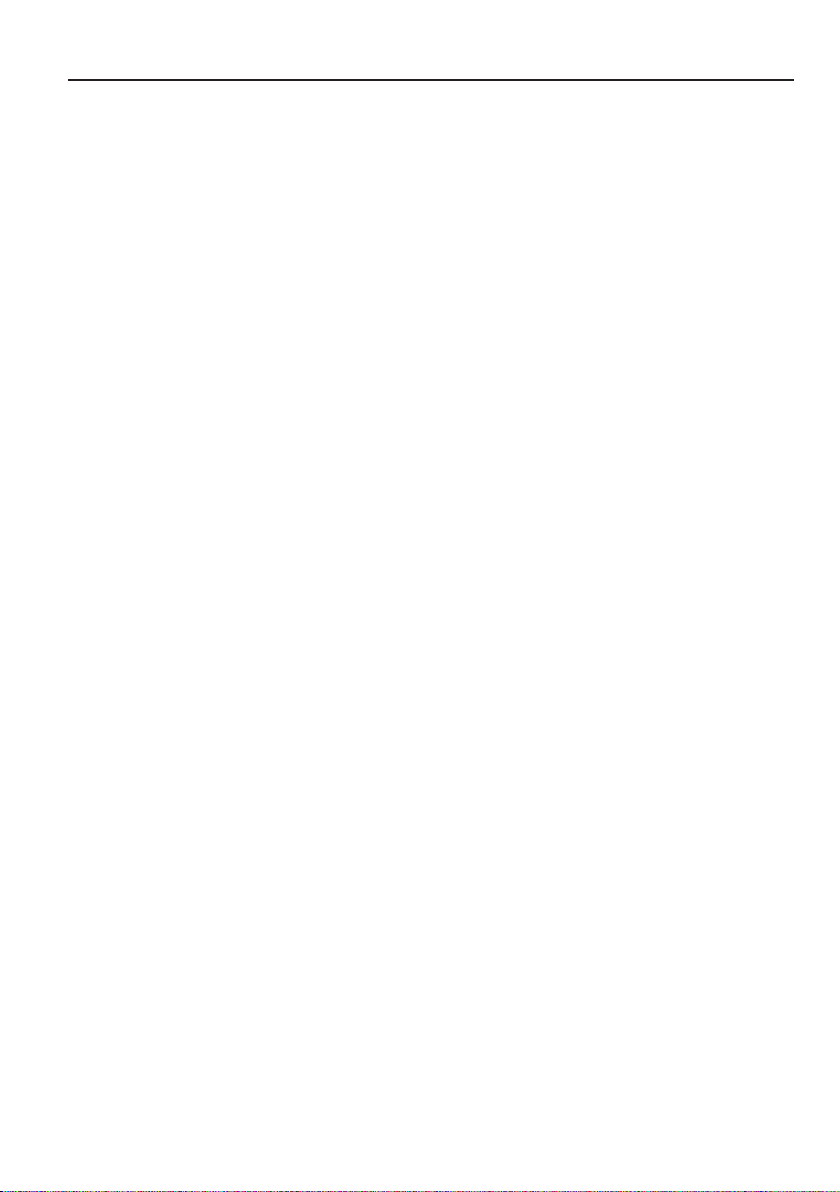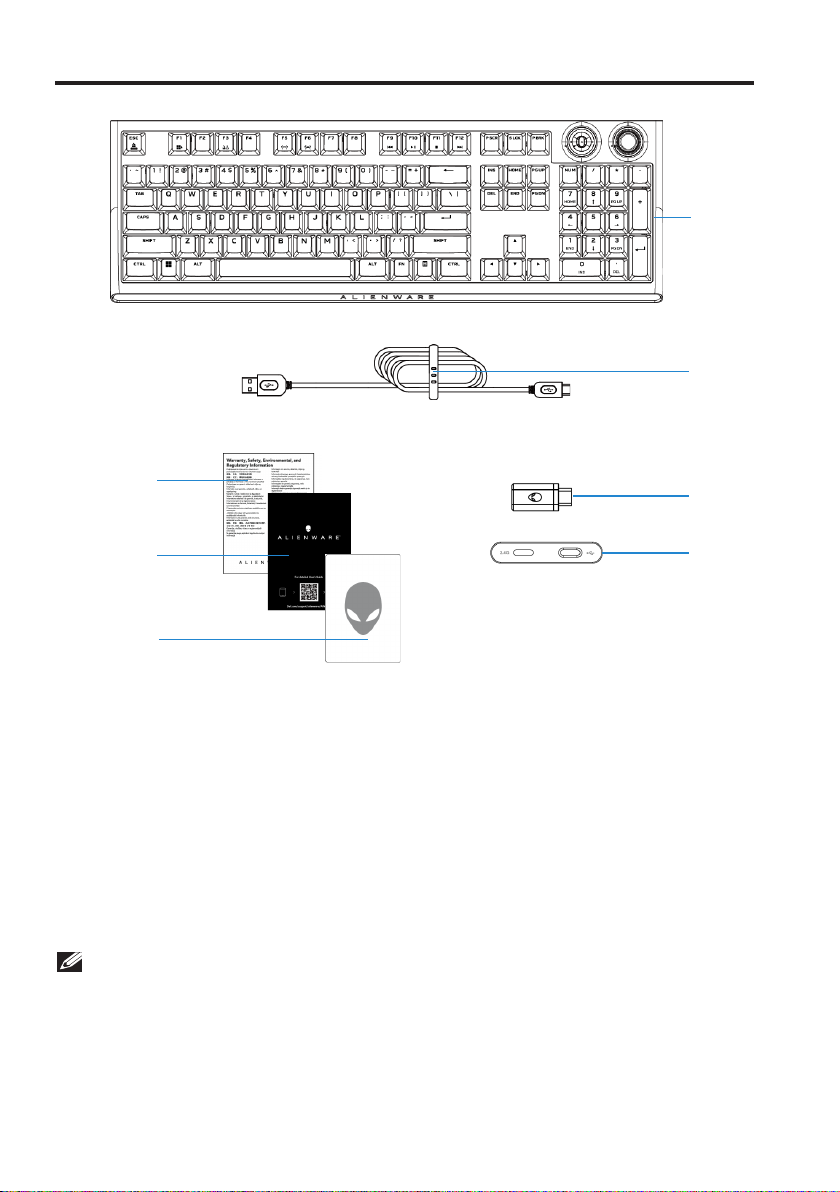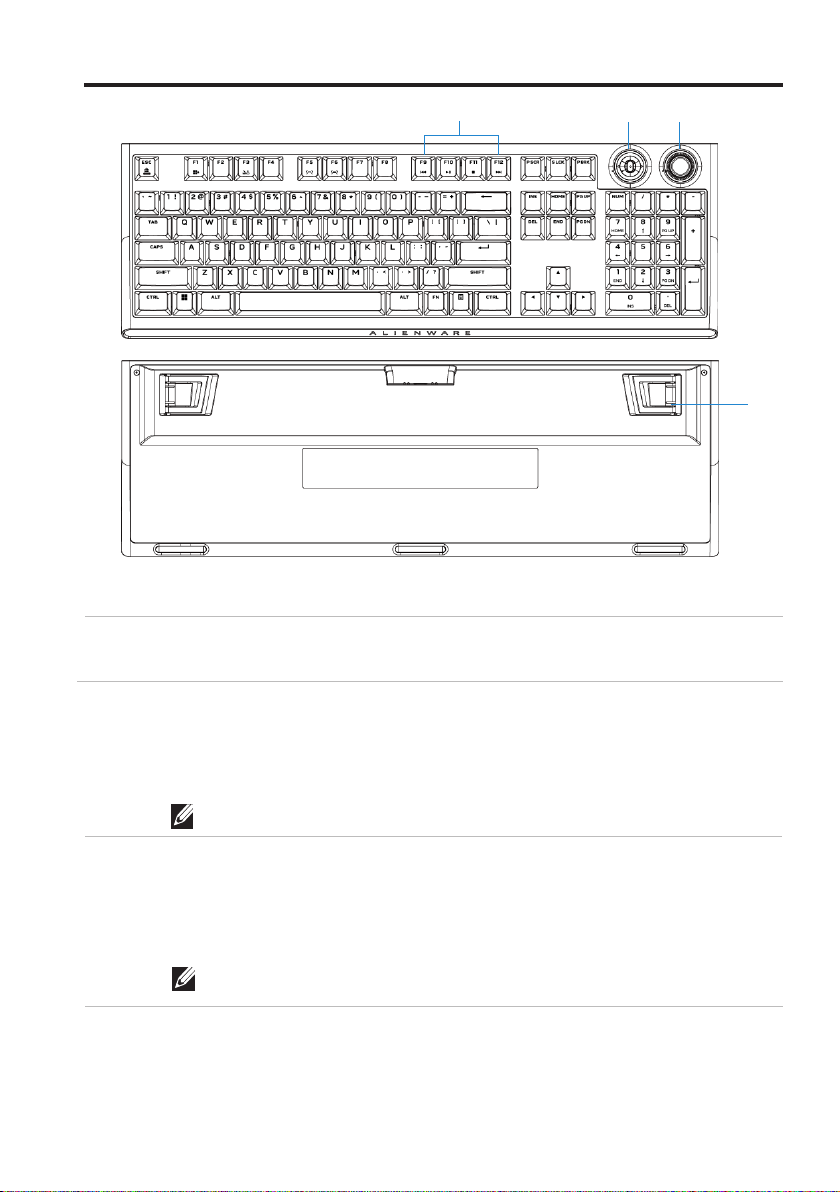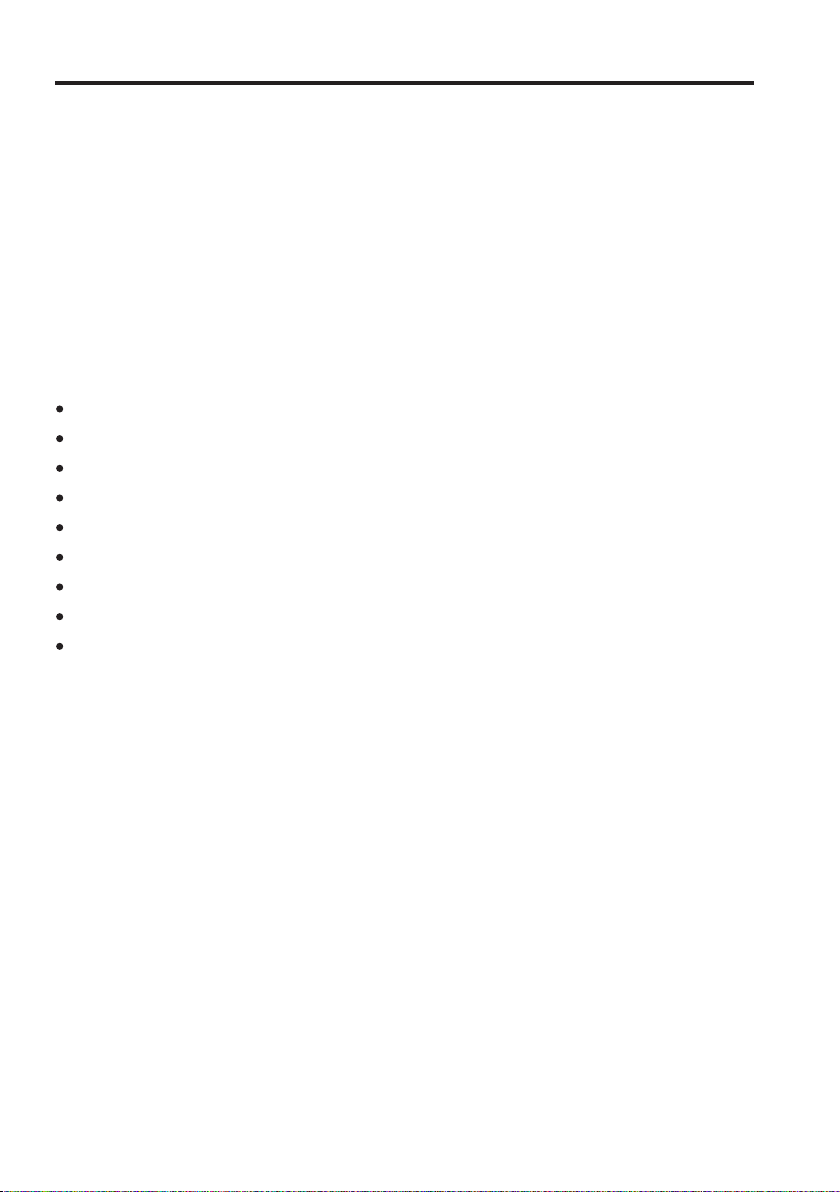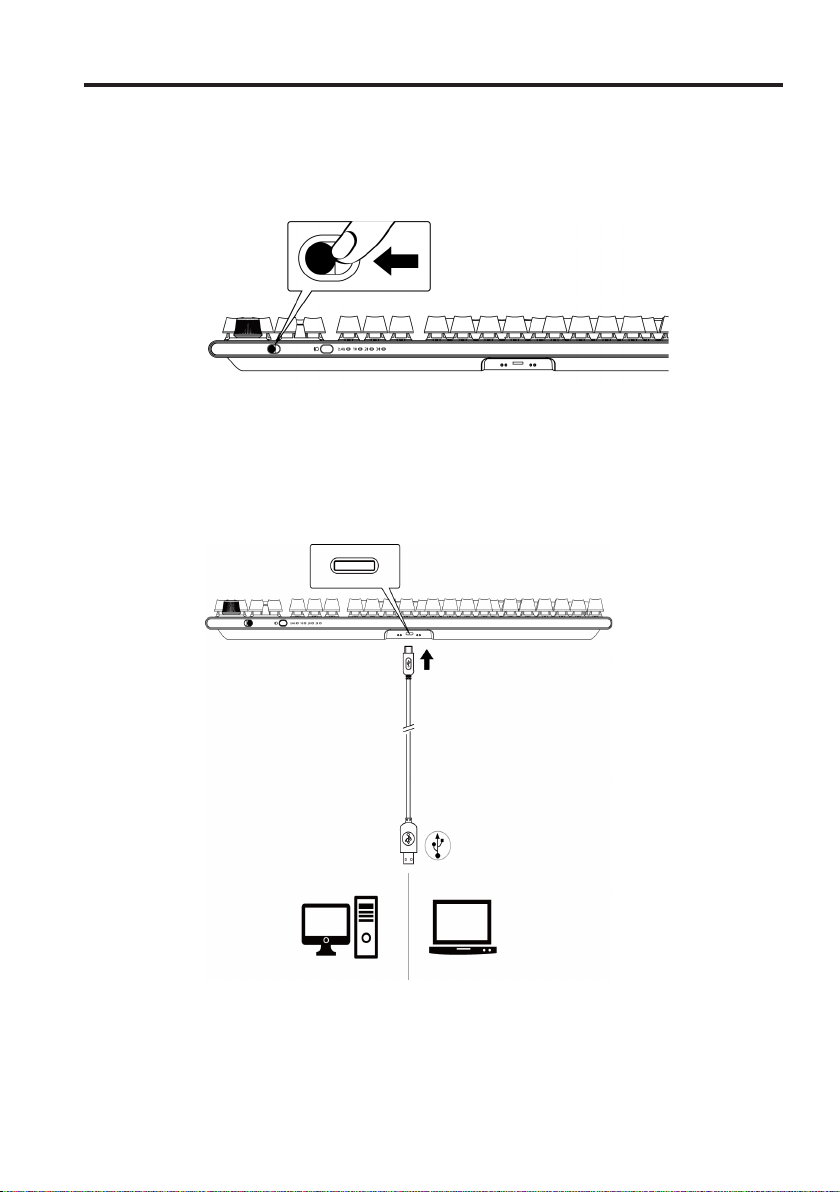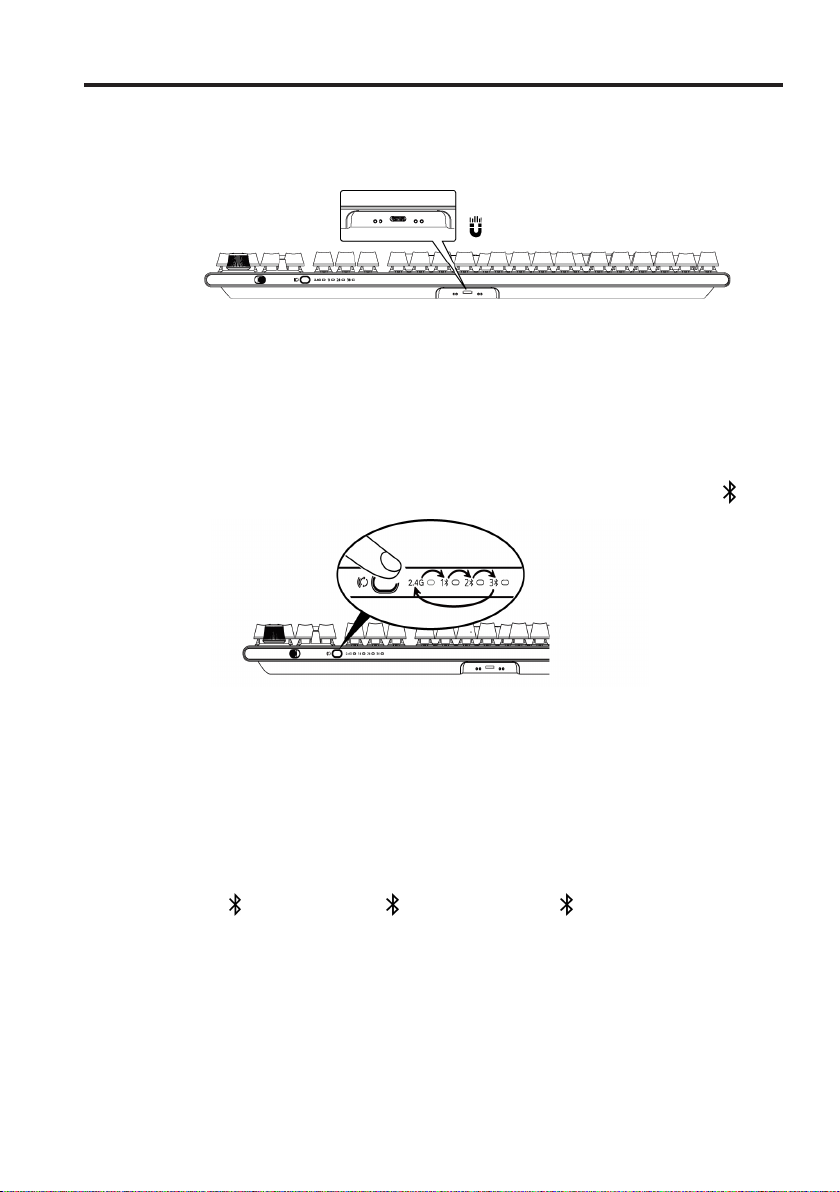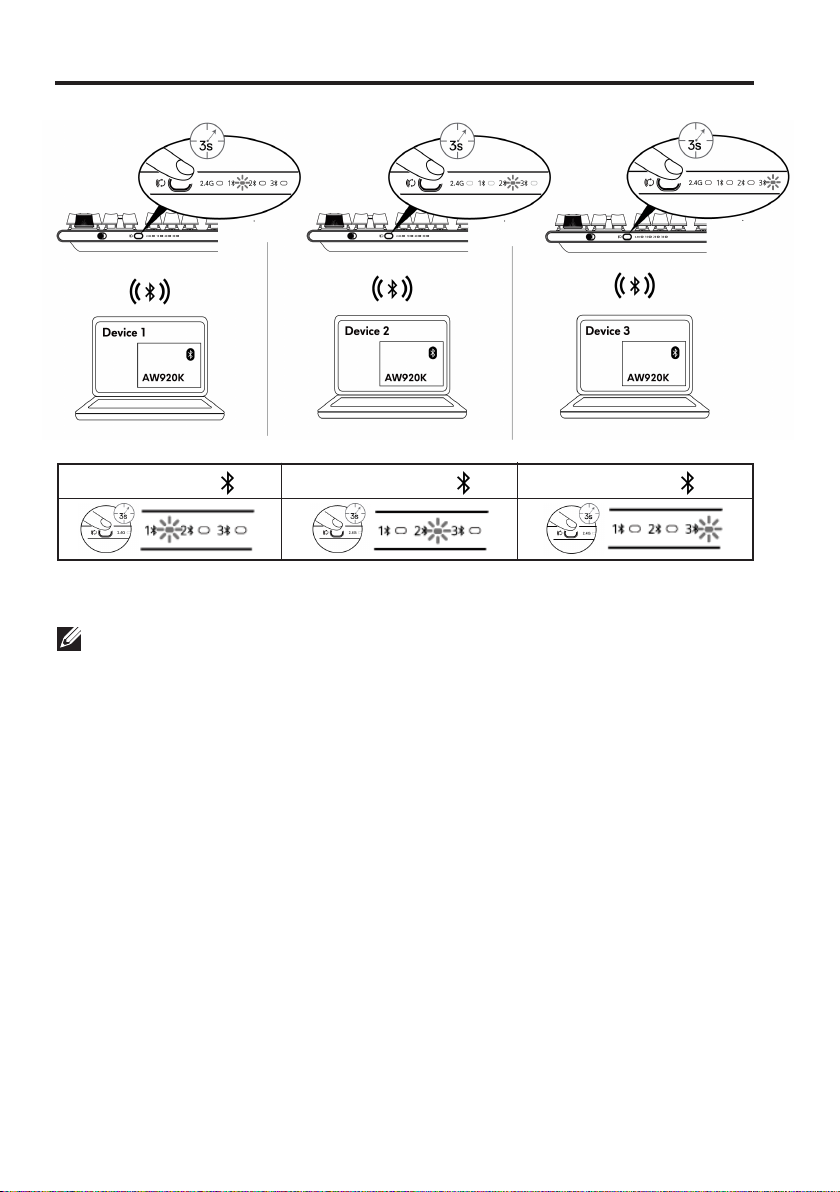Contents
What’s in the box................................4
Features .......................................5
Setting up your gaming keyboard .................7
Turning on your AW920K gaming keyboard. . . . . . . . . 7
Wired Connection Mode . . . . . . . . . . . . . . . . . . . . 7
2.4G Wireless Connection Mode . . . . . . . . . . . . . . . 8
Bluetooth Wireless Connection Mode . . . . . . . . . . . . 9
Using your keyboard............................11
Charging your gaming keyboard .................12
Low battery . . . . . . . . . . . . . . . . . . . . . . . . . . . .14
Alienware Command Center .....................15
Installing AWCC through Windows Update . . . . . . . . .15
Installing AWCC from the Dell Support website . . . . . .15
Using Alienware Command Center ...............17
Setting up lighting and animation.................18
Configuring Macros on Keyboard.................21
Configuring Dial knob and Rocker switch functions 22
Update Firmware and Restore Factory Defaults.... 24
Disabling the modified keys temporarily.......... 26
Specifications ................................. 27
Troubleshooting............................... 28
Statutory information . . . . . . . . . . . . . . . . . . . . . . . . . . 29