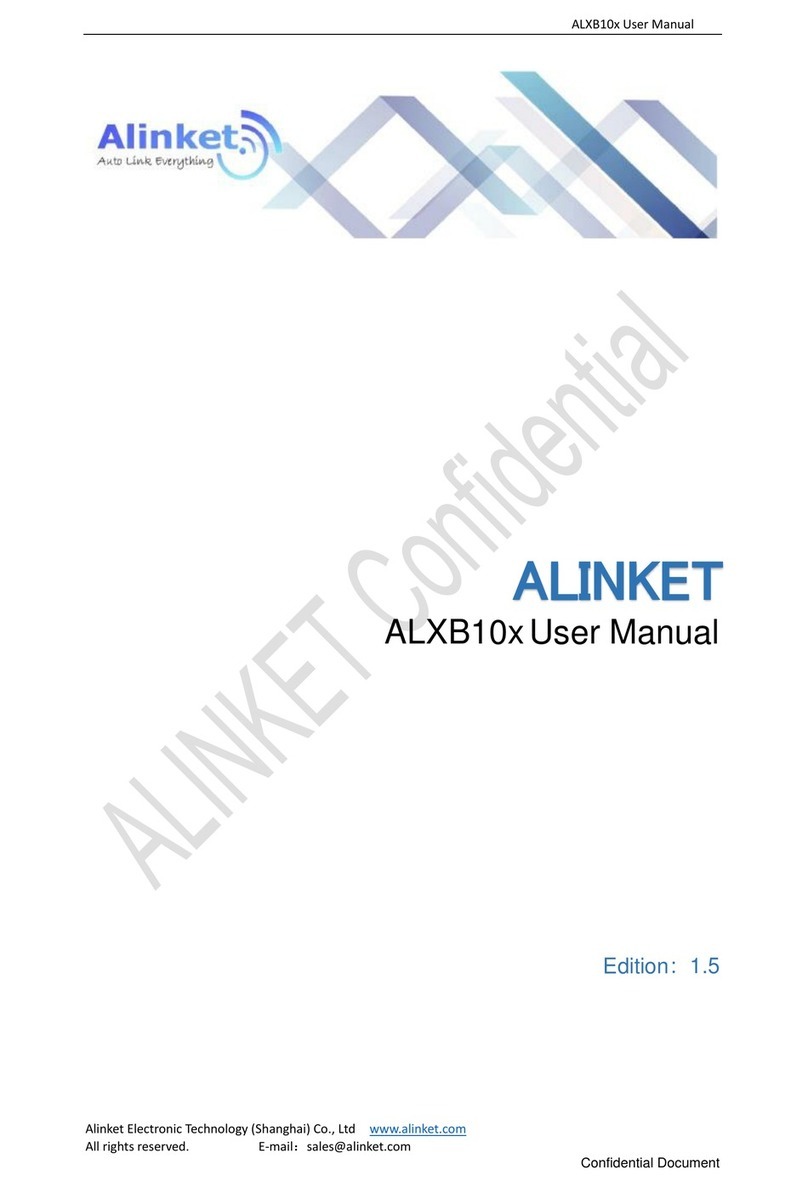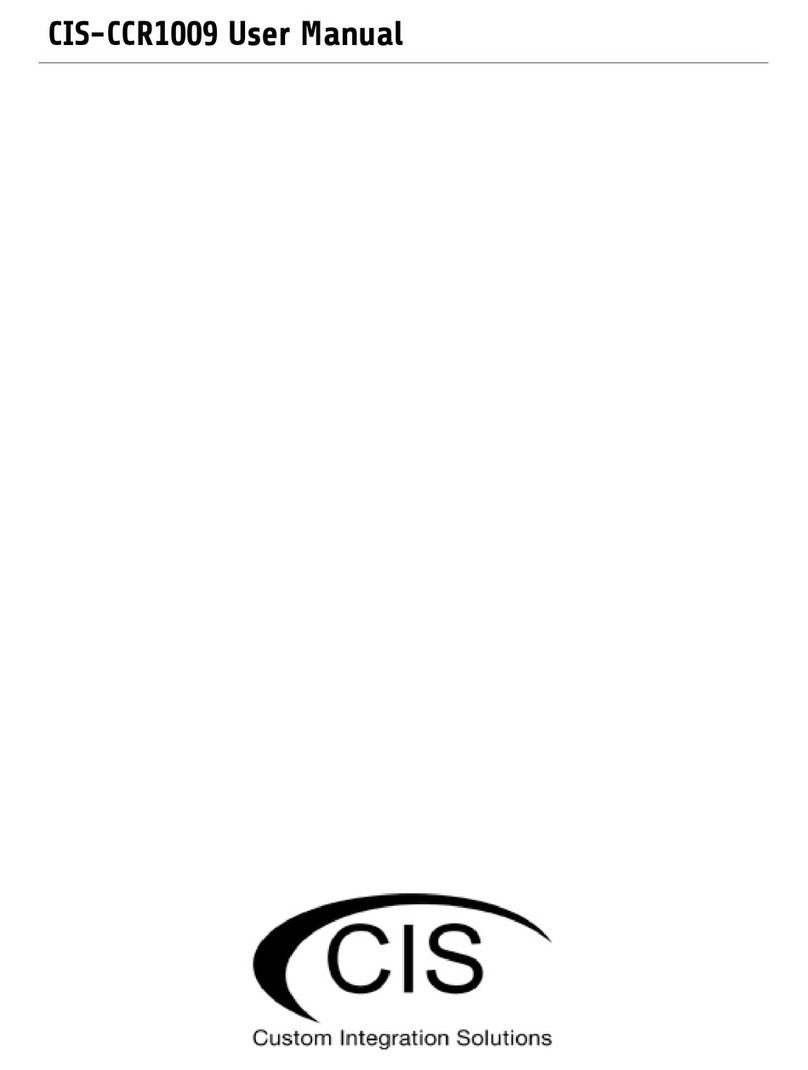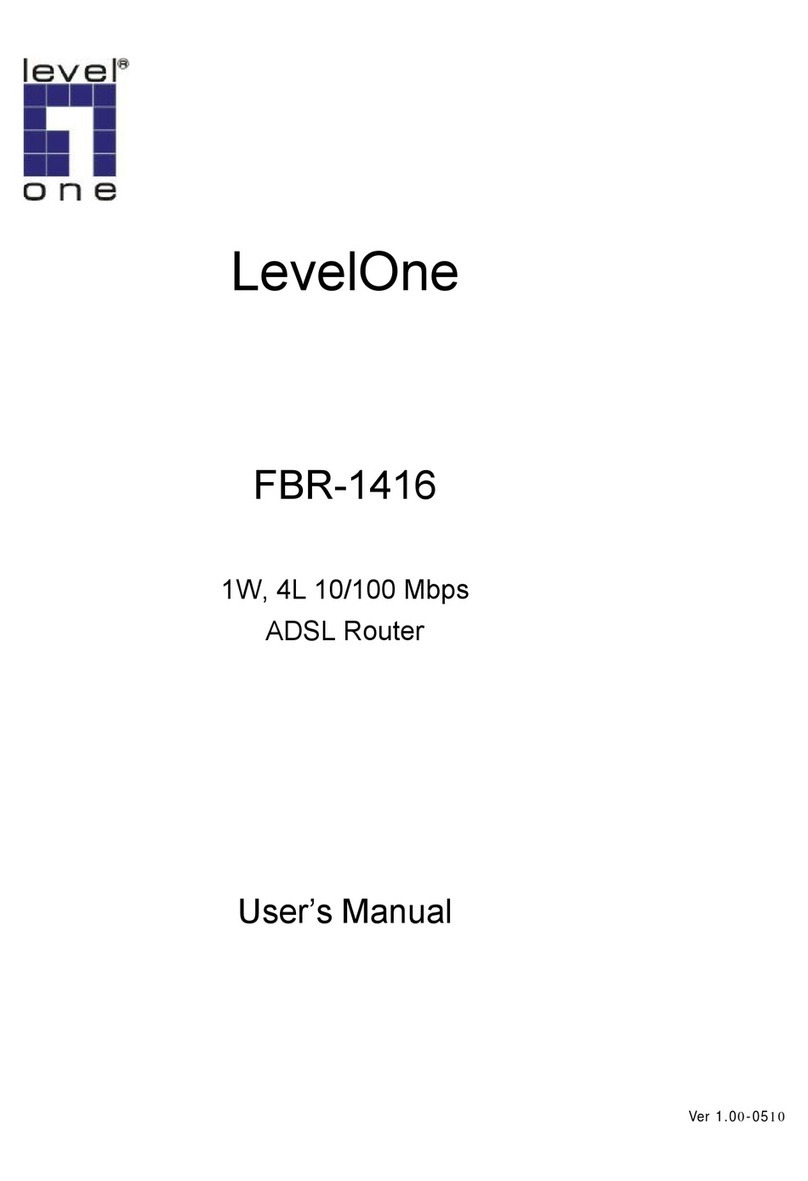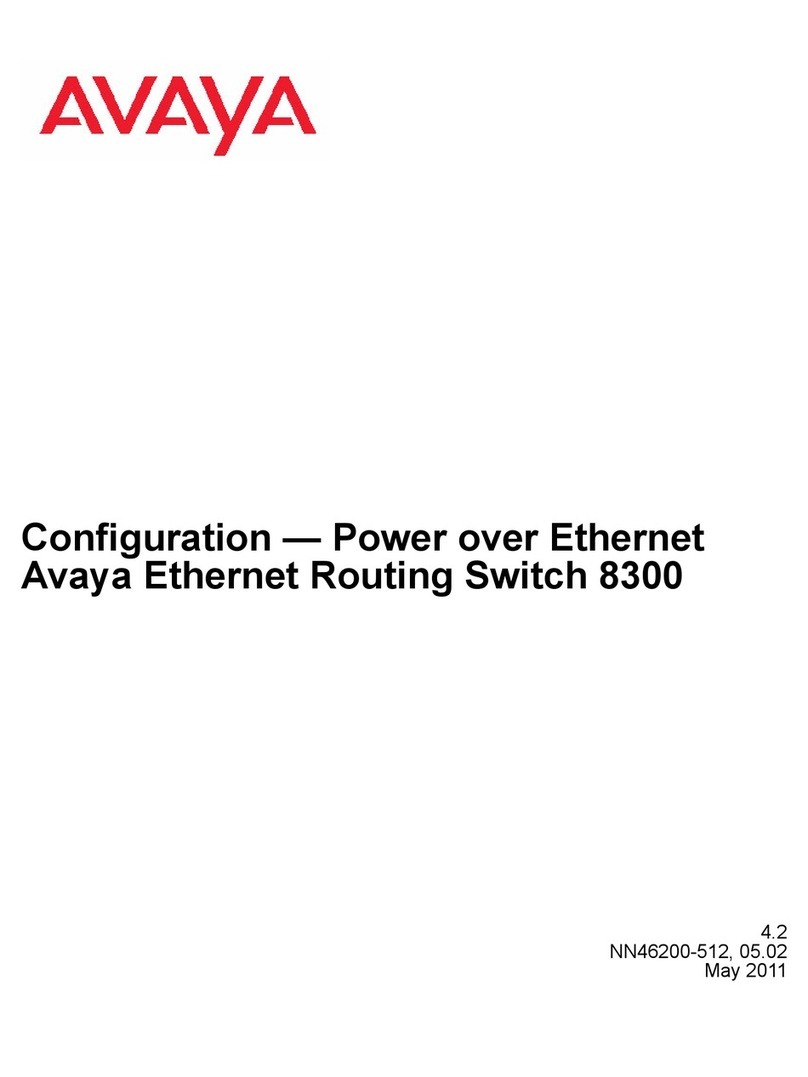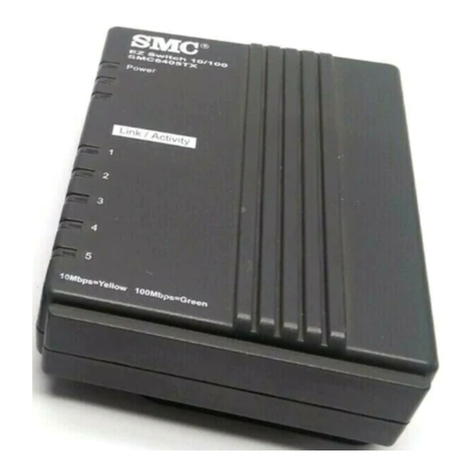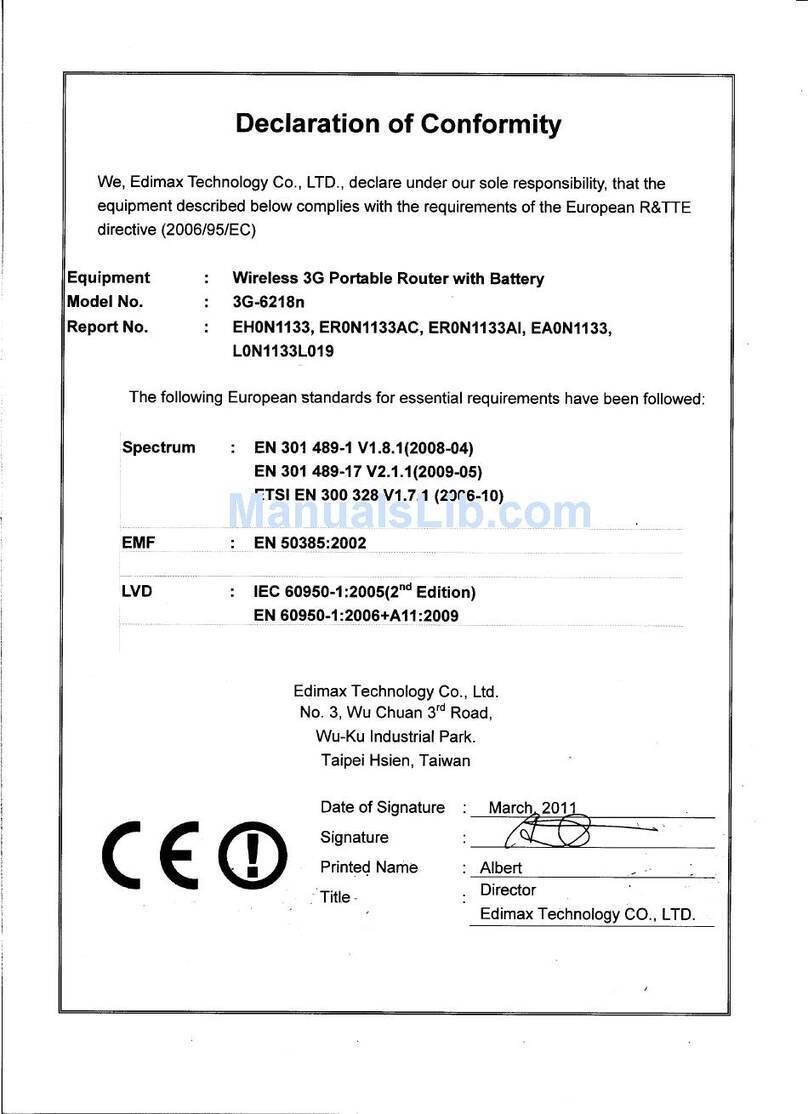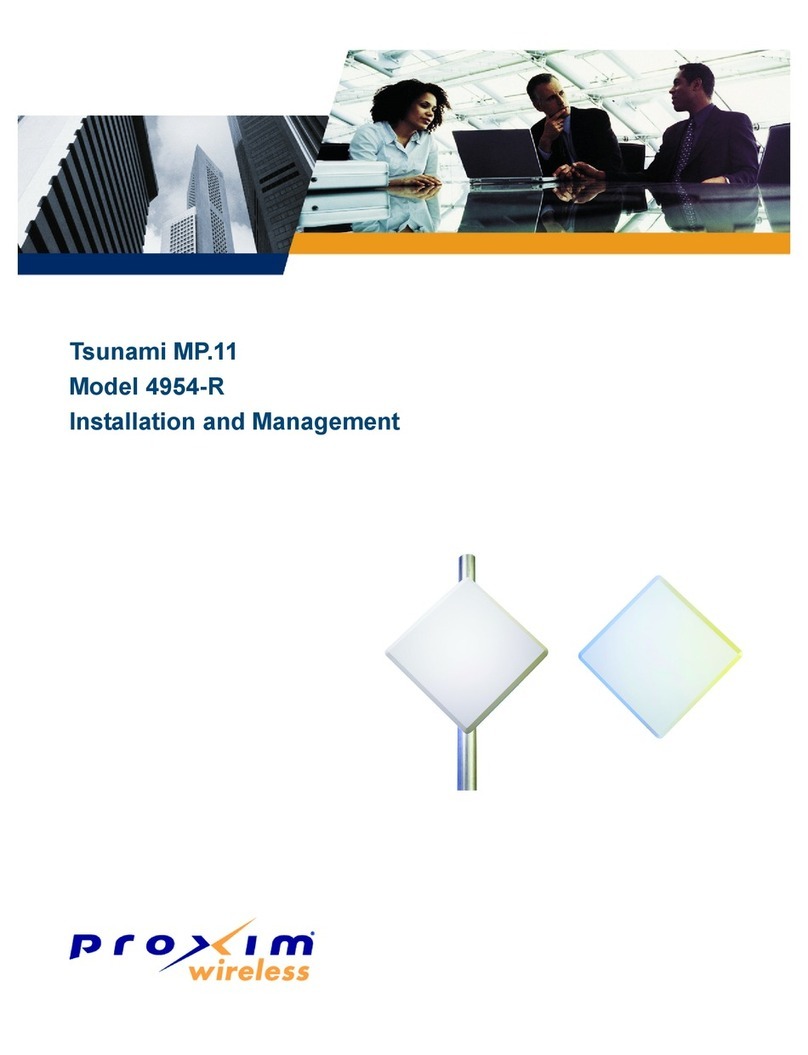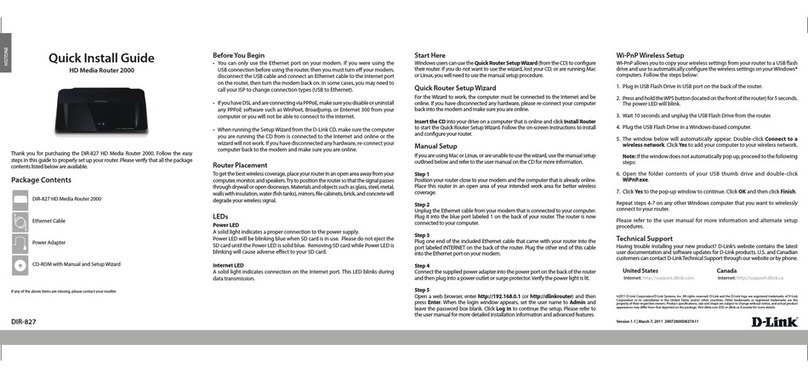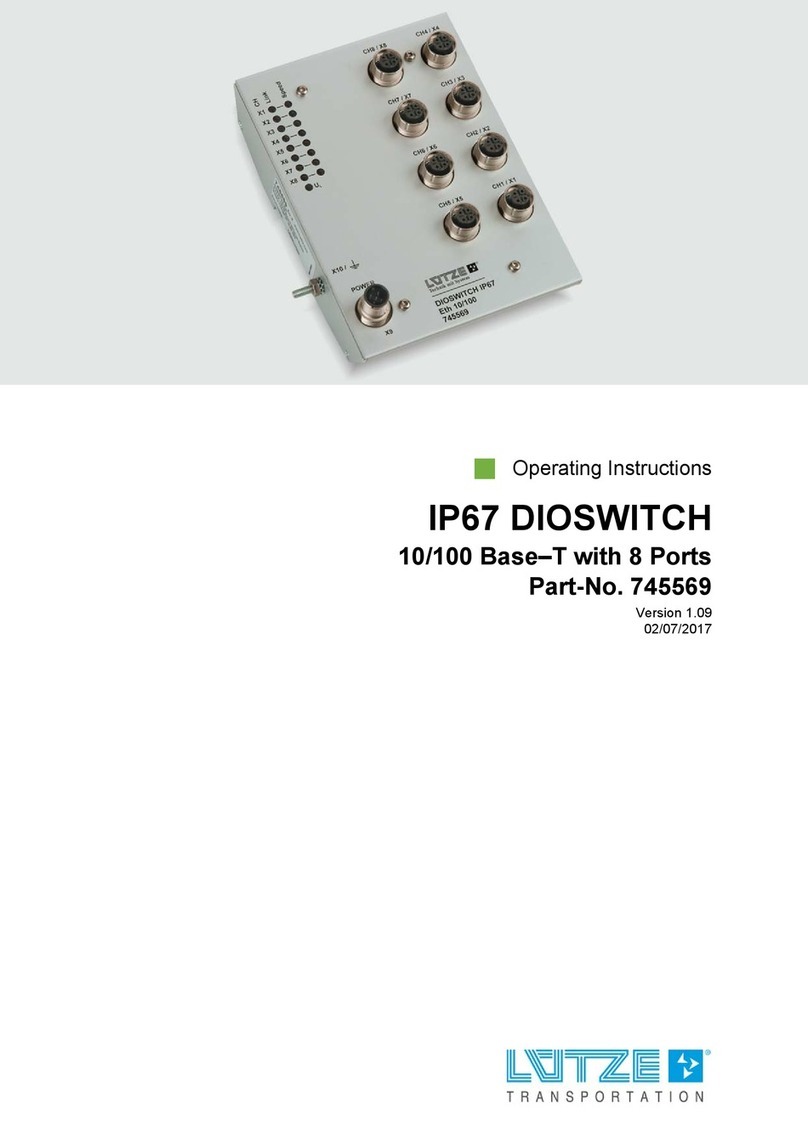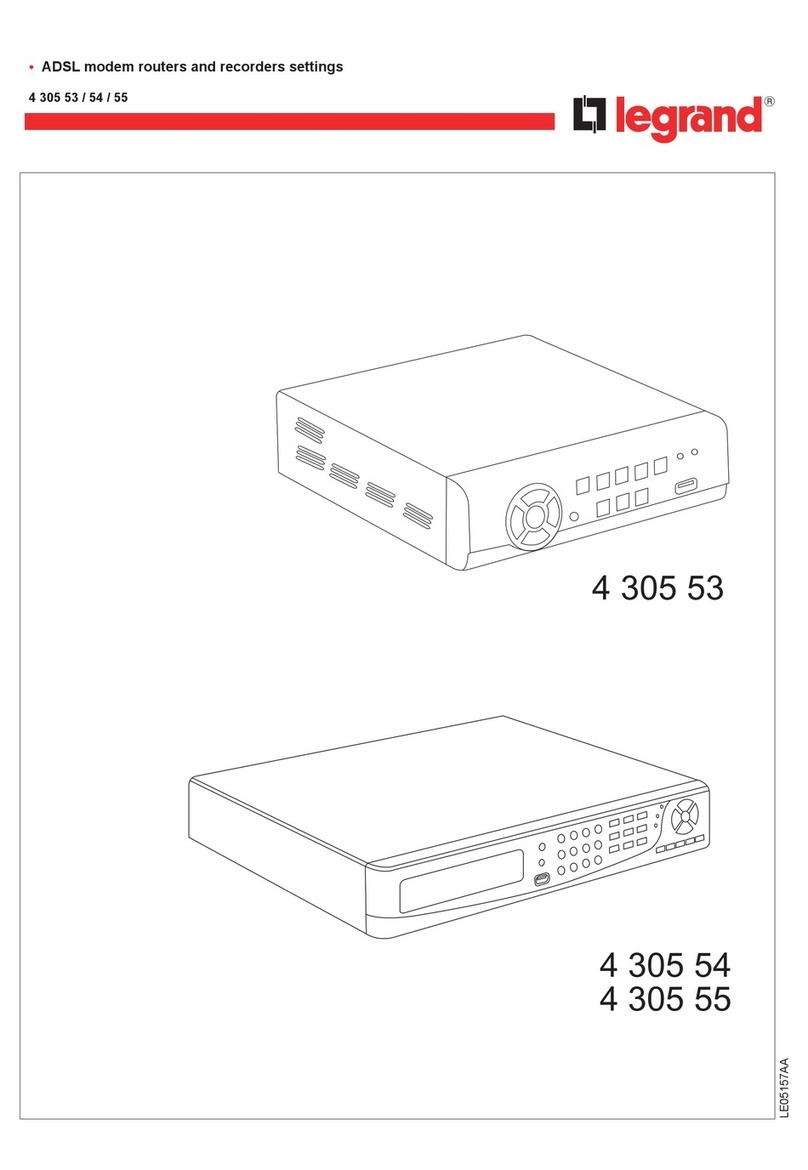Alinket ALXB10 Series User manual

Alinket ALXB10x User Manual
Alinket Electronic Technology (Shanghai) Co.,Ltd. www.alinket.com
All rights reserved. E-mail:sales@alinket.com
Copyright
©2015-2019 Alinket Electronic Technology (Shanghai) Co.,Ltd. All rights reserved.
This document belongs to Alinket Electronic Technology (Shanghai) Co., Ltd and shall not be
disclosed, copied or used in whole or in part for manufacturing in any form to anyone other than
Alinket without written consent. The right to disclose or use any information contained in this
document is not granted either. This restriction does not limit the right to use information obtained
from other channels.
Trademark
‘Alinket’is a registered trademark of Alinket Technologies Corp. Other products and company
names mentioned in this manual may be trademarks of their respective owners.

Alinket ALXB10x User Manual
Alinket Electronic Technology (Shanghai) Co.,Ltd. www.alinket.com
All rights reserved. E-mail:sales@alinket.com
Index
Section 1 Introduction............................................................................................................................ 4
1.1 Manual conventions................................................................................................................. 4
1.2 Section arrangement................................................................................................................ 4
Section 2 Product Overview................................................................................................................. 5
2.1 Product introduction ................................................................................................................. 5
2.2 Product features........................................................................................................................ 5
Section 3 Hardware Description.......................................................................................................... 6
3.1 Product appearance................................................................................................................. 6
3.2 Interface and status indicator description............................................................................. 6
Section 4 Configuration Preparation................................................................................................... 7
4.1 Configuration requirement....................................................................................................... 7
4.2 Software download................................................................................................................... 7
4.3 Driver installation...................................................................................................................... 8
4.4 Tool installation.......................................................................................................................... 8
Section 5 Configuration Guidance...................................................................................................... 9
5.1 Configuration Mode.................................................................................................................. 9
5.1.1. Wired configuration mode............................................................................................9
5.1.2. Wireless configuration mode.....................................................................................10
5.2 Detailed Description............................................................................................................... 11
5.2.1. Selection of communication mode...........................................................................11
5.2.2. Get SystemInfo ...........................................................................................................12
5.2.3. Get AP Information.....................................................................................................13
5.2.4. AP parameter configuration ......................................................................................14
5.2.5. Roaming parameter configuration............................................................................15
5.2.6. Software Reset............................................................................................................16
5.2.7. SoftAP Switch.............................................................................................................17
5.2.8. Country code Settings................................................................................................18
Appendix A: Frequently Asked Questions and Answers.................................................................... 19

Alinket ALXB10x User Manual
Alinket Electronic Technology (Shanghai) Co.,Ltd. www.alinket.com
All rights reserved. E-mail:sales@alinket.com
Section 1 Introduction
This document is intended to help you use ALXB10x's features correctly, including the performance
characteristics of ALXB10x and a detailed description of all the features. To use other
functionalities of ALXB10x, refer to the relevant sections of this document.
1.1 Manual conventions
The "→" symbol is used to guide operations on the tool or web page, for example, clicking on the
menu, options, buttons, etc.
1) Menus, action items and button names in ALXB10x Configuration Tool are expressed in bold.
2) The images are labelled with relevant parameters, which are mainly to provide reference for
the correct configuration of the product. Please set these parameters according to the actual
needs.
1.2 Section arrangement
Section 1 Introduction:To introduce the structure and the writing conventions of this manual.
Section 2 Product Overiew:To introduce the functionalities and features of ALXB10x.
Section 3 Hardware Description:To introduce the appearance, interfaces, and status indicators of
ALXB10x.
Section 4 Configuration Preparation:To introduce preparations needed before the configuration of
ALX10x.
Section 5 Configuration Guidance:To introduce methods to configure ALXB10x in details. Go
through relevant sections if needed.
AppendixA: FrequentlyAsked Questions and Answers:To explain possible problems encountered
during the configuration process.

Alinket ALXB10x User Manual
Alinket Electronic Technology (Shanghai) Co.,Ltd. www.alinket.com
All rights reserved. E-mail:sales@alinket.com
Section 2 Product Overview
2.1 Product introduction
To ensure proper use of the product, please read this user manual carefully.
Alinket ALXB10x is a compact, portable, and delicate bridging device for Ethernet and wi-fi. After
connecting to the customer's device by plugging in the network cable, a series of simple
Configuration via the "ALXB10x Configuration Tool" can realize the wireless access to the network
of the customer's device without any modification on the customer's device. Wi-Fi with 2.4 GHz or
5GHz bands (IEEE 802.11a /b/g/n standard) are supported.
ALXB10x supports wireless roaming and country code change. With practical functions, simple
connection, easy management and multiple security measures, it is a powerful assistant for
realizing wireless networking of equipment in medical, industrial, electrical, intelligent energy and
other industries.
2.2 Product features
1 standard micro USB interface is provided for power supply of ALXB10x with rated input of
5V/500mA;Also used to configure parameters of ALXB10x;
1 standard RJ45 interface is provided to connect customer’s device;
Parameters can be configured either wirelessly or wirelessly;
Operating mode is AP+STA, where STAmode is the data channel of the customer device, AP
mode is used for wireless configuration. AP mode is turned on by default, and can be turned off
by "ALXB10x configuration Tool";
There are two specifications: internal PCB antenna and external whip antenna
Support WEP/WPA/WPA2 and multiple encryption protocols to ensure the security of data in
wireless network transmission;
Support fast roaming and setting of roaming parameters;
Support the configuration of three country codes;
Support automatic reconnection after disconnection; The original configuration will be remained
after re-power on, no need to reconfigure;

Alinket ALXB10x User Manual
Alinket Electronic Technology (Shanghai) Co.,Ltd. www.alinket.com
All rights reserved. E-mail:sales@alinket.com
Section 3 Hardware Description
3.1 Product appearance
ALXB10x
x=A
White box with internal PCB antenna.
x=B
Black box with external whip antenna.
3.2 Interface and status indicator description
Interface
Description
Micro USB
1. Power input:5VDC 500mA;
2. Parameters configuration channel, used for communication with PC
APP;
RJ45
1. 10M / 100M adaptive;
2. Connect terminal devices via network cable;
3. User service data channel;
Power indicator
(Green)
1. Light-on:ALXB10x is powered on;
2. Light-off:ALXB10x is powered off;
Operating status
indicator (red &
blue)
1. Red and blue lights flash alternatively: ALXB10x network port does not
receive data package of the terminal device. Check the network cable
connection, no need to reconfigure or restart the network;
2. Blue light flashes:ALXB10x has obtained the MAC information of the
terminal device through the network port and is in the process of
connecting to the router;
3. Blue light is always on:ALXB10x is connected to the router, obtained
IP successfully, and function normally.
Button
Function reserved.

Alinket ALXB10x User Manual
Alinket Electronic Technology (Shanghai) Co.,Ltd. www.alinket.com
All rights reserved. E-mail:sales@alinket.com
Section 4 Configuration Preparation
4.1 Configuration requirement
Please prepare the following software and hardware before configuring ALXB10x:
Type
Name
Description
Hardware
A computer(Win7/8 or
Win10)
Used for installing software for configuring
ALXB10x;
One micro USB cable
Used for power supply and parameters
configuration for ALXB10x;
One RJ45 network cable
Used for connect ALXB10x and user device;
Software
USB-to-serial port driver
Driver for Micro USB cable;
ALXB10x Configuration Tool
Tool used for configuring network
parameters for ALXB10x
4.2 Software download
The following two software are need to be downloaded before the configuration. Link to Alinket
official website www.alinket.com/en, click “Support” →“Documents & Download”, then select the
corresponding files to download.
1) USB-to-serial port driver
2) ALXB10x Configuration Tool

Alinket ALXB10x User Manual
Alinket Electronic Technology (Shanghai) Co.,Ltd. www.alinket.com
All rights reserved. E-mail:sales@alinket.com
4.3 Driver installation
Unzip the USB-to-serial port driver, and double-click "CP210xVCPInstaller_x64.exe" to start the
installation. (Devices with 32-bits operating system need to select CP210xVCPInstaller_x86.exe
to install) after the installation, connect ALXB10x with the computer, right click "my computer",
select "management", the corresponding COM port information can be seen in the device
manager.
4.4 Tool installation
Unzip the "ALXB10PCtools. Zip" file, find the program “setup.exe” or
“ALXB10Toolinstaller.msi”in the toolkit, then double-click it to start the installation. After the
installation, the shortcut icon will be available on the desktop:

Alinket ALXB10x User Manual
Alinket Electronic Technology (Shanghai) Co.,Ltd. www.alinket.com
All rights reserved. E-mail:sales@alinket.com
Section 5 Configuration Guidance
5.1 Configuration Mode
Both wired and wireless configurations mode are supported, and user only need to choose one of
them to configure ALXB10x. Wired configuration channel is recommended.
5.1.1. Wired configuration mode
Connecting method is illustrated as below:
1) Use micro USB cable and RJ45 network cable to connectALXB10x and a computer which
installed ALXB10x Configuration Tool;
2) Check the corresponding COM port in your computer's Device Manager;
3) Launch the ALXB10x Configuration Tool for Configuration, click Here for details;
4) After configuration,remove ALXB10x from the computer and connect it to the customer’s
device.ALXB10x will automatically connect to the target wireless router to help the customer
device realize wireless networking, as shown in the figure below:
5) After successfully connecting to the target router, the operating status indicator ofALXB10x
appear to be blue constantly.

Alinket ALXB10x User Manual
Alinket Electronic Technology (Shanghai) Co.,Ltd. www.alinket.com
All rights reserved. E-mail:sales@alinket.com
5.1.2. Wireless configuration mode
Once ALXB10x is powered on, it will starts a built-in Soft AP. User have to connect to this SoftAP
to configure ALXB10x wirelessly. See below figure for the connection method:
1) Power the ALXB10x through micro USB port;
2) ConnectALXB10x with the customer device with RJ45 network cable. ALXB10x will
automatically obtain the MAC address of the customer device and take it as the SSID of its
own Soft AP (Broadcast name is hidden, SSID format is as “AABBCCDDEEFF”, encryption
mode is “open”);
3) Use the computer which is installed ALXB10x Configuration Tool to connect to the Soft AP of
ALXB10x. Since the SSID is hidden, it is necessary to select "hidden network" and manually
input the SSID of ALXB10x wireless AP;
4) Launch the ALXB10x Configuration Tool for Configuration. After Configuration, click "Software
Reset" to restartALXB10x
5) ALXB10x will automatically connect to the target wireless router to help customers realize
wireless networking, as shown in the figure below:

Alinket ALXB10x User Manual
Alinket Electronic Technology (Shanghai) Co.,Ltd. www.alinket.com
All rights reserved. E-mail:sales@alinket.com
5.2 Detailed Description
5.2.1. Selection of communication mode
As mentioned earlier, the tool supports two configuration modes: Serial Port (wired configuration
mode) and Wi-Fi (wireless configuration mode). User can choose one of them, as described below:
Serial Port:Wired configuration mode, select COM port to use;
Wi-Fi:Wireless configuration mode, click “CreateConnect" to establish wireless
communication link;
As illustrated below:

Alinket ALXB10x User Manual
Alinket Electronic Technology (Shanghai) Co.,Ltd. www.alinket.com
All rights reserved. E-mail:sales@alinket.com
5.2.2. Get SystemInfo
After establish the connection successfully, click the "Get SystemInfo" button in the lower-left
corner, user can see the corresponding "Firmware Version" information and "Product" name, as
shown in the figure below:

Alinket ALXB10x User Manual
Alinket Electronic Technology (Shanghai) Co.,Ltd. www.alinket.com
All rights reserved. E-mail:sales@alinket.com
5.2.3. Get AP Information
After ALXB10x has connected to the wireless router, click "Get AP Information" button to obtain the
SSID/ Security Code / RSSI / Channel and other information of the target router. As shown in the
figure below:

Alinket ALXB10x User Manual
Alinket Electronic Technology (Shanghai) Co.,Ltd. www.alinket.com
All rights reserved. E-mail:sales@alinket.com
5.2.4. AP parameter configuration
The following parameters of the target router that ALXB10x connect to need to be filled in:
SSID:The broadcast name of wireless router;
Password:The password for accessing wireless router;
Security Mode:The encryption mode of wireless router;
After that, click “Write”, then click “OK” on the pop-up window. To ensure the success of
configuration, please make sure to click “Software Reset” to restart ALXB10x. After the connection
is re-established, the current setting can be obtained by clicking “Read”. Click “Clear” can clear the
text in the input boxes, as shown in the figure below:
*Note:
1) ALXB10x supports 2.4G or 5G frequency bands, but the two frequency bands cannot be
available at the same time. The selection of specific working frequency band depends
on the external router counterpart to which ALXB10x is connected to.
2) Password input only supports English characters and numbers, while Chinese
characters are not supported.

Alinket ALXB10x User Manual
Alinket Electronic Technology (Shanghai) Co.,Ltd. www.alinket.com
All rights reserved. E-mail:sales@alinket.com
5.2.5. Roaming parameter configuration
This part is used for configuring parameters specified below:
Trigger:The threshold of triggering roaming function. When the signal strength of
ALXB10x is lower than this value, the scanning behavior of ALXB10x roaming is
triggered. Range of parameter: -1~-100;
Delta:When the signal strength of new AP≥Trigger+Delta,triggering the roaming
switch. Range of parameter: 1~100;
Period:The time interval of roaming scan. Range of parameter: 1~100;
After filling in the parameters, click “Write”, then click “OK” on the pop-up window. To ensure the
success of configuration, please make sure to click “Software Reset” to restart ALXB10x. Before
setting changes, you can also click "Read" to Read the default roaming parameter values, as
shown below:

Alinket ALXB10x User Manual
Alinket Electronic Technology (Shanghai) Co.,Ltd. www.alinket.com
All rights reserved. E-mail:sales@alinket.com
5.2.6. Software Reset
Soft reset function. After the configuration, it is necessary to perform soft reset (restart) operation
on ALXB10x before it takes effect, as shown in the figure below:
*Note: If wireless configuration mode is chosen to configureALXB10x, the Soft AP started by
ALXB10x will disconnect all connections after it reset. The PC which ALXB10x Configuration
Tool is installed needs to reconnect to the SoftAP of ALXB10x before it can continue to work
normally.

Alinket ALXB10x User Manual
Alinket Electronic Technology (Shanghai) Co.,Ltd. www.alinket.com
All rights reserved. E-mail:sales@alinket.com
5.2.7. Soft AP Switch
ALXB10x internal Soft AP function is in "Enable" state by default. To turn it off, set it to "Disable"
and click the "Write" button to write in the new state. After writing it, click "Software Reset" to
restart ALXB10x. Click "Read" can view the current state of Soft AP Switch. As shown in the figure
below.
Note: Once this function is turned off, ALX10x can only be configured via the wired
configuration mode.

Alinket ALXB10x User Manual
Alinket Electronic Technology (Shanghai) Co.,Ltd. www.alinket.com
All rights reserved. E-mail:sales@alinket.com
5.2.8. Country code Settings
In the ALXB10x Configuration Tool homepage, “Country code Settings” is used to set and view
country codes. Click "Read" to view the current Settings; Select the Country Code in drop-down
menu, and then click "Write" button to write in the new configuration. To ensure the configuration
takes effect, click "Software Reset" to restart ALXB10x.
ALBX10x supports three country codes, the description and corresponding channel of each
country code are shown in the following table:
Country
code
Description
Frequency
bands
Channels supported
China
Mainland,
China
2.4G
1,2,3,4,5,6,7,8,9,10,11,12,13
5G
149,153,157,161,165
Hong Kong,
China
Hong
Kong ,China
2.4G
1,2,3,4,5,6,7,8,9,10,11,12,13
5G
36,40,44,48,100,149,153,157,161,165 etc.
USA
The United
States of
America
2.4G
1,2,3,4,5,6,7,8,9,10,11
5G
36,40,44,48,100,149,153,157,161,165 etc.

Alinket ALXB10x User Manual
Alinket Electronic Technology (Shanghai) Co.,Ltd. www.alinket.com
All rights reserved. E-mail:sales@alinket.com
Appendix A: Frequently Asked Questions and
Answers
Q: What are the working modes of ALXB10x?
A: The working modes of ALXB10x are Station mode and AP mode, the Station mode is the
user's service data transmission channel. After connecting with the customer’s device, ALXB10x
and the customer’s device can connect to the wireless router as a whole; TheAP mode is
ALXB10x's own configuration channel, which acts as an access point to the wireless LAN, used
for wireless access of computers with theALXB10x Configuration Tool. By default, the two
working modes of alxb10x coexist at the same time. User can also turn off the AP mode
separately, and use Station mode only, as shown here.
Q: When wireless configuration mode is used, computer with ALXB10x Configuration Tool
cannot find Soft AP of ALXB10x.
A: The following checks may solve this issue:
1) Check the network cable connection betweenALXB10x and the customer's device.
2) The SSID started by ALXB10x is hidden by default, and it needs to be “entered
manually”.
3) If ALXB10x has ever been connected to a wireless router, the frequency band and
channel of the soft AP of ALXB10x are consistent with the target router;
If ALXB10x has not been connected to any external router, then the frequency band and
channel of AP broadcast is channel 2 in 2.4Ghz by default.
Q: After 5G is configured successfully, the soft AP triggered by B10 cannot be found.
A: Since ALXB10x has been connected to 5G router, the band of soft AP is 5G as well. It is
necessary to check whether the PC with ALXB10x Configuration Tool supports 5G Wi-Fi
function.
Q: When ALXB10x is in the process of connecting to target router, the status indicator flashes in
red and blue alternatively, and the ALXB10x cannot connect to the network.
A: It is because the network cable connection between ALXB10x and the customer device is
disconnected. No need to re-configurate or reset ALXB10x. This issue can be solved after
the network connection is restored.
Q: AfterAP parameter configuration, status indicator flashes in blue, the device connected with
ALXB10x is unable to access the internet.
A: It is possible that the AP parameters configured through ALXB10X Configuration Tool is
wrong. Please check the configuration information including SSID, encryption mode, and
password. You can use theALXB10x Configuration Tool to read and reconfigure the above
information for ALXB10x. If the above information is configured correctly and the status
indicator continues to flash in blue, please check whether the target router is working
properly.
Q: During the process of connecting ALXB10x to the target wireless route, if user want to modify
the parameters of ALXB10x by wireless configuration mode again, it is found that the
computer could not connect to the soft AP of ALXB10x.

Alinket ALXB10x User Manual
Alinket Electronic Technology (Shanghai) Co.,Ltd. www.alinket.com
All rights reserved. E-mail:sales@alinket.com
A: In the process of connecting ALXB10x to the target wireless router, the soft AP of ALXB10x
will be temporarily closed. At this moment, it is recommended that the user switch to wired
configuration mode to check the settings of ALXB10x.
Q: After ALXB10x is connected to the target router successfully, will the original configuration be
lost in case of sudden power failure?
A: Re-power will not clear the configuration of ALXB10x, andALXB10x will automatically try to
connect to the original target router after re-power, so user does not need to reconfigure the
parameters any more.
Q: How to clear all the configuration parameters?
A: User can write in new configuration parameters through wired configure mode directly, no
need to clear the original configuration parameters.
Other manuals for ALXB10 Series
1
This manual suits for next models
2
Table of contents
Other Alinket Network Router manuals