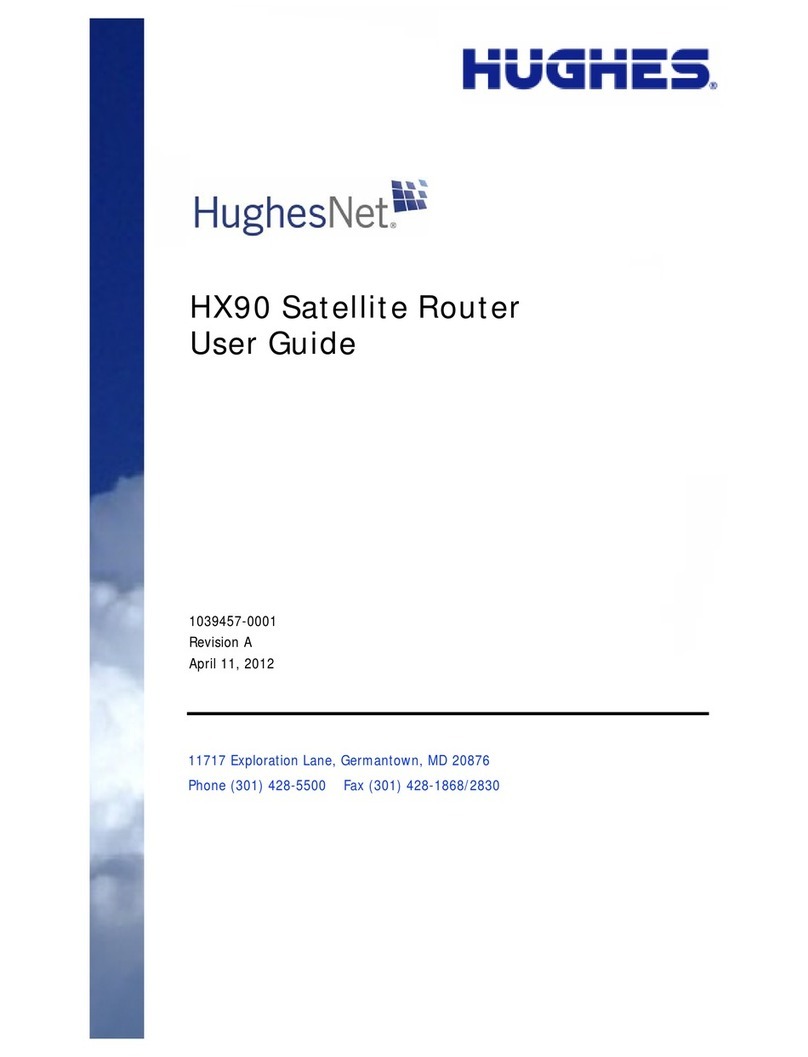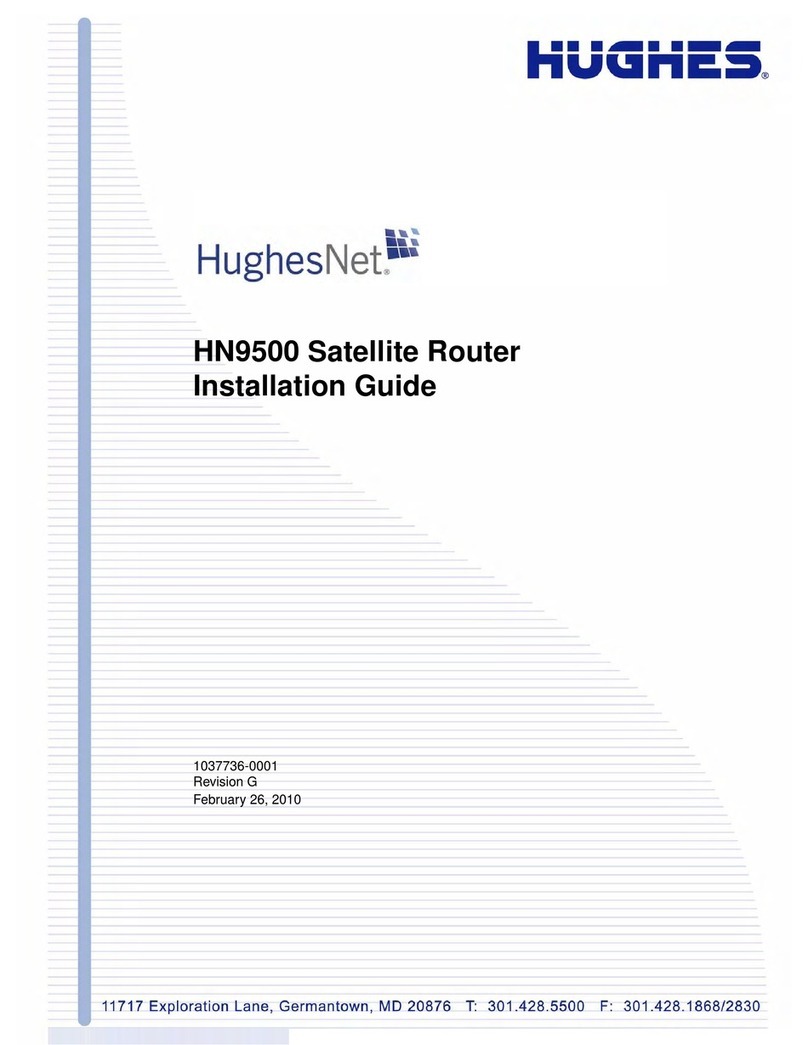Table of Figures
Figure 1: HN9500 satellite router.....................................................................................................................................1
Figure 2: Single-host conguration..................................................................................................................................3
Figure 3: Multiple-host conguration in an Ethernet wired LAN...................................................................................4
Figure 4: Multiple-host conguration in a wireless LAN................................................................................................4
Figure 5: Private network conguration..........................................................................................................................5
Figure 6: Power supply for the HN9500 satellite router..................................................................................................6
Figure 7: Attaching or removing the HN9500 pedestal base...........................................................................................8
Figure 8: System Control Center home page.................................................................................................................13
Figure 9: Common features on System Control Center screens....................................................................................15
Figure 10: System Control Center button links..............................................................................................................15
Figure 11: IPSec icon.....................................................................................................................................................17
Figure 12: Small icon on System Control Center screens..............................................................................................18
Figure 13: Format of status and information screens.....................................................................................................19
Figure 14: Example of a state code................................................................................................................................19
Figure 15: Red ag problem indicator...........................................................................................................................20
Figure 16: System Status page.......................................................................................................................................21
Figure 17: Reception Information page..........................................................................................................................25
Figure 18: Transmission Information page....................................................................................................................28
Figure 19: Terminal Status page (top part).....................................................................................................................29
Figure 20: System Information page (top part)..............................................................................................................31
Figure 21: Examples of state codes................................................................................................................................35
Figure 22: Download Allowance Status screen.............................................................................................................39
Figure 23: Download allowance exceeded – speed limited...........................................................................................40
Figure 24: Terminal Connectivity Test page..................................................................................................................40
Figure 25: Front panel LEDs on the HN9500 router......................................................................................................42
Figure 26: LAN port LEDs............................................................................................................................................43
Figure 27: VADB phone line connection.......................................................................................................................46
Figure 28: Problem Troubleshooting page.....................................................................................................................48
Figure 29: Satellite loopback connectivity test..............................................................................................................49
Figure 30: Terminal Connectivity Test page..................................................................................................................50
Figure 31: Connectivity Test results page......................................................................................................................50
Figure 32: Example of Addressing parameters showing available private IP addresses...............................................54
Figure 33: Example of Addressing parameters showing one available static IP address..............................................54
Figure 34: Network and Sharing Center – Windows 7..................................................................................................55
Figure 35: Local Area Connection Properties – Windows 7..........................................................................................56
Figure 36: Internet Protocol Properties – Windows 7....................................................................................................56
Figure 37: Network connections – Windows Vista........................................................................................................57
Figure 38: Local Area Connection Properties – Windows Vista....................................................................................57
Figure 39: Internet Protocol Properties – Windows Vista..............................................................................................58
Figure 40: Network connections – Windows XP...........................................................................................................59
Figure 41: Local Area Connection Properties – Windows XP.......................................................................................59
vii
HN9500 Satellite Router User Guide
1037737-0001 Revision E