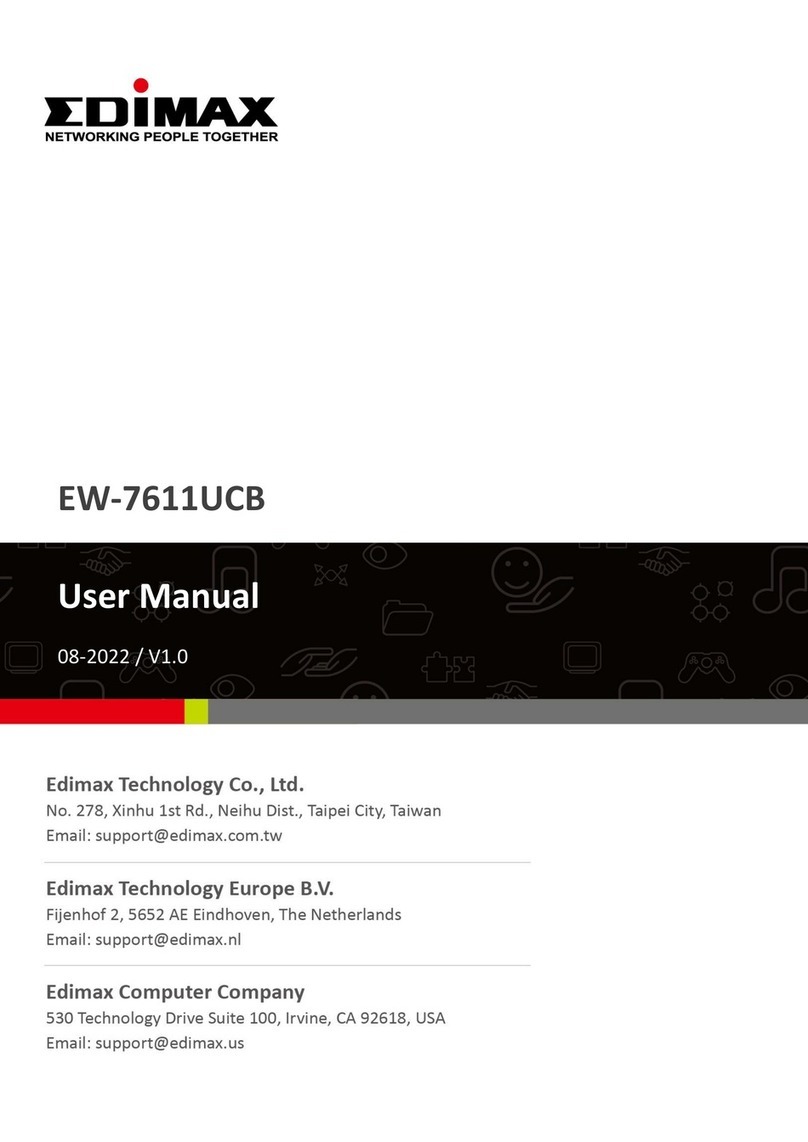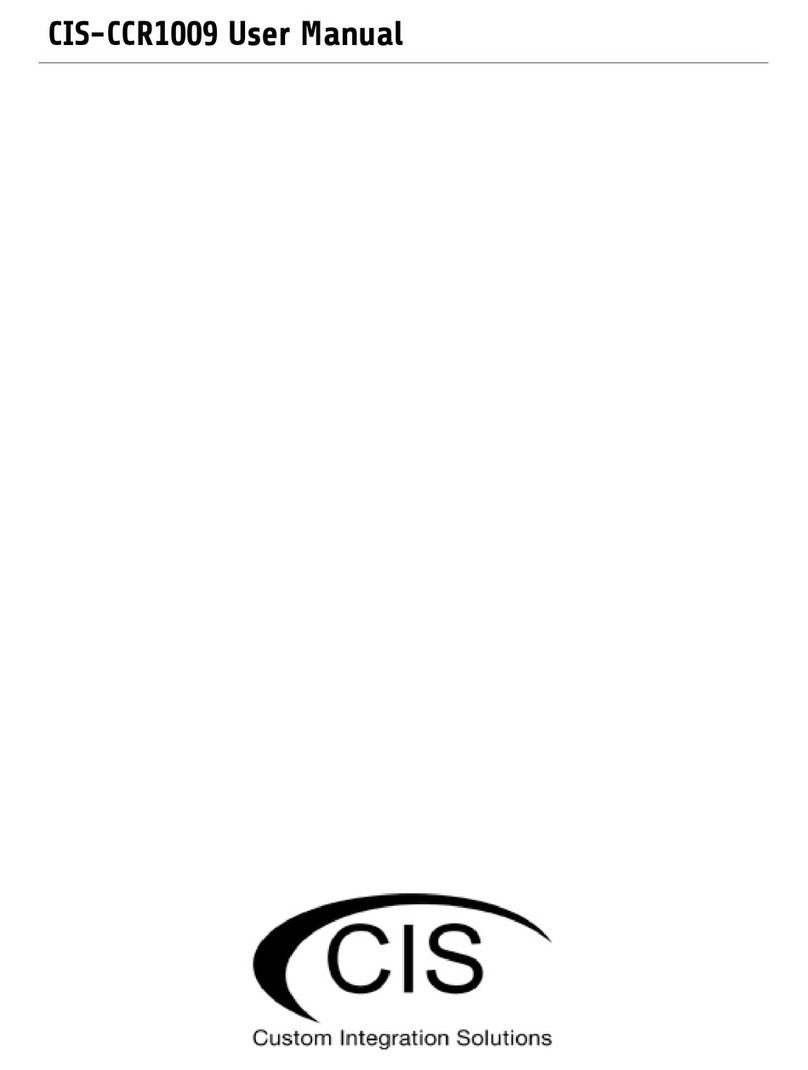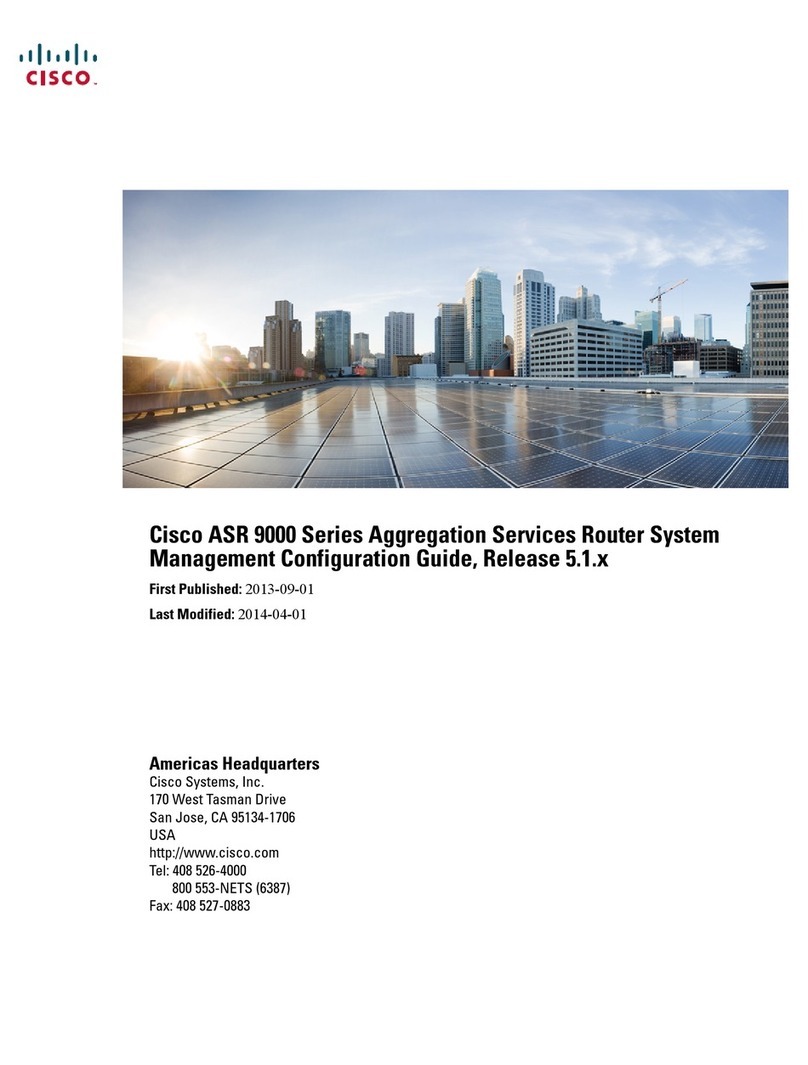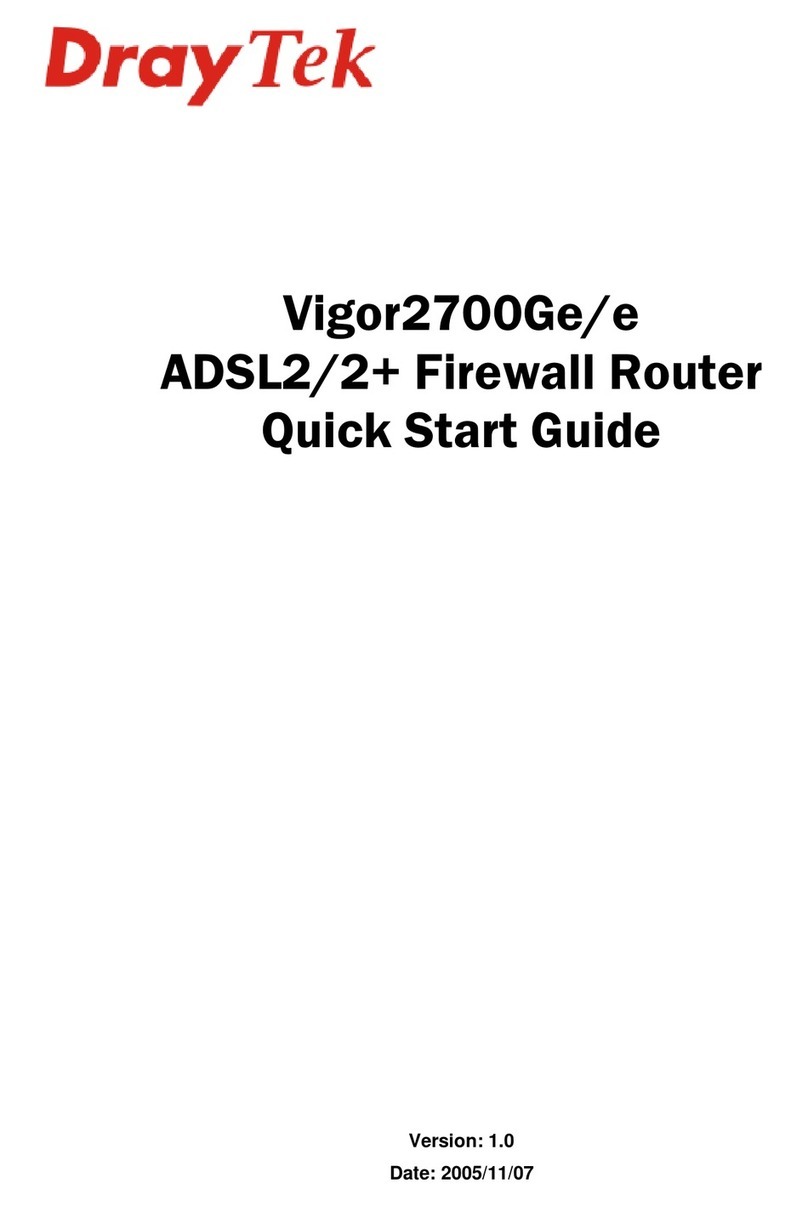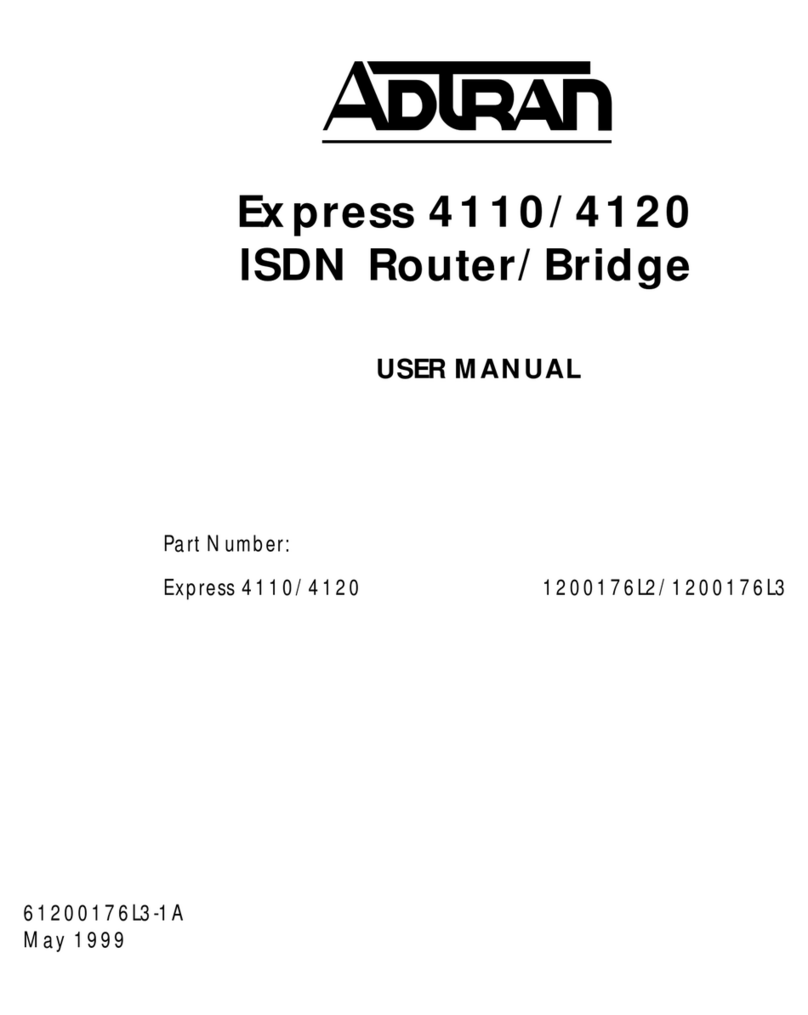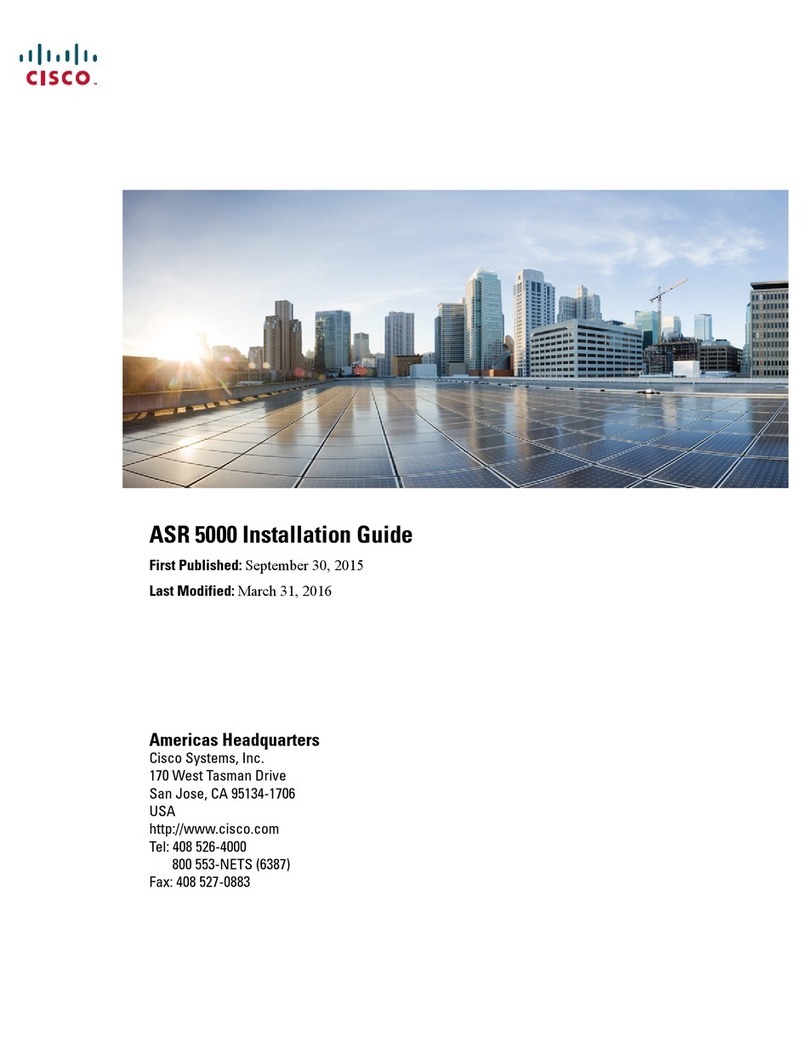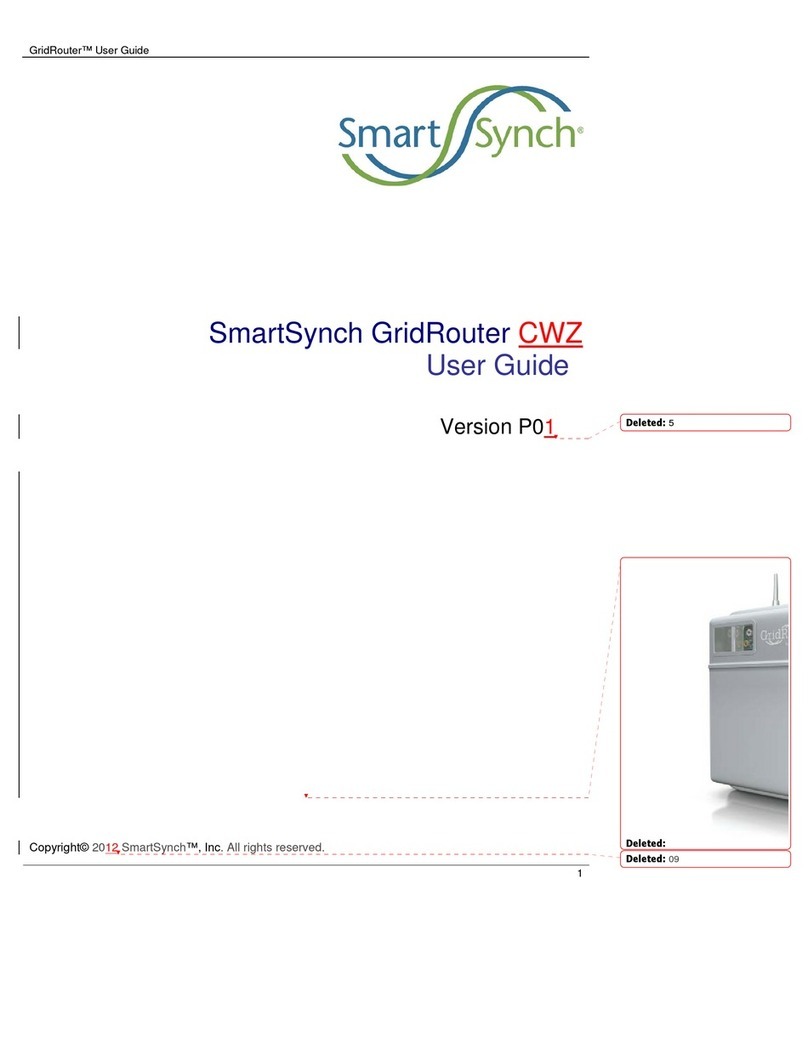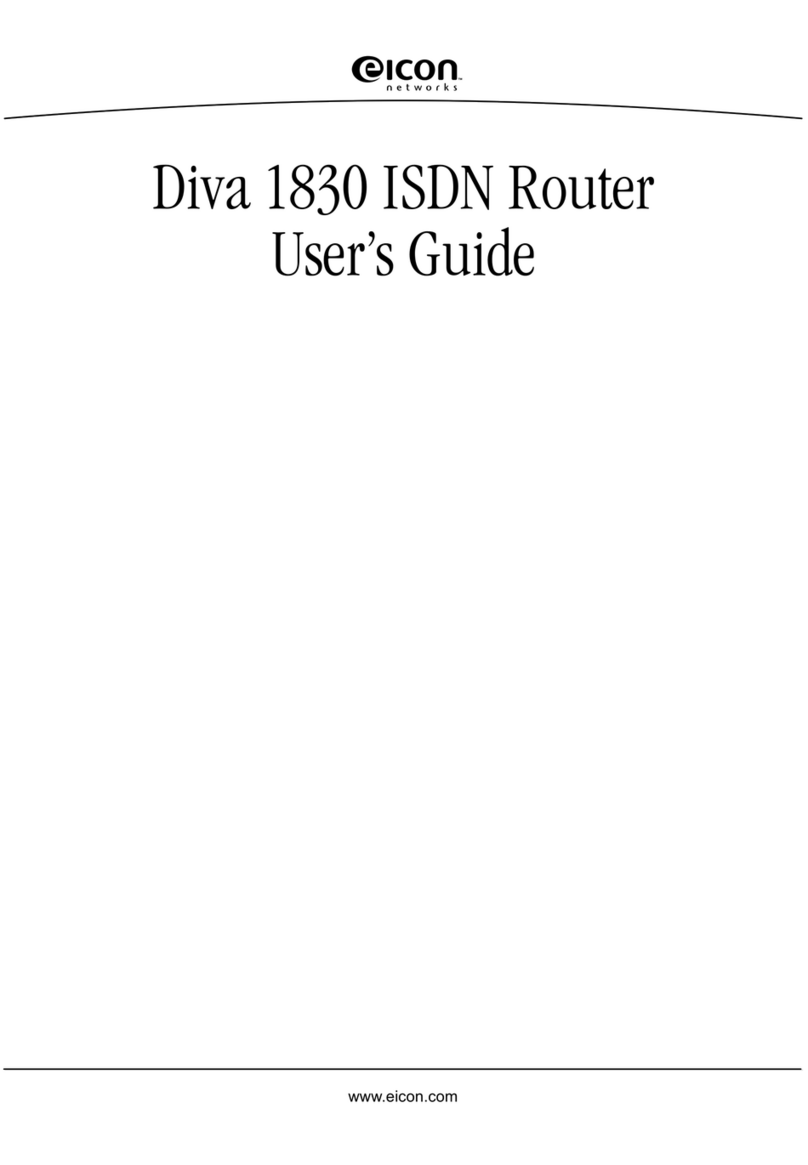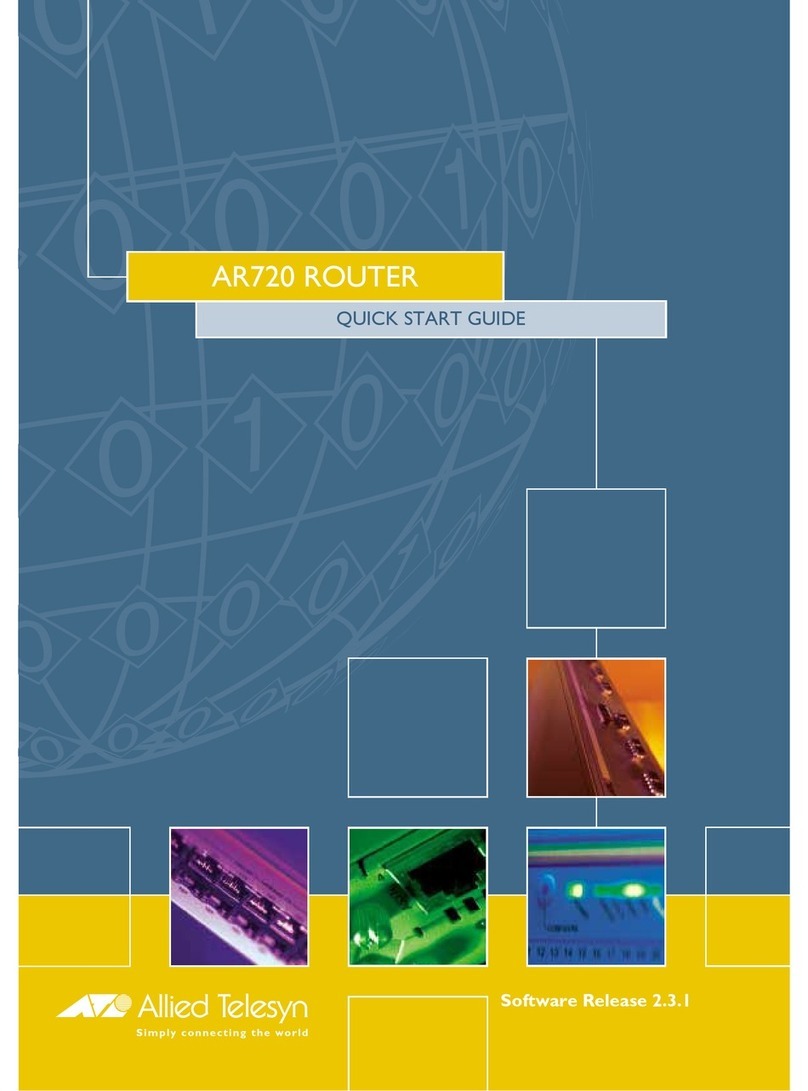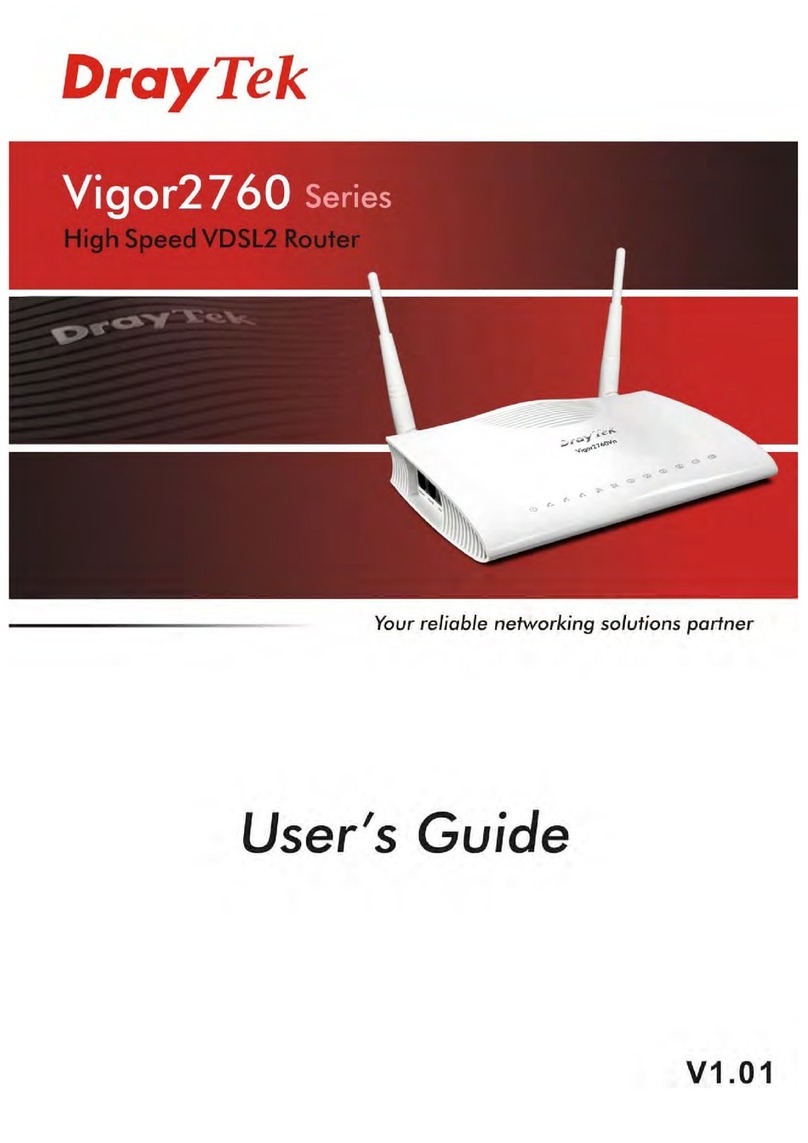Alinket ALXB10 Series User manual

ALXB10x User Manual
Alinket Electronic Technology (Shanghai) Co., Ltd www.alinket.com
All rights reserved. E-mail:sales@alinket.com
Confidential Document
Copyright
©2015-2019 Alinket Electronic Technology (Shanghai) Co., Ltd all rights reserved.
This document belongs toAlinket Electronic Technology (Shanghai) Co., Ltd and shall not
be disclosed, copied or used in whole or in part for manufacturing in any form to anyone
other than Alinket without written consent. The right to disclose or use any information
contained in this document is not granted either. This restriction does not limit the right to
use information obtained from other channels.
Trademark
Alinket is a registered trademark of Alinket technologies Corp. Other products and
company names mentioned in this document may be trademarks of their respective
owners.

ALXB10x User Manual
Alinket Electronic Technology (Shanghai) Co., Ltd www.alinket.com
All rights reserved. E-mail:sales@alinket.com
Confidential Document
Index
1. Introduction..............................................................................................................................5
1.1 Summary......................................................................................................................5
1.2 Explanations of common terms................................................................................6
2. Interface specification ofALXB10x......................................................................................7
3. Installation specification ofALXB10Tool.............................................................................8
3.1. Download the tools.....................................................................................................8
3.2. Install the tools............................................................................................................8
4. Instructions for ALXB10Tool .................................................................................................9
4.1. Configuration channel................................................................................................9
4.1.1. Wired configure channel................................................................................9
4.1.2. Wireless configure channel...........................................................................9
4.2. Functions introduction..............................................................................................11
4.3. Detailed description..................................................................................................13
4.3.1. Selection of communication mode.............................................................13
4.3.2. Get SystemInfo.............................................................................................14
4.3.3. AP parameter configuration........................................................................15
4.3.4. Roaming parameter configuration..............................................................16
4.3.5. Software Reset .............................................................................................17
4.3.6. SoftAP Switch ...............................................................................................18
4.3.7. Country code Settings .................................................................................19
4.3.8. Get AP Information.......................................................................................20
5. FAQ ........................................................................................................................................21
6. Technical Support.................................................................................................................22

ALXB10x User Manual
Alinket Electronic Technology (Shanghai) Co., Ltd www.alinket.com
All rights reserved. E-mail:sales@alinket.com
Confidential Document
1. Introduction
1.1 Summary
AlinketALXB10x (hereinafter referred to as B10) is a bridge device between
Ethernet and Wi-Fi which realizes the two-layer forwarding function. It is applicable to the
smooth upgrading of old equipment with only Ethernet interface and without Wi-Fi
interface, which enables equipment connect to network wirelessly. Besides, the Wi-Fi
function supports 2.4GHz and 5GHz frequency bands;
B10 is a “plug and play” tool after the parameter modification and network
configuration by Alinket self-developed and user-friendly PC software. The PC with
"ALXB10 tool" is able to manipulate B10 to connect to the wireless router specified by the
user, after that the customers’ devices are capable of wireless networking by using a
cable linking between B10 with a device without any changes upon devices, which
makes the network connection is simpler and more efficient.
B10 can be applied in medical, industrial, electrical, intelligent energy and more
industries.

ALXB10x User Manual
Alinket Electronic Technology (Shanghai) Co., Ltd www.alinket.com
All rights reserved. E-mail:sales@alinket.com
Confidential Document
1.2 Explanations of common terms
AP Mode
The Wireless adapter, as the access point of WLAN, is applied
to the access of mobile devices (such as mobile phones and
PCs)
MAC address
Which is the address of hardware. Each device in the network
will have a unique MAC address.
SSID
Service set identification, it can be simply regarded as the
name of a wireless network. SSID is usually broadcast byAP
(or wireless router).
Wi-Fi
A technology that allows electronic devices to connect to a
wireless local area network (WLAN).
Station Mode
The Wireless network adapter, as the client, is utilized to
receive signals and connect to other APs.
B10 working mode
Station mode: The data transmission channel for clients’
devices;
AP mode: The parameter configure channel for B10;
Both modes can be workable in the same time;

ALXB10x User Manual
Alinket Electronic Technology (Shanghai) Co., Ltd www.alinket.com
All rights reserved. E-mail:sales@alinket.com
Confidential Document
2. Interface specification of ALXB10x
ALXB10x
x=A
White box with internal PCB antenna.
x=B
Black box with external whip antenna.
Interactive interface
Specification
MicroUSB
1. Power input: 5VDC 500mA;
2. Parameter configuration channel;
3. Communication with PC APP.
RJ45
1. 10M / 100M adaptive;
2. Connect the terminal device through the network cable;
3. User service data channel
Power indicator(green)
1. Light-on: B10 is powered on.
2. Light-off: B10 is powered off.
Operation status indicator
(red & blue)
1. Lights flashing in red and blue: Indicates that the B10
network port cannot receive the data packets of terminal
device. Check the network cable is connected or not;
2. Blue light flashes: B10 has obtained the MAC address of
the terminal device through the network port and start to
connect to the wireless router;
3. Blue light is always on: B10 join the wireless router and
obtained the IP address successfully, communication has
been established.
Button
Function reserved

ALXB10x User Manual
Alinket Electronic Technology (Shanghai) Co., Ltd www.alinket.com
All rights reserved. E-mail:sales@alinket.com
Confidential Document
3. Installation specification of ALXB10Tool
3.1. Download the tools
Go to Alinket official website www.alinket.com/en, choose Support - >
Documentation & Download - > Download “ALXB10x PC tool.zip”.
3.2. Install the tools
Decompress the "ALXB10 PC tools. Zip" file, find the program “setup.exe”or
“ALXB10Toolinstaller.msi”in the toolkit, then double-click it to start the installation. Click
"next" in order according to the indicators until finishing.After the installation, the shortcut
icon will be available on the desktop.

ALXB10x User Manual
Alinket Electronic Technology (Shanghai) Co., Ltd www.alinket.com
All rights reserved. E-mail:sales@alinket.com
Confidential Document
4. Instructions for ALXB10Tool
4.1. Configuration channel
Both wired and wireless configurations are supported, and you only need to choose
one way to configure them.
4.1.1. Wired configure channel
1) Use micro USB cable to connect B10 with PC;
2) PC system can recognize COM port (USB to UART function module is used in
B10)
4.1.2. Wireless configure channel
1) Use micro USB cable to power B10 through adapter or the USB interface of
terminal devices;
2) Connect B10 with terminal devices by network cables, then B10 will
automatically obtain MAC address of terminal devices and take it as
SSID of its Wi-Fi AP (Broadcast name is hidden. Please take
“AABBCCDDEEFF” as the format and “open” as encryption method.)
3) Operation steps of linking B10 Wi-Fi AP from PC Wi-Fi: Click the network
connection icon in the lower right corner, select "hidden network", manually
input B10AP SSID, and click "next" until the connection is completed.

ALXB10x User Manual
Alinket Electronic Technology (Shanghai) Co., Ltd www.alinket.com
All rights reserved. E-mail:sales@alinket.com
Confidential Document
4.2. Functions introduction
The main interface of ALXB10Tool
Main function of ALXB10Tool:
1) Selection of communication mode:
Serial Port:Select COM port number for wired configuration channel.
Wi-Fi:Click “CreateConnect”to build the wireless link for wireless
configuration channel.
2) AP parameter configuration:The parameter configuration and query for
the connection between B10 and external router.
SSID:The broadcast name of router
Password:The password for accessing router
Security Mode:The encryption mode of router

ALXB10x User Manual
Alinket Electronic Technology (Shanghai) Co., Ltd www.alinket.com
All rights reserved. E-mail:sales@alinket.com
Confidential Document
3) Roaming parameter configuration:
Trigger:The threshold of triggering roaming function
Delta:When the signal strength of new AP≥Trigger+Delta,triggering
the roaming switch;
Period:The time interval of roaming scan;
4) Country code Settings:Currently support mainland China, Hong Kong, and
the United States; The default value: Mainland China;
5) SoftAP Settings:The switch setting of B10 SoftAP function; Switch-on is
the default setting.
Notice: When this function is turned off, B10 parameter configuration only
supports wired configure channel.
6) Get SystemInfo:For the query of B10 system information;
7) Get AP Information:To obtain the value of signal strength, signal channel
and other information of the connected external router.
8) Software Reset:B10 needs to be soft reset after the configuration of
relevant parameters.

ALXB10x User Manual
Alinket Electronic Technology (Shanghai) Co., Ltd www.alinket.com
All rights reserved. E-mail:sales@alinket.com
Confidential Document
4.3. Detailed description
4.3.1. Selection of communication mode
As mentioned earlier, this tool supports two configuration channels:
1) Wi-Fi(wireless configuration channel)
2) Serial Port(wired configuration channel)
By default, the selection of Serial Port and the button of CreateConnect are not
available to use until one of the configuration channels is selected, after that the tool will
present them ready to use automatically, as shown below:
Following the previous step in terms of configuration channel selection, select Serial
Port in the drop-down box of Mode option for wired mode, and then select the
corresponding serial port of devices; Select Wi-Fi in the drop-down box of Mode option for
wireless mode, and then click the“CreateConnect”button to build the connection between
B10 and ALXB10Tool. When licking this button, the status will turn to Connected. And
clicking the“ClickDisconnect”button is able to cut off the TCP connection.

ALXB10x User Manual
Alinket Electronic Technology (Shanghai) Co., Ltd www.alinket.com
All rights reserved. E-mail:sales@alinket.com
Confidential Document
4.3.2. Get SystemInfo
When the channel configuration is successful, click the "get systeminfo" button in the
lower left corner to obtain the corresponding "firmware version" information and "product"
information, as shown in the following figure.

ALXB10x User Manual
Alinket Electronic Technology (Shanghai) Co., Ltd www.alinket.com
All rights reserved. E-mail:sales@alinket.com
Confidential Document
4.3.3. AP parameter configuration
Firstly, fill in the "SSID", "password" and "security mode" information on the "AP
parameter configuration" part of the main page of ALXB10tool,after that clicking "Write",
then click "OK" on the pop-up window showing "Wi-FiAP Set write successful".
To ensure the success of configuration, please make sure to click "Software Reset"
(the function of soft reset is to restart B10).
At this time, the terminal device will connect to the selected AP through B10,
meanwhile, the PC withALXB10Tool will disconnect the B10AP. The PC withALXB10Tool
cannot re-establish the connection with B10 AP until the communication of the B10 runs
properly with the blue light lighting on continually. After the connection between
ALXB10Tool and PC is rebuilt, the AP information configured by B10 can be obtained by
clicking "read" in the "AP parameter configuration" part. In addition, clicking the eye icon
can display and hide the password, as illustrated below:

ALXB10x User Manual
Alinket Electronic Technology (Shanghai) Co., Ltd www.alinket.com
All rights reserved. E-mail:sales@alinket.com
Confidential Document
Notice:
B10 supports 5G or 2.4G working frequency bands, but both frequency bands
cannot be available at the same time. The selection of specific working frequency
band depends on the external router counterpart to which B10 is connected.
Once B10 is configured to link 5G wireless router, if the PC device needs to support
5G Wi-Fi under the situation that using wireless channel to connect to ALXB10Tool,
otherwiseALXB10Tool will fail to connect to B10 AP.
4.3.4. Roaming parameter configuration
At first, fill in the three parameters in the "roaming parameter configuration" part as
shown in the figure, and click "write" to show the result of "roaming set write successful".
To ensure the configuration is effective, please make sure to click "Software Reset"
(the function of Soft Reset is to restart B10).
Before setting modification, the default roaming parameter value is also available to
take first. (- 68, 5, 5)
If the three roaming parameters set in the B10 register are available to check when
you click "read", the settings are successful, as shown in the following figure:

ALXB10x User Manual
Alinket Electronic Technology (Shanghai) Co., Ltd www.alinket.com
All rights reserved. E-mail:sales@alinket.com
Confidential Document
4.3.5. Software Reset
You can reset B10 by clicking "Software Reset" on the ALXB10Tool operation page,
as shown in the following figure:
After reset, B10 will be restarted, and indicator light for the network of B10 will change
from red and blue light flashing alternately to blue light flashing, and finally the blue light
will be lighting on continually; Meanwhile, the local area network sign indicating the status
of equipment connected with B10 will change from “no network” to “network available”.
Due to the resetting of B10, the soft AP triggered by B10 itself will be disconnected and
restarted instantly, consequently the PC with ALXB10Tool will be disconnected from B10
as well. In this case, the connection between PC with ALXB10Tool and B10 needs to be
rebuilt.

ALXB10x User Manual
Alinket Electronic Technology (Shanghai) Co., Ltd www.alinket.com
All rights reserved. E-mail:sales@alinket.com
Confidential Document
4.3.6. SoftAP Switch
The AP in B10 can be controlled to switch-on or switch-off by ALXB10Tool.
Select“Disable or Enable”in the Soft AP drop-down box on theALXB10Tool operation
page, and click “Write” button, which will finish the setting successfully, as shown in the
following figure.
To ensure the configuration is effective, please make sure to click "Software Reset"
(the function of Soft Reset is to restart B10).
The current status of SoftAP Switch can be checked by clicking Read.
Note: After this function is turned off, the parameter configuration for B10 only supports
the wired configuration channel.

ALXB10x User Manual
Alinket Electronic Technology (Shanghai) Co., Ltd www.alinket.com
All rights reserved. E-mail:sales@alinket.com
Confidential Document
4.3.7. Country code Settings
The country code settings on the ALXB10Tool operation page is applied to set and
read the country code of B10: Select the country code drop-down box, and select the
country code to be set, and finally click the “Write”button, which leads to the pop-up box
showing the result of successful setting, as shown in the figure below.
To ensure the configuration is effective, please make sure to click "Software Reset"
(the function of Soft Reset is to restart B10).

ALXB10x User Manual
Alinket Electronic Technology (Shanghai) Co., Ltd www.alinket.com
All rights reserved. E-mail:sales@alinket.com
Confidential Document
4.3.8. Get AP Information
After B10 is connected to the wireless router, the information of connected router is
accessible. Click Get AP Information button on the ALXB10Tool operation page, the pop-
up window will show the gained details of the router, as illustrated below:
Other manuals for ALXB10 Series
1
This manual suits for next models
2
Table of contents
Other Alinket Network Router manuals