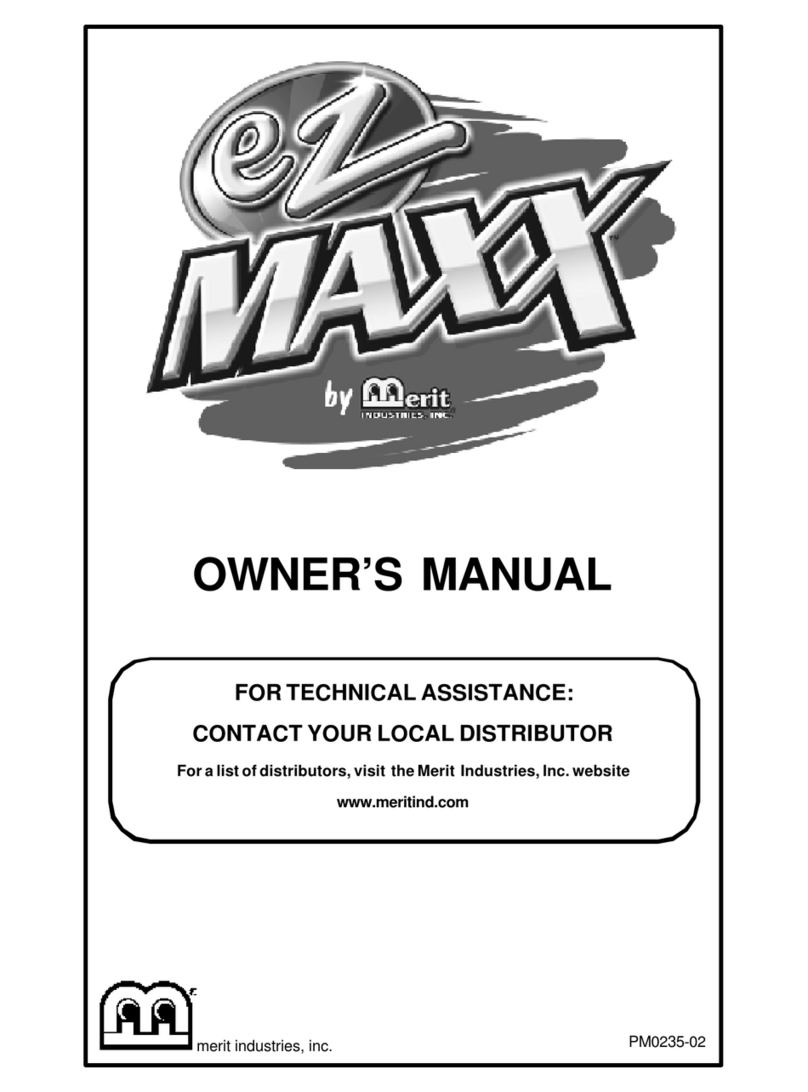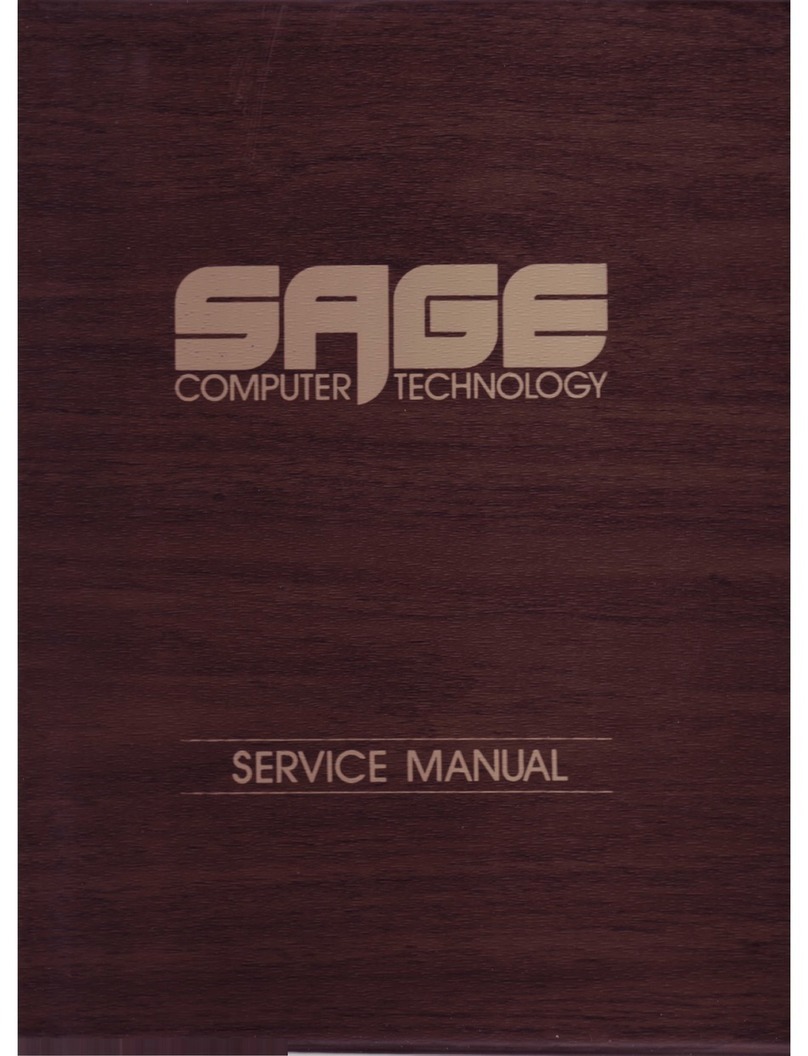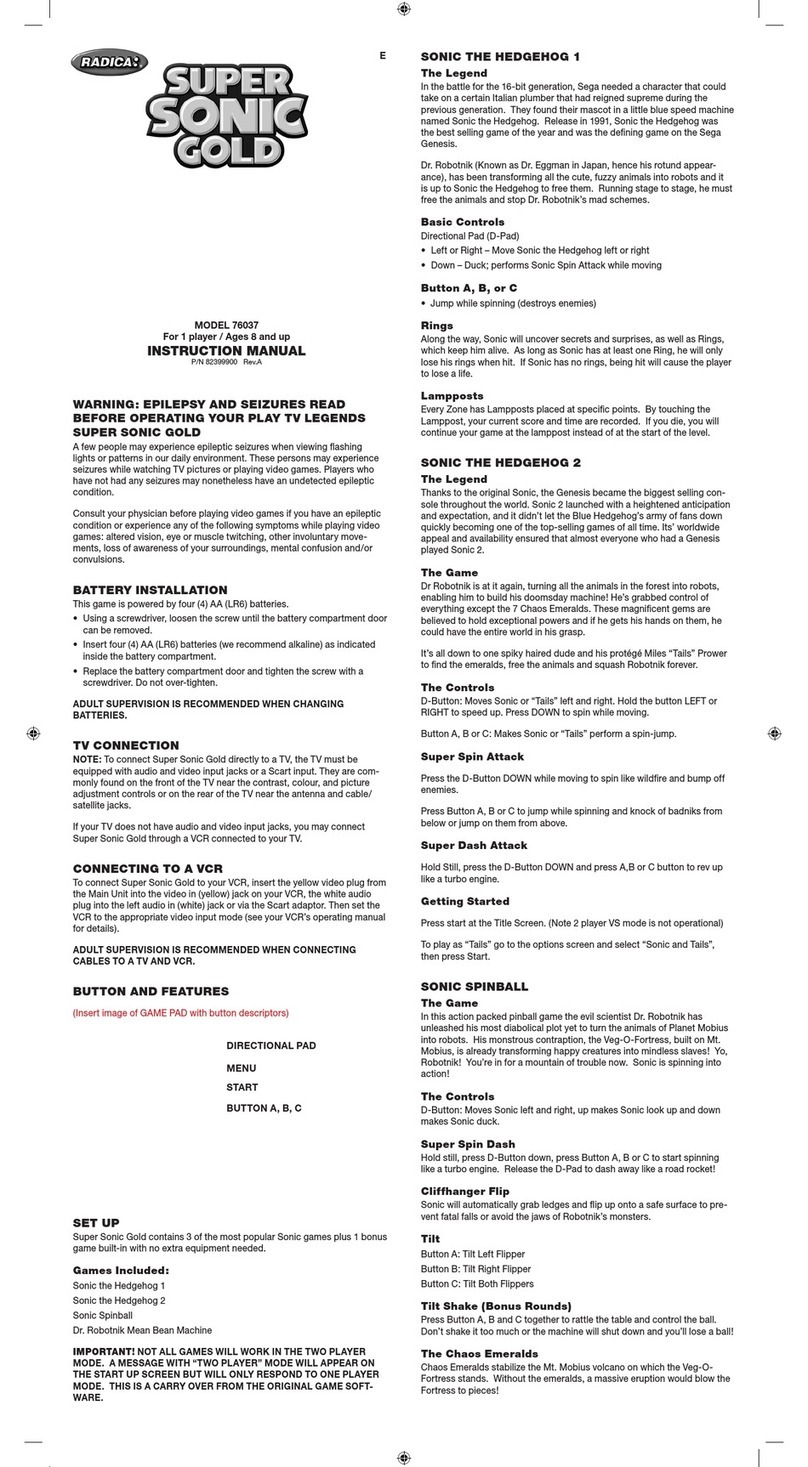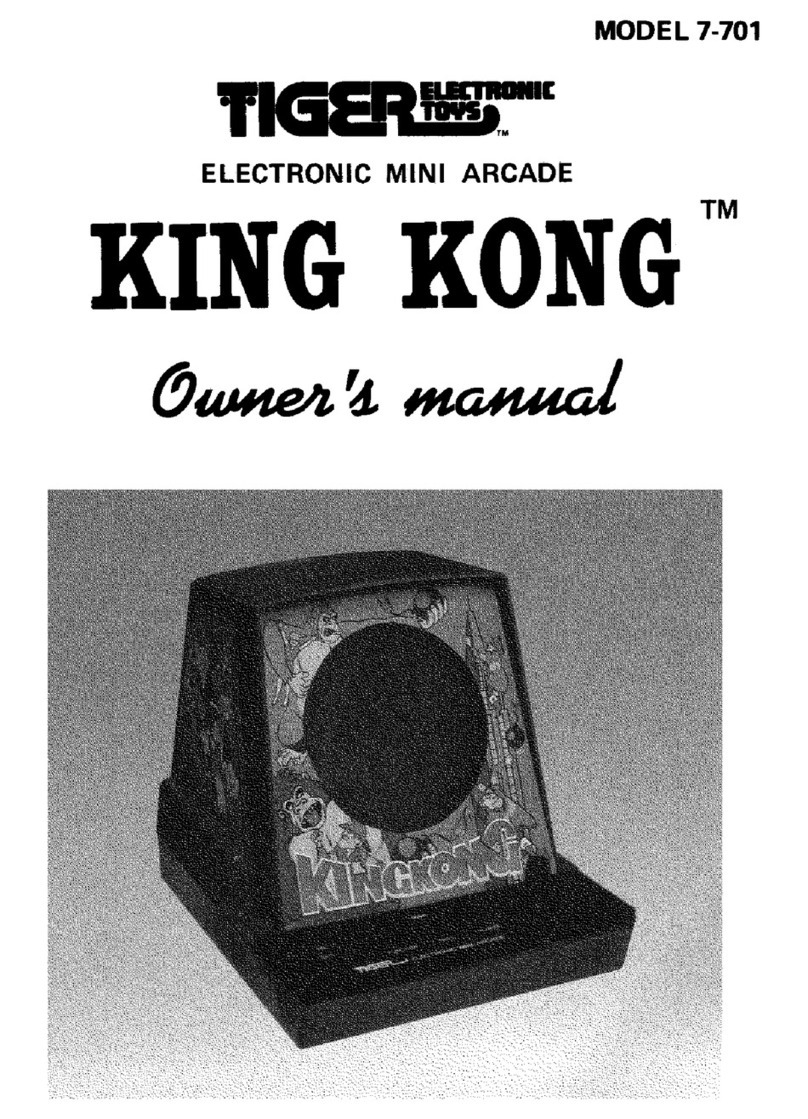All American Scoreboards 9000 Series User manual

V2.0.0 3/22/2022
MSC9000
9000 Series Multisport Console

1. New Game with Last Setup (Basketball)
2. Resume Game
3. New Game
4. System Setup
80% (Battery Level)
New Game with Last Setup (Last Sport Played)
Press 1 to connect to the same scoreboard(s) and play
the same sport as was last used. The last sport used is in
parentheses(). Scoreboards must be powered on and not
connected to any other console.
Resume Game
Press 2 to resume the last game that was played. The last scores, time, period/inning,
etc that was autosaved on the 9000 Series Multi-Sport Console will be displayed on
.
.
New Game
erent scoreboards.
System Setup
Press 4 for many additional features. Check your battery status, make your scoreboard
rmware.
HELP!?!
We understand that you might not be keeping score for a living - and if you are,
congratulations! For the rest of us, this is a weekend gig... or perhaps you were in the
wrong place at the wrong time and someone asked you to run the scoreboard. No
worries. Pressing“0” on certain screens will explain what is going on. If more help is
needed, use your smart phone to scan the QR code on the console for tips, tricks,
intuitive online manuals, etc.
THANK YOU FOR CHOOSING ALL AMERICAN SCOREBOARDS.
The 9000 Series Multi-Sport Console (9000msc) is designed to make operating your
scoreboard(s) easy. This powerful console is so intuitive that this manual will likely
be uneccesary for basic operations. Keep this manual to help navigate through the
exciting features and capabilities to make scoring easier and taylored for the way you
play, or scan the QR code on the console for more in depth operation in structions.
Check AllAmericanScoreboards.com frequently for updates.
We are changing the game. And we are just getting it started.
Getting Started.
Turn the console on by pressing up on the power switch, located behind the All
American logo on the back of the console. Console will power on when released.
System Setup
7. PC Connection
Press CLEAR to return
tp previous screen.
0. Help
1. Battery
The 9000 Serires Multi-Sport Console (9000msc) is equipped with a Lithium
Battery, capable of running without being plugged in for up to 12 hours. The
battery recharges when plugged in via a USB C cable and is capable of fully
recharging in less than 2 hours. If plugged in, the 9000msc will safely charge
while scoring.
Everybody likes data. The battery screen displays voltage in and out, battery
age, number of charging cycles, estimated time until empty (TTE), percentage
until empty and more. For ease of mind, battery percentage is displayed on the
lower left hand portion of the screen while in scoring mode.
2. Scoreboard Dimming
Each All-American Scoreboard comes equipped with a light sensor which will
allow the scoreboard to automatically brighten and dim depending on the
ambient light levels. During sunset, for example, one scoreboard may be in the
shadows while another is facing the sun. Each scoreboard will brighten or dim
erent
situations may need an adjustment. When pairing a scoreboard with a video
board, adjusting may be necessary to match the video board brightness.
0 - - - - 5 - - - 9
Standard Max Bright
3. Time of Day Clock
Time of day can be displayed on the scoreboard while idle (console not
connected via radio or hardwire and scoreboard still powered).
1. Power up the scoreboard(s) that will display the time.
2. From System Setup, Press 3 to select Time of Day Clock.
3. Use arrow keys to move curser up and down, select to select item to edit,
rm value. The scenario below
would set the time to 2:30PM on Friday, January 24, 2020. Once values are
correct, arrow down to “0. Send to boards?” and press Select until YES is
rm.
SET SCOREBOARD DATE / TIME
Set current clock time in the scoreboard displayed when idle
1. Show Time of Day? YES 6. MONTH: 1
2. Hour: 2 7. DAY : 24
3. Minute: 30 8. YEAR: 20
4. AM? NO 0. Send to boards? > YES
5. Day of Week: FRIDAY
SELECT YES/NO to change.
ENTER when correct.
CLEAR to return.
System Setup Options:
1. Battery
2. Scoreboard Dimming
3. Time of Day Clock
4. Team Names / Captions
5. Advanced Settings
6. Show RF Level
74%

System Setup... continued.
4. Team Names and Captions (LED CAPTIONS MUST BE INSTALLED)
LED Team Names and Captions can be changed at any time during a game.
While clock is stopped, press System Setup, and 4 for Team Names / Captions.
5. Advanced Settings
1. Scoreboard ID
Each scoreboard has a unique ID number, 1 - 36. This is set at the factory, but
can be changed. If the scoreboard is having interference issues, a simple ID
x the issue.
To change IDs, Press 1 and look up at the scoreboard to change. The
scoreboard will display it’s current ID, generally in the Timer and/or Guest
Score. Key in the scoreboard ID of the scoreboard to change, then press enter.
rm.
NOTE: To be able to properly control each scoreboard both independently
and together, it is highly erent ID numbers on each
scoreboard.
2. Scoreboard Type
Do not change unless directed to do so by an All-American Technician.
3. Name A Scoreboard
Scoreboard can be named, making it possible for the console to recognize all
available scoreboards or accessories in the area.
4. Long-Term Shutdown
This is intended for long term strorage - from the end of one sport season to
the beginning of the next season. The battery drain will be limited during this
time. To turn on a console while in Long-Term Shutdown mode, plug in the
battery charger prior to powering on the console.
6. Show RF Level
RF levels will be displayed on all 9000 series idle scoreboards.
7. PC Connection
Update the console to the most current version.
TEAM NAMES / CAPTIONS
1. Home Team Name: HOME
2. Guest Team Name: GUEST
3. Change Captions
4. Set Size / Justification
5. Enable Display Captions
80% CLEAR to return.
LED Captions use the keyboard under the slipsheet. Remove slipsheet
to use QWERTY style keyboard when entering Team Names or Captions.
TEAM NAMES
To change the HOME team captions, press 1. Screen will display:
1. Home Team Name: >_ Key in the team name, press ENTER.
Team name will appear on screen and on the scoreboard.
Press 2 for Guest Team Names, repeat process above.
LED CAPTIONS
The console is programmed to remember the captions used for each sport.
These are set at the factory, but may be changed. Keep in mind that changing a
caption does not change what the sport keys do when pressed, so be careful not
to change a caption to show something dierent than intended.
NOTE: It may take up to 10 seconds for the captions to change/appear. This is normal.
If captions fail to update automatically when the sport is selected, Press System Setup
and press 3 to enter Change Captions screen. Press ENTER at appropriate Sport, then CLEAR.
Press 3 to Change Captions. For this example, Football is selected as the sport.
Select Sport: Football Use the arrow keys below the screen to
toggle between the dierent available sports. Press ENTER.
Note: Only 1 caption can be changed at a time. In this example, YTG will be
changed to YARDS and QTR will be changed to QUARTER.
Using the arrow keys, arrow over to YTG, press SELECT (between arrow keys).
Select Field:
DOWN BALL ON >YTG QTR
Key in the new caption, press ENTER. Repeat for QTR.
Press CLEAR to return to System Setup Screen and Clear again to go back
to the sport screen.
Press 4 to Change Caption Size: This setting that is congured at the factory. Rows
and width refer to the LED tiles that make the captions. Changing this may result in
text being aligned improperly or cut o. Most captions are 1 Row High x 5 panels wide.
Justication refers to the alignment of the text to the available space.
Once changes are made to the size of the captions, the console will prompt the user to
select the scoreboard, making it possible to have dierent sized captions on multiple
scoreboards.
Press 5 to Enable/DIsable Captions
Toggle between NONE, TEAM NAMES, CAPTIONS, or TEAM NAMES AND CAPTIONS
by using the Arrow Keys. PRess ENTER to conrm, then the ID of the scoreboard.

Connecting to a Scoreboard
New Game
From the opening menu, press 3 to select New Game. Use this menu item when
erent than the last sport was played.
1. New Game with Last Setup (Basketball)
2. Resume Game
3. New Game
4. System Setup
80% 0. Help
Select the sport to be played.
Select a Sport
1. Basketball
2. Baseball
3. Football
4. Soccer
5. Volleyball
6. Wrestling
80% 0. Help
Press the key for the sport to be played.
Note: Although most scoreboards can be used for multiple sports, not every sport is
guaranteed to function with every scoreboard.
Basketball
Key in Scoreboard(s), press ENTER
0. Help
Look up at the scoreboards. The ID number will be shown in the Guest Score
and/or the Timer, Enter the ID number, then ENTER. The example below is a
scoreboard with an ID of 19.
If using multiple scoreboards, key in the next scoreboard and press ENTER. Repeat
rm the scoreboard(s) to connect to.
Splitting the Gym Connecting multiple boards with multiple consoles.
Connect to each scoreboard one at a time. Once a console is connected to a
scoreboard, another desktop or handheld console can be turned on to connect to
erent scoreboards. Repeat if necessary.
Press ENTER to return
to MAIN MENU
Arrow-> more Sports
7. Hockey
8. Lacrosse
9. Track

BASEBALL
BALL
2
TSEUGEMOH
01
OUT
2
47%
45:23
<- AT BAT
H E
4
E H
1 2
STRIKE
1
INNING
5
Slipsheet
t, the +1 Home
and Guest keys must line up with the embossed areas on the slipsheet pocket.
Game Setup
At any time when the clock is stopped, press GAME SETUP to set the default
values.
BASEBALL GAME SETTINGS
1. Game Time: >0:90
2. Balls: 4
3. Strikes: 3
4. OUTS: 3 Use Arrow or Number keys,
5. Linescore: NO Select YES/NO to change.
6. Auto Pitch Count: NO
7. Clock Function: OFF 0. New Game? No
Use the arrow keys and the Select/Yes/No key to select the value to change and
the number keys and enter to make the change.
Tip! If using a linescore baseball scoreboard, make sure that Linescore is changed
to YES in setup. Use linescore when there is at least 1 linescore scoreboard being
used, non linescore boards will still operate correctly.
0. New Game?
From the Game Setup screen, press 0 to start a new game. This will reset all scores
to 0 and set the other values back to their defaults.
Baseball Gameplay
Timer Functions
START/STOP: gured to
display hours and minutes or minutes or seconds.
Up/Down: Change the direction of the timer. Default is count down.
Edit Time: Key in the new time followed by ENTER. For hours and minutes,
key in 5 digits. Example, key in 13000 ENTER to reset the clock to 1:30.00
(H:MM:SS).
Reset Time: Resets the time back to the default time in Settings.
Time Of Day: Toggles between displaying game time and time of day on the
scoreboard. Time of Day will not be displayed on the console.
Score
increment or decrement both Home and
Guest scores. Edit the score using the
number pad and the ENTER key.
Tip! Home cannot increment Score while
Guest is batting and vice versa. Scores may
be edited at any time.
When in linescore mode, -1 will not allow the score to go below 0 for a given
inning. All innings must be corrected to display the correct total runs. All extra
nal inning displayed on the scoreboard.
Next Half Inning: Moves from the top to the bottom of the inning, or the
bottom to the top of the next inning. Balls, stikes and outs will be reset to 0.
Edit Inning: Edit the inning number. Inning will change and default to the
top of the inning. Next Half Inning is the recommended method for automation.
Edit Line Score: To edit the line score, press Edit Score and use the Arrrow
Keys in the top center of the console to navigate to the inning to edit. Press
rm the inning to change, enter a new value and press ENTER.
TSEUGEMOH
01
47%
45:23
<- AT BAT
H E
4
E H
1 2
EDIT HOME SCORE
INN 1 2 3 > 4 5 6 7 8 9 10
0 0 1
Hits and Errors: Increment current total by 1 or edit values using the
number pad and enter key. Edit with the same method as other edit items.
Tip! While in Edit Mode, no scoring functions will work until edit is completed
(ENTER) or canceled by pressing CLEAR.
Pitch Count: Press Pitch Count +1 to increment pitch count. Pitch count
cannot be incremented unless team is pitching. Home cannot increment Pitch
Count while Guest is pitching and vice versa. Pitch count may be edited at any time.
Next Batter: Resets Balls and Strikes to 0.
Batter: Changes the batter number. Batter will be displayed on either side
of the timer.
Pitcher:Changes the pitcher number on the pitching team. Pitcher number
will be displayed under the scores.
Balls Strikes and Outs: Increments value. Max values are set in
setup.
Hit/Error Indicators: Intended for questionable calls. This is
independant of Hit +1 and Error +1 keys.

BASKETBALL
TSEUGEMOH
89 78
FOULS
10
FOULS
8
47%
0:05.6
<- POSS
PERIOD
4
SHOT
2
TOL
2
TOL
1
BBB
Slipsheet
t, the +3 Home
and Guest keys must line up with the embossed areas on the slipsheet pocket.
Game Setup
At any time when the clock is not running, press GAME SETUP to set these values.
BASKETBALL GAME SETTINGS
1. Period Time: 8:00 8. Intermission Time: 12:00
2. Shot Time 1: 35 9. Number of Timeout: 5
3. Shot Time 2: 15
4. Number of Periods: 4 Use Arrow or Number keys,
5. Bonus Threshold: 6 Select YES/NO to change.
6. Double Bonus: 9
7. Show Timer Tenths: Yes 0. New Game? No
Use the arrow keys and the Select/Yes/No key to select the value to change and
the number keys and enter to make the change.
Tip! the Auto Bonus feature, set both“Bonus Threshold” and “Double
Bonus” default values to 0. To remove the Shotclock time from the console display, set
both shot times to “0”.
0. New Game?
From the Game Setup screen, press 0 to start a new game. This will reset all scores
to 0 and set the other values back to their defaults.
Basketball Gameplay
START/STOP: Starts and stops the main timer. While in basketball, Shot
Time only runs while timer is running.
Up/Down: Change the direction of the timer. Default is count down.
Edit Time: Key in the new time followed by ENTER. For tenths of a second,
key in 5 digits. Example, key in 00056 (MM:SS:T) ENTER to reset the clock to 5.6
Seconds.
Reset Time: Resets the time back to the default time in Settings.
Half Reset: Enters intermission mode (shotclocks do not run) and resets the
clock to the intermission time. Pres START/STOP to begin. Press Reset Time to exit.
Team fouls will be reset to 0 and TOL will will be reset to the default value.
Scores
Both Home and Guest have quick score
keys plus an edit score key, Home on the
left, Guest on the right. Edit the score
using the number pad and the ENTER key.
If Playing with Stat Panels, after pressing
the score, the console will ask for a
player number. Key in the player number
followed by ENTER.
Shot
Clock
Reset
1
Shot
Clock
Reset
2Shot Clock Resets (1 & 2): Resets the shotclock to the default times.
Edit Schot Clock: Edit the clock to a new time.
Tip! To remove the Shotclock time from the console display, set both shot
times to “0” in Game Setup.
Bonus/Double Bonus: Bonus and Double Bonus is automatically set by the
values set in game setup. By default, Bonus will light after the clock is started and
the 6th Team Foul is commited. Double bonus will light after 9 team fouls.
Tip! the Auto Bonus feature, set “Bonus Threshold” and“Double
Bonus” default values to 0 in Game Setup.
Time Outs: Subtracts a timeout from the team and also displays the Time
Out Time on the console. Time will not run until value is changed or ENTER is
pressed. Starting the main clock will override the timeout timer.
Team Fouls: Quickly add a team foul or edit the value. Note: Adding a player
foul will also increment a team foul.,
Player Foul +1: Adds a player foul and a team foul. Console will ask for a
player number. Key in jersey number and press ENTER.
Period: Toggle to the next period. Total number of periods is set in setup.
After last period, a “0” is displayed for overtime.
Possession: Press to toggle possession between home and guest.

FOOTBALL
TSEUGEMOH
701
QUARTER
2
DOWN
3
47%
12:00
<- POSS
TO GO
2
BALL ON
20
TOL
2
TOL
1
PLAY
40
Slipsheet
t, the upper
left and right keys on the slipsheet (+6 Home and +6 Guest) should be lined up
with the embossed areas on the slipsheet pocket.
Game Setup
At any time when the clock is not running, press GAME SETUP to set these values.
FOOTBALL GAME SETTINGS
1. Period Time: >12:00
2. Play Timer 1: 40
3. Play Timer 2: 25
4. Number of Periods: 4 Use Arrow or Number keys,
5. Number of Timeout: 3 Select YES/NO to change.
6. Show Timer Tenths: No
7. Intermission Time: 12:00 0. New Game? No
Use the arrow keys and the Select/Yes/No key to select the value to change and
the number keys and enter to make the change.
0. New Game?
From the Game Setup screen, press 0 to start a new game. This will reset all scores
to 0 and set the other values back to their defaults.
Football Gameplay
START/STOP: Starts and stops the main timer. The main timer is
independant to the Play Clock.
Up/Down: Change the direction of the timer. Default is count down.
Edit Time: Key in the new time followed by ENTER. Example, key in 0524
ENTER to reset the clock to 5:24.
Reset Time: Resets the time back to the default time.
Half Reset: Enters intermission mode and resets the clock to the
intermission time. Press START/STOP to begin. Press Reset Time to exit
intermission mode. TOL will will be reset to the default value.
Scores
Both Home and Guest have quick score
keys plus an edit score key, Home on
the left, Guest on the right. Edit the
score using the number pad and the
ENTER key.
Play Clock Start Stop: Stops and starts the Play Clock. The Play Clock is
independent to the Game Timer.
Play Clock Resets (1 & 2): Resets the play clock to the default times.
Edit Play Clock: Edit the play clock to a new time.
First Down: Resets Downs to 1, Yards To Go to 10.
Down: Toggles Downs from 1 to 2, 2 to 3, 3 to 4 and back to 1.
Yards to Go: Edit the yards using the number pad. Press enter when
complete.
Ball On: Edit the Ball On (yardline) using the number pad. Press enter when
complete.
Time Outs: Remove a time out or edit the value by using Edit Time Out.
Quarter: Toggle to the next period. Total number of periods is set in setup.
After last period, a “0” is displayed for overtime.
Possession: Press to toggle possession between home and guest.

HOCKEY
TSEUGEMOH
12
SOG
3
SOG
5
67%
20:00.0
SAVES
2
SAVES
3
TOL
1
TOL
1
PERIOD
1
Slipsheet
t, the upper
left and right keys on the slipsheet (+1 Home and +1 Guest) should be lined up
with the embossed areas on the slipsheet pocket.
Game Setup
At any time when the clock is not running, press GAME SETUP to set these values.
HOCKEY GAME SETTINGS
1. Period Time:
2. Show Timer Tenths:
3. Horn Length Tenths
4. Number of Periods:
5. Number of Timeout:
6. Timeout Time:
7. Intermission Time:
>20:00 8. Minor Penalty Time: 2:00
YES 9. Major Penalty Time: 5:00
40
3 Use Arrow or Number keys,
1 Select YES/NO to change.
1:00
10:00 0. New Game? No
Use the arrow keys and the Select/Yes/No key to select the value to change and
the number keys and enter to make the change.
0. New Game?
From the Game Setup screen, press 0 to start a new game. This will reset all scores
to 0 and set the other values back to their defaults.
Hockey Gameplay
Timer Functions
START/STOP: Starts and stops the main timer. The main timer is
independant to the each Penalty Timer.
Up/Down: Change the direction of the timer. Default is count down.
Edit Time: Key in the new time followed by ENTER. Example, key in 0524
ENTER to reset the clock to 5:24.
Reset Time: Resets the time back to the default time.
Intermission: Enters intermission mode and resets the clock to the
intermission time. Penalty timers will not run. Press the START/STOP key to begin.
Stop the clock and press Reset Time to exit intermission mode. TOL will will be
reset to the default value.
Scores
Both Home and Guest have quick score
keys plus an edit score key, Home on
the left, Guest on the right. Edit the
score using the number pad and the
ENTER key.
PENALTY
Penalty Clock Start Stop: Stops and starts the Penalty Clock. By default,
the penalty timer is always on, unless in Intermission Mode.
PENALTY
HOME
PENALTY
GUEST Penalty:To add a penalty, press either the Penalty Home or Guest key.
Key in the player number using the number pad (from 00-99), then press ENTER.
Choose between Minor and Major by pressing the arrow keys, then SELECT.
EDIT
PENALTY
EDIT
PENALTY Edit Penalty: To edit a penalty, press the Edit Penalty Home or Guest
key. Use the arrow keys to move the curser between the current penalties, press
SELECT. Enter a new time (example 123 = 1:23), press ENTER. Press CLEAR to
cancel.
DELETE
PENALTY
DELETE
PENALTY Delete Penalty: To delete a penalty, press the Delete Penalty Home or
Guest key. Use the arrow keys to move the curser between the current penalties.
Shots on Goal: Add a Shot on Goal to the Home or Guest Team.
Edit Shots on Goal: Key in the new value (0-99), press ENTER.
Saves: Add a Save to the Home or Guest Team.
Edit Saves: Key in the new value (0-99), press ENTER.
Time Outs: Remove a time out or edit the value by using Edit Time Out.
Period: Toggle to the next period. Total number of periods is set in setup.
After last period, a “0” is displayed for overtime.

SOCCER
TSEUGEMOH
21 18
SAVES
7
C KICKS
5
36%
18:38
SAVES
12
SOG
15
TOL
2
TOL
2
HALF
2
SOG
9
C KICKS
3
>
Slipsheet
t, the upper
left and right keys on the slipsheet (+1 Home and +1 Guest) should be lined up
with the embossed areas on the slipsheet pocket.
Game Setup
At any time when the clock is not running, press GAME SETUP to set these values.
HOCKEY GAME SETTINGS
1. Game Time:
2. Timer Direction:
3. Number of Periods:
4. Number of Timeout:
5. Timeout Time:
6. Intermission Time:
6. Automatic Horn:
>0:00
UP
2
3 Use Arrow or Number keys,
1 Select YES/NO to change.
2:00
15:00 0. New Game? No
Use the arrow keys and the Select/Yes/No key to select the value to change and
the number keys and enter to make the change.
0. New Game?
From the Game Setup screen, press 0 to start a new game. This will reset all scores
to 0 and set the other values back to their defaults.
Soccer Gameplay
Timer Functions
START/STOP: Starts and stops the main timer.
Clock must be stopped for the following functions:
Up/Down: Change the direction of the timer. Default is count up.
Edit Time: Key in the new time followed by ENTER. Example, key in 0524
ENTER to reset the clock to 5:24.
Reset Time: Resets the time back to the default time.
Intermission: Enters intermission mode and resets the clock to the
intermission time. Penalty timers will not run. Press the START/STOP key to begin.
Stop the clock and press Reset Time to exit intermission mode. TOL will will be
reset to the default value.
Shots on Goal: Add a Shot on Goal to the Home or Guest Team.
<-Serve
Scores
Both Home and Guest have quick score
keys plus an edit score key, Home on
the left, Guest on the right. Edit the
score using the number pad and the
ENTER key.
Shots on Goal: Add a Shot on Goal to the Home or Guest Team.
Edit Shots on Goal: Key in the new value (0-99), press ENTER.
Saves: Add a Save to the Home or Guest Team.
Edit Saves: Key in the new value (0-99), press ENTER.
Shots on Goal: Add a Shot on Goal to the Home or Guest Team.
Edit Shots on Goal: Key in the new value (0-99), press ENTER.
Time Outs: Remove a time out or edit the value by using Edit Time Out.
Period: Toggle to the next period. Total number of periods is set in setup.
After last period, a “0” is displayed for overtime.

Volleyball
TSEUGEMOH
21 18
Games Won
1
58%
18:38
TOL
2
TOL
2
GAME
2
>
<-Serve
Games Won
0
Slipsheet
t, the upper
left and right keys on the slipsheet (+1 Home and +1 Guest) should be lined up
with the embossed areas on the slipsheet pocket.
At any time when the clock is not running, press GAME SETUP to set these values.
VOLLEYBALL GAME SETTINGS
1. Period Time:
2. Timer Direction:
3. Number of Games:
4. Number of Timeout:
5. Timeout Time:
6. Show Timer Tenths:
7. Clock Function:
>60:00 8. Automatic Horn? No
DOWN
5
2 Use Arrow or Number keys,
1 Select YES/NO to change.
NO
TIMER 0. New Match? No
Use the arrow keys and the Select/Yes/No key to select the value to change and
the number keys and enter to make the change.
0. New Match?
From the Game Setup screen, press 0 to start a new match. This will reset all
scores to 0 and set the other values back to their defaults.
Volleyball Gameplay
Timer Functions
START/STOP: Starts and stops the main timer.
Up/Down: Change the direction of the timer. Default is count down.
Edit Time: Key in the new time followed by ENTER. Example, key in 0524
ENTER to reset the clock to 5:24.
Reset Time: Resets the time back to the default time.
Time Of Day: Toggles between displaying game time and time of day on the
scoreboard. Time of Day will not be displayed on the console. This will temporarily
override the default settings.
Scores
Both Home and Guest have quick score
keys plus an edit score key, Home on
the left, Guest on the right. Edit the
score using the number pad and the
ENTER key.
Games Won: Add a Shot on Goal to the Home or Guest Team.
Edit Games Won: Key in the new value (0-9), press ENTER.
Time Outs: Remove a time out or edit the value by using Edit Time Out.
Game: Toggle to the next game. Total number of games is set in setup.
Serve: Press to toggle the team serving between home and guest.

Wrestling
TSEUGEMOH
13
BOUT
9
BOUT
12
67%
0:25
PERIOD
2
ADV TIME
0:17
TOL
1
TOL
1
WEIGHT
1
Slipsheet
t, the upper
left and right keys on the slipsheet (+1 Home and +1 Guest) should be lined up
with the embossed areas on the slipsheet pocket.
At any time when the clock is not running, press GAME SETUP to set these values.
HOCKEY GAME SETTINGS
1. Period Time:
4. Number of Periods:
5. Number of Timeout:
6. Show Timer Tenths:
7. Automatic Horn?
>2:00
3
5
No Use Arrow or Number keys,
1 Select YES/NO to change.
0. Reset All Scoring? No
Use the arrow keys and the Select/Yes/No key to select the value to change and
the number keys and enter to make the change.
0. New Game?
From the Game Setup screen, press 0 to start a new game. This will reset all scores
to 0 and set the other values back to their defaults.
Wrestling Gameplay
Timer Functions
START/STOP: Starts and stops the main timer. The main timer is
independant to the Play Clock.
Up/Down: Change the direction of the timer. Default is count down.
Edit Time: Key in the new time followed by ENTER. Example, key in 0524
ENTER to reset the clock to 5:24.
Reset Time: Resets the time back to the default time.
Intermission: Enters intermission mode and resets the clock to the
intermission time. Penalty timers will not run. Press the START/STOP key to begin.
Stop the clock and press Reset Time to exit intermission mode. TOL will will be
reset to the default value.
<-ADV
Bout Scores
Both Home and Guest have quick score
keys plus an edit score key, Home on
the left, Guest on the right. Edit the
score using the number pad and the
ENTER key.
Bout Scores will be displayed under
Fouls on some basketball scoreboards.
Team Scores
Both Home and Guest have quick score
keys plus an edit score key, Home on
the left, Guest on the right. Edit the
score using the number pad and the
ENTER key.
Team Scores will be displayed under
HOME and Guest on the scoreboard.
Advantage Timer: Toggle between who has the advantage position by
pressing the appropriate Home or Guest Advantage key. Timer will be displayed
in the player/foul section of Basketball Multi-sport scoreboards. Timer will either
count up or down depending on who has the advantage position and who has
the advantage time.
The possession indicators of a multi-sport Basketball scoreboard will display
which team currently has the advantage position. The Bonus indicators will
display which team has the advantage time.
Edit Advantage Timer: Edits the advantage timer. Use the number pad
followed by the ENTER key.
Stop Advantage Timer: Stops the advantage timer. Press Home or Guest
Advantage keys to restart the timer.
Weight/Match: Toggles between displaying the Weight or Advantage Timer.
Once pressed, console will request a weight to be entered via the number pad.
For example, 130 ENTER will display 130lbs.
Time Outs: Remove a time out or edit the value by using Edit Time Out.
Period: Toggle to the next period (or Bout). Total number of periods is set in
setup. After last period, a “0” is displayed for overtime.

Slipsheets
Easily switch between sports by sliding the correct sport slipsheet in the pocket
of the console. The console can run them all. Your scoreboard can as well, but
rst.
Your scoreboard came with one, or perhaps a few slipsheets that are intended to
be used on your particular scoreboard. We have received some strange requests
exible as possible
without making things way more complicated than they need to be. So what
happens on a Linescore Basesball scoreboard when playing a football game on
the console? Strange things...
The rule of thumb is that your scoreboard will work best with the slipsheets that
it came with. All other functions in other sports may display in strange places or
not at all. Please verify the function before purchasing.
Baseball Scoreboards (BA9XXX) will receive a baseball slipsheet.
Basketball Scoreboards (BK9XXX) will receive a Basketball, Volleyball and
Wrestling slipsheet.
Football Scoreboards (FB9XXX) will receive a Football and Soccer slipsheet.
Hockey Scoreboards (HK9XXX) will receive a Hockey slipsheet.
Soccer Scoreboards (SC9XXX) will receive a Soccer and Football slipsheet.
Volleyball Scoreboards (VB9XXX) will receive a Volleyball, Basketball and
Wrestling slipsheet.
The following will work on every scoreboard with every sport:
Game Time on the console will always be displayed on the game time of the
erently, and
some have the ability to display time of day while playing (all can display time
of day when the console is not connected). Time of day does not display on the
console. While time is stopped, press the Game Setup key and go through the
gured.
Scores. Home is on the left, Guest is on the right. On a Linescore Baseball
scoreboard, Home will be displayed on the bottom inning row and Guest will be
on the top.
Period, Inning, Quarter, Half. All of these will be displayed in the same area on
the scoreboard. Linescore baseball is the exception.
Time Outs Left. Not all sports have Time Outs to diplay, but if the scoreboard has
it and the sport allows it, then it will work.
The following pages contain all slipsheets available and can be cut out and used.
To purchase an authentic tear and water resistant slipsheet, contact All American
Scoreboards. If printing this at home, make sure to print it at 100% scale - do not
select Fit to Page.
pueniLpueniL





© Copyright All American Scoreboards 2018-2022
This is the exclusive property of All American Scoreboards® a division of Everbrite®
LLC. Use of or duplication of this document in any manner without the expressed
written consent of All American Scoreboards® is prohibited.
The information contained in this document is subject to change without notice
and should not be construed as a commitment by All American Scoreboards®.
All American Scoreboards® assumes no responsibility for any errors that may appear
in this document. Nor does it make expressed or implied warranty of any kind with
regard to this material, including, but not limited to, the implied warranties of
tness for a particular purpose.
All American Scoreboards® shall not be liable for incidental or consequential damages
in connection with, or arising out of the furnishing, performance, or use of this
document and the program material, which it describes.
Trademarks Credits
All American Scoreboards® is a registered trademark of Everbrite® LLC.
Technical Support
Customer Service
Customer satisfaction is the top priority at AAS. Our skilled, experienced Account
Management teams are dedicated to providing highly responsive service through
all phases of our client’s programs.
These teams are computer-linked to each of our manufacturing facilities to provide
“on-line”updates on the status of customer orders. Furthermore, AAS’s EDI capabilities
ciently process customer orders.
Contact Information
All American Scoreboards
401 S. Main Street
Pardeeville, WI 53954
PHONE: 1 800-356-8146
www.allamericanscoreboards.com
Other manuals for 9000 Series
1
This manual suits for next models
1
Table of contents
Popular Game Console manuals by other brands

Sony
Sony 97003 - 2 Game Console quick reference

Nintendo
Nintendo 64 installation guide
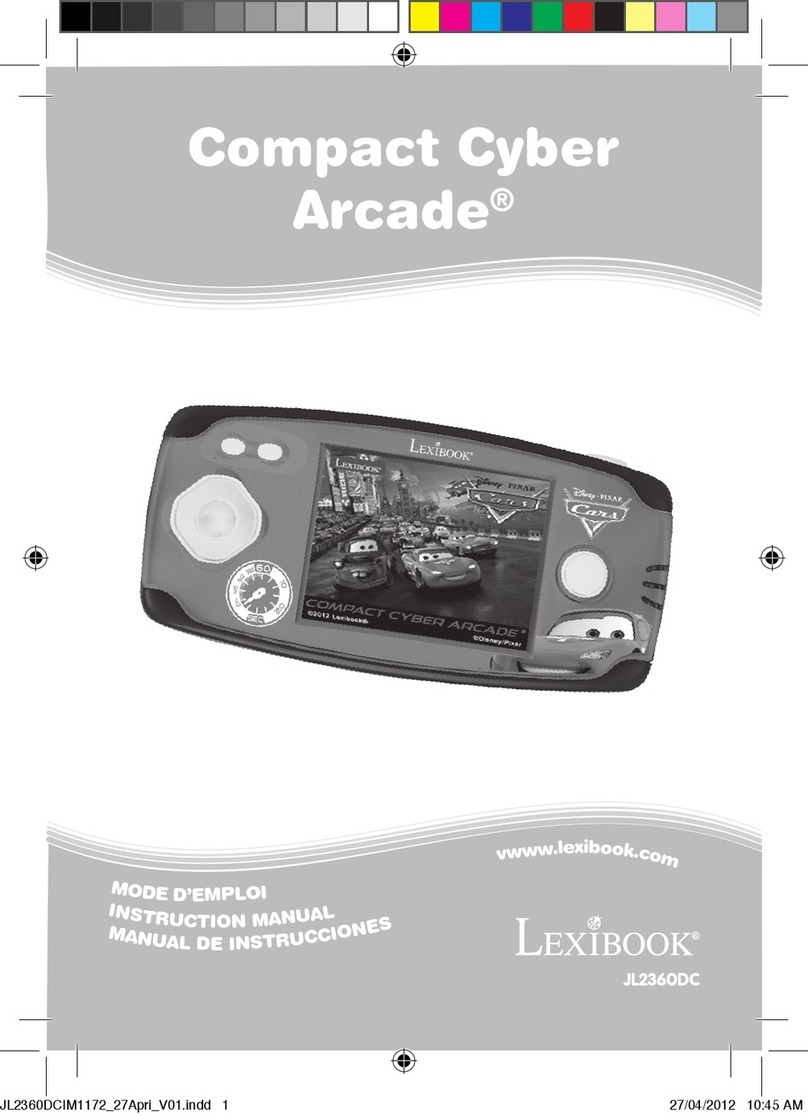
LEXIBOOK
LEXIBOOK JL2360DC instruction manual

Mad Catz
Mad Catz Street Fighter V Arcade FightStick Tournament Edition... Product guide

Sony
Sony PS4 FORTNITE PRO quick start guide

Excalibur
Excalibur Touch SuDoku NY53 user guide