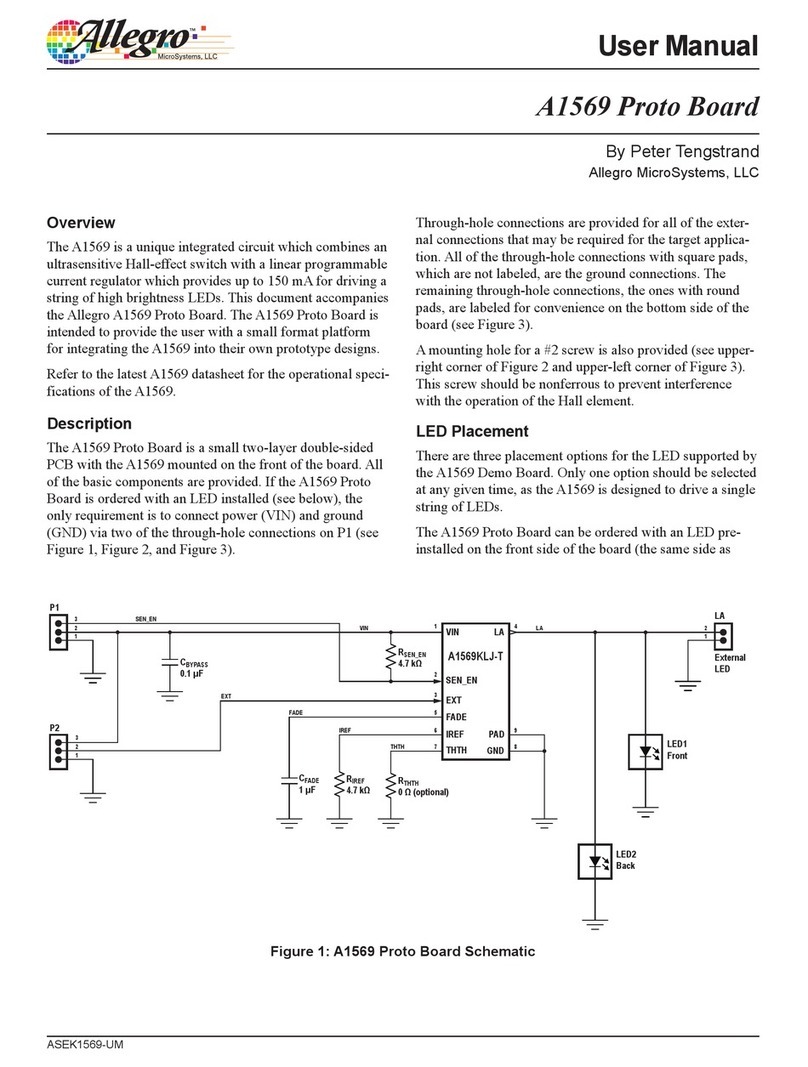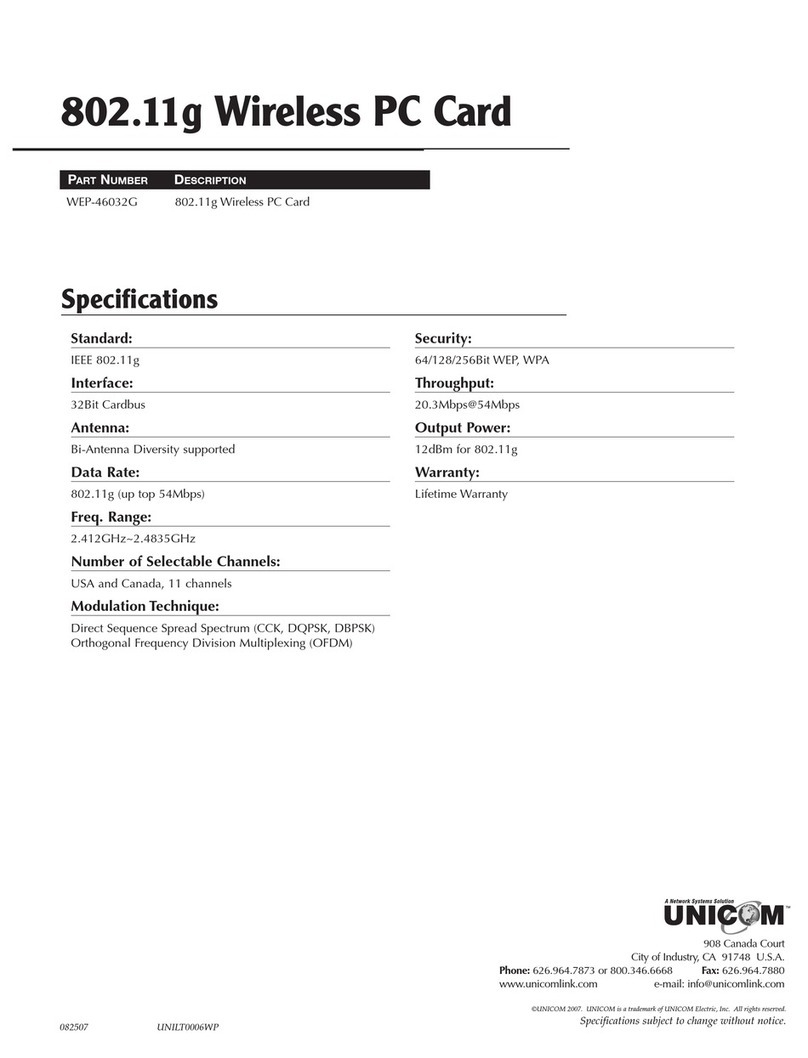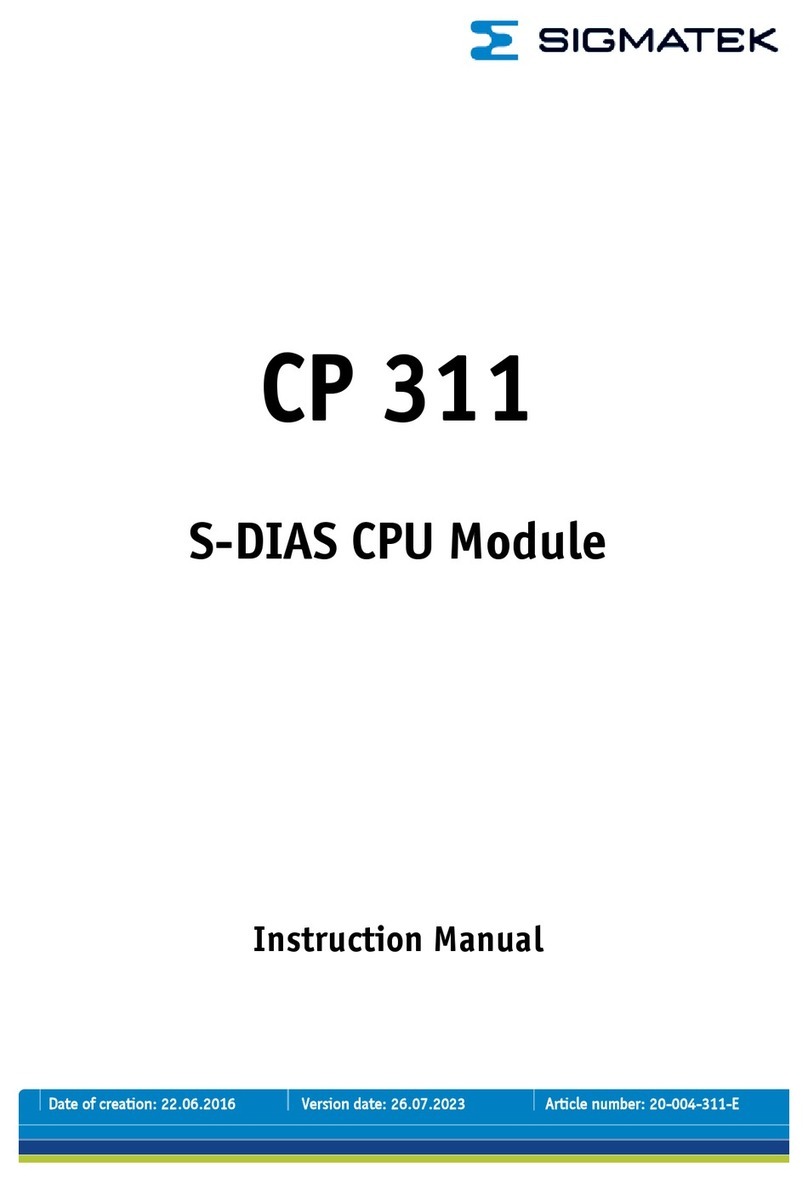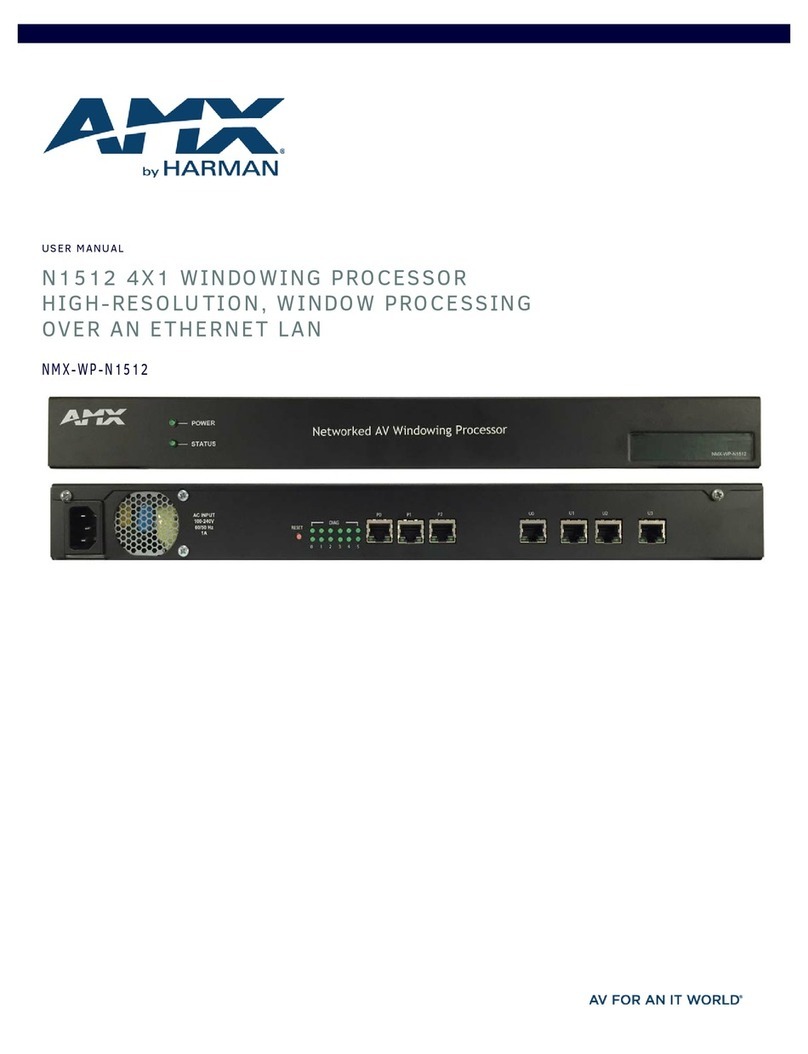Allegro MicroSystems ASEK-20 User manual

User Manual
Using Allegro ASEK-20 and ASEK71240 Daughterboard
with ACS71240 Samples Programmer
ASEK71240-UM
MCO-0001132
August 16, 2021
Introduction
This quick guide documents the use of the ACS71240
daughterboard (TED-0002385) and the ASEK-20 (Part #85-
0540-004) with the Allegro ACS71240 samples program-
mer. The ASEK-20 chassis can be seen in Figure 1, and the
top and bottom layers of the ASEK-20 ACS1240 daughter-
board can be seen in Figure 2. See the Appendix section for
the ASEK71240 Daughterboard Schematic.
Figure 1: ASEK-20 Chassis
Figure 2: Top and Bottom Layers for ASEK-20
ACS71240 Daughterboard
Downloading the Programmer
1. Register for software on the Allegro Software Portal:
https://registration.allegromicro.com/login.
2. Ensure that the ASEK-20 being used has the most recent
rmware downloaded. Refer to the ASEK-20 rmware
webpage (https://registration.allegromicro.com/parts/
ASEK-20) and the ASEK-20 quick guide under “Sup-
port Files” on the ASEK-20 rmware webpage.
3. After registering and logging in to the software portal,
the dashboard page will be shown. Choose the “Find a
Part” button highlighted in Figure 3.
Figure 3: “Find a Part” button allowing the user to
register specic devices
4. Click “Find a Part” to go to the “Available Parts &
Software” page.
5. Search for “ACS71240” in the “Select by Part Number”
search bar shown in Figure 4.
Figure 4: “Select by Part Number” on the
Available Parts & Software page
6. Click “View” next to the ACS71240 search result as
shown highlighted in Figure 5.
By Ryan Dunn,
Allegro MicroSystems

2
Allegro MicroSystems
955 Perimeter Road
Manchester, NH 03103-3353 U.S.A.
www.allegromicro.com
Figure 5: “View” next to “ACS71240” search result
7. Click “Download” next to the rst result to open the Program-
ming Application ZIP le as highlighted in red in Figure 6.
Figure 6: “Download” to open the Programming Application
8. Open and extract the downloaded ZIP le and save to a
known location.
9. Open the extracted ZIP le and open the folder “Allegro
ACS71240 Samples Programmer V#”.
10. Open the “Allegro ACS71240 Samples Programmer” applica-
tion le (EXE le extension) to open the samples programmer.
Figure 7: Application le
Connecting ASEK-20 to PC and
ASEK71240 Daughterboard
1. Connect one end of the USB communications cable to the
USB port of a personal computer.
2. Connect the other end of the USB communications cable to
the “USB” port on the ASEK-20 chassis.
3. Connect a ribbon cable to the “J2” connector on the left-hand
side of the ACS71240 daughterboard.
4. Connect the other end of the ribbon cable to the “Device Con-
nection” port on the ASEK-20 chassis as shown in Figure 8.
Figure 8: Connection between ASEK-20 and
ASEK71240 Daughterboard
5. Connect the DC Power Supply/Cable to the 5 V port on the
ASEK-20 chassis.
6. Plug in the DC Power Supply to a 110/220 AC 60/50 Hz
outlet with the appropriate power adapter.

3
Allegro MicroSystems
955 Perimeter Road
Manchester, NH 03103-3353 U.S.A.
www.allegromicro.com
Using the Programmer
Connecting to the ASEK-20
Opening the programmer will result in a window identical to
Figure 9 below.
Figure 9: ACS71240 Programmer Application
To connect the ASEK-20, click “Setup” “Communication
Setup”. The dialog box in Figure 10 will appear. Click the correct
COM# in the pulldown menu next to COM Port. If the COM port
is unknown, do the following:
1. Unplug the USB cable to the ASEK-20.
2. Click “Refresh” in the “Communication Setup” dialog win-
dow as highlighted in blue in Figure 10.
3. Click on the “COM Port” pulldown menu.
4. Note which ports are in the menu.
5. Plug the USB cable back into the ASEK-20.
6. Click “Refresh”.
7. Click the “COM Port” popup menu again.
8. Note the COM port not previously listed in the menu; this is
the port connected to the ASEK-20.
9. Select this COM port to use.
Once the correct COM port is selected and the ASEK-20 is con-
nected to the PC, verify next to “Communication” the status of
the ASEK-20.
If the status is “Active”, the ASEK-20 is powered and respond-
ing. If the status is “Inactive”, the ASEK-20 is not responding
or powered on. If this is the case, click “Refresh” and ensure
the ASEK-20 chassis is plugged into the PC and the chassis is
powered on.
Click “OK” to exit the dialog box.
Figure 10: Communication Setup dialog box
Status Bar
The green or red colored rectangle on the right side of the status
bar shown highlighted in red in Figure 11 indicates the status of
the communication with the ASEK. If the status bar is red, the
communication is not active and if green, the application is com-
municating with the ASEK. The COM port that is currently set is
overlaid on the colored rectangle. Clicking on the rectangle will
open the Communication setup dialog window.
Figure 11: Status bar on the bottom right-hand side of GUI
Turning the Part ON and OFF
To power-on the part using the ASEK-20, click “Power On” on the
right-hand side of the programmer as show in red in Figure 12.
Figure 12: “Power On”, “Power O”, and “Read Output”

4
Allegro MicroSystems
955 Perimeter Road
Manchester, NH 03103-3353 U.S.A.
www.allegromicro.com
Once the part is powered on, values for “VCC [V]” and “ICC [mA]”
will populate with the measured values. Verify that the voltage is
what is desired and that the device is consuming approximately
10 mA (maximum of 12 mA).
To read the output of the ACS71240, select “Read Output” high-
lighted green in Figure 12. Verify the Output [V] is a reasonable
number, around 2.5 volts with zero external field applied if test-
ing a bidirectional part with 5 volts typical VCC (0.5 volts with
zero external field applied for a unidirectional device).
To turn the part off, select “Power Off” to the left of “Power On”,
highlighted in blue in Figure 14 above. Clicking “Power Off” will
cause ICC to fall to ≈ 0 mA.
Reading from and Writing to the Part
Note before reading and writing to the part, the part must be con-
nected and powered on using the programmer GUI.
It is recommended that the user save the memory to a tabular file
before experimenting with programming so the user can return
the device to its original factory programmed state if necessary.
See the Saving and Loading Memory Files section below.
To read a field, select the desired field by checking the box under
“Select” to the left of the register name and click the “Read
Selected” button highlighted in red in Figure 15.
To write to a field, select the desired field by checking the box
under “Select” to the left of the name. Change the value under
“Code” to the desired value and press Enter. Click “Write
Selected” button highlighted in blue in Figure 15.
To verify that field was written to the device, do the follow-
ing: click “Clear Selected” causing the values in the “Code”
and “Value” cells to disappear. Then click “Read Selected”. The
values that were written will reappear in the “Code” and “Value”
cells verifying the user correctly wrote to the part.
Figure 13: “Read Selected” and “Write Selected” buttons
Below, each option on the programmer menu has been briefly defined:
• Read Selected: reads value of the selected field.
• Write Selected: writes entered value to the part.
• Zero Selected: this option will zero the selected field but will
not write zero to the device unless “Write Selected” is clicked.
• Clear Selected: this option will hide and clear the value of the
selected field but will not change the value.
• Select All: selects all fields.
• Deselect All: deselects any and all selected fields.
Note that clicking on the name of a selected field will define the
field to the user. Hovering over a field with the PC cursor will tell
the user the address of that field (see Figure 13).
Figure 14: Hovering over a eld shows the address
Accessing the Register Diagram
To access the register diagram, hover over “Help” on the menu
bar. Select “ACS71240 Register Diagram”. This will open a dia-
log window identical to the window in Figure 18 below. See the
appendix section below for a larger register diagram.
Figure 15: ACS71240 Register Diagram
Manchester Programming Protocol
Under “Setup” “Device Setup…”, the dialog menu in Figure 16
below will appear. In this menu, the user can change various char-
acteristics of the Manchester programming protocol used by the
ASEK-20. To restore these settings to their default settings, click
“Restore Defaults” as highlighted in red in Figure 16.

5
Allegro MicroSystems
955 Perimeter Road
Manchester, NH 03103-3353 U.S.A.
www.allegromicro.com
Figure 16: “Device Setup” menu defaults
Below, each Manchester option has been briefly defined:
• Program Enable [V]: used to set the voltage for the Program
Enable.
• Serial Pulse High Level [V]: used to set the voltage for the
high level of the Manchester signal.
• Serial Pulse Low Level [V]: used to set the voltage for the
low level of the Manchester signal.
• Slew Rate [V/μs]: used to set the speed at which the
Manchester signal will take to get from one voltage to another.
• Speed [kb/s]: used to set the bit rate for communication with
the ASEK.
• Threshold [V]: used to set the threshold for determining the
difference between a 1 and a 0 when performing register read.
• Initial Commands: used for commands that must be sent to
the ASEK-20 when it is being initialized.
The ACS71240 uses a bidirectional communication on VOUT.
When the voltage on the VCC pin is increased beyond the pro-
gramming threshold, the device will enter programming mode
(see Figure 17). Note the ACS71240 does not initiate commu-
nication; it responds to commands from the external controller.
If the command is a write, there is no acknowledging from the
ACS71240. If the command is a read, the ACS71240 responds by
transmitting the requested data. To initialize any communication,
VCC should be increased to a level above VprgL (6.5 V) without
exceeding VprgH (9.2 V). At this time, VOUT is disabled and acts
as an input.
Figure 17: ACS71240 Programming Diagram
Figure 18: Oscilloscope capture showing the Manchester program-
ming protocol on the output of the part

6
Allegro MicroSystems
955 Perimeter Road
Manchester, NH 03103-3353 U.S.A.
www.allegromicro.com
Saving and Loading Memory Files
To save the memory as a tabular data file or text file, click
“Save…” in the bottom right side of the GUI as highlighted in
red in Figure 19. Clicking “Save…” will open a file explorer
where the user can save the memory information as a CSV file
or TXT file. Saving the memory is recommended before experi-
menting with programming so the user can return the device to its
original factory-programmed state if necessary. The user can also
save the memory by clicking “File” “Save Memory…”.
To load a previously saved file containing memory informa-
tion, click “Load…” as highlighted in green in Figure 19 below.
Clicking “Load…” will open a file explorer where the user can
navigate to a previously saved CSV or TXT file. The user can
also load a memory file by clicking “File” “Load Memory”.
Figure 19: “Load” and “Save” the memory to a tabular le

7
Allegro MicroSystems
955 Perimeter Road
Manchester, NH 03103-3353 U.S.A.
www.allegromicro.com
Appendix
Figure 20: ACS71240 Register Diagram
Figure 21: ASEK71240 Daughterboard Schematic

8
Allegro MicroSystems
955 Perimeter Road
Manchester, NH 03103-3353 U.S.A.
www.allegromicro.com
For the latest version of this document, visit our website:
www.allegromicro.com
Copyright 2021, Allegro MicroSystems.
The information contained in this document does not constitute any representation, warranty, assurance, guaranty, or inducement by Allegro to the
customer with respect to the subject matter of this document. The information being provided does not guarantee that a process based on this infor-
mation will be reliable, or that Allegro has explored all of the possible failure modes. It is the customer’s responsibility to do sufficient qualification
testing of the final product to ensure that it is reliable and meets all design requirements.
Copies of this document are considered uncontrolled documents.
Revision History
Number Date Description
– August 16, 2021 Initial release
This manual suits for next models
1
Table of contents
Other Allegro MicroSystems Computer Hardware manuals
Popular Computer Hardware manuals by other brands
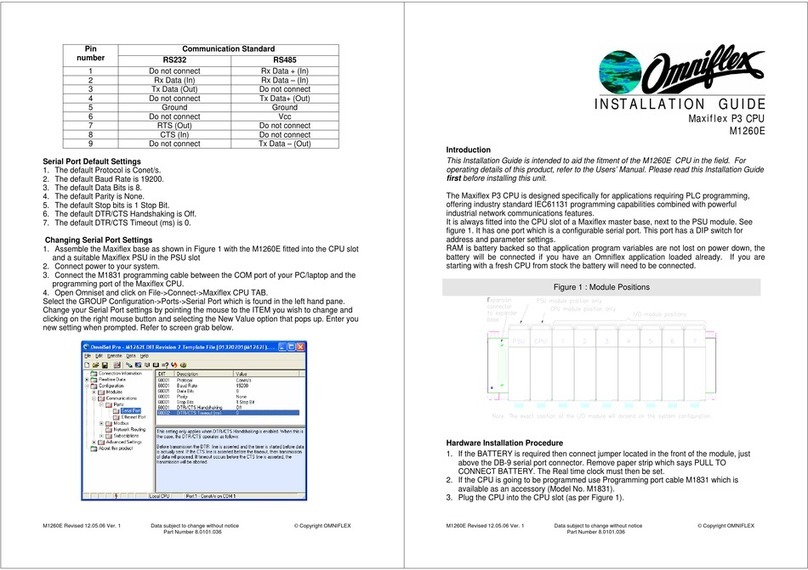
Omniflex
Omniflex Maxiflex P3 CPU installation guide

Homeworks
Homeworks HQP7-RF-2 installation instructions

Ledgerware
Ledgerware 6 GPU Open Air Case Assembly instructions

EK-Quantum
EK-Quantum Vector RTX 3080/3090 Backplate user guide
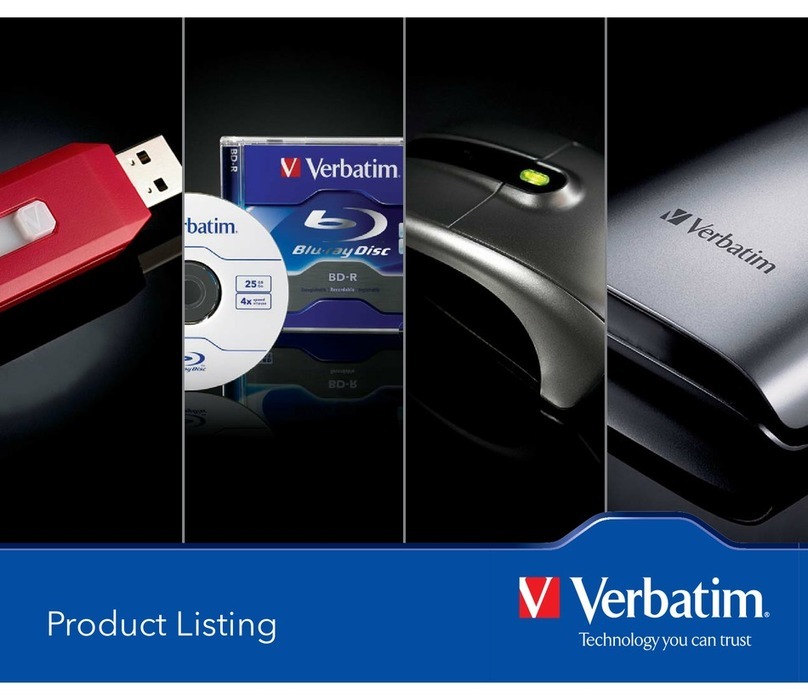
Verbatim
Verbatim 96527 Catalog

Trinnov Audio
Trinnov Audio OVATION Owner reference manual