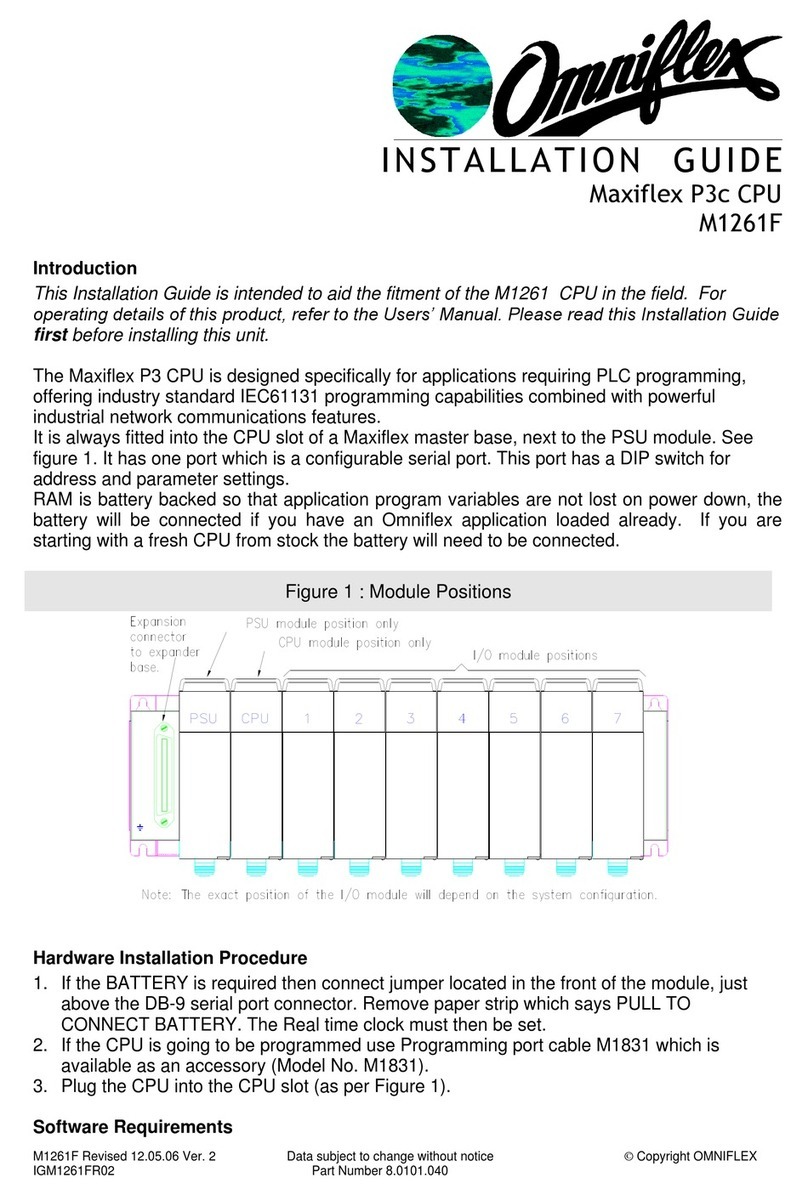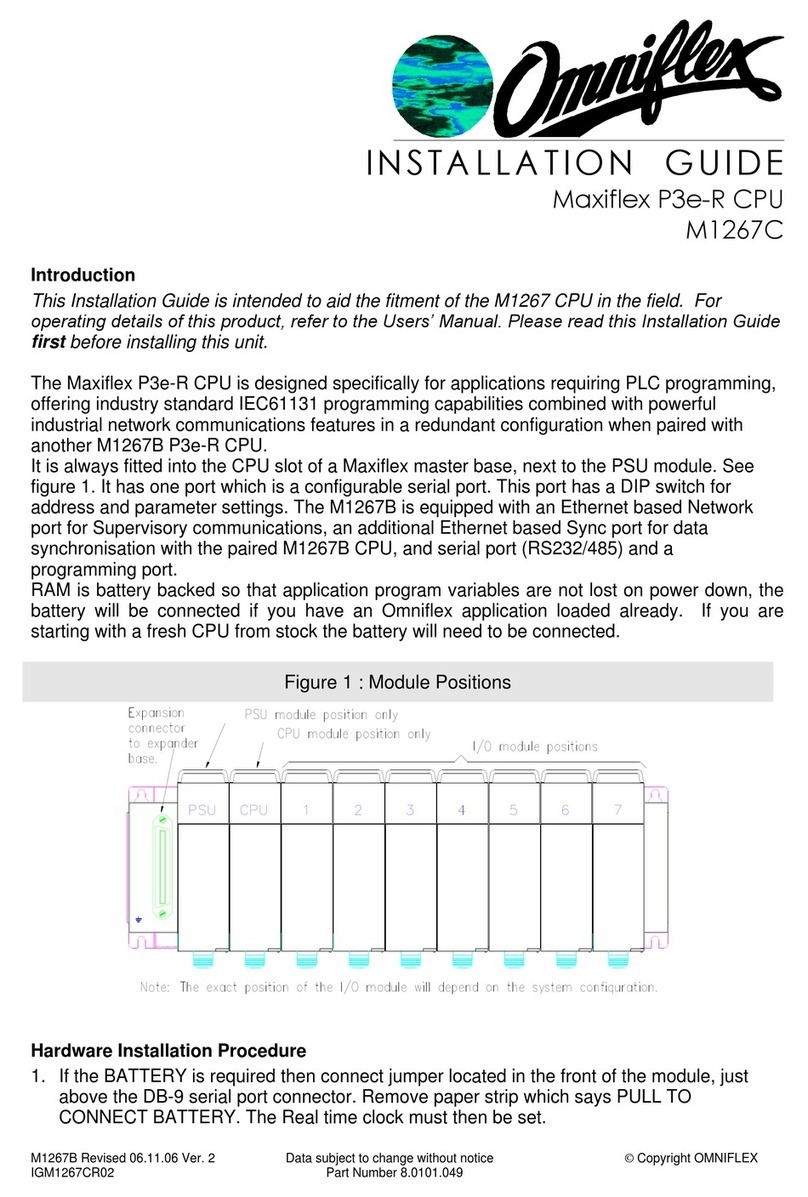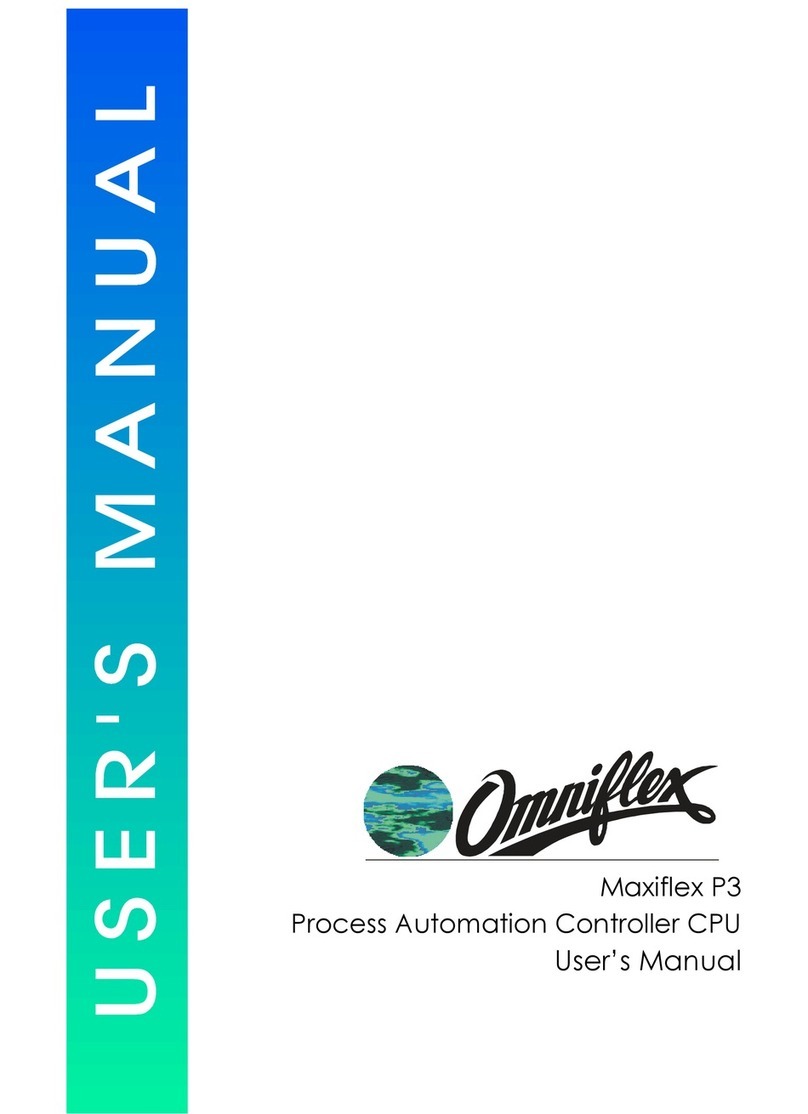M1260E Revised 12.05.06 Ver. 1 Data subject to change without notice © Copyright OMNIFLEX
Part Number 8.0101.036
Software Requirements
Omniset is the PC utility that is used to configure the unit.
Cofiguring the Realtime Clock(RTC)
1. Assemble the Maxiflex base as shown in Figure 1 with the M1260E fitted into the CPU slot
and a suitable Maxiflex PSU in the PSU slot
2. Connect power to your system.
3. Connect the M1831 programming cable between the COM port of your PC/laptop and the
programming port of the Maxiflex CPU.
4. Open Omniset and click on File->Connect->Maxiflex CPU TAB.
Select the GROUP Configuration->Ports->Realtime Data->Date/Time which is found in the left
hand pane. Change the RTC settings by pointing the mouse to the ITEM you wish to change
and clicking on the right mouse button and selecting the New Value option that pops up. Enter
you new setting when prompted. Refer to screen grab below.
Table 1: P3 CPU Front Panel Diagnostics
LED Legend LED Colour Description
CPU OK Green ON - CPU is healthy
OFF or Flashing – No power applied or CPU Faulty
I/O OK Green ON - I/O Module status healthy and I/O Manifest is
configured.
FLASHING – I/O Manifest is configured but
disagrees with installed hardware.
OFF – I/O Manifest is not configured.
RUN Green ON – user application software is running
OFF – No user application software is running
Flashing – Terminal interaction with CPU
BATT RED ON – Internal battery is LOW or not connected.
OFF – Internal battery is good.
SERIAL Rx YELLOW ON – data is being received on serial port
OFF – serial port receiver is idle
SERIAL Tx RED ON – serial data is being transmitted on serial port
OFF – serial port transmitter is idle
M1260E Revised 12.05.06 Ver. 1 Data subject to change without notice © Copyright OMNIFLEX
Part Number 8.0101.036
81234567
ON
81234567
ON
Table 2: Programming Port Pinout
Signal Name DB-9 FCC-68 Pin No.
Rx Data from P3 2 4
Tx Data to P3 3 1
Ground Reference 5 2
All other pins are reserved and must not be connected.
NOTE: This information is only necessary if you are making up your own programming cable.
If you are using a M1831 Programming port cable, simply connect the programming cable
between the CPU and PC as per the connectors of the programming cable.
Table 3: Switch 1 Set-up (Serial Port)
Communications Protocol Serial Port Dipswitch setting
Modbus Protocol (Slave device):
Transmission Mode: ASCII
Baud rate: 9600
Data bits: 7
Parity: none
Stop bits: 1
Address: see dipswitch
Switches 1-5: Modbus ID
Switches 6-8: Protocol
Switch 8 ON = Modbus default
Conet/s Protocol
Transmission Mode: RTU
Baud rate: 19200
Data bits: 8
Parity: none
Stop bits: 1
Address: see dipswitch
Switches 1-5: Conet ID
Switches 6-8: Protocol
Switch 7 ON = Conet/s default
The default operation is to use the serial port for standard communications allowing the user to
get the CPU up and running quickly and easily both on the test bench and in the field. In this
case the Serial Port Dipswitch beneath the male, sub-miniature DB-9 connector has the above
default configurations. The serial port is also software configurable using the Omniset utility or
application program, but when switch 7or 8 of the dipswitch is turned ON, then the dipswitch
setting overrides the software configuration. To restore the settings to the software
configuration, simply set switch 7 or 8 of the dipswitch OFF.
Table 4: Serial Port Pinout
The M1260E P3 CPU allows jumperless conversion between RS232 and RS485
communications. By simply following the appropriate pinout of the serial port connector below
it is possible to connect the CPU in either mode without making any hardware or software
changes to the CPU.