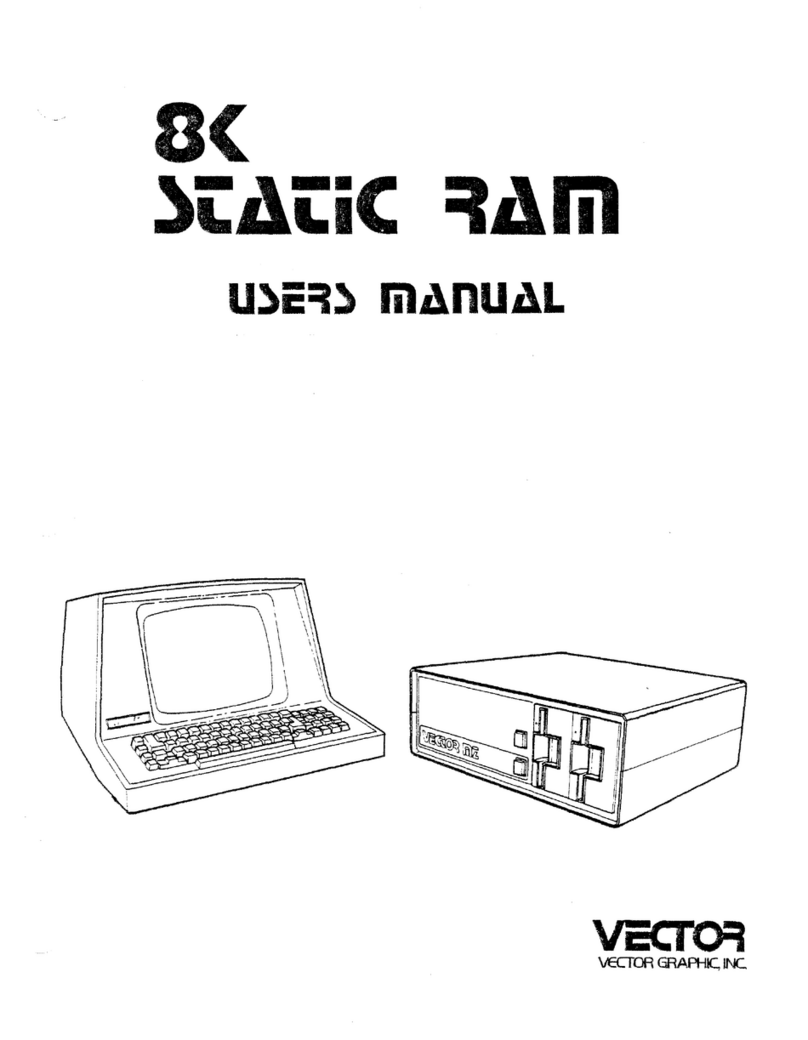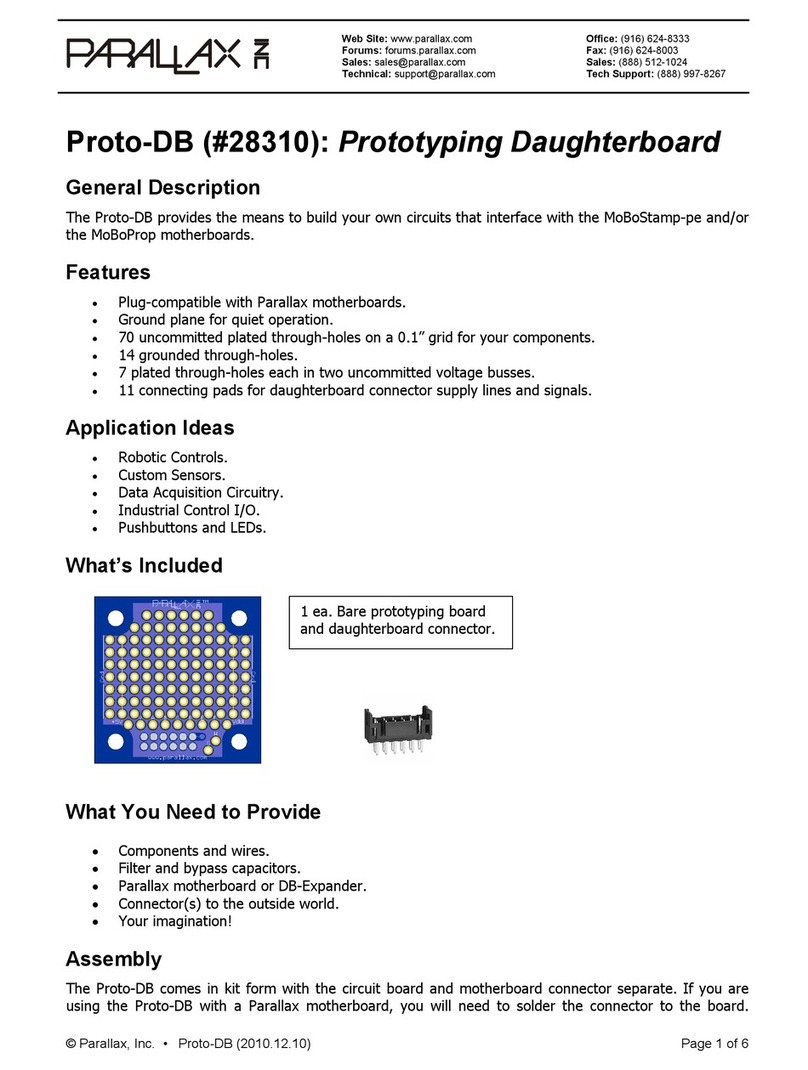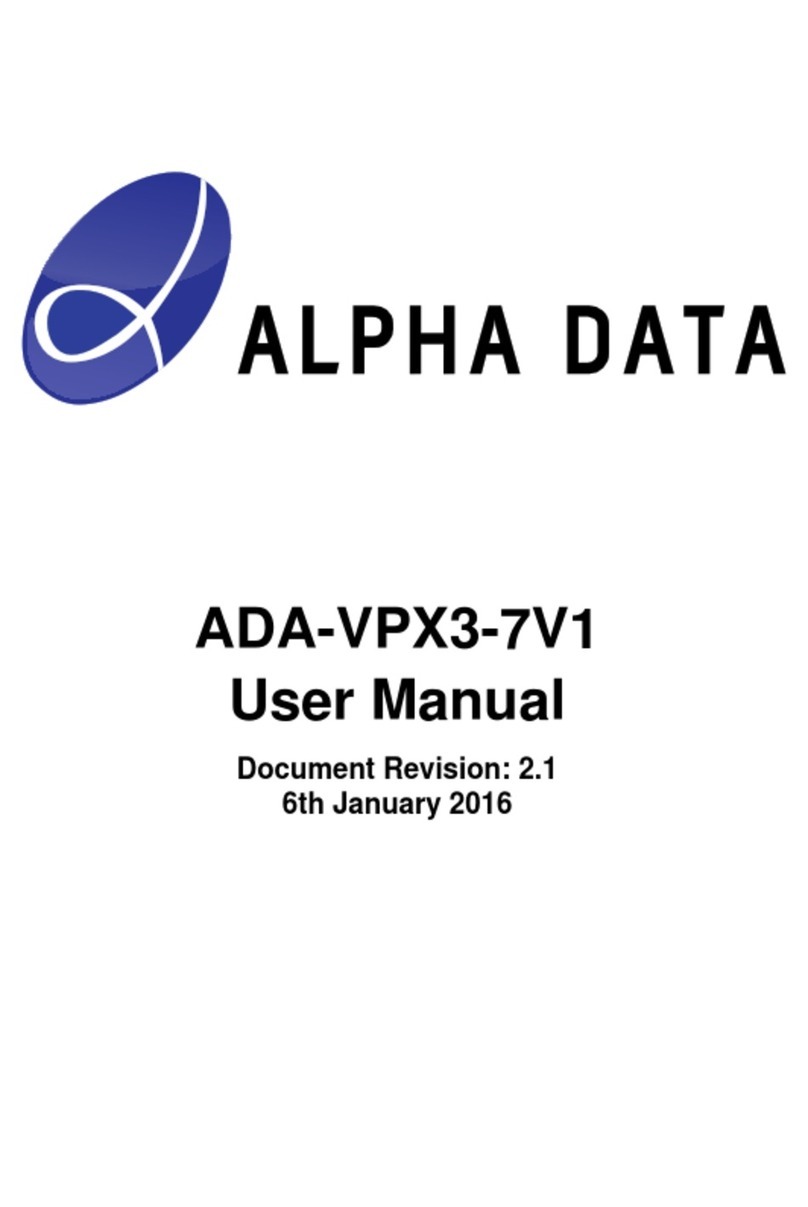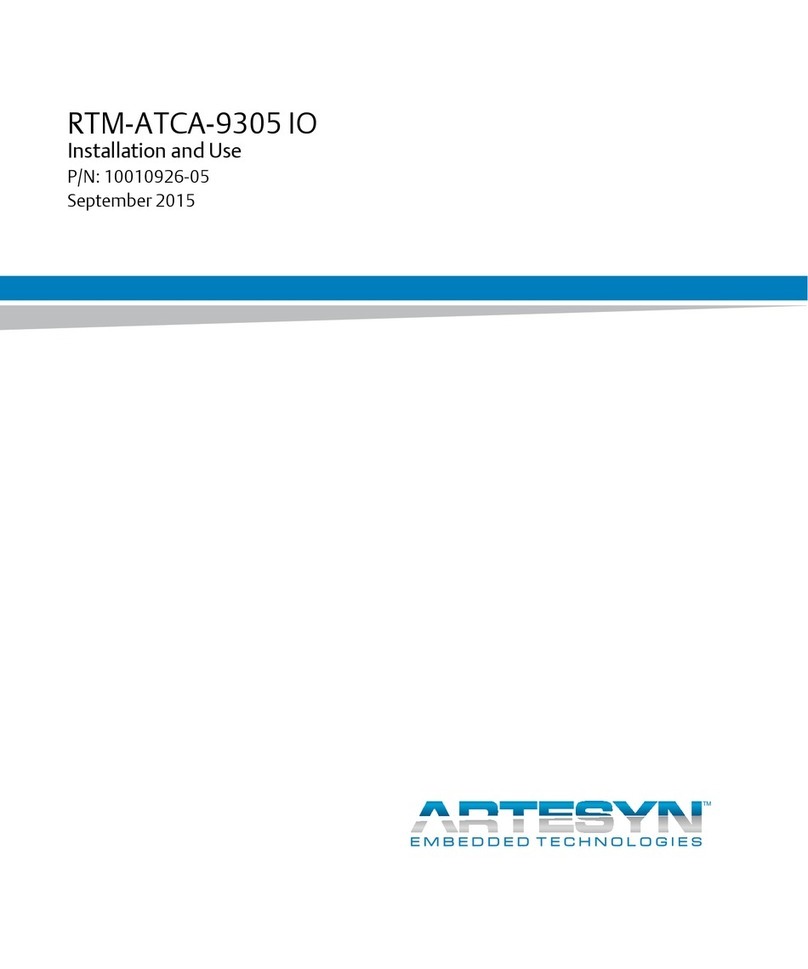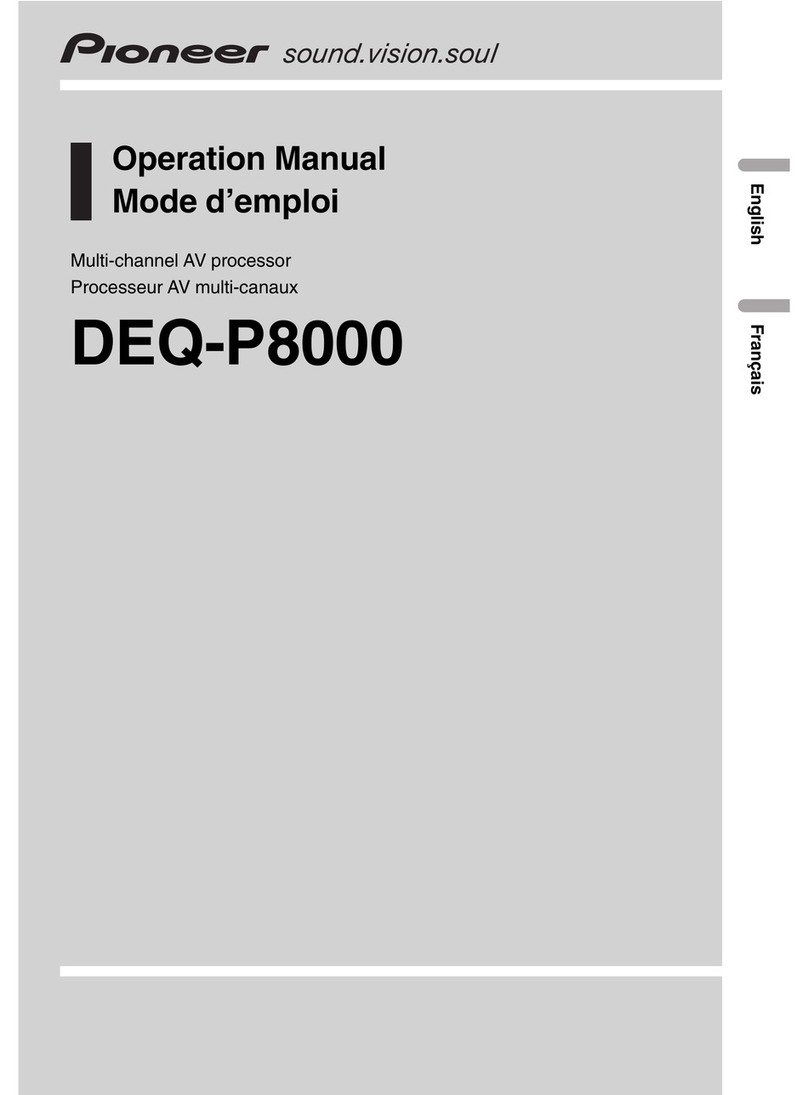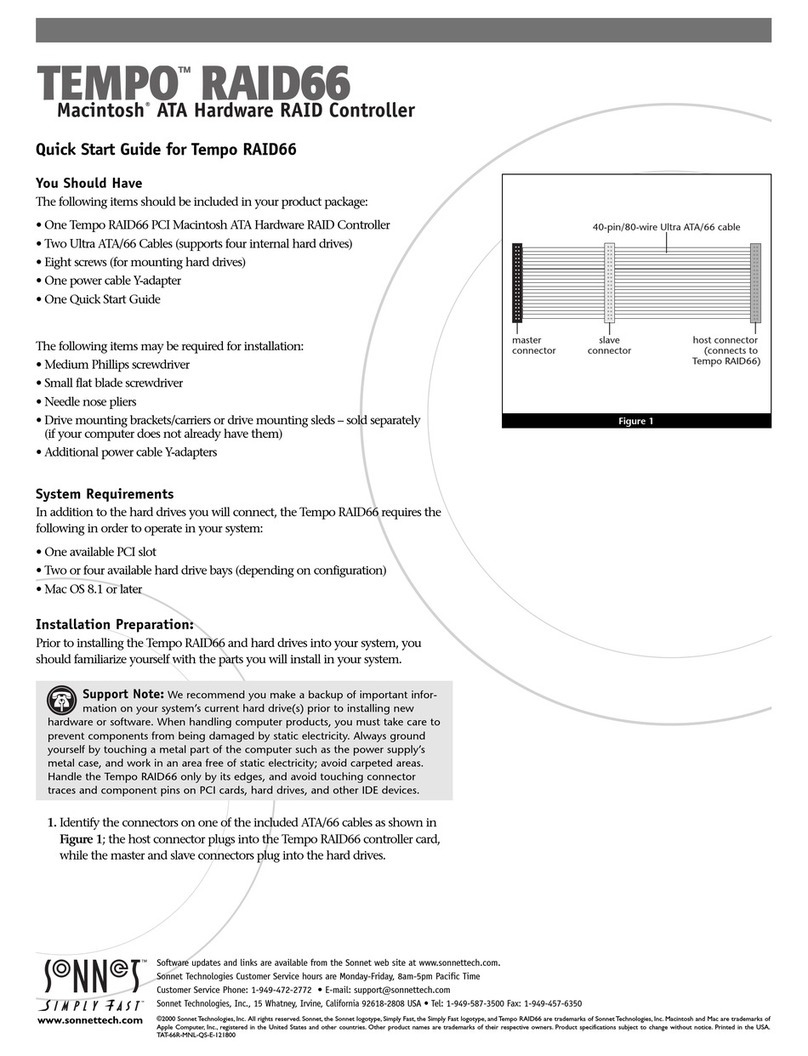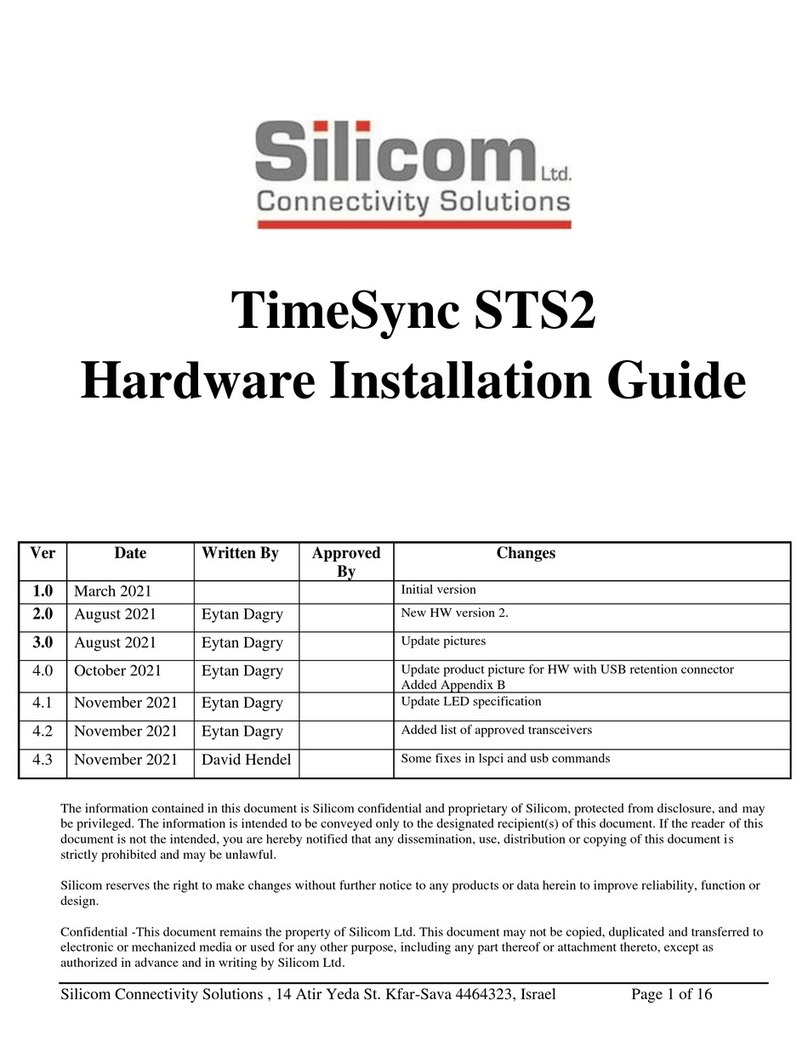Trinnov Audio OVATION User manual

OVATION
CINEMA SOUND PROCESSOR
Reference
User’s manual
Rev: February 2018

Trinnov Ovation User’s Guide–February 2018 2/79
IMPORTANT SAFETY INSTRUCTIONS:
Read these instructions. Keep these instructions.
Heed all warnings. Follow all instructions.
Unauthorised modification of this equipment is expressly forbidden by Trinnov Audio.
Using the unit in the following locations can result in a malfunction:
In direct sunlight,
Locations of extreme temperature or humidity,
Locations of extreme temperature or humidity,
Locations of excessive vibration,
Locations of excessive vibration.
Condensation can form on the inside of an amplifier if it is moved from a cold environment to a
warmer location. Before switching the unit on, it is recommended that that the unit be allowed to
reach room temperature.
Clean only with a dry cloth. Do not use liquid cleaners such as benzene or thinner, cleaning
compounds or flammable polishes.
Do not block any ventilation openings. Be careful not to let metal objects get into the equipment.
Install in accordance with the manufacturer’s instructions.
Operating temperature: 0°C to 40°C. Relative operating humidity (without condensation): 20% to 80%.
Protect the power cord from being walked on or pinched particularly at plugs, convenience
receptacles, and the point where they exit from the apparatus.
Always replace damaged fuses with the correct rating and type.
Unplug this apparatus during lightning storms or when unused for long periods of time.
Refer all servicing to qualified service personnel. Do not open the equipment case.
Use only the supplied power cord which is compatible with the mains voltage supply in your area.
Never break off the earth (ground) pin on the power supply cord.
TO COMPLETELY DISCONNECT THIS APPARATUS FROM THE AC MAINS, DISCONNECT THE POWER
SUPPLY CORD PLUG FROM THE AC RECEPTACLE.
This symbol is intended to alert the user to the presence of uninsulated “dangerous voltage”
within the product’s enclosure that may be of sufficient magnitude to constitute a risk of
electric shock to persons
This symbol is intended to alert the user to the presence of important operation and
maintenance (servicing) instructions in the literature accompanying the appliance

Trinnov Ovation User’s Guide–February 2018 3/79
Contents
1INTRODUCTION......................................................................................................................... 5
1.1 MAIN FEATURES OF THE OVATION..................................................................................................5
1.1.1 Equalization ...........................................................................................................................................5
1.1.2 Active Crossovers...................................................................................................................................5
1.2 MAIN FEATURES OF THE OPTIMIZER MODULE ................................................................................... 6
1.2.1 Level and Time Alignment .....................................................................................................................6
1.2.2 Automatic Optimization ........................................................................................................................6
1.3 ACCESS LEVELS............................................................................................................................... 6
2GETTING STARTED .................................................................................................................... 8
2.1 POWER ON AND SHUTDOWN ........................................................................................................... 8
2.1.1 Power on................................................................................................................................................8
2.1.2 Shutdown ..............................................................................................................................................9
2.2 USER INTERFACE ............................................................................................................................ 9
2.2.1 Connection to the Ovation.....................................................................................................................9
2.2.2 Screenshots.......................................................................................................................................... 10
3HARDWARE GUIDE ...................................................................................................................11
3.1 FRONT PANEL.................................................................................................................................11
3.2 FRONT PANEL SCREEN ................................................................................................................... 12
3.3 REAR PANEL. ................................................................................................................................ 12
3.4 CONNECTIVITY............................................................................................................................... 13
4STARTUP OPTIONS ..................................................................................................................16
4.1 STARTUP MODES ..........................................................................................................................16
4.2 NETWORK OPERATION...................................................................................................................16
5SYSTEM SOFTWARE GUIDE..................................................................................................... 17
5.1 OPERATOR LEVEL ....................................................................................................................... 17
5.1.1 Home/Profile and presets .................................................................................................................... 17
5.1.2 Home/Meters ....................................................................................................................................... 18
5.1.3 Help/About........................................................................................................................................... 19
5.1.4 Help/Log in / Log out ............................................................................................................................20
5.2 MANAGER LEVEL.........................................................................................................................22
5.2.1 Home/Profiles Config ........................................................................................................................... 22
5.3CONSULTANT LEVEL...................................................................................................................25
5.3.1 Processor/Meters ................................................................................................................................. 25
5.3.2 Processor/Master ................................................................................................................................. 25
5.3.3 Processor/Inputs .................................................................................................................................. 27
5.3.4 Processor/Outputs ...............................................................................................................................28
5.3.5 Processor/Output Delays ..................................................................................................................... 31
5.4 FULLADMIN LEVEL......................................................................................................................32
5.4.1 Setup/Sources ...................................................................................................................................... 32
5.4.2 Setup/Speaker......................................................................................................................................33
5.4.2.1 Bass Management............................................................................................................................................33
5.4.2.2 Delay Lines .......................................................................................................................................................34
5.4.3 Setup/Active Xovers.............................................................................................................................35
5.4.3.1 Functionality ....................................................................................................................................................35
5.4.3.2 Procedure ........................................................................................................................................................35
5.4.3.3 Manual settings................................................................................................................................................36
5.4.3.4 Automatic settings ..........................................................................................................................................37
5.4.4 Setup/Clock ..........................................................................................................................................39

Trinnov Ovation User’s Guide–February 2018 4/79
5.4.5 Setup/Sources Routing ........................................................................................................................40
5.4.6 Setup/Speakers Routing ...................................................................................................................... 41
5.4.7 Setup/Config Editor..............................................................................................................................42
5.4.8 Setup/Network ....................................................................................................................................43
5.4.9 Setup/System Status............................................................................................................................44
5.4.10 Presets/Presets 1-29 .............................................................................................................................45
5.4.11 Preset/Preset Info ................................................................................................................................45
5.4.12 Backup/Restore presets .......................................................................................................................46
5.4.12.1 Backup / Restore with a USB Key .....................................................................................................................46
5.4.12.2 Backup / Restore through the network (via FTP) ............................................................................................47
5.4.13 Optimizer Graphs.................................................................................................................................48
5.4.13.1 Commands and parameters............................................................................................................................ 48
5.4.13.2 Visualisation.....................................................................................................................................................50
5.4.14 Optimizer Settings ...............................................................................................................................50
5.4.14.1 Optimizer Settings/Runtime ............................................................................................................................50
5.4.14.2 Optimizer Setings/Settings .............................................................................................................................. 51
5.4.14.2.1 Optimizer Settings/Settings/Main settings............................................................................................................. 51
5.4.14.3 Target curves ................................................................................................................................................... 52
5.4.15 Optimizer Settings/Runtime ................................................................................................................53
5.4.16 Optimizer Settings/Settings.................................................................................................................54
5.4.16.1 Optimizer Settings/Settings/Main Settings......................................................................................................54
5.4.16.2 Optimizer Settings/Settings/Target Curve.......................................................................................................56
5.4.16.3 Optimizer Settings/Settings/Advanced settings..............................................................................................57
5.4.17 Optimizer Settings/Positions ...............................................................................................................59
5.4.18 Optimizer Settings/Calibration ............................................................................................................ 61
List of measurement points:............................................................................................................................................62
Measurements list: ..........................................................................................................................................................63
5.4.19 Setup Wizard .......................................................................................................................................64
5.4.19.1 Step 1:...............................................................................................................................................................64
5.4.19.2 Step 2: ..............................................................................................................................................................65
5.4.19.3 Step 3: ............................................................................................................................................................. 68
5.4.19.4 Step 4:............................................................................................................................................................. 69
5.4.19.4.1 Multi-amplification.................................................................................................................................................. 69
5.4.19.4.2 Mono-amplification .................................................................................................................................................73
5.4.19.5 Step 5: ..............................................................................................................................................................75
5.5 REDUCING LATENCY...................................................................................................................... 76
6APPENDIX .................................................................................................................................77
6.1 ARBORESCENCE OF THE MENUS ......................................................................................................77
6.2 SIGNAL FLOW OF THE OVATION ..................................................................................................... 78
6.3 BYPASS ....................................................................................................................................... 79

Trinnov Ovation User’s Guide–February 2018 5/79
1Introduction
Thank you for choosing a Trinnov digital audio processor.
This User Guide is organized in the following chapters:
Introduction: describes the main features of the Optimizer,
Getting Started: provides a step-by-step guide to set up your system and configure the metering
solution,
Hardware Guide: describes the audio interfaces used in the Ovation, the 3D measurement
microphone, the different remote options and update/support procedure,
Startup Options,
System Software Guide: describes all the pages of the Processor module, the core software and
the loudspeaker/room optimization module,
Appendix.
1.1 Main Features of the OVATION
The Ovation provides all the functionalities expected from a high quality and advanced digital audio
processor:
routing and level settings of inputs and outputs
word clock input and output
remote control options via Ethernet network
Presets/Profiles save, backup and restore
peak level metering of inputs and outputs
calibrated, global gain/volume adjustments
monitoring controller
This allows to integrate the Ovation into any commercial cinema environment and to meet the highest
standards for sound quality and system flexibility and reliability.
1.1.1 Equalization
The Ovation is very useful including the Trinnov advanced technology Optimizer as it offers a
comprehensive set of tools to fine-tune the results of the automated correction. This is usually done by
using a separate acoustic measurements system to measure the results of the automatic optimization
and improve them.
Two different tools are offered:
State-of-the-art FIR EQ: based on Finite Impulse Response filters, the Optimizer's FIR EQ allows
for accurate equalization without introducing additional phase problems.
1/3-octave EQ: 31 band Graphic Equalizers are also provided in order to support established
methodologies and standards.
1.1.2 Active Crossovers
The Ovation features 2-ways, 3-ways and 4-ways active crossovers. Depending on the chosen audio
interface, these crossovers may be used on up to 24 output channels. This makes Ovation a
comprehensive equalization and affordable crossover solution for cinema sound systems.

Trinnov Ovation User’s Guide–February 2018 6/79
1.2 Main Features of the Optimizer module
The Optimizer Runtime and the Optimizer Toolbox are complementary. As a whole, we simply call it the
Optimizer. Its main features are as follows.
1.2.1 Level and Time Alignment
Based on its own acoustic measurements, the Optimizer automatically aligns the relative levels of each
loudspeaker, and applies delays to time-align the system. This can be disabled in the Optimizer
Settings/Runtime page, and may be configured separately for the front and surround loudspeakers in the
Optimizer Settings/Settings/Advanced Settings page.
The Optimizer also levels and delays of multi-amps speakers allonwing to have the best aligment of
speaker ways.
The Optimizer also calibrates the absolute level.
1.2.2 Automatic Optimization
The Optimizer uses state-of-the art time-frequency algorithms to analyze calibration measurements and
uses specific methods to compensate for direct sound, first reflections, late reflections/reverberation and
room modes. All thesubtlety of the Optimizer resides in knowing which defects may be corrected without
creating additional problems.
Improved Phase Response: the Optimizer corrects the frequency response of the speakers, both
in amplitude and phase. This means that the Optimizer corrects both the tonal balance to obtain
a neutral timbre for every speaker and it also works in the time domain to achieve a high
resolution stereophonic image with well-focused phantom sources.
Target Curves: the Optimizer automatically defines the filters that will achieve the required
frequency response defined by a target curve. This is particularly useful in order to comply with
the X-Curve SMPTE and ISO standards. Phase and Group Delay targets may also be defined,
making the Optimizer a unique tool for sound system designers.
Fine-tuning options: the Optimizer provides over 12 different parameters, such as maximum
boost/cut, to customize the behaviour of the room correction algorithms. This opens many
possibilities for fine-tuning the sound according to loudspeaker capabilities and listening tests.
1.3 Access levels
There is 4 access levels in the Ovation:
Operator: default level when you power-on the machine. Normal use level,
Manager: give access to Profiles configuration, need Login and password.
Consultant: give access to global settings of the processor and Eqs on input and output channels.
Need Login and password.
Administrator: highest access level, give access to all parameters of the machine and calibration
procedure. Level securized with Login and password.

Trinnov Ovation User’s Guide–February 2018 7/79
Default Login and password:
Manager level: login = advanced1, password = advanced1,
Consultant level: login = advanced2, password = advanced2,
Administrator level: login = fulladmin, password =fulladmin.
Be careful with processor levels access and passwords. We recommend to change passwords
for new processors and keep the new ones confidential. You cannot modify Login.
NOTE: you always must type Login in lowercase. If you have passwords with upper and lowercase, you
must respect the character’s case.
Operator
Consultant
Administrator
Manager

Trinnov Ovation User’s Guide–February 2018 8/79
2Getting Started
2.1 Power on and Shutdown
2.1.1 Power on
Important Note: don’t forget that the speakers/amplifiers should always be powered up last.
Before connecting the power cord (1) to the electric installation, make sure the rear panel Main Power
switch is « OFF » position and the front panel PC power switch is « O» position.
The rear panel Main power switch (2) always needs to be pressed first to supply the apparatus with
electricity.
The front panel power switch (3) shall then be used to start the apparatus. It should illuminate the PC
powered led after a few seconds. The back panel power switch always needs to be pressed first to supply
the apparatus with electricity.
During the boot sequence of the Ovation, the
following page appears on user’s screen:
The boot sequence ended, the operating page
appears on user’s screen:
NOTE: It is possible to set the screen’s contrast by turning the ‘Level’ knob while pushing
simultaneously on the ‘Back’ button.
1: power connector
220 - 240 VAC
50 Hz / 60 Hz
2: Main power
switch
3: Front panel
power switch

Trinnov Ovation User’s Guide–February 2018 9/79
2.1.2 Shutdown
Ovation requires pushing the Front panel power switch once to initiate normal shut down.
It is recommanded to wait 15 to 30s between firstly switching off the Front panel power switch and
then the Main power switch on the rear panel.
2.2 User Interface
2.2.1 Connection to the Ovation
There are two ways to interface Ovation processor with users:
KVM (Keyboard/Vidéo/Mouse):
Via VNC on Ethernet port :
These 2 possibilities can be combined and show the same views.
VNC procedure:
After installing on your laptop, launch VNC viewer (for example VNC-5.0.3-Windows.exe in the screenshots
below):
2. Launch the
connection
1. Type the
processor IP
address

Trinnov Ovation Calibration Guide - February 2018 Page 10/79
Confirm the connection by clicking on “Continue”:
Type the processor serial number on 6 digits: 000325 for the Ovation 325 for example. Serial number is
indicated on a sticker of the rear panel of the processor.
Then you will arrive to the Ovation GUI (General User Interface).
Ovation has a built-in VNC Server that allows you to fully control the processor from any VNC client host device
over the network.
In other words, VNC provides full control of the processor from a laptop (PC, Mac or Linux), smartphone or
tablet (iOS, Android, Blackberry, Nokia...).
2.2.2 Screenshots
Screenshots of the graphical interface can be stored during operation by pressing the “print screen” key on
a keyboard connected to the unit. These files then can be downloaded to a USB stick or through Ethernet.
3. Type the password =
processor serial number on 6
digits
4. Clic OK

Trinnov Ovation Calibration Guide - February 2018 Page 11/79
3Hardware Guide
A wide range of hardware options makes the Ovation easy to integrate in your cinema’s environment. The
Hardware guide provides a description and technical specifications of the processor.
Ovation is equipped with the high performance Trinnov audio boards:
oThe Trinnov Audio Core (TAC) is the central audio component inside the processor. It provides routing
of the audio between the physical inputs/outputs and the software, activation of the relays when
instructed by the user allowing safe shut-down, hardware source selection and clocking up to 192 kHz
when available.
oThe Trinnov ADA4 is connected to the TAC, executes AD/DA conversions and offers 4I/Os analog
channels.
oThe Trinnov DAC8 is connected to the TAC, executes D/A conversions and offers 8 analog outputs.
3.1 Front panel
Profile selection: direct access to the 4 first Profiles (Server, Non Sync, Mic, Alternative) with 4 dedicaced
push buttons. All predefined Profiles are accessible by turning the ‘SELECT’ knob and confirm with ‘ENTER’
button.
User’s interface buttons: access to the interface pages or back to the operating page with ‘MENU/EXIT’
button, value or choice confirmation with ‘ENTER, back to the previous page with ‘BACK’ button.
Output level controls: to adjust the global output level of the Ovation, please use the ‘LEVEL’ knob. To mute
all output channels use the ‘MUTE’ button.
Bypass button can be used to put the Processor in Bypass mode: desactivation of the Optimisation.
USB port can be used to save or load Processor config, presets and Profiles. Can be used in parallel of the
USB ports of the rear panel.
NOTE: it is recommanded to install the processor in the 19’’ rack with the 4 screws in the 4
holes of the front panel.
User’s
screen
USB
connector
Processor
bypass
PC
powered led
Output level
control
Profile selection
Front panel
power switch
Output
muting
Output level
(0.0 - 9.9)
User’s interface
select knob
User’s interface
function buttons

Trinnov Ovation Calibration Guide - February 2018 Page 12/79
3.2 Front Panel screen
NOTE: It is possible to set the screen’s contrast by turning the ‘Level’ knob while pushing
simultaneously on the ‘Back’ button.
3.3 Rear panel.
0dBFS level
-20dBFS level
-40dBFS level
Optimizer
status
Profile name
Input connector
Input format
Decoding
format
Input and Output meters
Preset
name
Sample rate
Output level:
0.0 - 9.9
PC powered
led
Peak level
indicator
Fuse
Serial
number
Main power
switch
Ethernet
network
USB
port
General Port
Input/Output
(option)
Serial
port
Digital inputs AES (1 –8) + (9 –16)
SPDIF
TOSLINK
(Server, Satellite, DVD, CD, etc …)
Monitoring
Stereo
Analog
input (CD)
VI: Visual
Narration
H/I: Hearing
Impaired
Analog
inputs
(1 –8)
Line L/R
MIC 1/2
Power
connector
Keyboard
Video
Mouse
Analog outputs:
OUT 1 (1 –8)
Options:
OUT 2 (9 –16)
OUT 3 (17 –24)
Calibration
Mics
connectors

Trinnov Ovation Calibration Guide - February 2018 Page 13/79
Digital inputs (sample rate: 44.1, 48 and 96 kHz):
8 AES DCI channels extensible to 16 (option) via DB25 connector (Dig IN1),
8 AES DCI channels extensible to 16 (option) via 2 x RJ45 connectors (Dig IN2),
2 x AES via BNC connector (Dig IN 3, Dig IN 4),
2 x SPDIF via RCA connector (Dig IN 5, Dig IN 6),
1 x SPDIF TOSLINK (Dig IN 7).
Analog inputs:
8 balanced inputs (ANALOG IN 1) via DB-25,
8 balanced inputs (Calibration MICs) via 2 x RJ45,
2 line level balanced inputs (LINE L-R) via 2 x XLR,
2 unbalanced inputs (Ana IN2) via 2 x RCA,
2 balanced microphone inputs via 2 x XLR (MIC 1-2) with phantom power.
Analog outputs:
1 to 8 balanced channels (Analog OUT1, 1-8) via DB-25,
Options:
o9 to 16 balanced channels (Analog OUT2, 9-16) via DB-25,
o17 to 24 balanced channels (Analog OUT3, 17-24) via DB-25,
Hearing-impared: 1 unbalanced output via RCA (H/I),
Visual Narration: 1 unbalanced output via RCA (VI),
Auxiliary: 2 unbalanced output via 2 x RCA (Aux1, Aux2).
Other devices:
GPIO port via DB25 (option),
Ethernet (RJ45),
USB port,
KVM (keyboard/Video/Mouse),
Serial port (DB9),
Parallel port (DB25).
Ovation offer the following audio performance:
- A/D signal-to-noise ratio: 119 dB (A-Weighted)
- D/A signal-to-noise ratio: 118 dB (A-Weighted)
- 24 bits/96k support.
- Clock Recovery: jitter attenuation better than 50dB above 100Hz
3.4 Connectivity.
XLR wiring:
1: Ground
2: Hot (+)
3: Cold (-)

Trinnov Ovation Calibration Guide - February 2018 Page 14/79
Analog DB25 connectivity for Analog In1, Analog Out1, Out2 and Out3 (TASCAM scheme):
Mono-amplification and 35mm channels mapping:
NOTE:
L = Left
R = Right
C = Center
LFE = Low Frequency Effect
LS = Left Surround
LR = Right Surround
LB = Left Back
RB = Right Back
Bi and tri-amplification channels mapping:
Channel Speaker Connector Channel Speaker Connector
1 L low Analog out 1 1 L high Analog out 2
2 R low Analog out 1 2 R high Analog out 2
3 C low Analog out 1 3 C high Analog out 2
4 LFE Analog out 1 4 HI Analog out 2
5LS Analog out 1 5 L mid Analog out 2
6RS Analog out 1 6 R mid Analog out 2
7LB Analog out 1 7 C mid Analog out 2
8RB Analog out 1 8 VI Analog out 2
NOTE:
L low = Left low Freq. L high = Left high Freq.
R low = Right low Freq. R high = Right high Freq.
C low = Center low Freq. C high = Center high Freq.
LFE = Low Frequency Effect H/I = Hearing Impaired
LS = Left Surround L mid = Left medium Freq.
LR = Right Surroud R mid = Right medium Freq.
LB = Left Back C mid = Center medium Freq.
RB = Right Back VI = Visual narration
HI/VI RCA connectors and Analog OUT2 channels 4 and 8 are parallels. DB25 outputs are balanced and
RCA are unbalanced.
Channel Speaker Connector
1 L Analog out 1 / Analog in 1
2 R Analog out 1 / Analog in 1
3 C Analog out 1 / Analog in 1
4 LFE Analog out 1 / Analog in 1
5LS Analog out 1 / Analog in 1
6RS Analog out 1 / Analog in 1
7LB Analog out 1 / Analog in 1
8RB Analog out 1 / Analog in 1
Pin Signal Description Pin Signal Description
1 Channel 8 hot (+) 14 Channel 8 cold (-)
2 Channel 8 ground 15 Channel 7 hot (+)
3 Channel 7 cold (-) 16 Channel 7 ground
4 Channel 6 hot (+) 17 Channel 6 cold (-)
5 Channel 6 ground 18 Channel 5 hot (+)
6 Channel 5 cold (-) 19 Channel 5 ground
7 Channel 4 hot (+) 20 Channel 4 cold (-)
8 Channel 4 ground 21 Channel 3 hot (+)
9 Channel 3 cold (-) 22 Channel 3 ground
10 Channel 2 hot (+) 23 Channel 2 cold (-)
11 Channel 2 ground 24 Channel 1 hot (+)
12 Channel 1 cold (-) 25 Channel 1 ground
13 not connected

Trinnov Ovation Calibration Guide - February 2018 Page 15/79
Digital DB25 connectivity (Dig IN1):
NOTE: the 9 to 16 input channels are optionnals. It needs complementary cards and license to be
operationnal.
DB25 GPIO connectivity:
GPIO - DB25 FEMELLE
PIN
SIGNAL DESCRIPTION
PIN
SIGNAL DESCRIPTION
1
no connection
14
GPI 1 +
2
GPI 1 -
15
GPI 2 +
3
GPI 2 -
16
GPI 3 +
4
GPI 3 -
17
GPI 4 +
5
GPI 4 -
18
GPI 5 +
6
GPI 5 -
19
GPI 6 +
7
GPI 6 -
20
GPI 7 +
8
GPI 7 -
21
GPI 8 +
9
GPI 8 -
22
GPO 1
10
GPO 1
23
GPO 2
11
GPO 2
24
GPO 3
12
GPO 3
25
GPO 4
13
GPO 4
Each GPI is photo coupled and admit 5 to 24 volts. Each GPO is a relay contact non-polarized.
GPI 1: load profile 1 GPO 1: indicates bypass mode
GPI 2: load profile 2 GPO 2: unaffected
GPI 3: load profile 3 GPO 3: unaffected
GPI 4: load profile 6 GPO 4: unaffected
GPI 5: load profile 7
GPI 6: load profile 8
GPI 7: switching mute (activate or disable alternatively)
GPI 8: switching dim (activate or disable alternatively)
Pin Signal Description Pin Signal Description
1Channels 15 & 16 hot (+) 14 Channels 15 & 16 cold (-)
2Channels 15 & 16 ground 15 Channels 13 & 14 hot (+)
3Channels 13 & 14 cold (-) 16 Channels 13 & 14 ground
4Channels 11 & 12 hot (+) 17 Channels 11 & 12 cold (-)
5Channels 11 & 12 ground 18 Channels 9 & 10 hot (+)
6Channels 9 & 10 cold (-) 19 Channels 9 & 10 ground
7 Channels 7 & 8 hot (+) 20 Channels 7 & 8 cold (-)
8 Channels 7 & 8 ground 21 Channels 5 & 6 hot (+)
9 Channels 5 & 6 cold (-) 22 Channels 5 & 6 ground
10 Channels 3 & 4 hot (+) 23 Channels 3 & 4 cold (-)
11 Channels 3 & 4 ground 24 Channels 1 & 2 hot (+)
12 Channels 1 & 2 cold (-) 25 Channels 1 & 2 ground
13 not connected

Trinnov Ovation Calibration Guide - February 2018 Page 16/79
4 Startup Options
4.1 Startup Modes
Momentarily displayed before the access to the GUI
Some options can be activated in the following screen.
Double speed mode: this option does not concerne Ovation units and should not be used.
No default preset: forces the processor to use the built-in factory preset at startup, overriding the
default preset selected in the presetspage.
After selecting these options, either "Audio Mode" or "Demo Mode" must be pushed to validate your
choice.
Audio mode is the normal mode
Demo mode shows the functionalities, monitoring and pages without having to connect the unit to
an audio source. This mode can simulate a calibration, even without microphone or loudspeakers
connected.
4.2 Network Operation
Software updates and support can be performed remotely by Trinnov provided that the processor is
connected to the internet and that outgoing connections to port 22 are open. Please note that any update
requires advance approval and manual intervention from an engineer at Trinnov Audio’s office in Paris.
When the processor is connected to Trinnov’s server, the Network Status in the Setup/Network page will
change to “Connected to Trinnov Audio Server”. For more information on network configuration, please
refer to 5.4.8 Setup/Network chapter.
If the processor is connected to a network, but the Network Status is “Local Network OK”, it means that the
Trinnov Server cannot be reached from your network. Please check the IP, DNS, Gataway and Mask
addresses in the processor and what’s needed in your network with your administrator.

Trinnov Ovation Calibration Guide - February 2018 Page 17/79
5 System Software Guide
5.1 OPERATOR level
OPERATOR level is the default level when the processor is powered on. This is the first and basic access level
of the Ovation. No Login, no password needed.
After boot sequence of the processor, user’s interface shows Home/Profile and presets page.
5.1.1 Home/Profile and presets
Loading preset doen’t need confirmation. Be sure of your choice before changing preset.
All available Profiles are shown in this page. The active Profile is in blue and indicated in the front panel screen
of the processor.
Only the 10 first presets are shown in this page. The Ovation can have a maximum of 29 presets. If the active
preset is in the 10 first, it will be indicated in blue in this page. Preset name and number are indicated in the
front panel screen.
PROFILE:
Profile includes parameters and all needed options for the room use. For example: “Server 5.1”,
“Conference”, Mics … Profiles are configurable in Home/Profile Config page from MANAGER level and above.
A Profile is always associated to a physical connector of the rear panel.
The Profiles can be the sames for all rooms and copied from one room to another.
Selection zone of
Profile. 18 Profiles
are available and
configurable.
Active Profile is in
blue.
Confirmation of
Profile choice will
be asked.
Selection zone of
one preset in the
ten first.
Active preset is in
blue.

Trinnov Ovation Calibration Guide - February 2018 Page 18/79
PRESET:
Preset is the result of a room calibration including acoutics measurement and computing with parameters.
Once the room is measured, it is possible to change parameters, compute new filtering and save new
settings in another preset. This allows to switch from a preset to another, listen to differents filtering and
make the best choice
In another way, a preset is unique, depens on the room measurement, accoutics and parameters choice
and can never be copied from one room to another.
A maximum of 29 presets are available in Ovation.
A preset is always associated to a Profile.
5.1.2 Home/Meters
Inputs and ouputs Vu-meters page, dBFS scale.
In case of channel Overload (Peak), the channel label will be in red until clicking on ‘Clear’button.
Channel label
dBFS level value
Level
memorisation
Peak or
memorisation level
clear.

Trinnov Ovation Calibration Guide - February 2018 Page 19/79
5.1.3 Help/About
The Help/About page provides useful information about software and hardware configuration of your
processor:
Version: the exact software version installed on your processor,
Built: the date this software version was built,
Product ID (and serial number) of your processor, required as a password when connecting via VNC,
Microphone ID that your processor is configured to be used with.
Soundcard: displays Trinnov Audio Core.
Runtime mode: the current runtime mode of the Optimizer:
o“read & write” is the normal runtime mode,
o“read only” is displayed when the Optimizer was started in read only mode to avoid any
changes to the presets.
License: the number of channels that can be processed in parallel (this depends on the Ovation
config that has been purchased: 8, 16 or 24),
IP address (ethernet): IP address on the network.

Trinnov Ovation Calibration Guide - February 2018 Page 20/79
5.1.4 Help/Log in / Log out
Login page to access to any securised level. Can only be done at the OPERATOR level.
Logout from any level always bring you back to OPERATOR level.
1. Type the level Login: advanced1,
advanced2 or fulladmin
2. Click ‘OK’
If you don’t have
keyboard, use this
button to access to a
virtual keyboard to
type the Login.
3. Type the default
password or the one
you have choose.
4. Click‘OK
If you don’t have
keyboard, use this
button to access to a
virtual keyboard to
type the Login.
Table of contents
Other Trinnov Audio Computer Hardware manuals