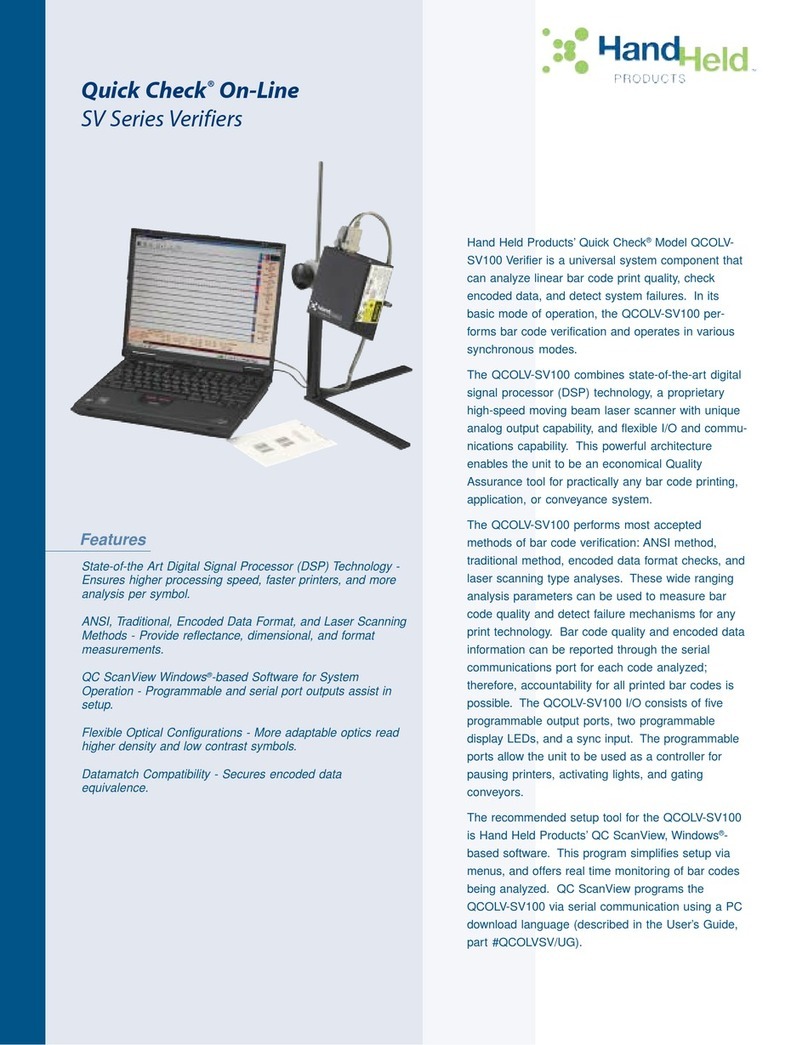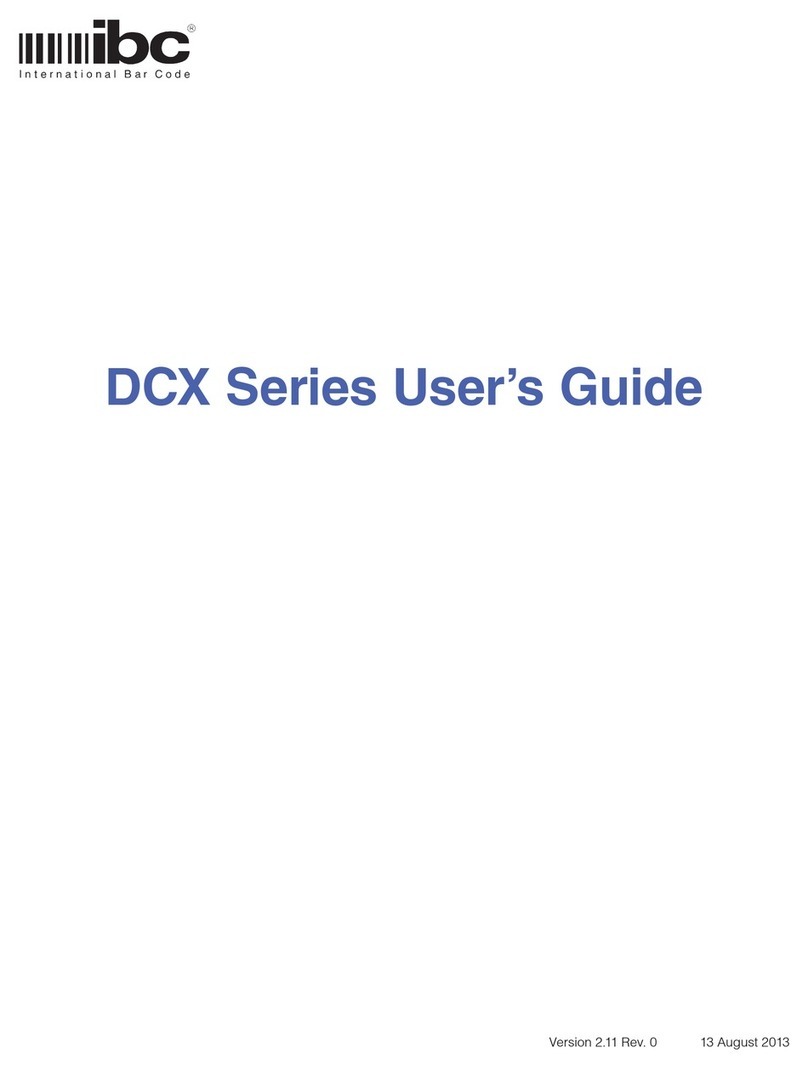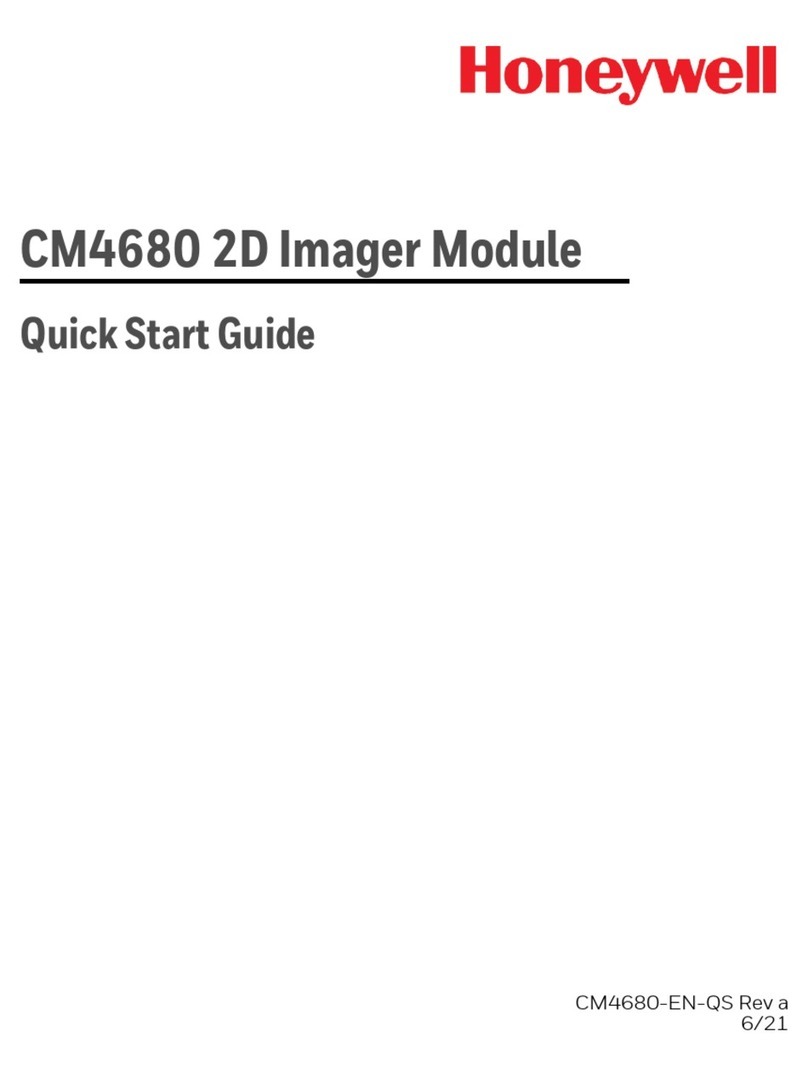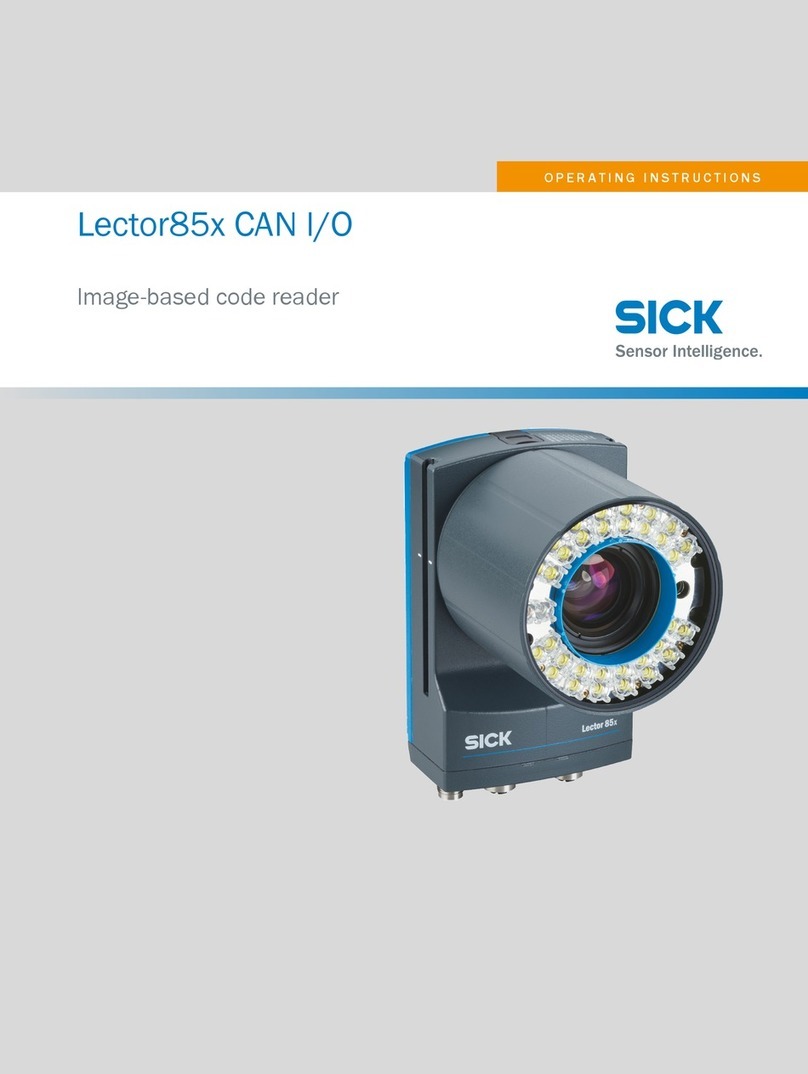Allflex AFX-100 User manual

EID_UM_1000109_AFX100M1.6_US
AFX-100 Reader
User Manual

EID_UM_1000109_AFX100M1.6_US

2

3
1INTRODUCTION
The AFX-100 Reader is a portable reader for RFID tags with the purpose of identifying
animals. The device is fully compliant with ISO standards ISO11784 and ISO11785 and
with the FDX-A (Destron Fecava version, Trovan technologies and Avid’s encrypted
technology), FDX-B, and HDX technologies. The reader can also capture the
temperature information with Allflex TD implants and Destron Fearing BT implants.
In addition to its tag reading functions, the AFX-100 Reader can store up to 1800 IDs,
each associated with a time/date stamp, in its internal memory and transmit them to a
personal computer via an USB interface or an optional Bluetooth® interface.
Using the device is easy and a clear menu gives several options to personally configure
your reader.
Features
Unique dual element omnidirectional antenna provides improved reading
Backlight graphical display
Audible beeper and tactile vibrator reading indicators (configurable)
Optional Bluetooth® Technology wireless connectivity (factory option)
Real-time clock/calendar for time/date stamping tag readings
Temperature reading capabilities from temperature detection implants
Compact and lightweight profile
o280mm L x 83mm W x 55mm H (11” x 3.3” x 2.2”)
o275 g (9.7 oz.)
Rechargeable 700 mAH NiMH battery provides up to 15 hours of use
3 hour fast charge time
Battery charge level indicator
Automatic shutoff conserves battery life
Carrying case for storing AFX-100 Reader and its accessories

4
2SPECIFICATIONS
General
Norms:
Full ISO 11784 and full ISO 11785 including annex C
for FDX-A (Destron, Trovan and encrypted Avid),
FDX-B and HDX.
Special feature:
Temperature scanning with TD and BT implants
User interface:
Graphical display 128x64 dots
2 keys
Buzzer and Vibrator
USB port and optional Bluetooth® module
USB interface:
Serial emulation (CDC class) from 1200bps to
115200bps.
Bluetooth® interface:
Class 2 (up to 10m)
Serial Port Profile (SPP).
Memory:
1800 animal IDs
Battery:
7.2VDC –700mAh NiMH rechargeable.
Autonomy:
15 hours @ 20°C
Date/Time autonomy:
1 monthwithout reader using @ 20°C
Battery charge duration:
3hours
Mechanical and physical
Dimensions:
280 x 83 x 55 mm (11 x 3.27 x 2.17 in)
Weight:
275 g (9.7 oz)
Material
ABS-PC
Color
Cool Gray 1
Operating temperature
-10°C to +40°C (+14°F to +104°F)
Storage temperature
-30°C to +70°C (-22°F to +158°F)
Humidity:
80%
Reading
Distance for implants HDX:
@ orientation (°)
Up to 16 cm (6.3 in) @ 0° [Figure 1]
Up to 10 cm (4 in)@ 90° [Figure 2]
Distance for implants FDX-A Destron (Fecava
version) technology:
@ orientation (°)
Up to 6 cm (2.4 in)@ 0° [Figure 1]
Up to 4 cm (1.6 in)@ 90° [Figure 2]
Distance for implants FDX-A Trovan technology:
@ orientation (°)
Up to 1 cm (0.4 in) @ 0° [Figure 1]
Up to 2 cm (0.8 in) @ 90° [Figure 2]
Distance for implants FDX-A Encrypted technology:
@ orientation (°)
Up to 4.5 cm (1.7 in) @ 0° [Figure 1]
Up to 2.8 cm (1.1 in)@ 90° [Figure 2]
Distance for implants FDX-B:
@ orientation (°)
Up to 13 cm (5.1 in) @ 0° [Figure 1]
Up to 8 cm (3.15 in)@ 90° [Figure 2]
Figure 1 - implants perpendicular to the reader.
Figure 2 - implants parallel to the reader.

2
3DESCRIPTION OF DIFFERENT PARTS
The Figure 3 below shows all parts included in the packaging.
AFX-100 Reader with optional Bluetooth® module.
Instruction Guide.
1 x 7.2 Volt DC NiMH rechargeable battery pack.
100 / 240 VAC –12 VDC wall adapter with plug kit.
USB cable.
AFX-100 Reader CD-ROM and Bluetooth® CD-ROM.
oAFX-100 CD-ROM contains the User Manual, the AFX-100 USB driver,
the protocol specifications and the demo software
oBluetooth® CD-ROM contains the driver and the applications related to the
USB Bluetooth® key.
Wrist strap.
Optional car kit.
Optional USB Bluetooth® dongle
Figure 3 –AFX-100 Reader Packaging.
USB cable
Wall adapter
Bluetooth key
Plug kit
AFX-100 Reader
Instruction guide
Wrist strap

3
The Figure 4 shows the charge connector and the USB connector used to connect the
reader to a personal computer.
Figure 4 - View of the connectors.
Charge connector
USB connector

4
4PREPARING FOR USE
It is necessary first to fully charge the Battery Pack as described below and to have an
few electronic identification eartags or implants available for testing.
The battery charge can be realized at a temperature between
+10° and +40°C.
It is very important to carry out the following three steps
before using the AFX-100 Reader.
Step 1: Installing the battery pack in the AFX-100 Reader
1
Remove the battery cover
2
Connect the battery to the
connector
3
Insert the battery and place the
wire in the box
4
Refit the cover

5
Step 2: Trickle charging the battery pack.
1
Charge the battery
Plug the power cord into the reader, then
plug the adapter into a power outlet
The battery icon changes to and
charging starts.
A L L F L E X A F X - 1 0 0
0 1 / 0 1 / 2 0 0 1
R e a d M e n u
0 0 : 0 0
The battery icon will be when
charging has finished. Charging takes
approx. 3 hours.
2
Remove the power cord.
Unplug the adapter from the power
outlet, then remove the power cord
inserted in the reader.

6
Step 3: Activating the AFX-100 Reader and read test
1
Activate the reader
Press one button to power-up the reader.
After the reader is powered-up –Press
the button READ (button under the
mention “READ” onto the display) to
read an eartag or an implant.
READ ZONE
2
Place an implant in the reading zone
Typical read
oUp to 16 cm (6.3 in) @ 0°
(implants parallel to the reader)
oUp to 6 cm (2.4 in) @ 0° (implants
parallel to the reader)
oUp to 13 cm (5.1 in) @ 0°
(implants parallel to the reader)

7
5READER DESCRIPTION
5.1 User interface
The user interface comprises a graphical display protected by a transparent window and
2 keys which functions can be inverted by the user.
A L L F L E X A F X - 1 0 0
0 1 / 0 1 / 2 0 0 1
R e a d
0 0 : 0 0
M e n u
Figure 5 –View of user interface.
Configuration / state
of the reader.
Area for displaying ID
numbers, date,
menus and messages
Key bar with
indications about the
function of keys
located below the
screen.

8
The display is divided in 3 areas:
The top of the screen displays icons which represent the current configuration /
state of the reader and the current time.
Icons
Name
Description
Battery Charge
indicator
This icon will be used to show the approximate
charge level of the battery.
Charge indicator
This icon will be used to indicate the battery is in
charge and it is connected to an external power
supply.
Bluetooth indicator
This icon will be used to indicate to the user that
the Bluetooth® module is connected to an host
and the device is ready to start a Bluetooth® port
communication session.
Bluetooth indicator
not connected
This icon will be used to indicate to the user that
the Bluetooth® module is activated but it is not
connected to an host.
USB indicator
This icon will be used to indicate to the user that
the device is connected to an host and is ready to
start an USB port communication session.
Vibrator indicator
The icon will be used to indicate to the user that
the vibrator is activated.
Buzzer indicator
The icon will be used to indicate to the user that
the buzzer is activated.
The bottom of the screen displays a key bar with indications on the current
function of key located below the screen.
The middle of the screen displays ID numbers, date, menus and different
messages for the user during the reader operation.
The display has got its own backlight providing good contrast even with ambient
light. For reducing the battery consumption, the backlight is switched off if no
key entry occurs within 6 seconds.

9
5.2 Reading
5.2.1 Reading antennas
The antennas are in the interior part of the reader. The position of the antennas permits
to read a transponder possibly oriented in different directions.
5.2.2 Reading tags
To read electronic eartags and implants with the AFX-100, press the button that
mentions “READ” in the key bar (for example, according to figure below, the user has
to press the left button), as a result the screen backlight switches on.
A L L F L E X A F X - 1 0 0
0 1 / 0 1 / 2 0 0 1
R e a d M e n u
0 0 : 0 0
When an EID tag or implant is successfully read, the tag's ID code information appears
on the LCD readout (see below). The ID code is automatically stored in the reader's
internal memory along with the current time and date.
R e a d i n g . . .
0 1 / 0 1 / 2 0 0 1
R e a d M e n u
0 0 : 0 0
250 003541938236
1
R e a d M e n u
0 0 : 0 0
H D X 0 0 0 0 0
The buzzer and the vibrator will sound and/or vibrate with every scan, of course if these
options are activated.
Every time a tag or implant is scanned, according to the Pet Reader’s configuration (if
there is an activated Bluetooth® module), the identification code is transmitted
automatically by use of the USB cable / Bluetooth® port.

10
5.2.3 Reading Temperature Detection implants
To read TD® implants with the AFX-100, follow instructions described in the previous
chapter “5.2.2 - Reading tags”.
When an EID TD implant is successfully read, the tag’s ID code information and the
temperature measured by the implant appear on the LCD readout (see below). The ID
code and the temperature are automatically stored in the reader’s internal memory along
with the current time and date.
R e a d i n g . . .
0 1 / 0 1 / 2 0 0 1
R e a d M e n u
0 0 : 0 0
250 003541938236
R e a d M e n u
0 0 : 0 0
37.5°C
Note 1 –if the temperature measured by the TD implant is
below +33°C (+91.4°F), the message “TEMP BELOW
RANGE”is displayed and if the temperature is above +43°C
(+109.4°F), the message “TEMP ABOVE RANGE”is
displayed.
Note 2 –the temperature can be displayed in Degrees Celsius or
in Degrees Fahrenheit.
Note 3 –Wireless synchronization is not activated by default.
“A mobile transceiver by nature cannot directly be connected to other
transceivers. To prevent a mobile transceiver interfering with the
interrogation protocol of other transceivers, it must be able to detect the
presence of additional active transceivers through the reception of activation
signals.
If no activation signal is detected within 30 ms, the transceiver is out of reach
of other active transceivers and its activation signal will not interfere with
other interrogation processes. The transceiver can therefore safety use the
protocols defined in clause 6 of this International Standard. If the mobile
transceiver detects an activation signal it must wait for the rising edge of the
next activation signal and activate during a fixed period of 50 ms.” (cf.
ISO1185 –Annex C chapter 3)
Note 4 –Activate the wireless synchronization feature only with
readers which complied with the ISO11785 timings.

11
5.3 Pet Reader Power Supply
5.3.1 Power Source Requirements
The AFX-100 Reader contains a 7.2VDC –700mAh NiMH rechargeable battery pack,
which serves as its primary power source. Alternately, the pet reader can be powered:
From its external wall Adapter/Charger,
From its USB cable but it cannot read transponders without a charged battery.
The USB connection cannot charge the battery.
At the top of the screen, an icon appears indicating the battery’s charge state.
Display
Summary
Good.
Quite good.
Slightly depleted, but sufficient
Depleted. Recharge the battery.
“LOW BATTERY”
Depleted. Recharge the battery.
AC adapter connected and battery charge
in progress.
Battery charged.
5.3.2 Special notes regarding power requirements
Note 5 - The AFX-100 Reader is designed to operate only with
the Battery Pack provided. The Pet Reader will not operate with
individual battery cells of either disposable or rechargeable
variety.
CAUTION
RISK OF EXPLOSION IF BATTERY IS REPLACED BY AN INCORRECT
TYPE.
DISPOSE OF USED BATTERIES ACCORDING
TO THE INSTRUCTIONS
Note 6 - Do not use this apparatus near water when connected to
the AC/DC adapter.

12
Note 7 - Do not install near any heat sources such as radiators,
heat registers, stoves, or other apparatus (including amplifiers)
that produce heat.
Note 8 - Unplug this apparatus during lightning storms or when
unused for long periods of time.
Note 9 - Unplug the wall adapter when the reader is connected to
a personal computer by its USB cable.
AC Adapter - The AFX-100 Reader can be powered using its AC Adapter/Charger
regardless of the charge state of the Battery Pack. The AC Adapter can be used as a
power source even if the Battery Pack has been removed from the Pet Reader. If the AC
Adapter has been connected, the user may proceed with configuration and performance
testing while the Battery Pack is charging. This configuration could affect reading
performances.
Note 10 - The Pet Reader’s integral Battery Pack is affected by
temperature. At 0°C (32°F), the Battery Pack will deliver only
about half of its rated energy capacity. At lower temperatures, the
Battery Pack may deliver unsatisfactory performance. When the
AFX-100 Reader is used in low temperature environments,
connection to an external power source is recommended.
Note 11 - To ensure proper Battery Pack charging, charging
should be conducted only in an environment where the
temperature is between 15°C and 30°C (60°F to 85°F). Charging
at temperatures outside these boundaries will result in
unsatisfactory charge acceptance by the Battery Pack. For more
information about the characteristics of rechargeable batteries,
please see the white paper at
[http://www.national.com/appinfo/power/files/f19.pdf#page=1].
Note 12 –Once the external AC adapter is connected, the reader
is powered-up and it will remain on till the AC adapter is
disconnected. The reader will be able to read tags.

13
5.4 USB connection
5.4.1 USB cable
The AFX-100 reader uses an USB cable to connect the reader to a computer. Once the
cable is connected, the icon is displayed.
5.4.2 USB interface
The reader is equipped with a mini USB connector on the side of the reader.
The USB port can be used to configure the reader (according to ALLFLEX protocol
defined in document AFX-100_ProtocolSpecifications.1_1.pdf) and to download the
animal ID numbers saved in the internal memory. The communication between the
reader and the computer is realized by serial port.
Note 13 –Once the USB cable is connected, the reader is
activated and it will remain activated up to the cable is
disconnected. The reader will be able to read a tag with a
sufficient charged battery. With empty battery, the reader stays
on and can only communicate with computer.
5.5 Bluetooth® interface
Optionally, the reader can be equipped with a Bluetooth module in class 2. This module
allows establishing a wireless connection between the reader and a personal computer or
PDA.
The module is compliant with the Bluetooth® Serial Port Profile (SPP). The connection
is automatically set in slave mode once the module is powered on.
When the module is enabled, the icon is displayed and once it is connected the icon is
replaced by the icon .
5.6 Internal Memory
Each ID Code is stored internally in the AFX-100 Reader’s non-volatile memory until
the user deliberately erases the stored ID codes after downloading them into a recording
device, such as a PC database. Up to 1800 ID codes can be stored and retrieved later at
the user’s convenience.

14
5.7 Time stamping
The AFX-100 Reader provides a Time Stamping Function that inserts the date and the
time for each ID number into the list of ID numbers stored.
The user can configure the date and the time through the menu or through
communication interface (USB or Bluetooth® port).
5.8 Menus
The user can access different configuration options by key navigation. The different
options of the menus are displayed in the middle of the screen. The key bar below the
menu changes according to each menu and according the keypad configuration (the user
can dedicate its keypad either to a left-handed or to a right-handed user).
5.8.1 Screen upon activation (if power-up)
To turn on the AFX-100 Reader, only with the battery pack charged and installed, press
one of the buttons, the screen backlight will switch on.
When the AFX-100 Reader is powered up, the LCD readout appears as shown below:
A F X - 1 0 0
0 1 / 0 1 / 2 0 0 1
R e a d M e n u
0 0 : 0 0
Figure 6 –screen at activation.
This power-on message indicates that the AFX-100 Reader is ready to read new tags.
Note 14 - Once activated, the reader will remain activated for 60
seconds if it is powered only by battery pack.

15
5.8.2 Navigation in the menus
The Figure 7 shows menu tree options from the welcome screen.
Main
screen
Memory
Settings
Reader
infos
Status
Send All
ID’s
Clear
Memory
Bluetooth
Vibrator
Buzzer
Keypad
Language
Date/Time Set Date/
Time
Date
Format
READ
MENU
On / Off
Search
device
Cancel
Pairing
Temperature
Figure 7 - Navigation tree.
Note 15 - The reader automatically closes the menu if no action
occurs for 8s.
Note 16 –The sub-menu “Bluetooth” is displaying only for the AFX-
100 with Bluetooth® module.

16
5.8.3 Initial screen
A F X - 1 0 0
0 1 / 0 1 / 2 0 0 1
R e a d M e n u
0 0 : 0 0
Figure 8 –View of Initial Screen
By pressing “READ” (left key for the right hand user set), the user attempts to capture
an animal ID. By pressing “CONFIGURATION” (right key for the right hand user set),
the user accesses the configuration menu. (see Figure 9).
During a reading attempt, the message “READING…” is displayed. After a successfull
read, the ID number is displayed in the middle of the screen. Otherwise, if the reading
fails, the message “ID not found” is displayed.
5.8.4 Configuration screen
M e n u
M e m o r y
B l u e t o o t h
S e t t i n g s
R e a d e r i n f o s
OK 6
0 0 : 0 0
Figure 9 - View of Configuration menu.
5.8.5 Memory Menu
M e m o r y
S t a t u s
S e n d A l l I D ’ s
C l e a r M e m o r y
B a c k
OK 6
0 0 : 0 0
Figure 10 –View of Memory menu.
With this menu, the user can access the numbers of IDs stored in the reader, send the ID
numbers to a computer and also clear the memory.
Table of contents