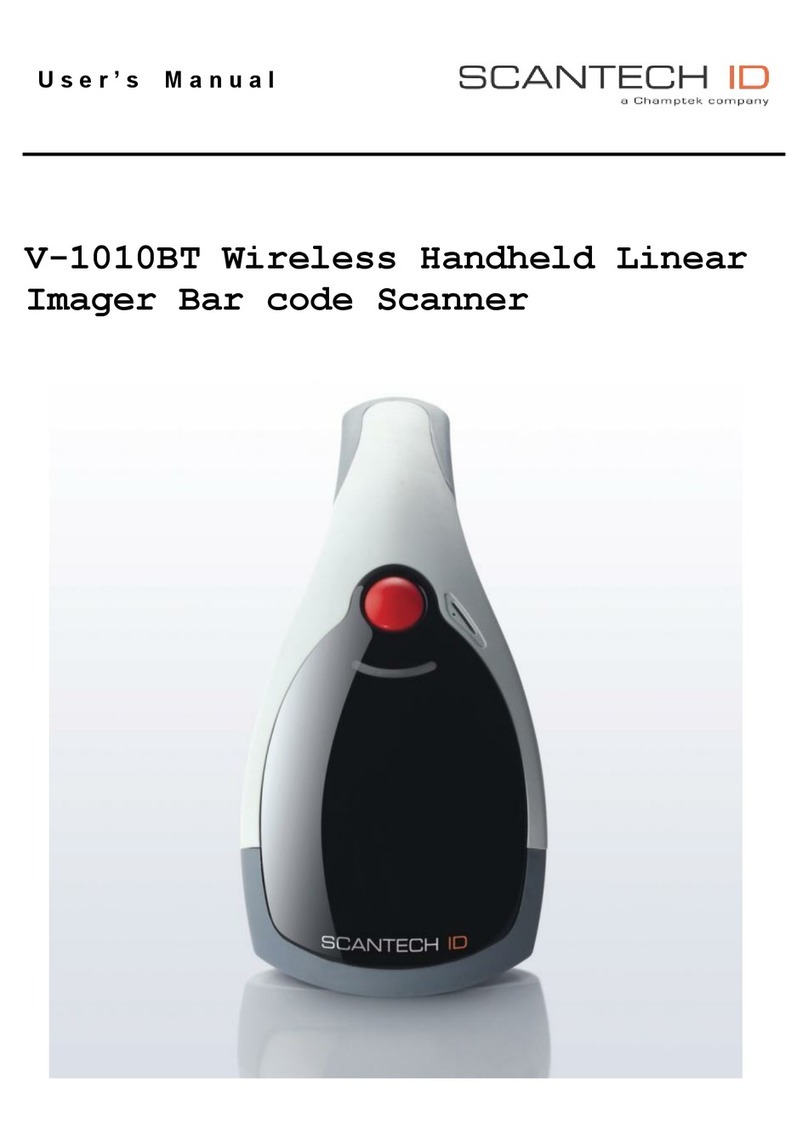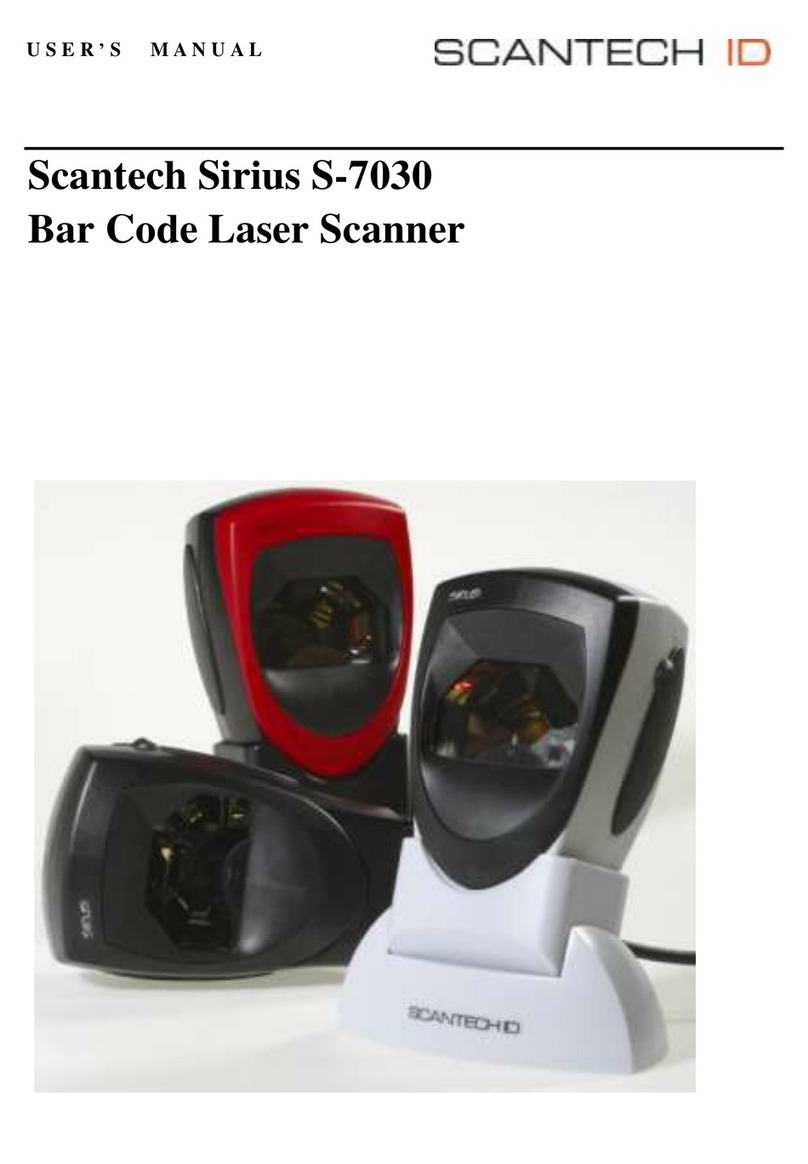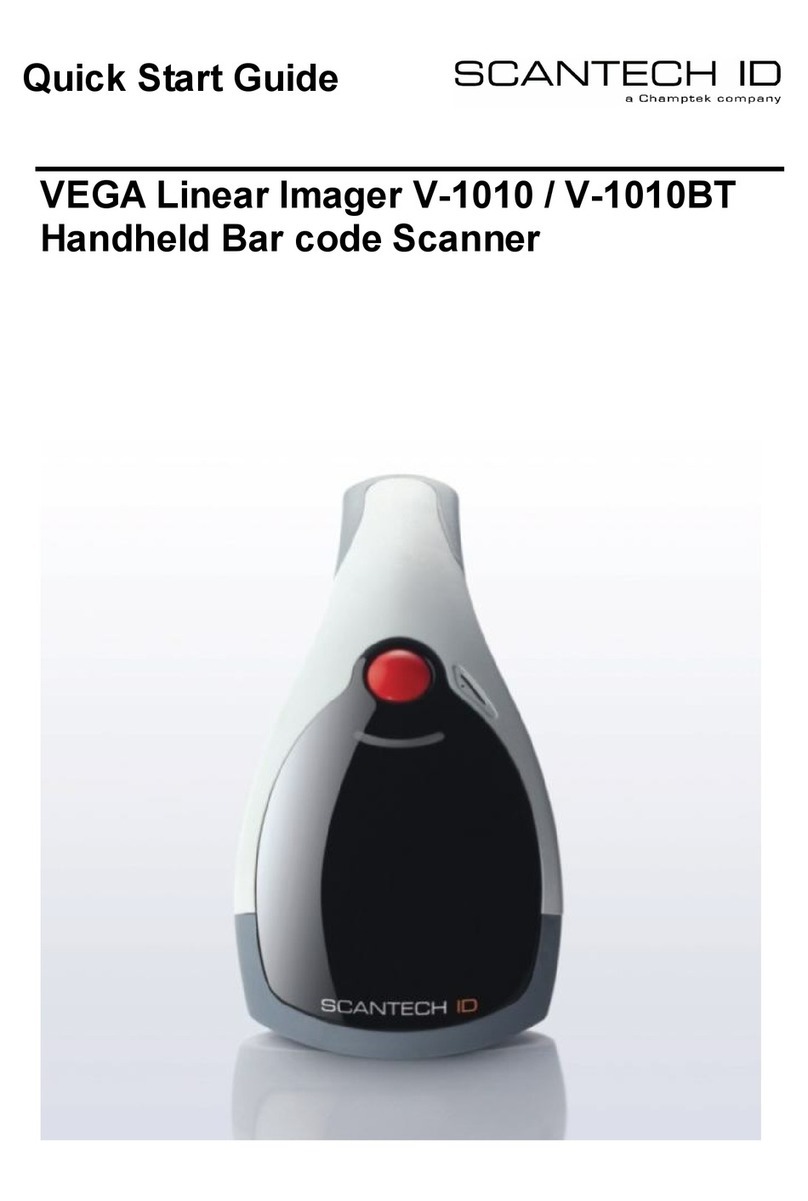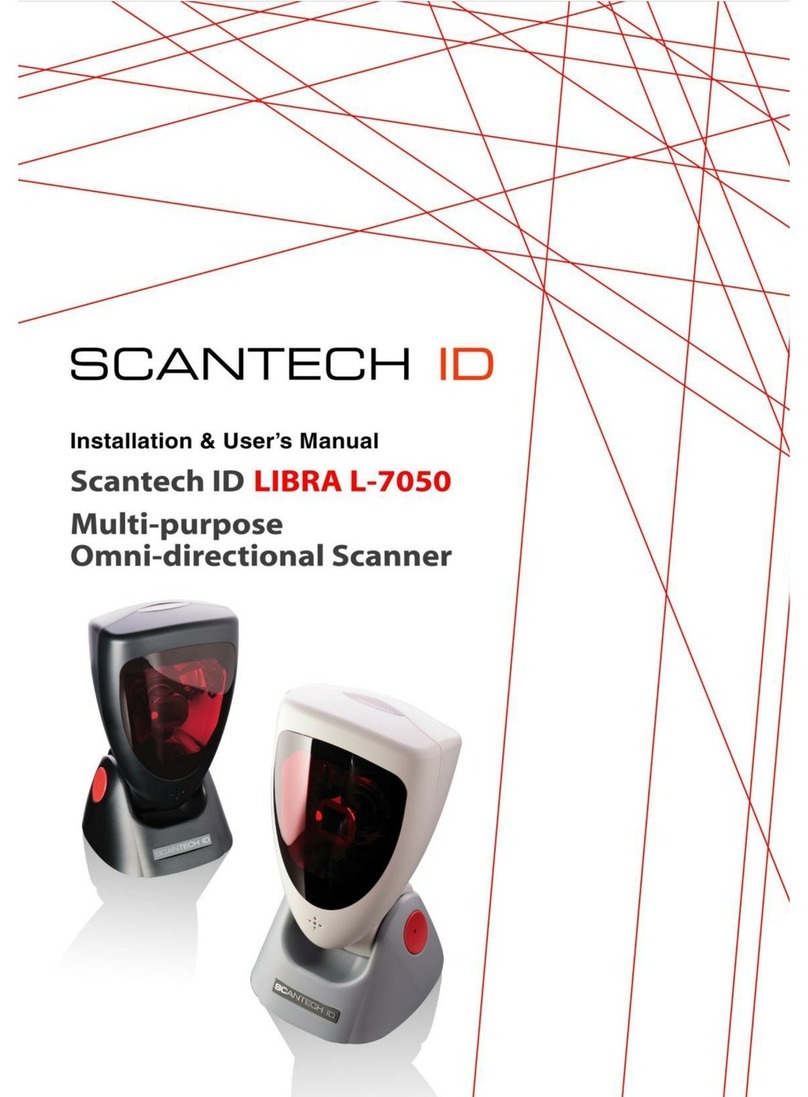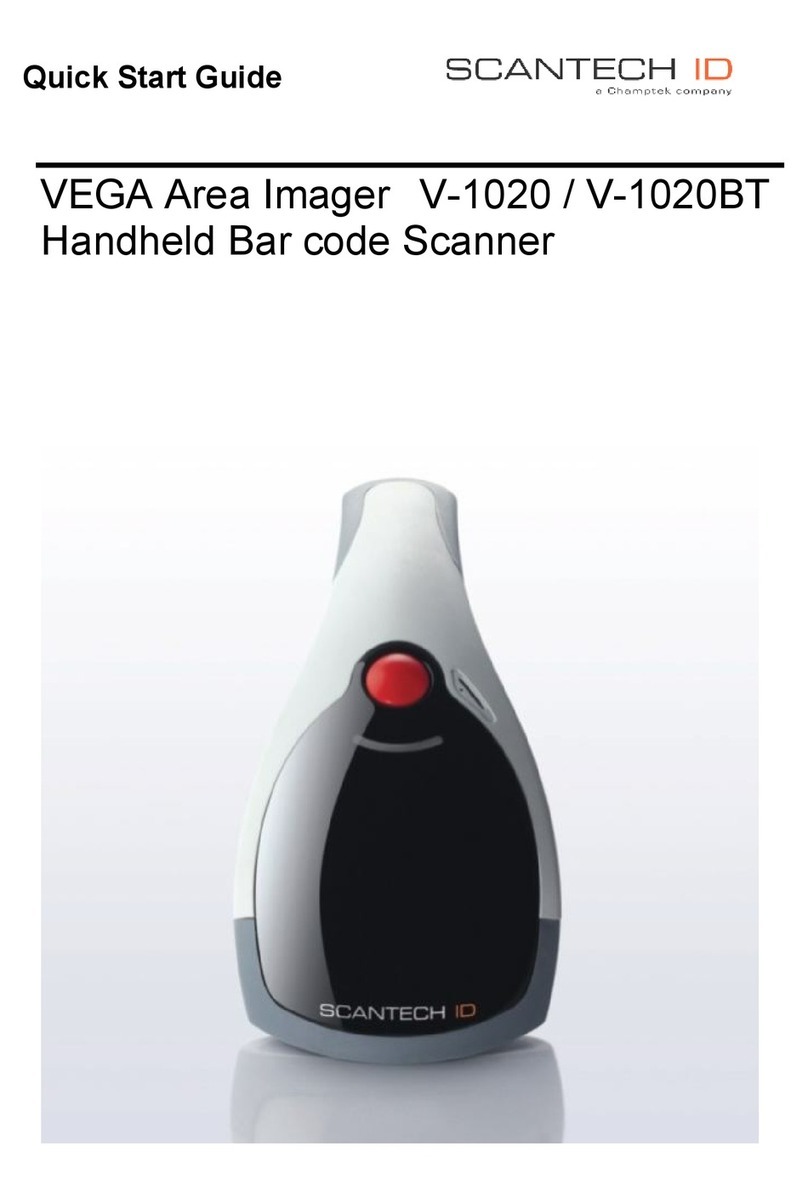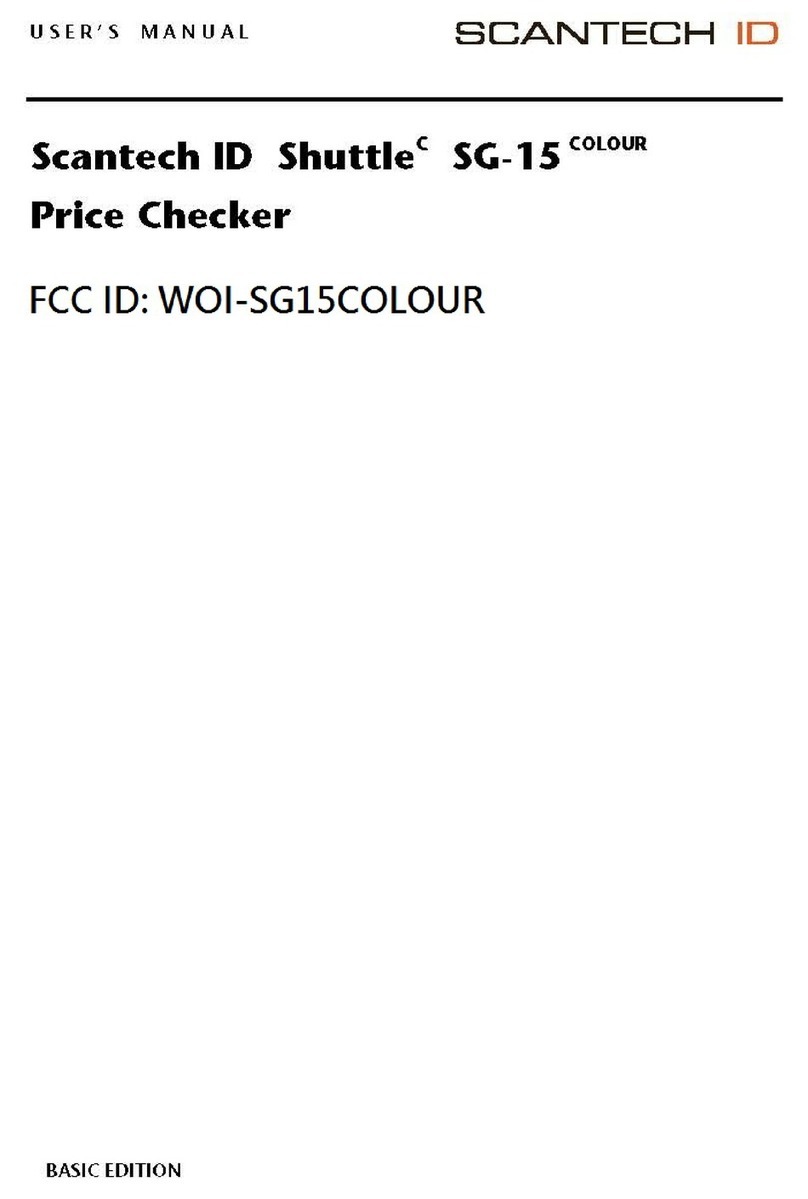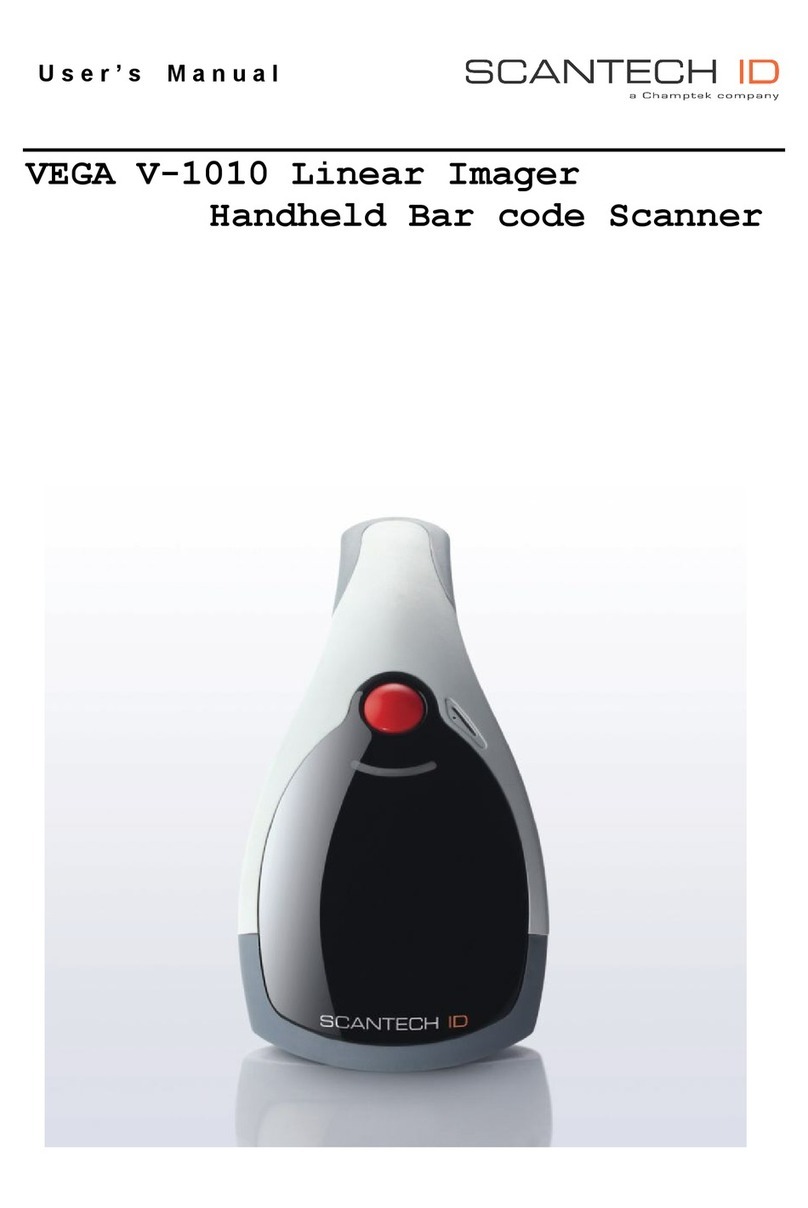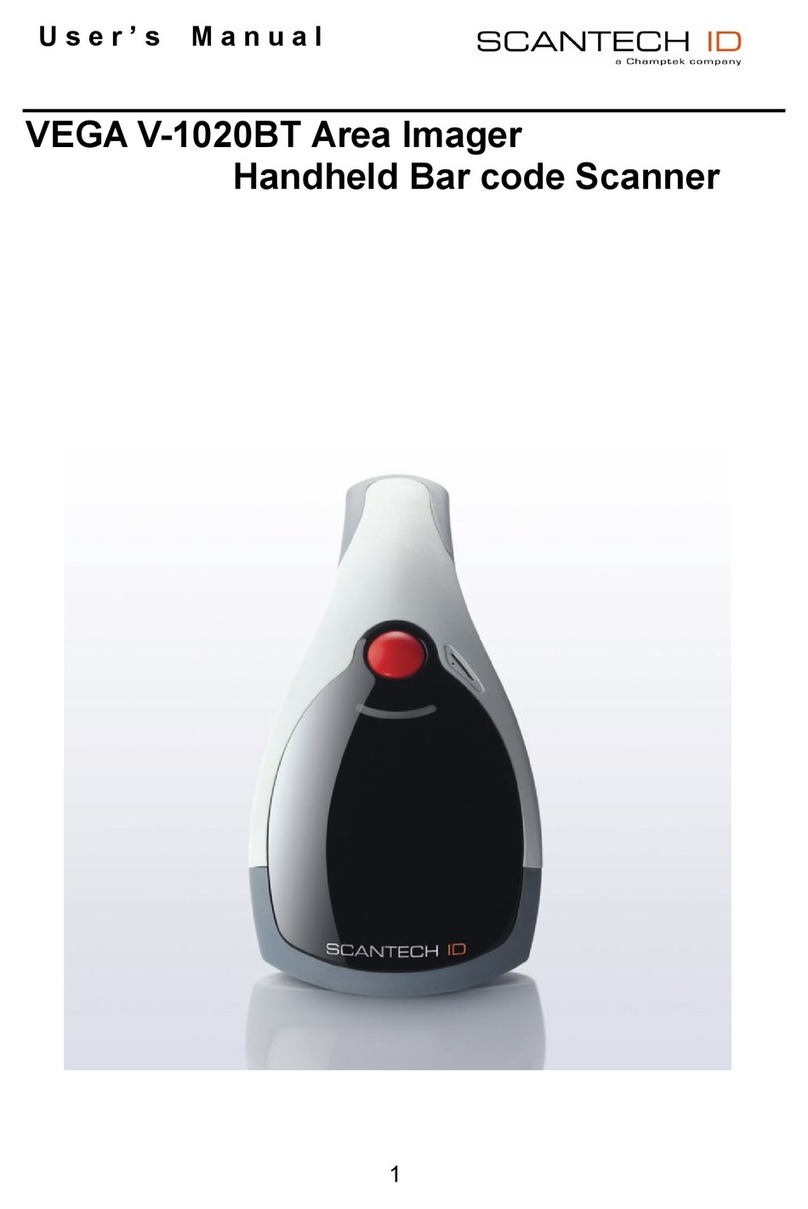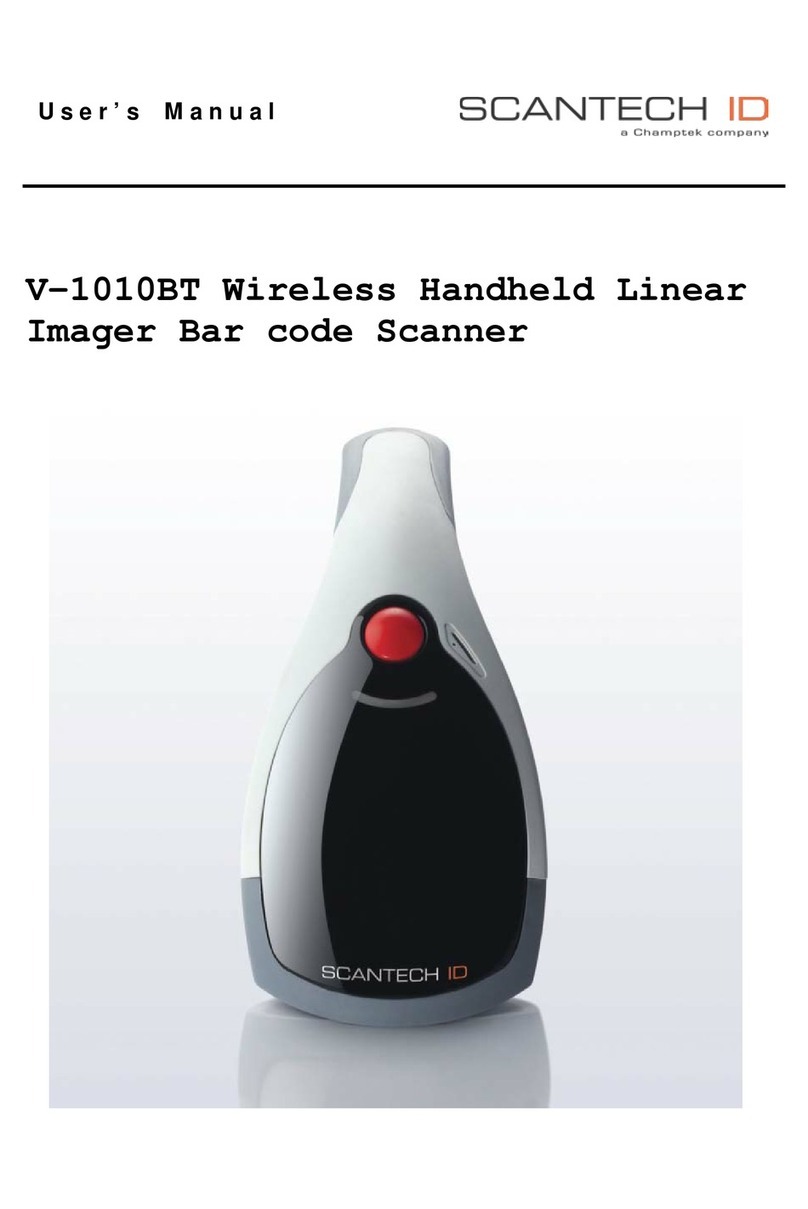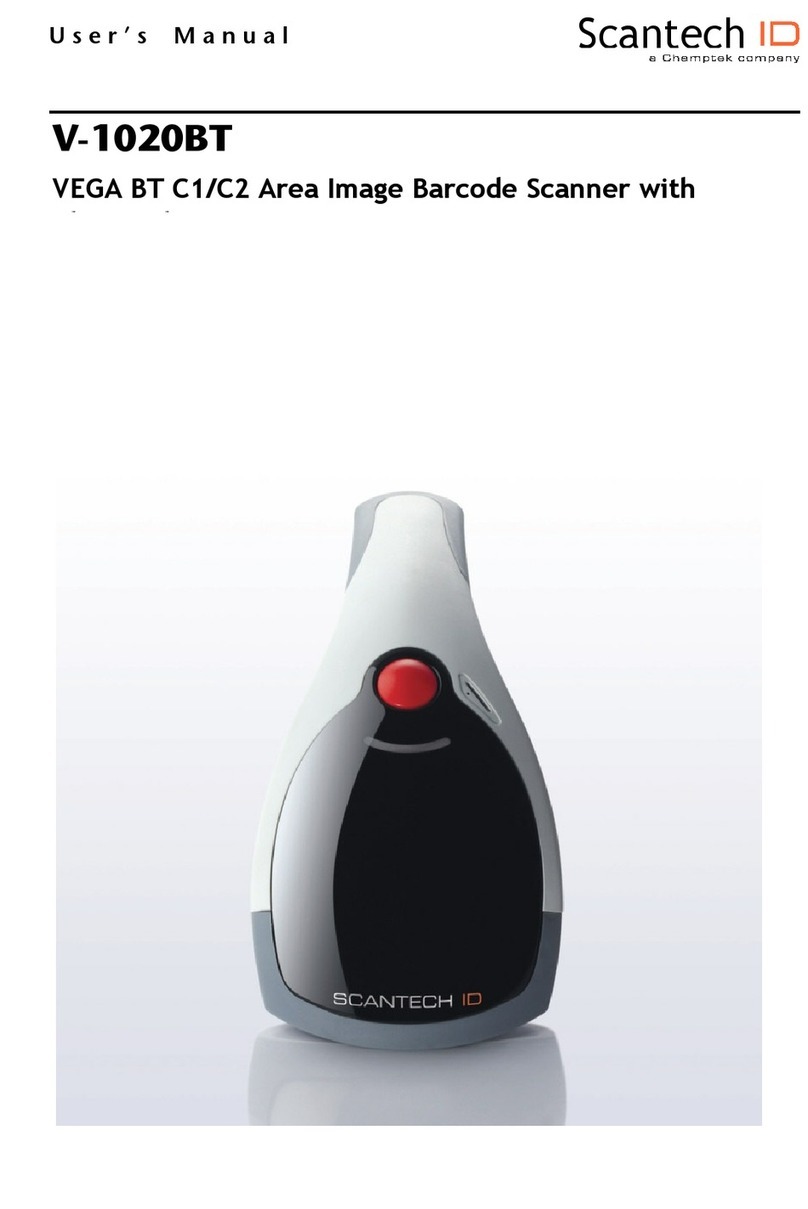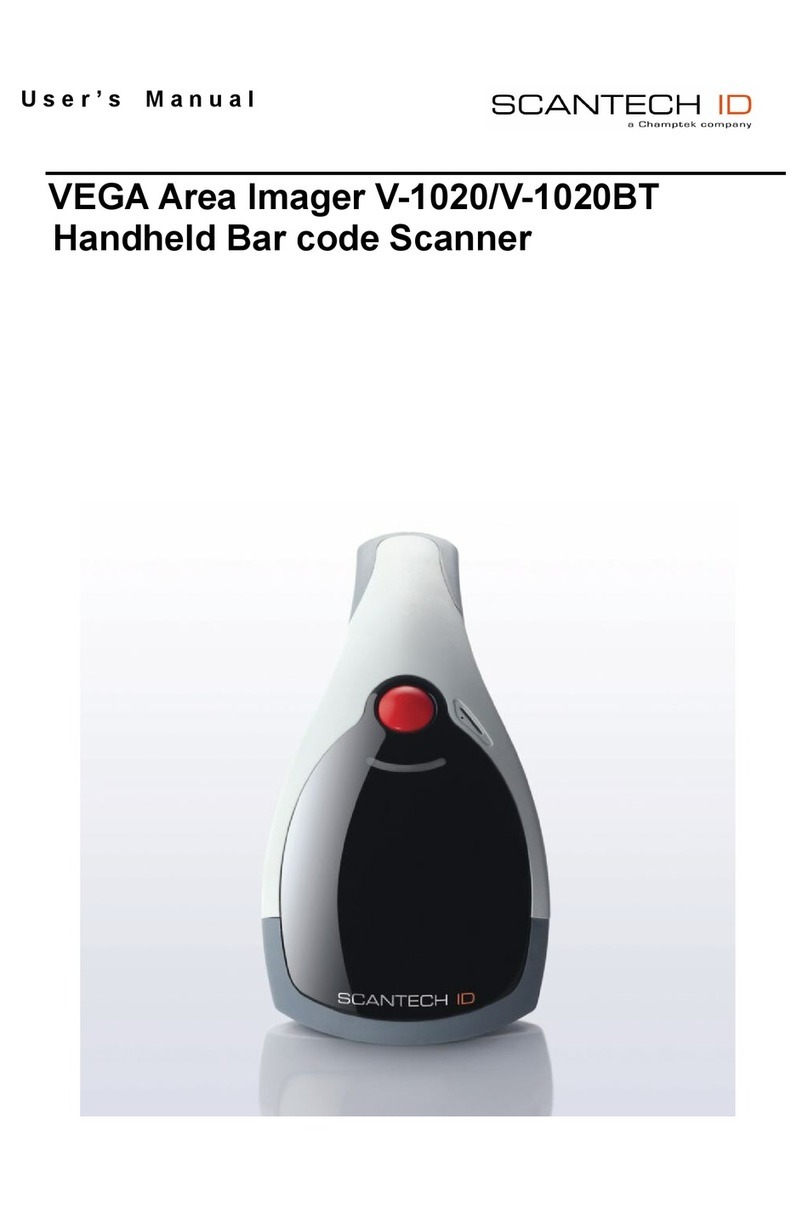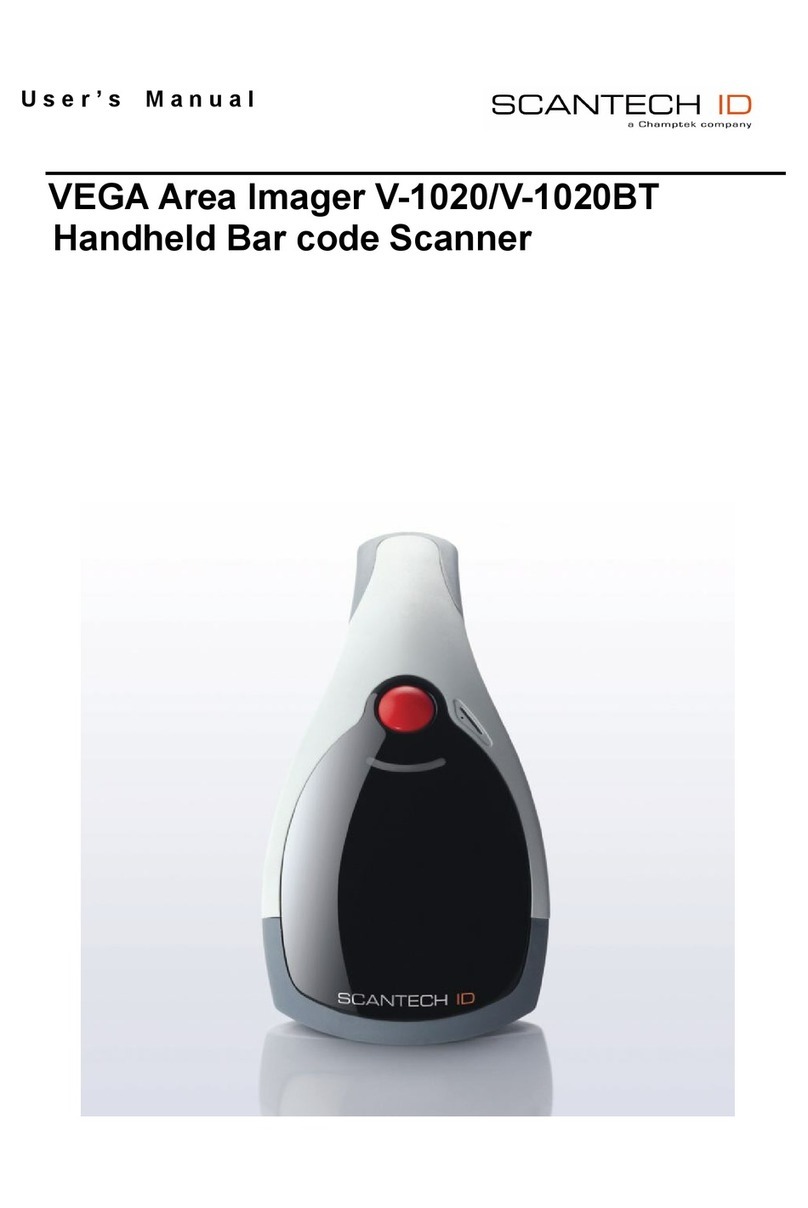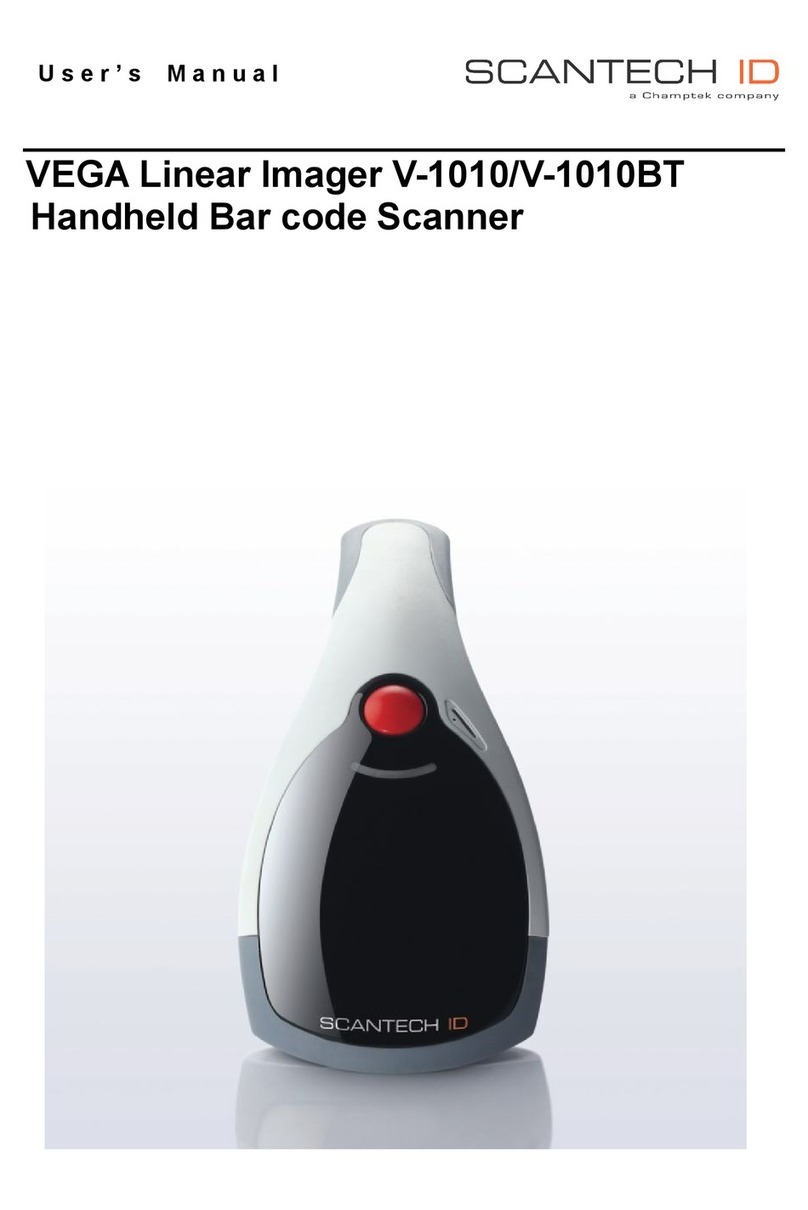Copyright © 2009.
This manual is copyrighted, with all rights reserved. Under the copyright laws, this manual may not, in
whole or in part, be copied, photocopied, reproduced, translated or converted to any electronic medium or
machine readable form without prior written consent of the manufacturer.
Important
This equipment has been tested and found to comply with the limits for a Class B digital device, pursuant
to EN55022, and with the limits for a class A digital device, pursuant to part 15 of the FCC rules. These
limits are designed to provide reasonable protection against harmful interference when the equipment is
operated in a commercial environment. This equipment generates, uses, and can radiate radio frequency
energy and, if not installed and used in accordance with the user‟s manual, may cause harmful
interference to radio communications. Operation of the equipment in a residential area is likely to cause
harmful interference in which case the user will be required to correct the interference at his own expense.
Any unauthorized changes or modifications to this equipment could void the user‟s authority to operate
this equipment.
For CE-countries:
–This scanner is in conformity with the CE standards.
For USA & Canada:
–To be used with UL listed and CSA certified computers/POS systems.
–A utiliser avec des ordinateurs/systèmes POS registrés UL/certifiés CSA.
This scanner should only be powered by a UL listed or CUL Certified Power Supply having limited power
source of Class 2 outputs, rated +5.2 VDU / minimum 0,64 A, minimum 40 °C or the scanner should be
directly powered by a UL listed and CSA certified computer/POS system, having limited power source of
Class 2 outputs, rated 8 Vdc to 16 Vdc / minimum 0,55 A, minimum 40 °C.
Radio and television interference
Operation of this equipment in a residential area can cause interference with radio or television reception.
This can be determined by turning the equipment off and on. The user is encouraged to try to correct the
interference by one or more of the following measures:
□Re-orientate the receiving antenna
□Relocate the devices with respect to the receiver
□Move the device away from the receiver
□Plug the device into a different outlet in order to have the device and receiver on different
branch circuits
If necessary, the user should consult the manufacturer, or experienced radio/television technician for
additional suggestions. The booklet "How to Identify and Resolve Radio-TV Interference Problems",
prepared by the Federal Communications Commission, can be of help. It can be obtained from the U.S.
Government Printing Office, Washington, DC 20402, Stock No. 004000003454.