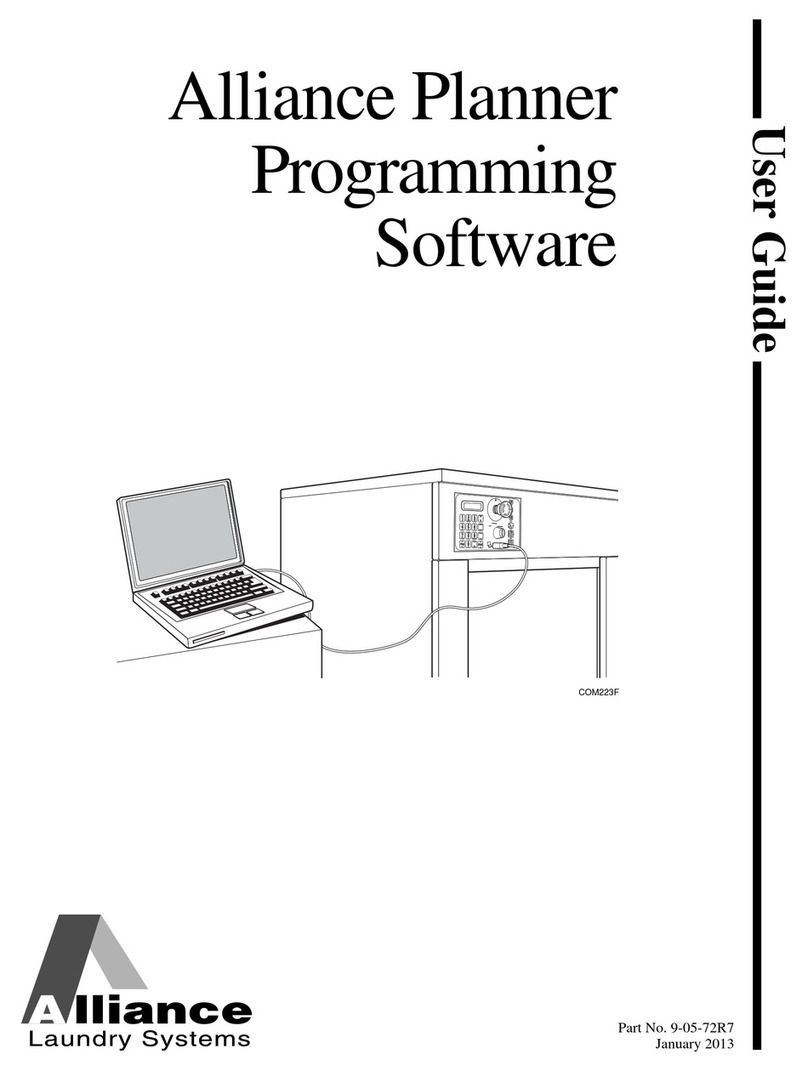© Copyright, Alliance Laundry Systems LLC – DO NOT COPY or TRANSMIT
211-06-150R8
By installing this software you agree to the following
provisions. If you do not agree with these provisions, return
the software and all materials included with the software
within thirty (30) days.
This is a license agreement and not an agreement for sale,
Alliance Laundry Systems LLC (hereinafter “Alliance Laundry
Systems”) hereby licenses this software to you under the
following terms and conditions.
This agreement supersedes all prior agreements, proposals, and
representations between you and Alliance Laundry Systems
regarding all Alliance Laundry Systems Software products.
Customer agrees that aspects of the licensed materials,
including the specific design and structure of individual
programs, constitute trade secrets and/or copyrighted material
of Alliance Laundry Systems. Customer agrees not to disclose,
provide, or otherwise make available such trade secrets or
copyrighted material in any form to any third party without the
prior written consent of Alliance Laundry Systems. Customer
agrees to implement reasonable security measures to protect
such trade secreets and copyrighted material. Title to Software
and documentation shall remain solely with Alliance Laundry
Systems.
STANDARD USE LICENSE
YOU MAY:
Use this software on any compatible computer, provided the
computer is owned by you the licensee. This includes
computers located in branch offices that support and
manage laundry equipment.
YOU SHALL NOT:
Use, copy, or transfer copies of this software except as
provided in the License Agreement.
Alter, merge, modify or adapt this software in any way,
including disassembling or decompiling or reverse
engineering.
Loan, rent, lease, or sublicense this software or any copy.
This license is effective until terminated. It may be terminated
by you by destroying the software media and all copies. It will
terminate automatically if you fail to comply with any of the
terms of this License Agreement, and on any such termination
you will destroy the software media and any back-up copies.
Alliance Laundry Systems retains all rights not expressly
granted. Nothing in this License Agreement constitutes a
waiver of Alliance Laundry Systems' rights under the U.S.
Copyright laws or any other federal or state law.
LIMITED WARRANTY
Alliance Laundry Systems warrants that the software will
substantially conform to published specifications and to the
documentation, provided that it is used on the computer
hardware and with the operating system for which it was
designed. Alliance Laundry Systems also warrants that the
documentation are free from defects in materials and
workmanship. Alliance Laundry Systems will replace defective
media or documentation or correct substantial software errors at
no charge, provided you return the item to Alliance Laundry
Systems within 90 days of the date of delivery. If Alliance
Laundry Systems is unable to replace defective media or
documentation or correct substantial software errors, Alliance
Laundry Systems will refund the license fee. These are your
sole remedies to any breach of warranty. Except as specifically
provided above, Alliance Laundry Systems makes no
warranty or representation, either expressed or implied,
with respect to this software or documentation, including
their quality, performance, merchantability, or fitness for a
particular purpose.
Because software is inherently complex and may not be
completely free of errors, you are advised to verify your work.
In no event will Alliance Laundry Systems be liable for
direct, indirect, special, incidental, or consequential
damages arising out of the use or inability to use the
software or documentation license.
The warranty and remedies set forth above are exclusive
and in lieu of all others, oral or written, express or implied.
No Alliance Laundry Systems dealer, distributor, agent or
employee is authorized to make any modification or addition to
this warranty.
Some states do not allow the exclusion or limitation of
implied warranties or limitation of liability for incidental or
consequential damages, so the above limitations or
exclusions may not apply to you.
U.S. GOVERNMENT RESTRICTED
RIGHTS
The software and documentation included are provided with
RESTRICTED AND LIMITED RIGHTS. Use, duplication, or
disclosure by the Government is subject to restrictions as set off
in FAR § 52.277-14 (June 1987) Alternate III(g)(3)(June 1987),
FAR § 52.277-19 (June 1987), or DFARS § 52.277-
7013(c)(1)(ii)(June 1988), as applicable, Contractor/
Manufacturer is Alliance Laundry Systems LLC, Shepard
Street, Ripon, WI 54971.
GENERAL
Should you have any questions concerning this License, write
to Software License Agreement, Alliance Laundry Systems
LLC, Shepard Street, Ripon, WI 54971.