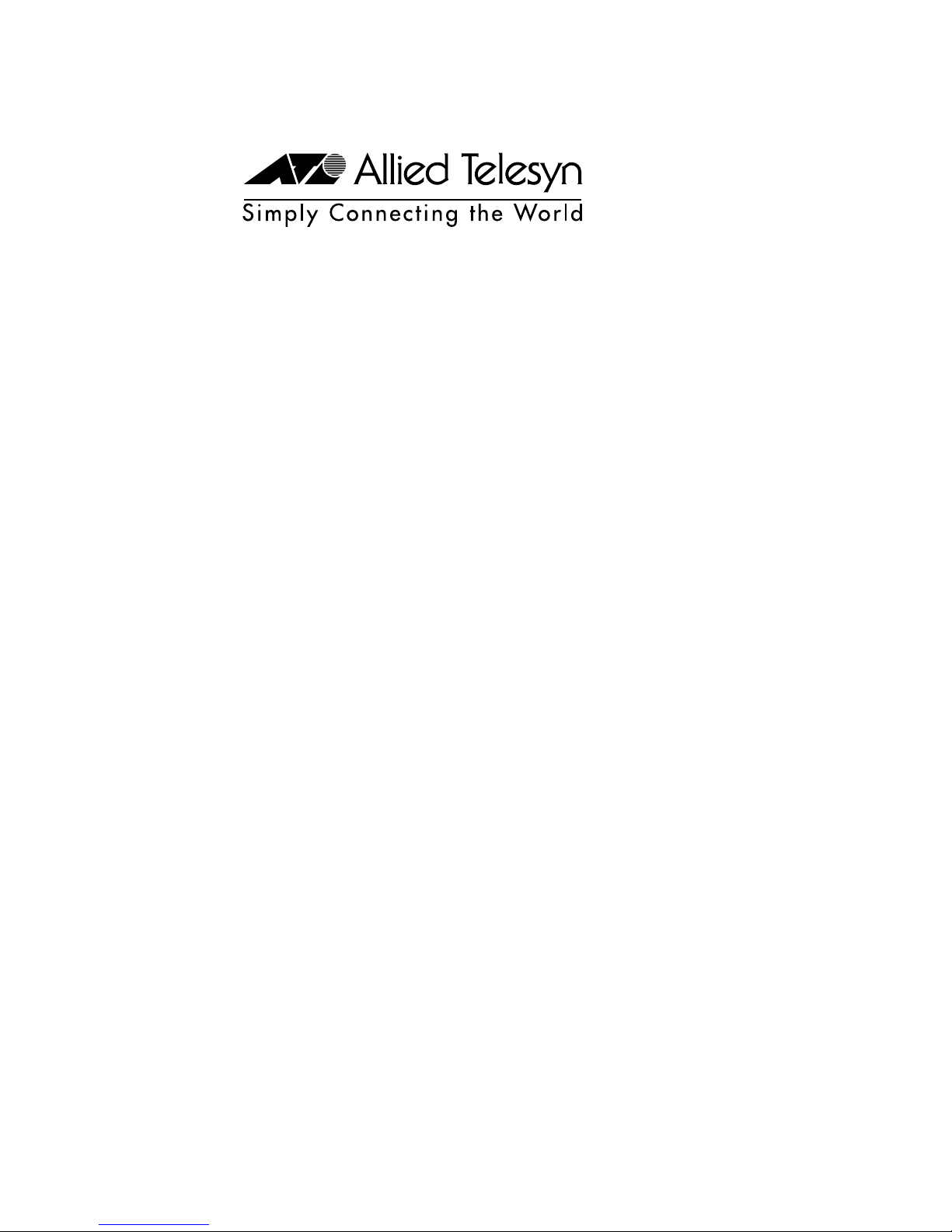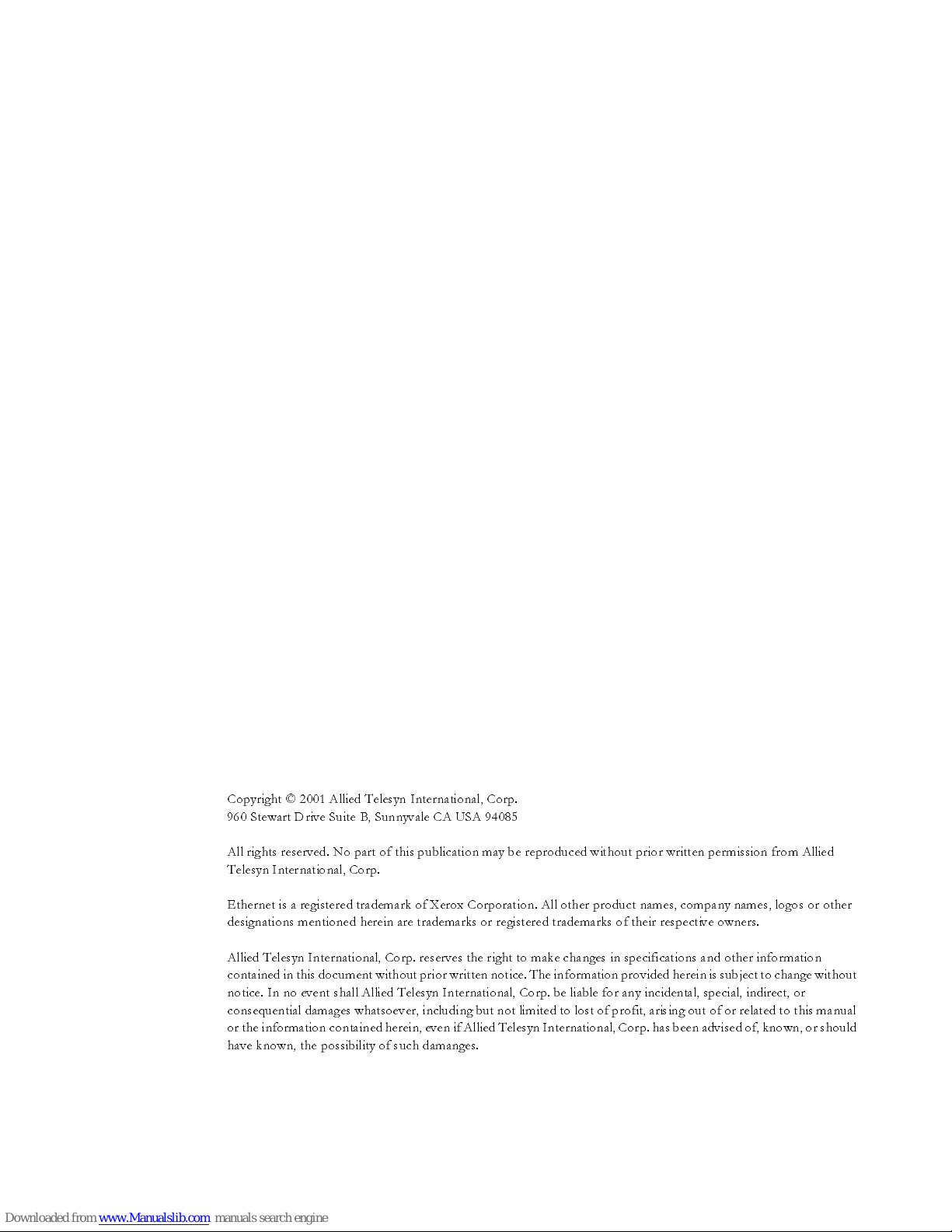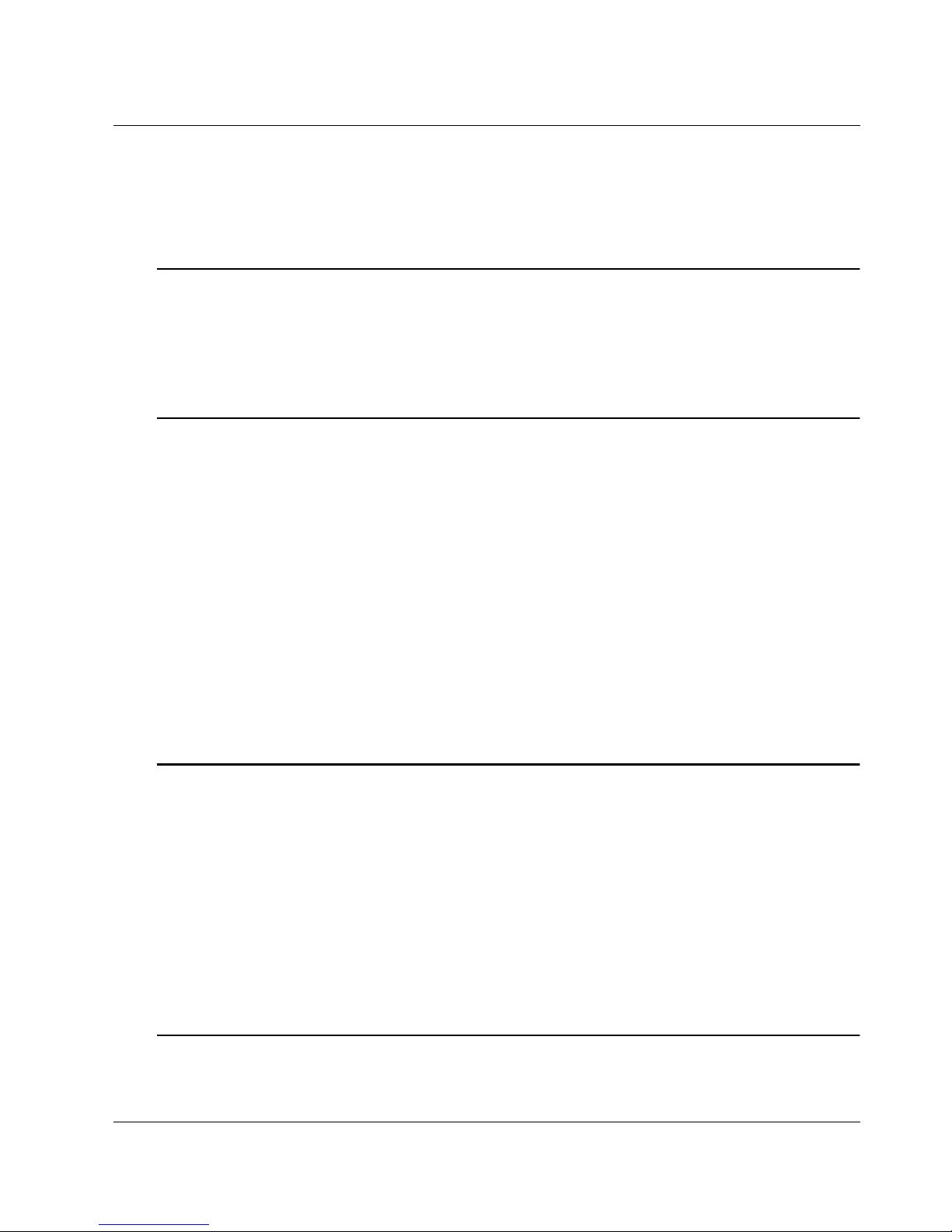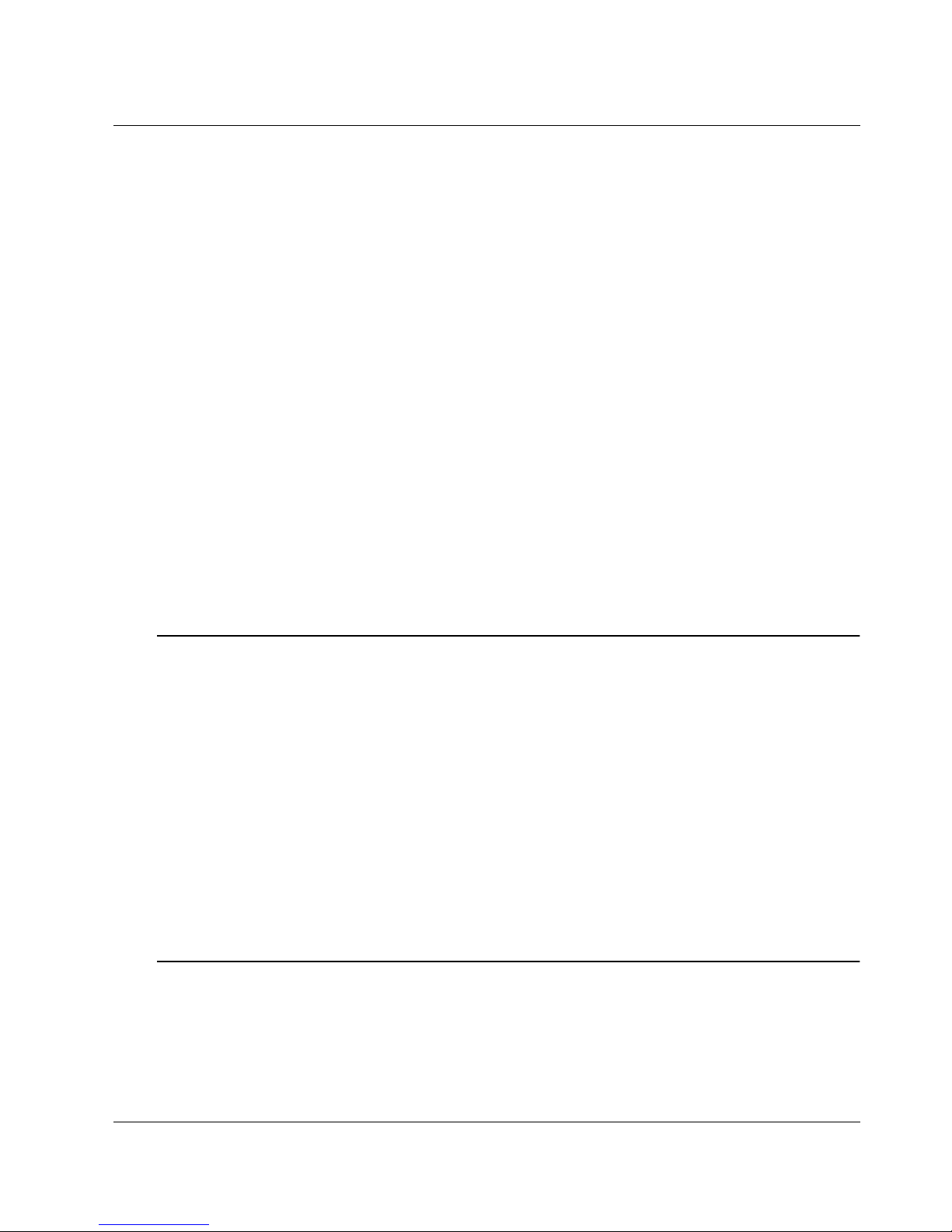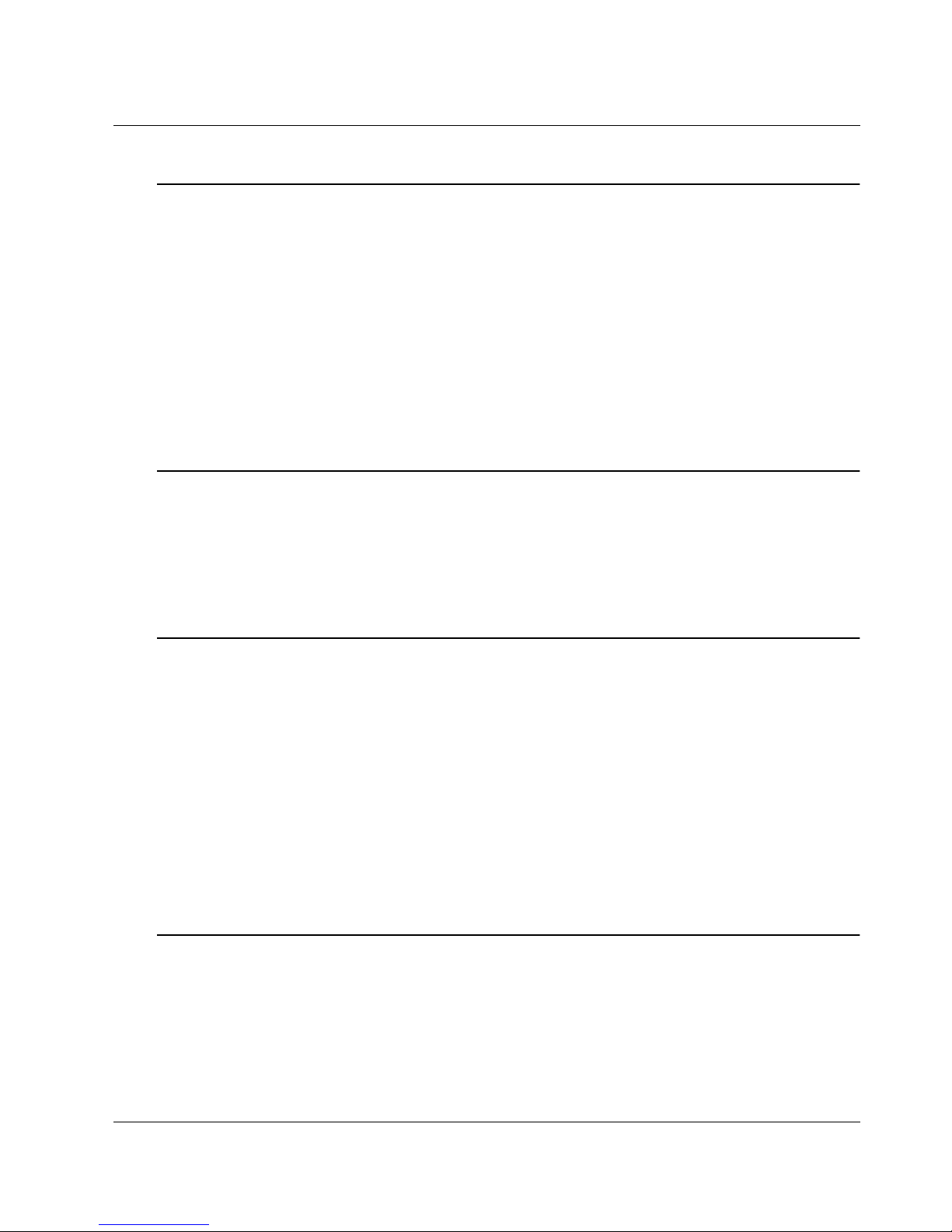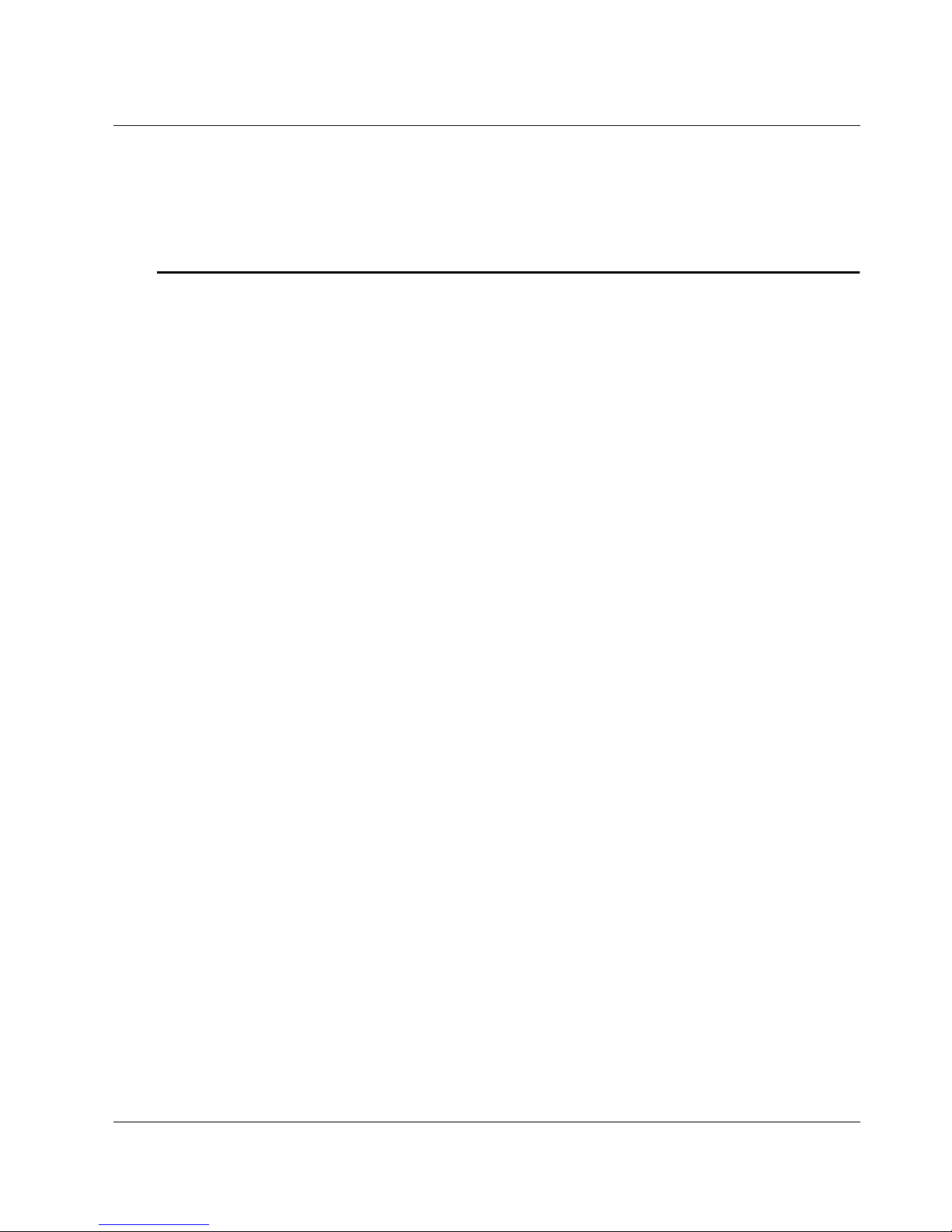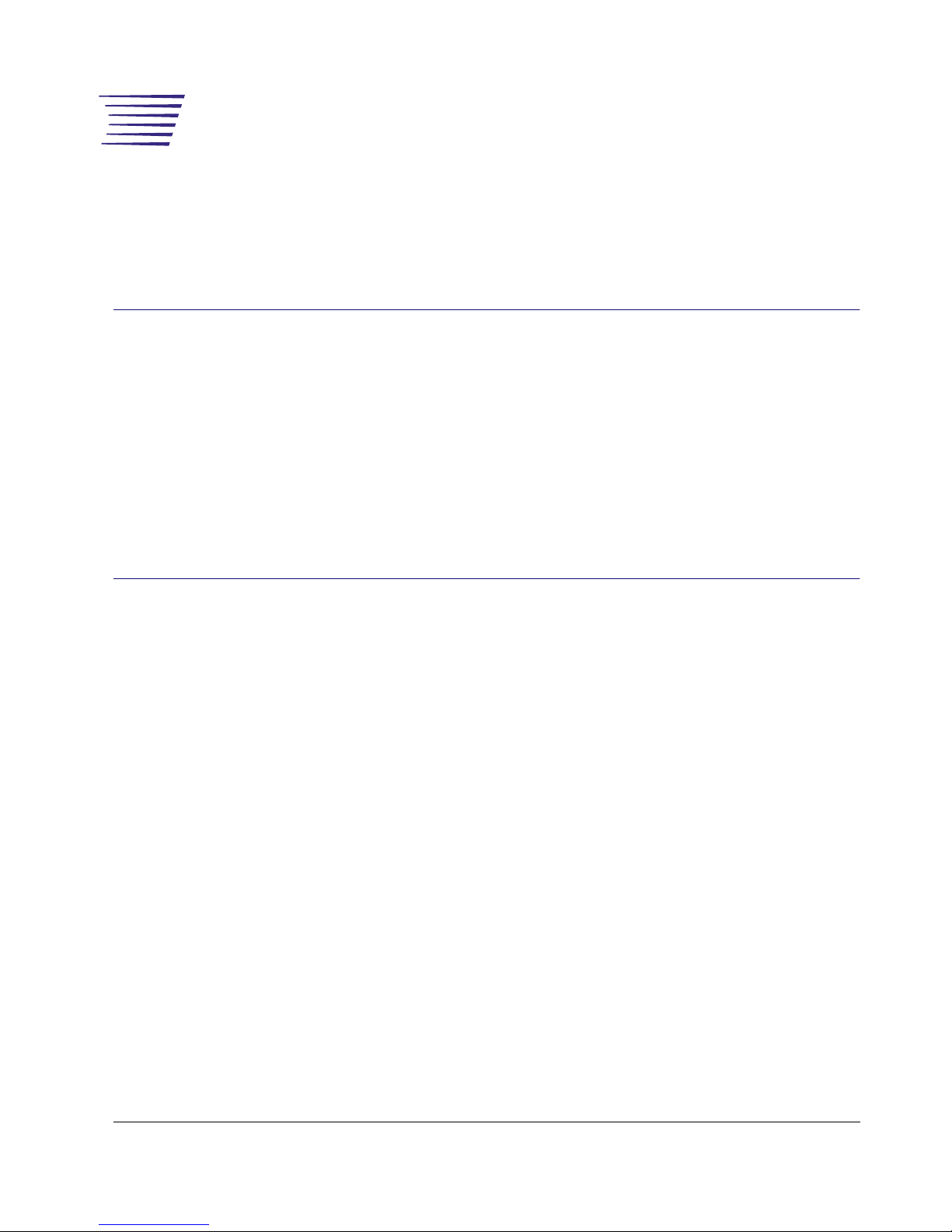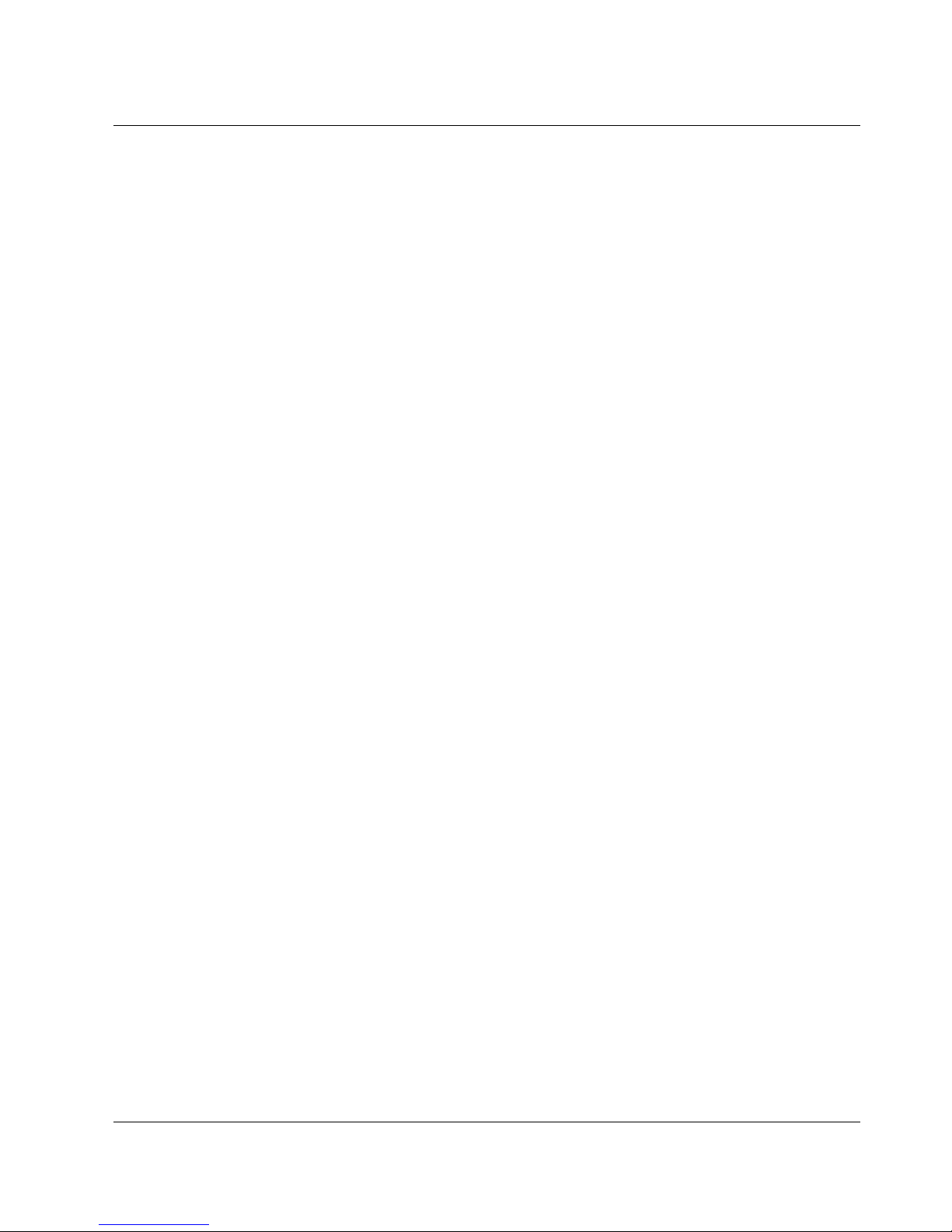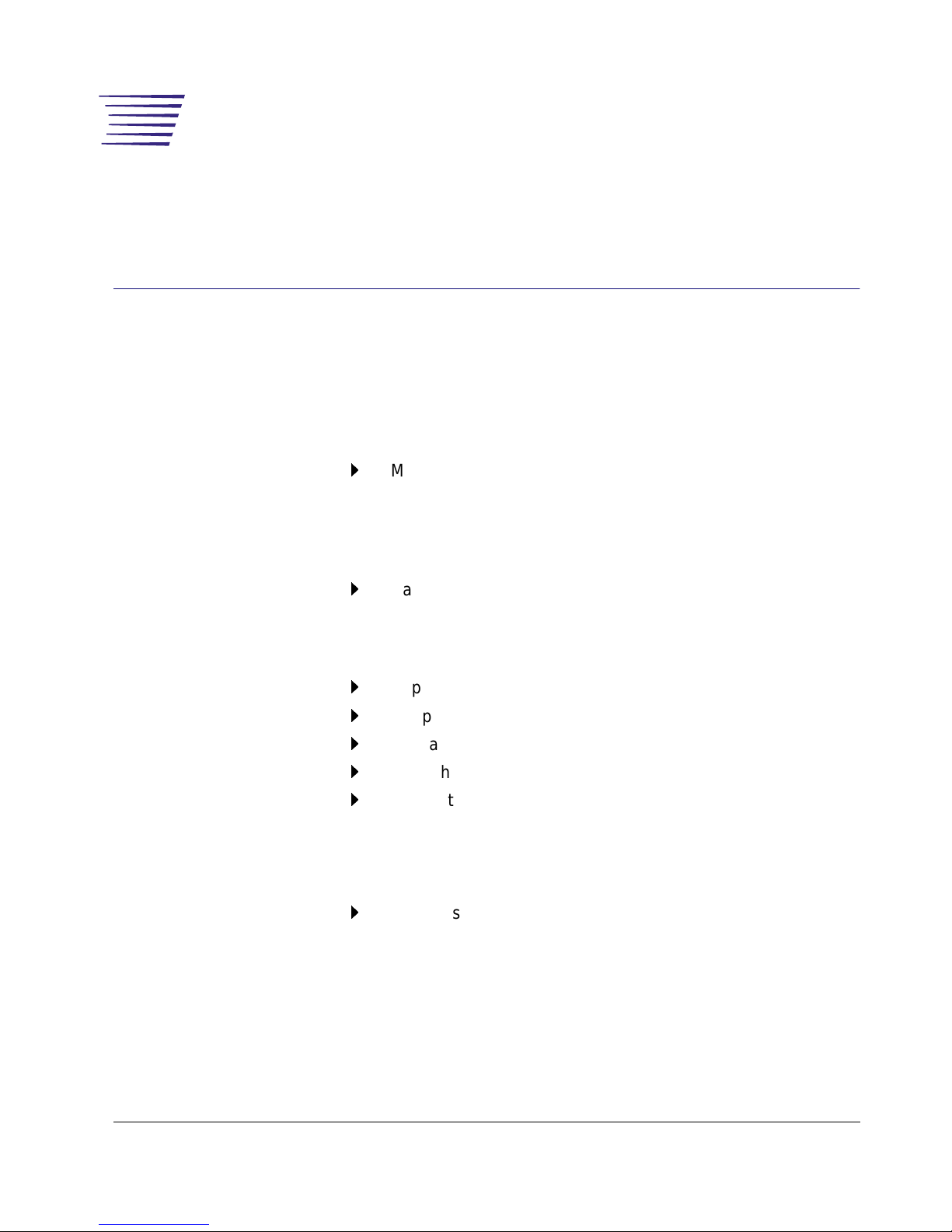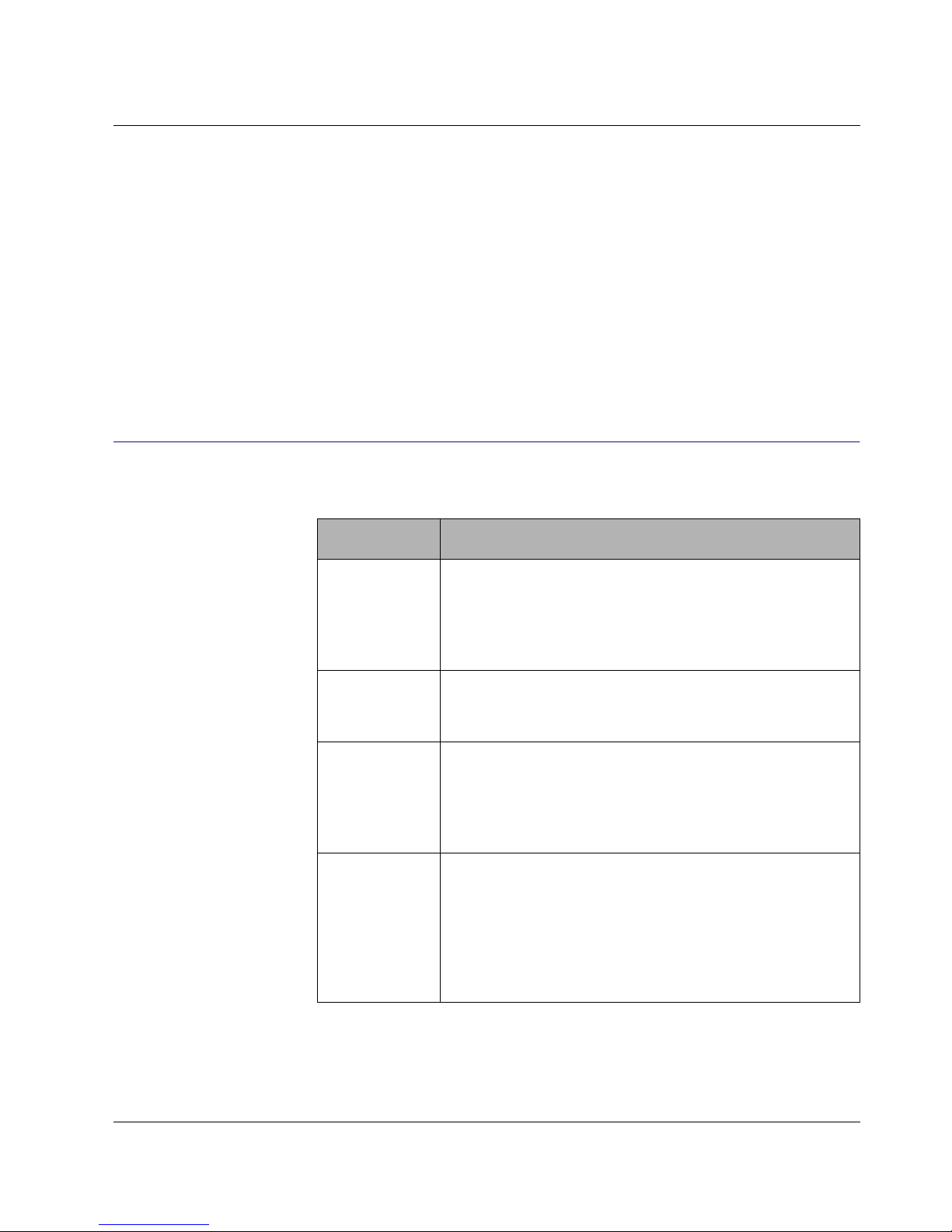Contents Administration Manual (H.323 Version)
AT-VP504E FXS iv
Choosing a Suitable Browser................................................................................................21
Accessing the Web Interface.................................................................................................21
Accessing the Administration Web Page...............................................................................23
Integrating the AT-VP504E FXS into the Communication Environment.................... 26
Configuring IP Addresses.......................................................................................... 30
Using a Syslog Daemon........................................................................................................31
Setting up Gatekeeper Information............................................................................ 32
Quality of Service Settings ........................................................................................ 35
Differentiated Services (DiffServ) Section .............................................................................35
802.1q Section.......................................................................................................................37
Configuring Incoming and Outgoing Calls Parameters ............................................. 39
Telephony Settings................................................................................................................40
Accept Phone/Fax to IP Network Call Settings .....................................................................42
IP Network to Phone/Fax Call Settings .................................................................................45
Geographical Specific Configuration ......................................................................... 45
Viewing Hardware Information .................................................................................. 46
Performing a RAM Check......................................................................................................46
Performing a ROM Check .....................................................................................................47
System Failure Bypass Activation Section................................................................ 47
Setting the Bypass Activation ................................................................................................48
Changing the Password/User Name ......................................................................... 48
Chapter 4
How to Use the AT-VP504E FXS........................................................... 51
AT-VP504E FXS Call Processes............................................................................... 51
Calls Involving Another Terminal...........................................................................................52
Calls Involving a Terminal and an H.323 Endpoint................................................................52
Calls Involving a PSTN Gateway...........................................................................................53
Calls Without a Gatekeeper (Direct Calls).............................................................................54
What is a Dialing Rule? ............................................................................................. 55
General Dialing Rules............................................................................................................55
IP Address Specific Rules .....................................................................................................58
Dialing Rules Examples............................................................................................. 59
Example 1..............................................................................................................................59
Example 2..............................................................................................................................60
Chapter 5
Software Upgrade ..................................................................................63
Setting up Software Download.................................................................................. 63
Downloading a New Software Version..................................................................................63
Emergency Software Download Configuration Section............................................. 65
Using the Emergency Software Procedure ...........................................................................66