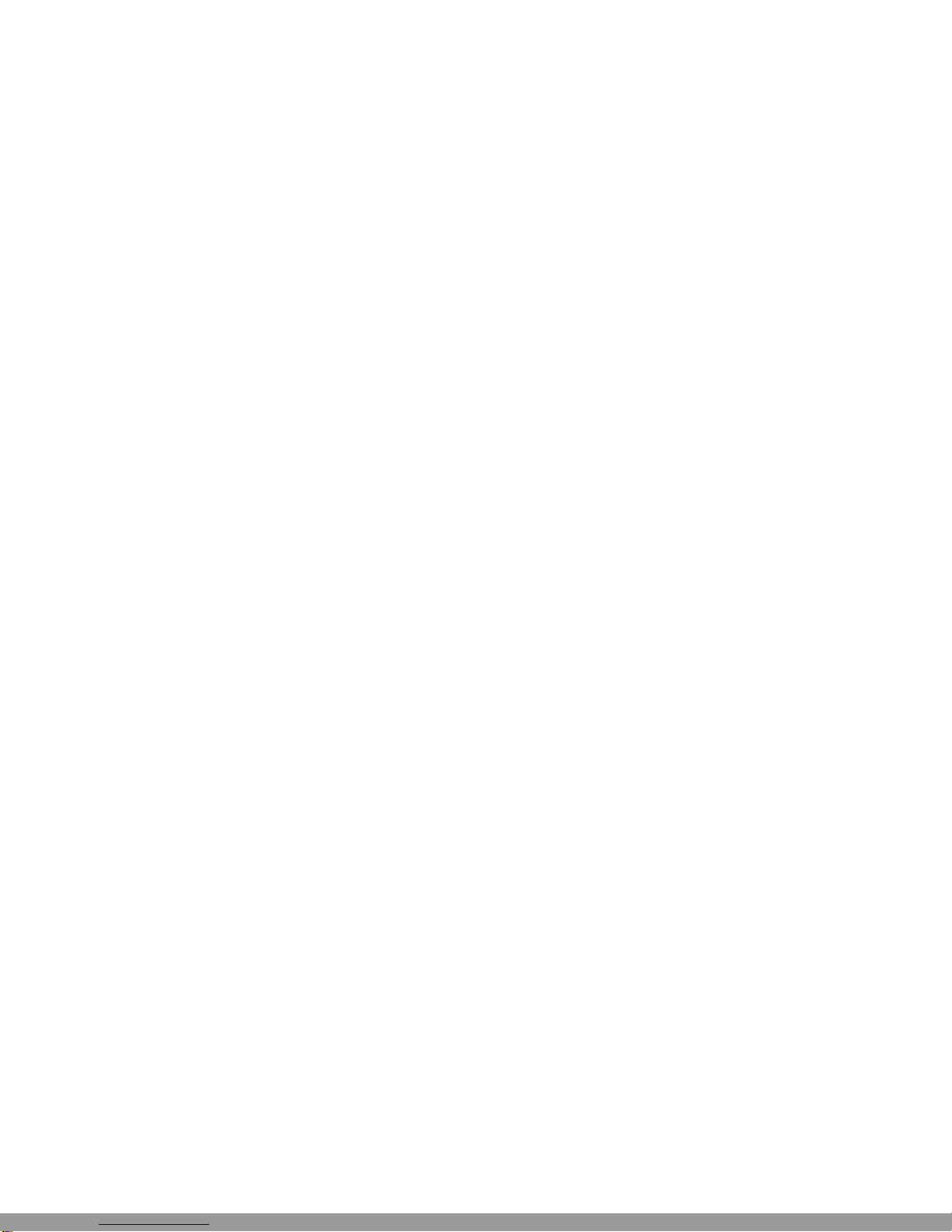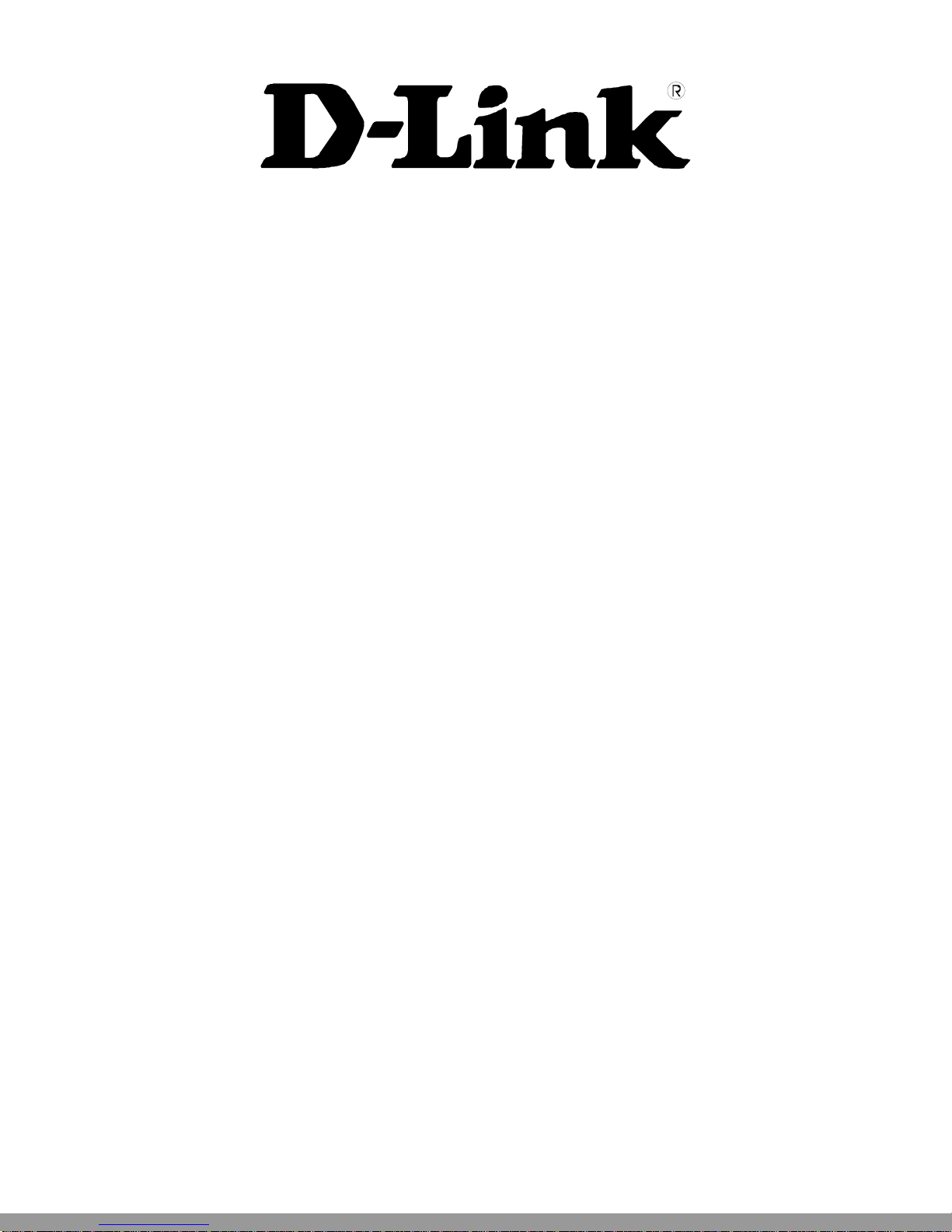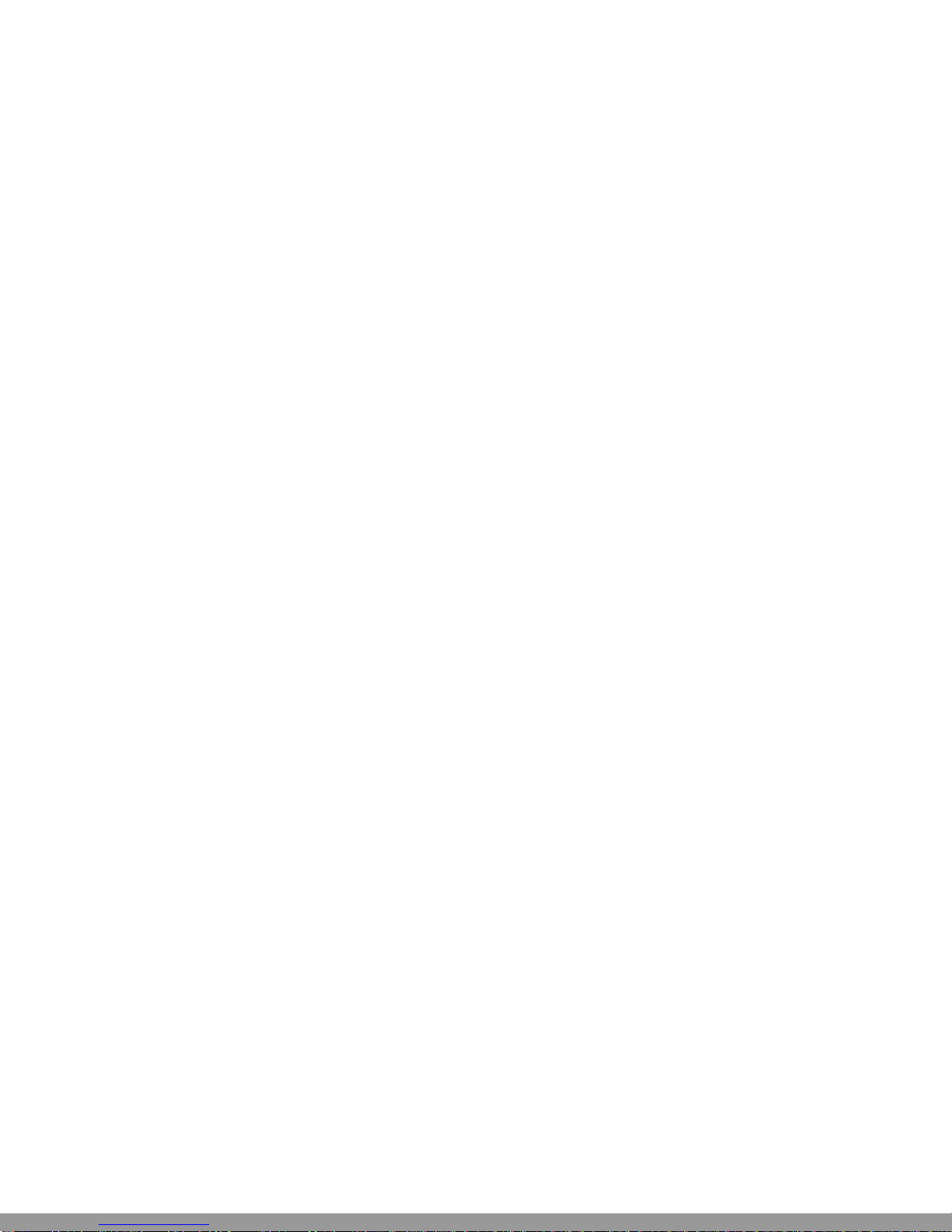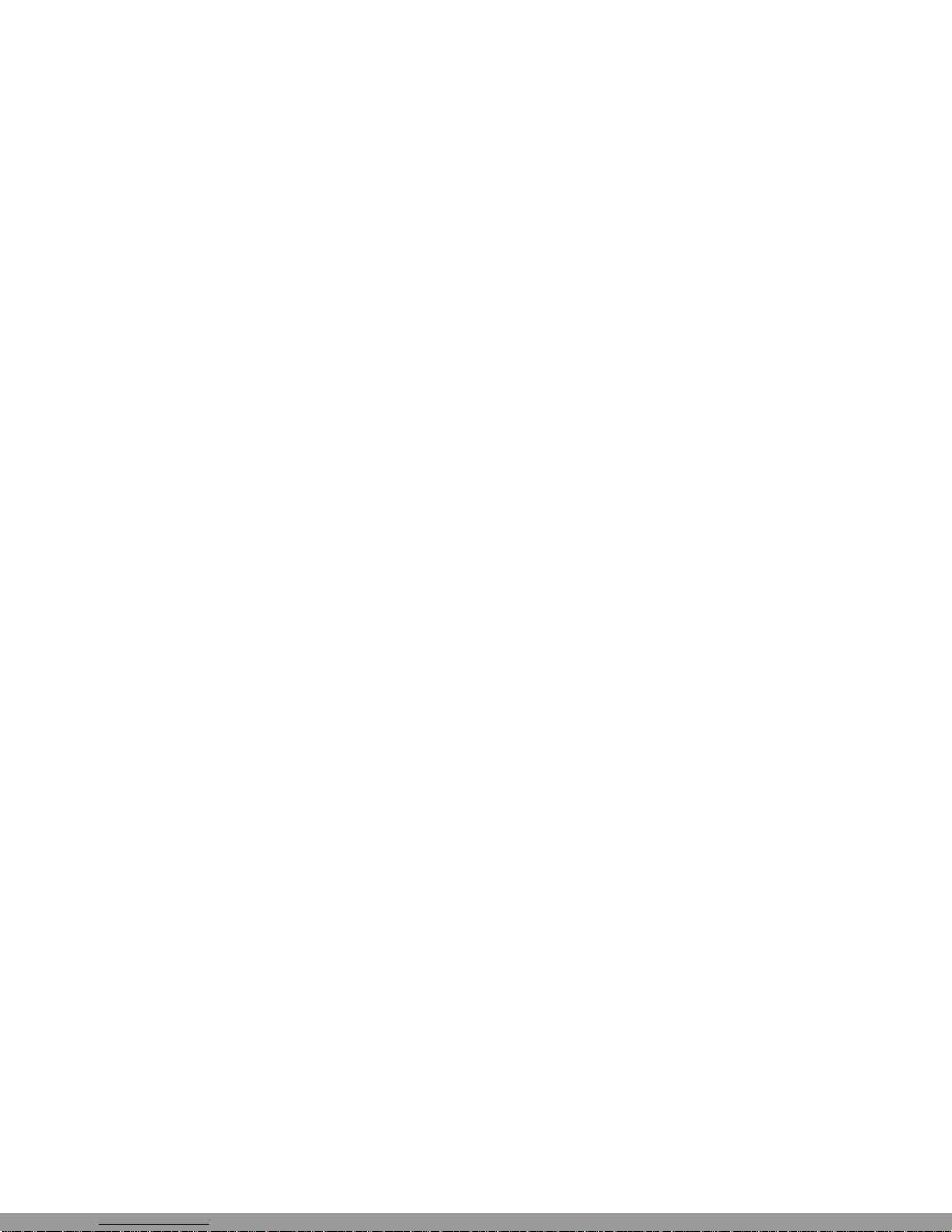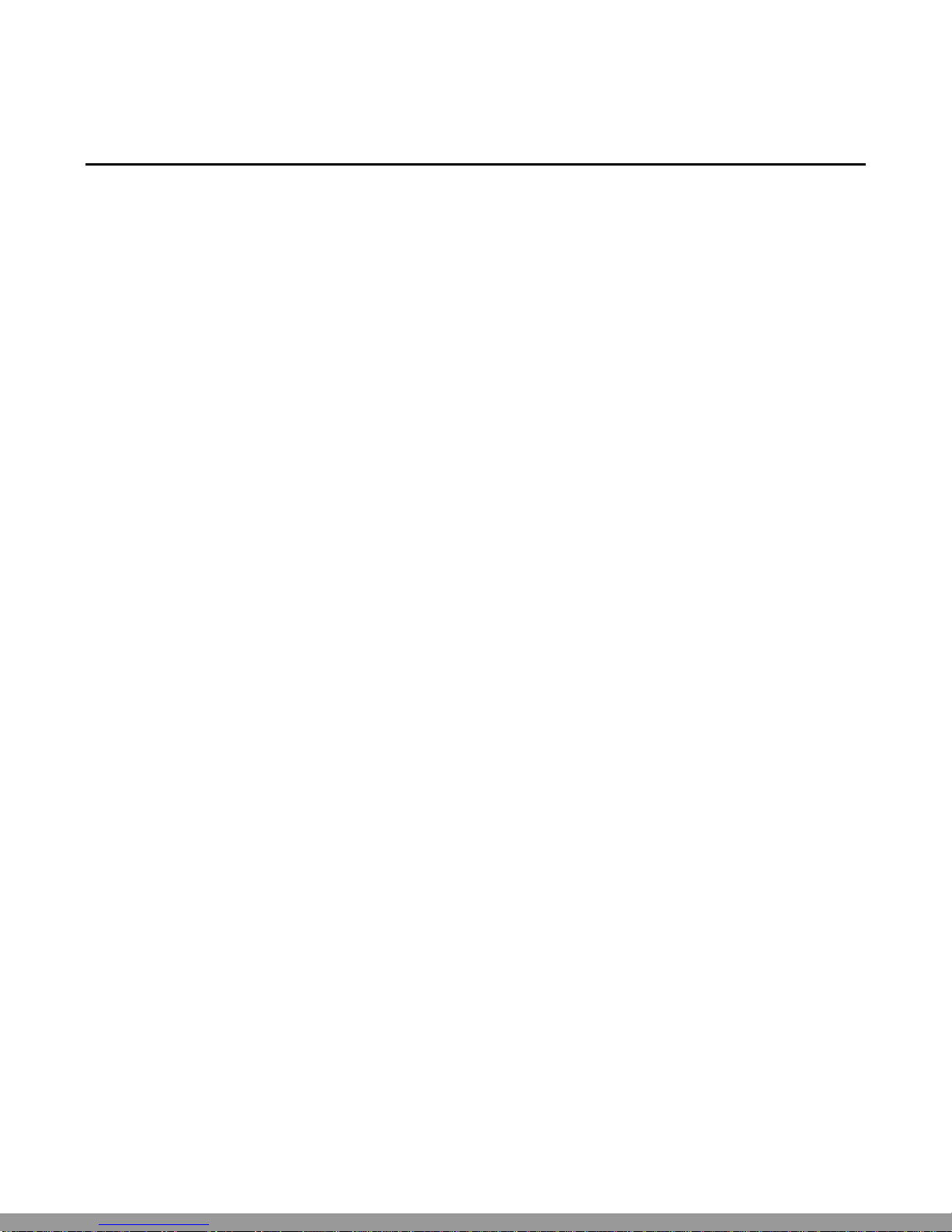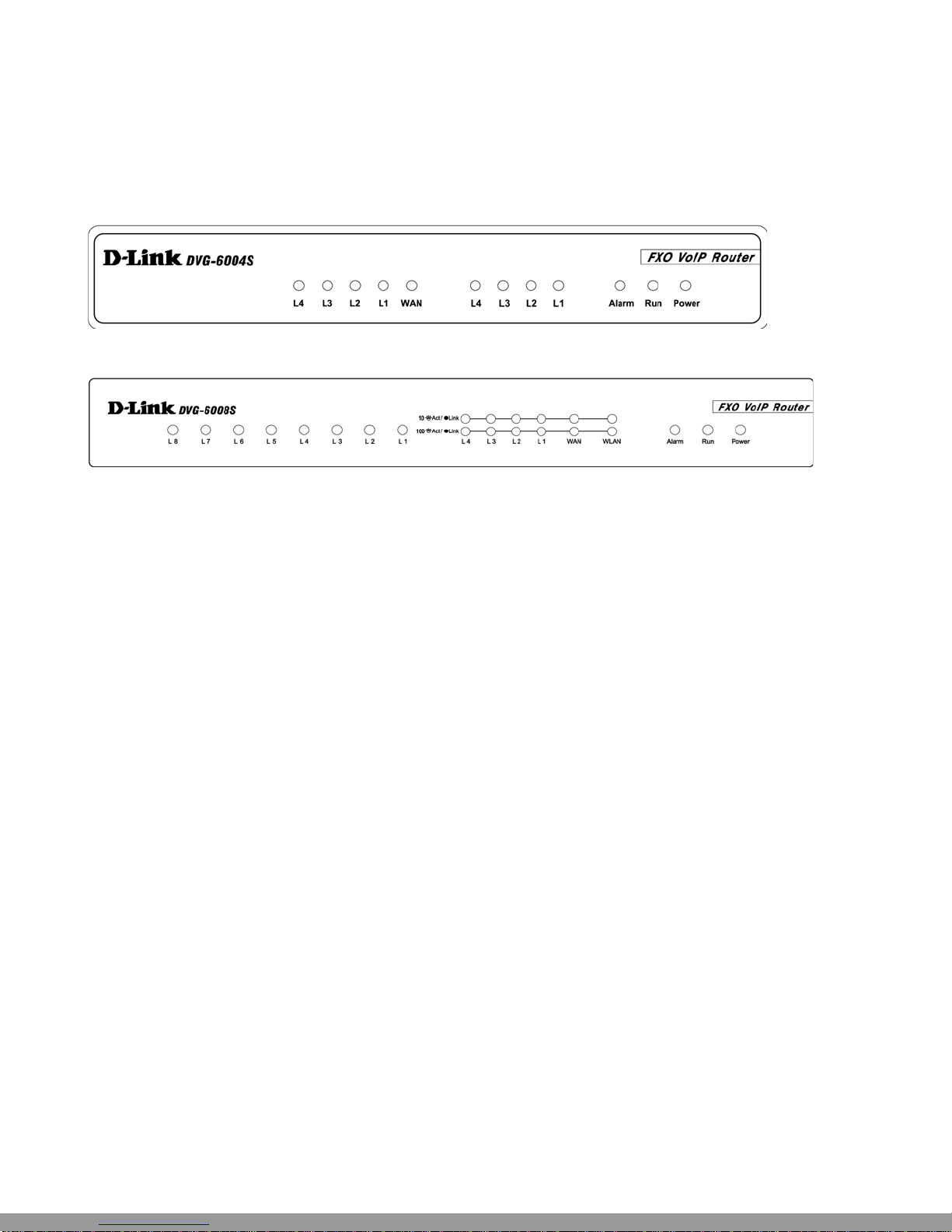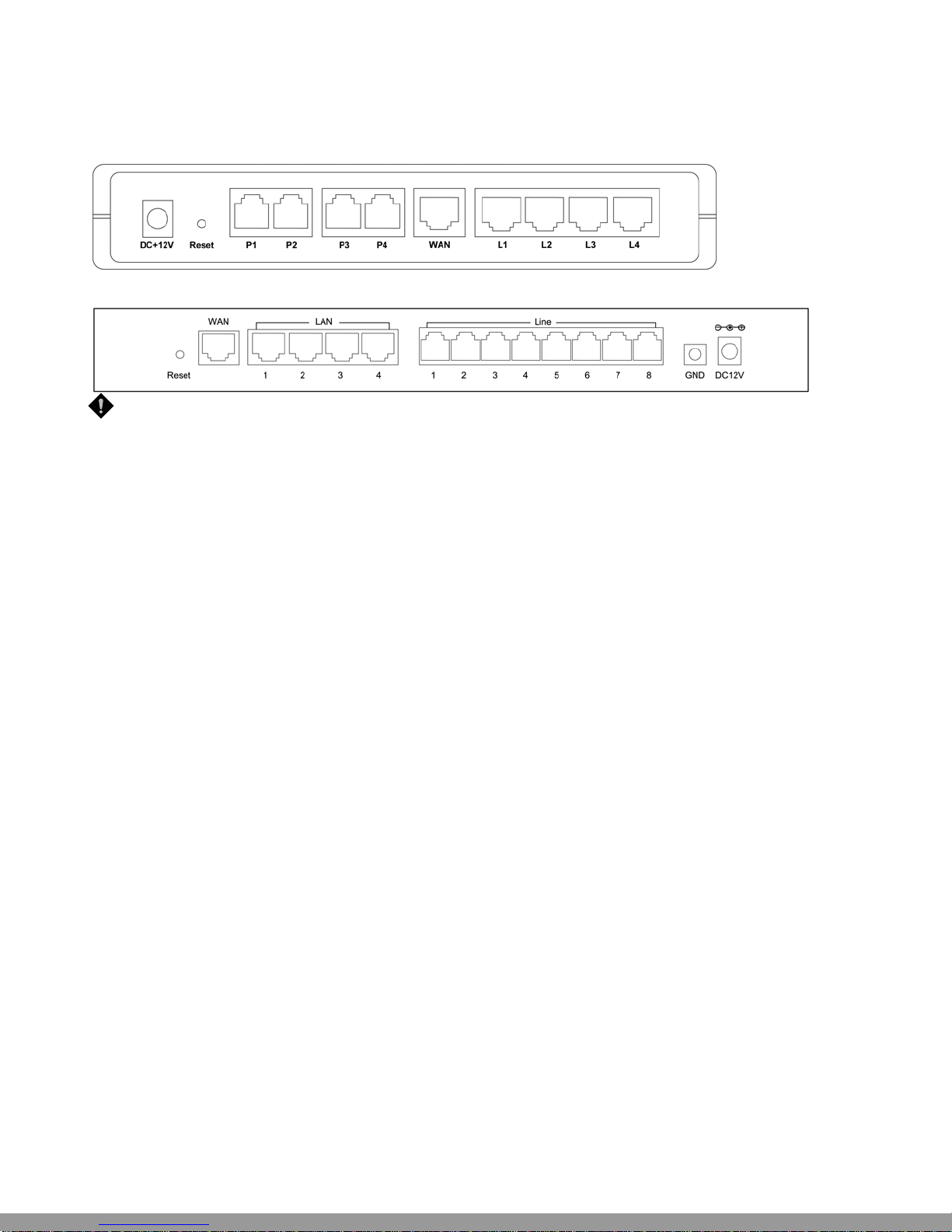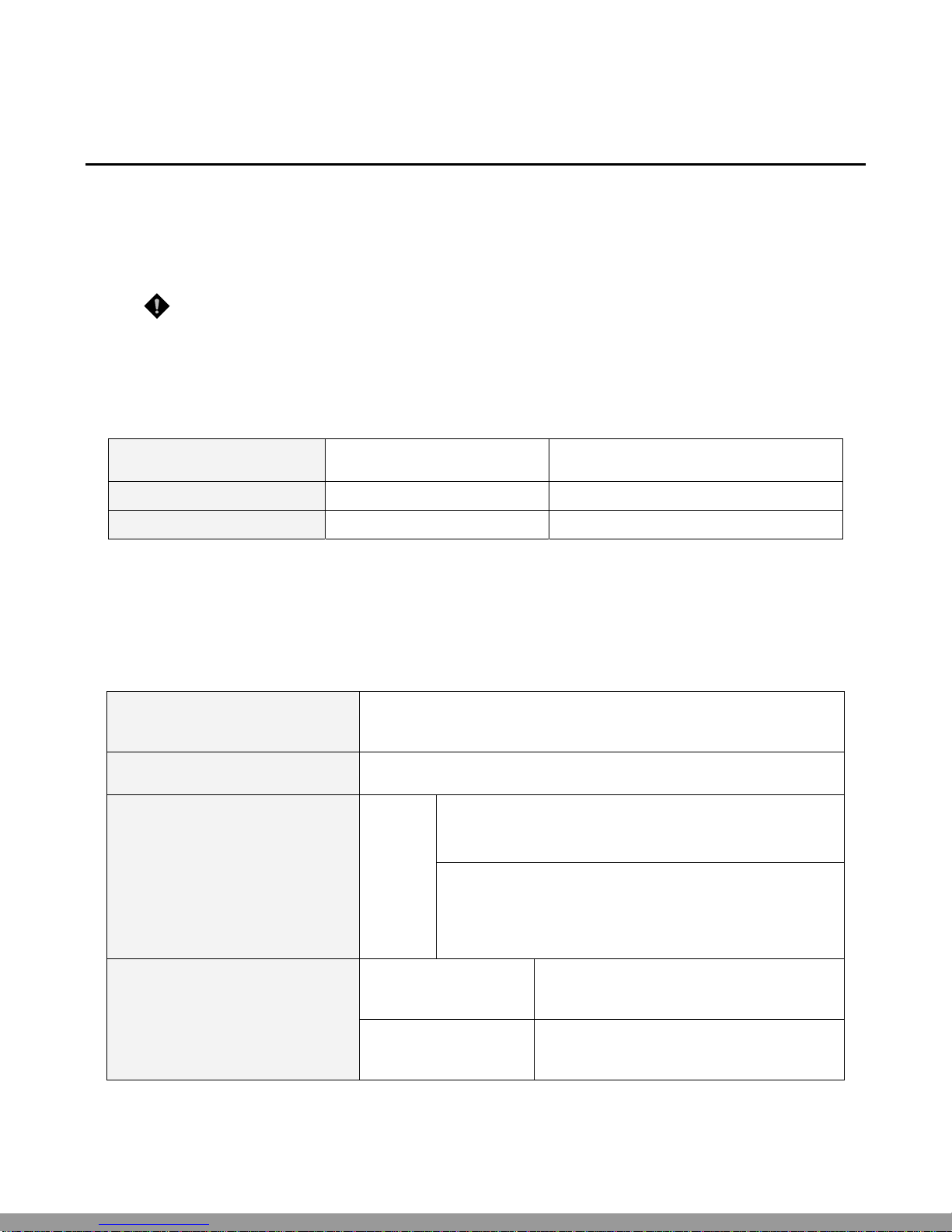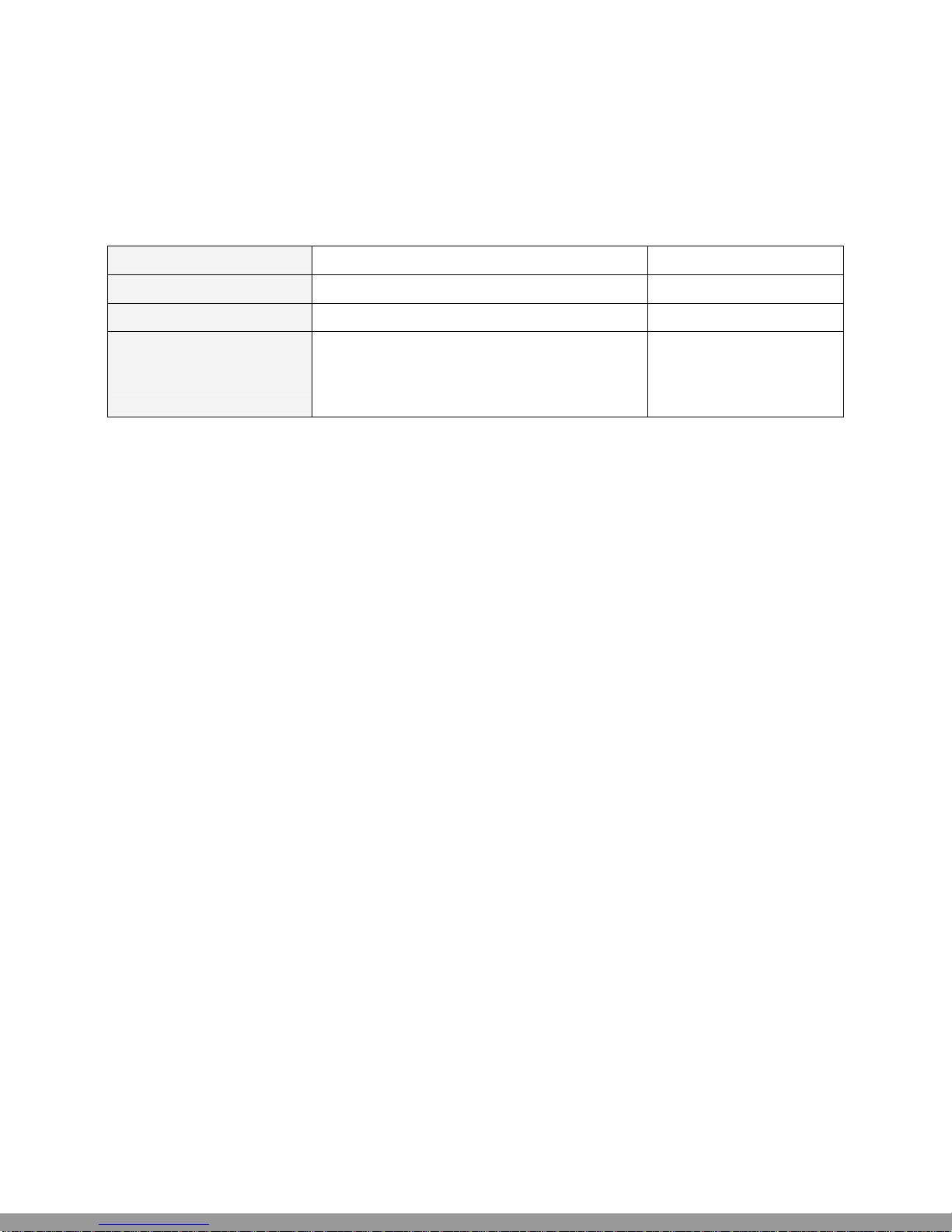Contents
1. Introduction ....................................................................................................1
1-1 Product Overview....................................................................................................................................1
1-2 Hardware Description .............................................................................................................................2
2. Installation and Applications.........................................................................4
2-1 Network Interface....................................................................................................................................4
2-2 Telephone Interface Description.............................................................................................................6
3. Gateway Configuration – Use Web Browser ...............................................7
3-1 Network Settings (WAN).........................................................................................................................8
3-2 Network Settings (LAN) ........................................................................................................................12
3-3 QoS Settings.........................................................................................................................................14
3-4 NAT/DDNS............................................................................................................................................16
3-5 Caller ID................................................................................................................................................19
3-6 Telephony Settings...............................................................................................................................21
3-7 SIP ........................................................................................................................................................25
3-8 Calling Features....................................................................................................................................30
3-9 Advanced Options.................................................................................................................................31
3-10 Digit Map.............................................................................................................................................35
3-11 Phone Book.........................................................................................................................................39
3-12 Caller Filter..........................................................................................................................................40
3-13 CDR Settings ......................................................................................................................................41
3-14 Language............................................................................................................................................42
3-15 Transit Call Control.............................................................................................................................43
3-16 Long-Distance Control Table..............................................................................................................44
3-17 Long Distance Exception Table..........................................................................................................45
3-18 CPT/Cadence Settings .......................................................................................................................46
3-19 Current Status.....................................................................................................................................48
3-20 RTP Packet Summary ........................................................................................................................49
3-21 System Information.............................................................................................................................50
3-22 Routing Table......................................................................................................................................51
3-23 STUN Inquiry.......................................................................................................................................52
3-24 Ping Test.............................................................................................................................................53
3-25 Static Route.........................................................................................................................................54
3-26 Port Filtering........................................................................................................................................55
3-27 IP Filtering...........................................................................................................................................56
3-28 MAC Filtering......................................................................................................................................57
3-29 Virtual Server ......................................................................................................................................58
3-30 DMZ ....................................................................................................................................................59
3-31 URL Filter............................................................................................................................................60
3-32 Special Applications............................................................................................................................61
3-33 DoS Prevention Settings.....................................................................................................................62
3-34 NTP (Network Time Protocol).............................................................................................................63
3-35 SNMP..................................................................................................................................................64
3-36 Backup/Restore ..................................................................................................................................65
3-37 System Log.........................................................................................................................................66
3-38 Provision Settings...............................................................................................................................67
3-39 System Operations (Save Settings)....................................................................................................68
3-40 Software Upgrade...............................................................................................................................69
3-41 Logout.................................................................................................................................................70
This Manual: http://www.manuallib.com/file/2602385