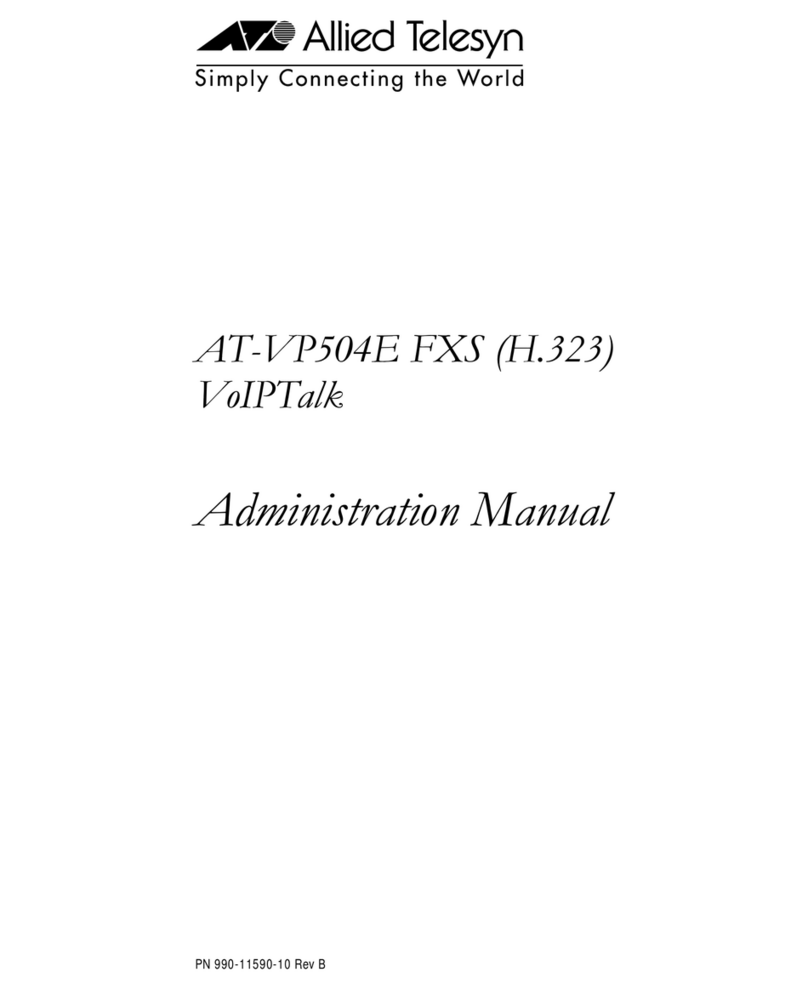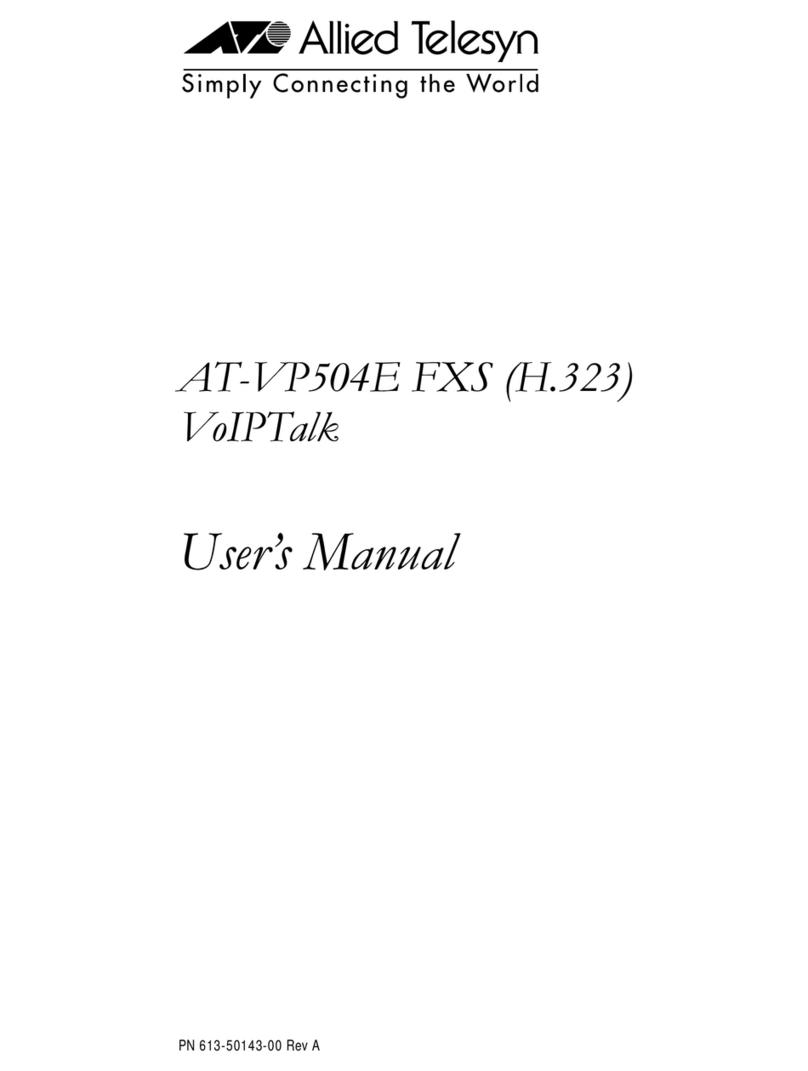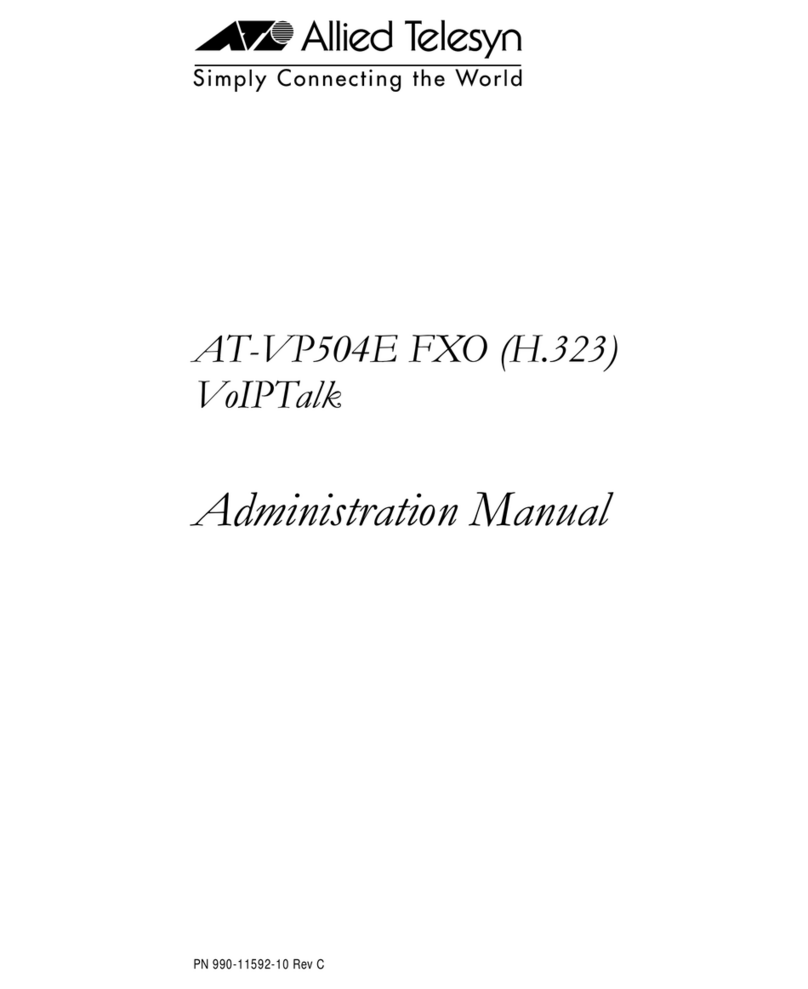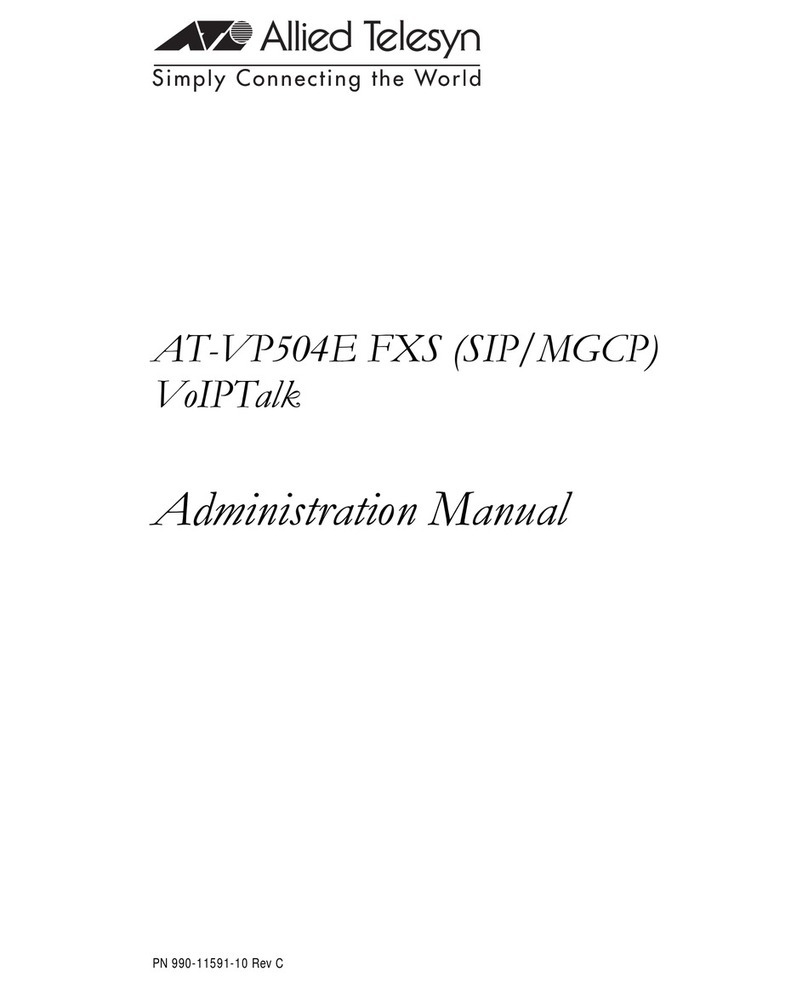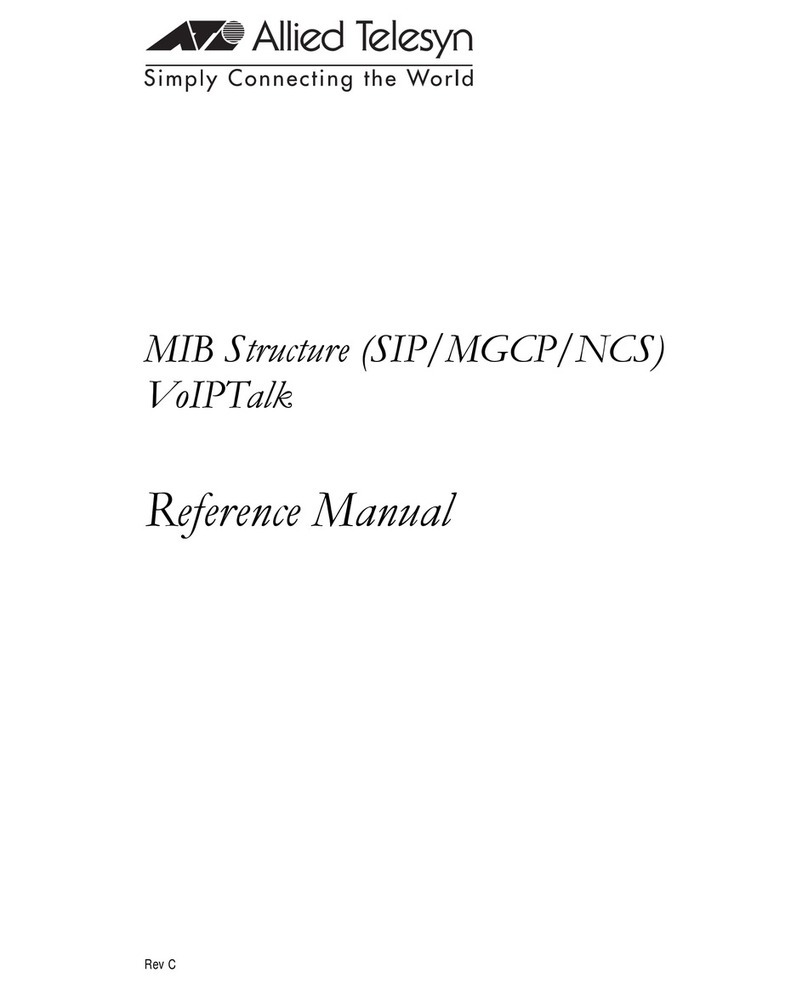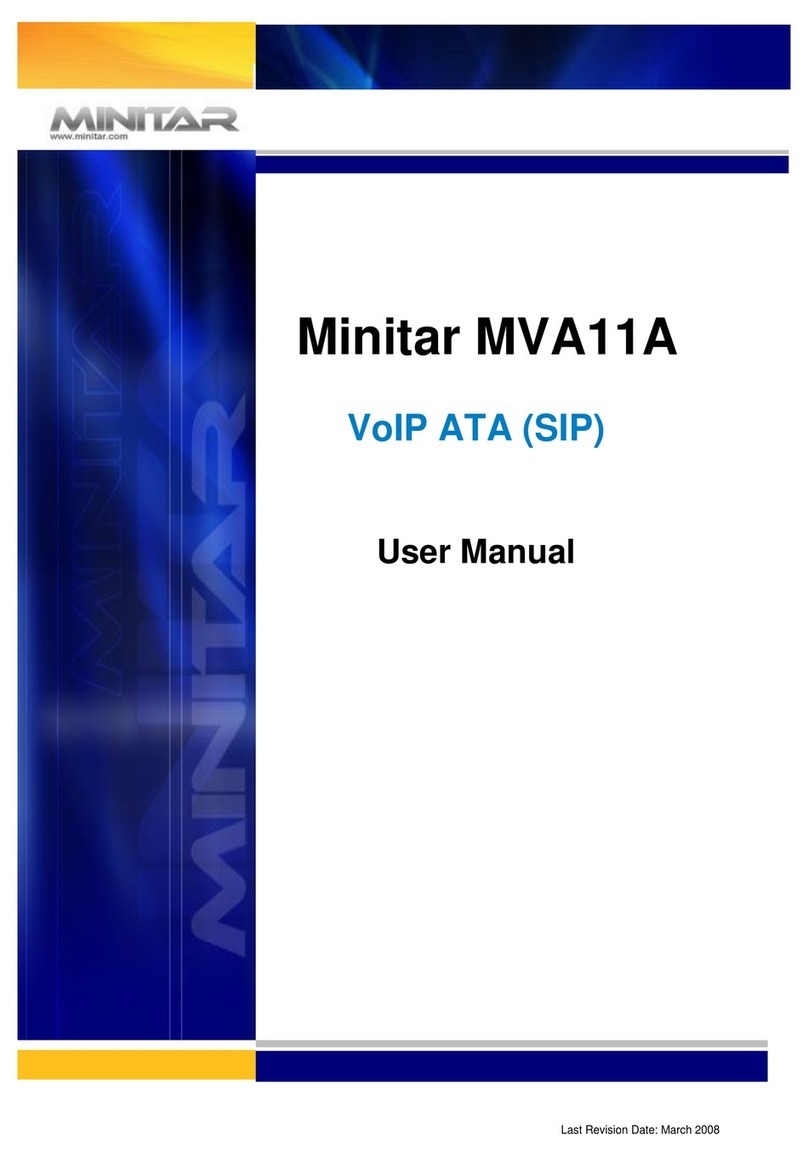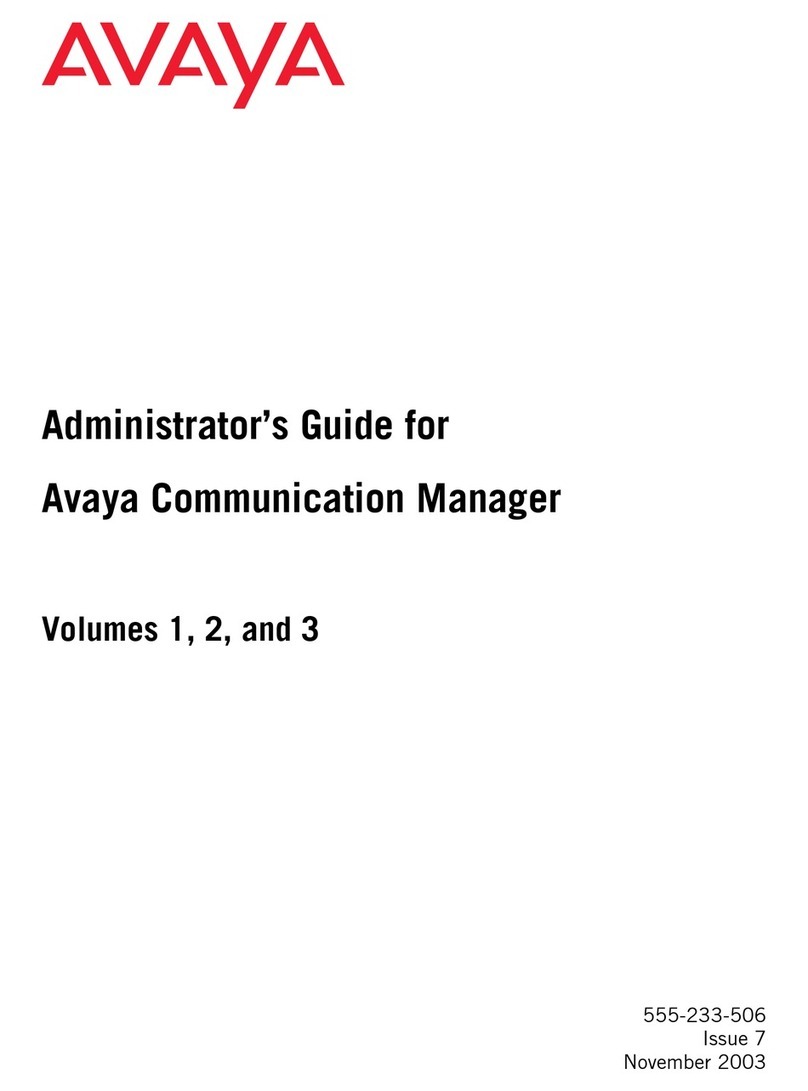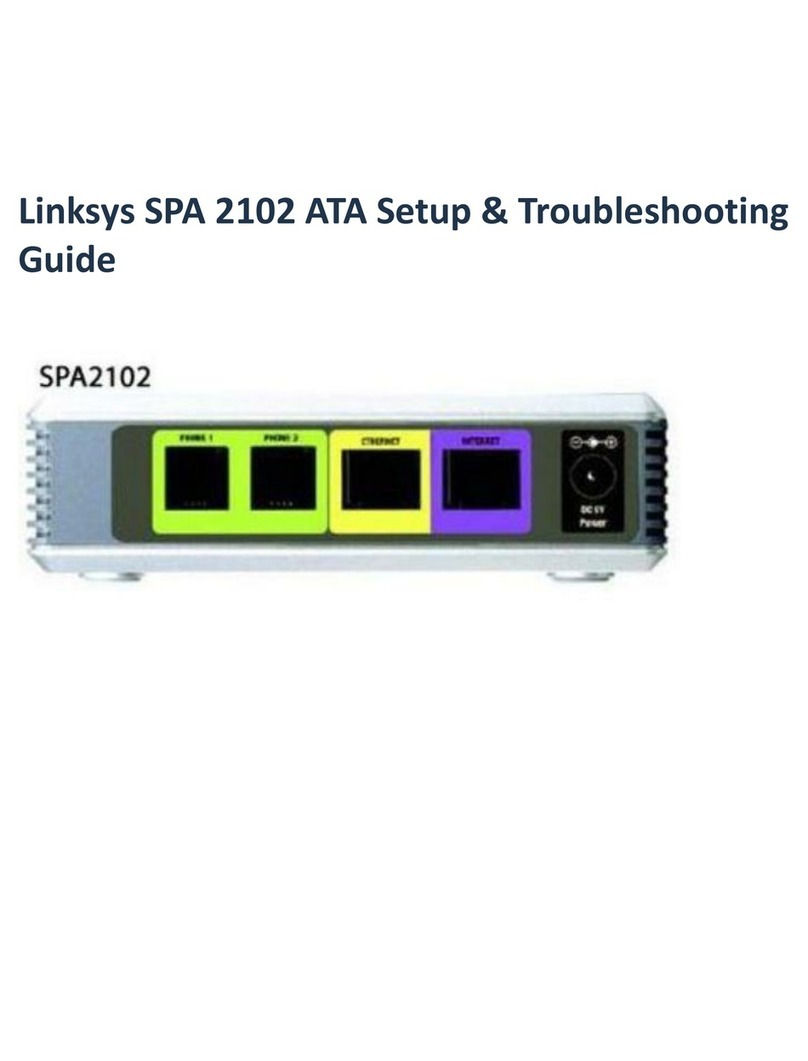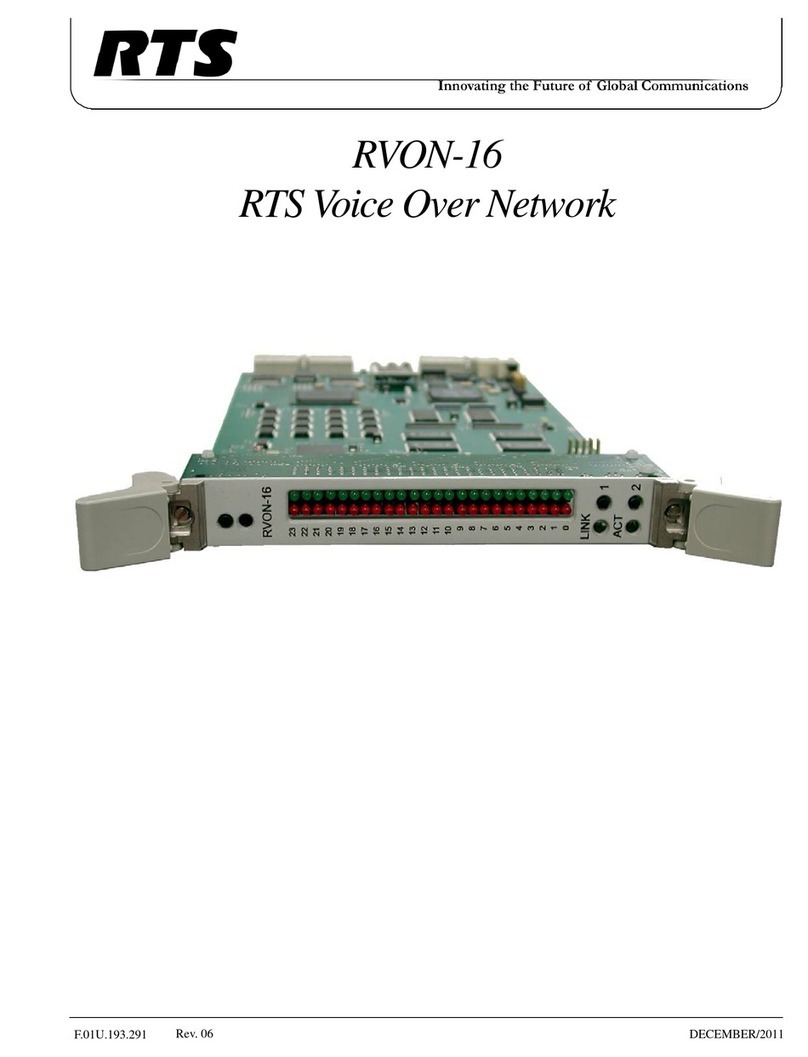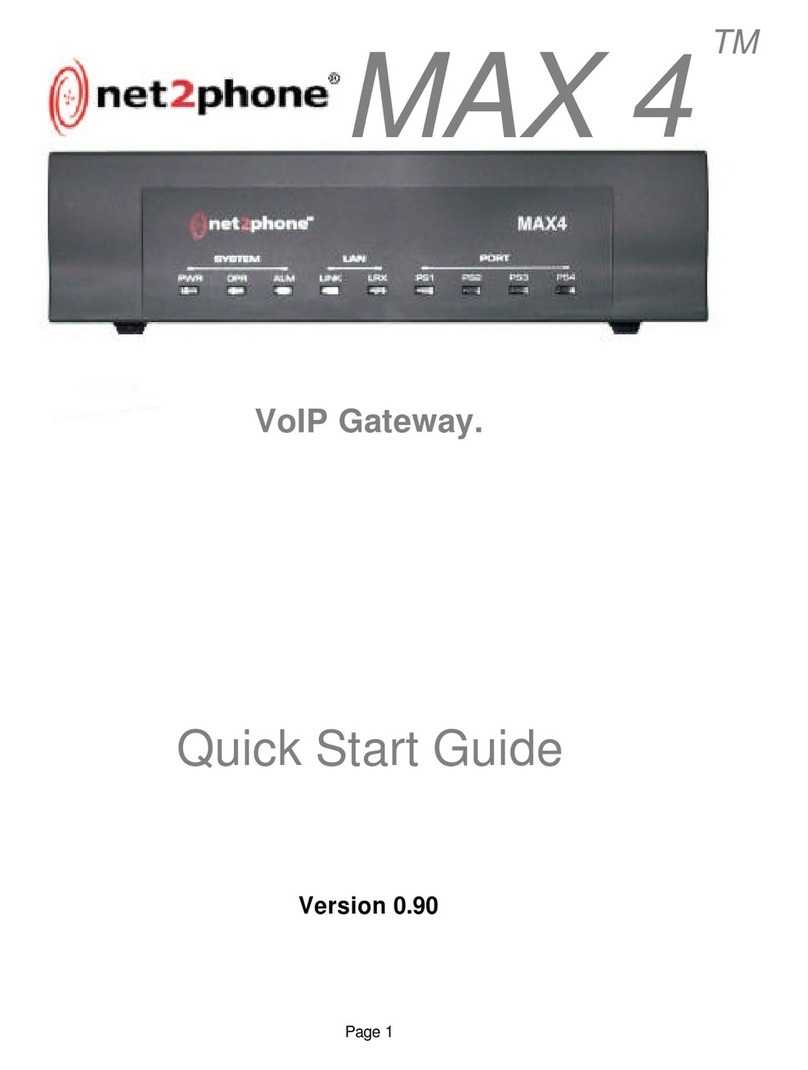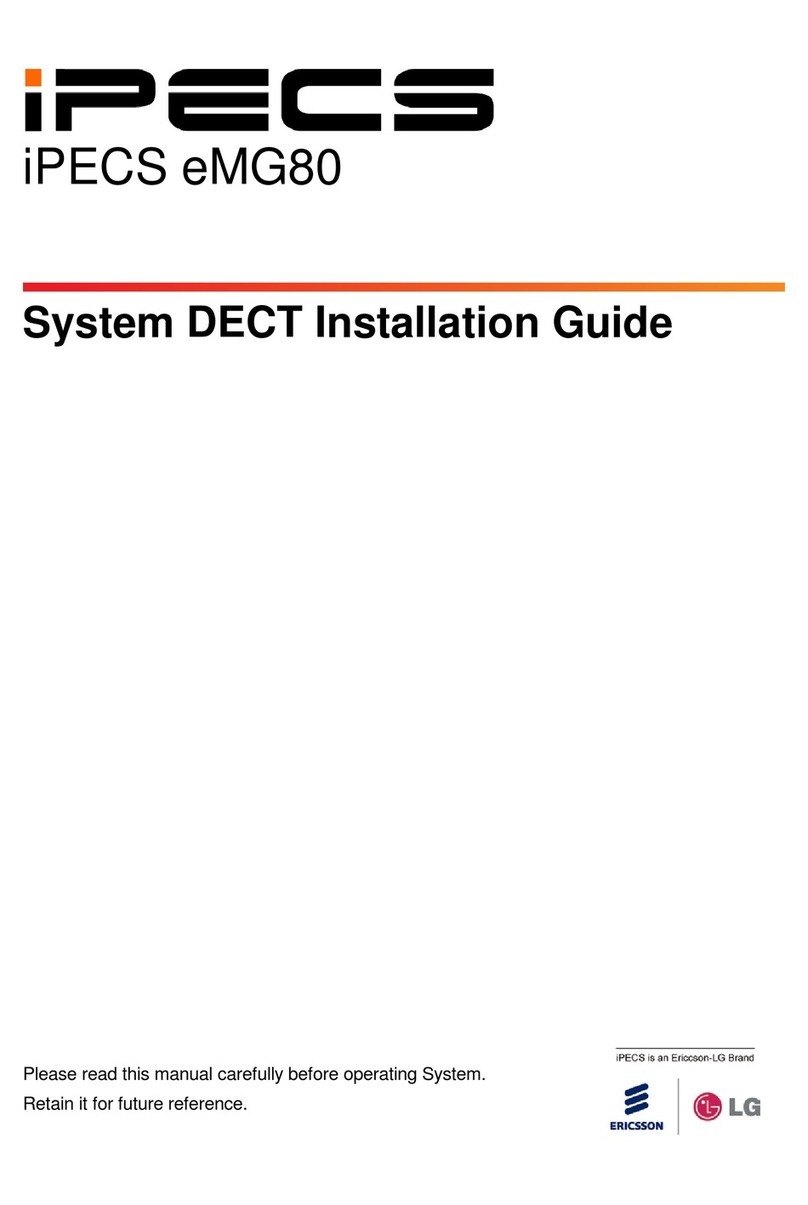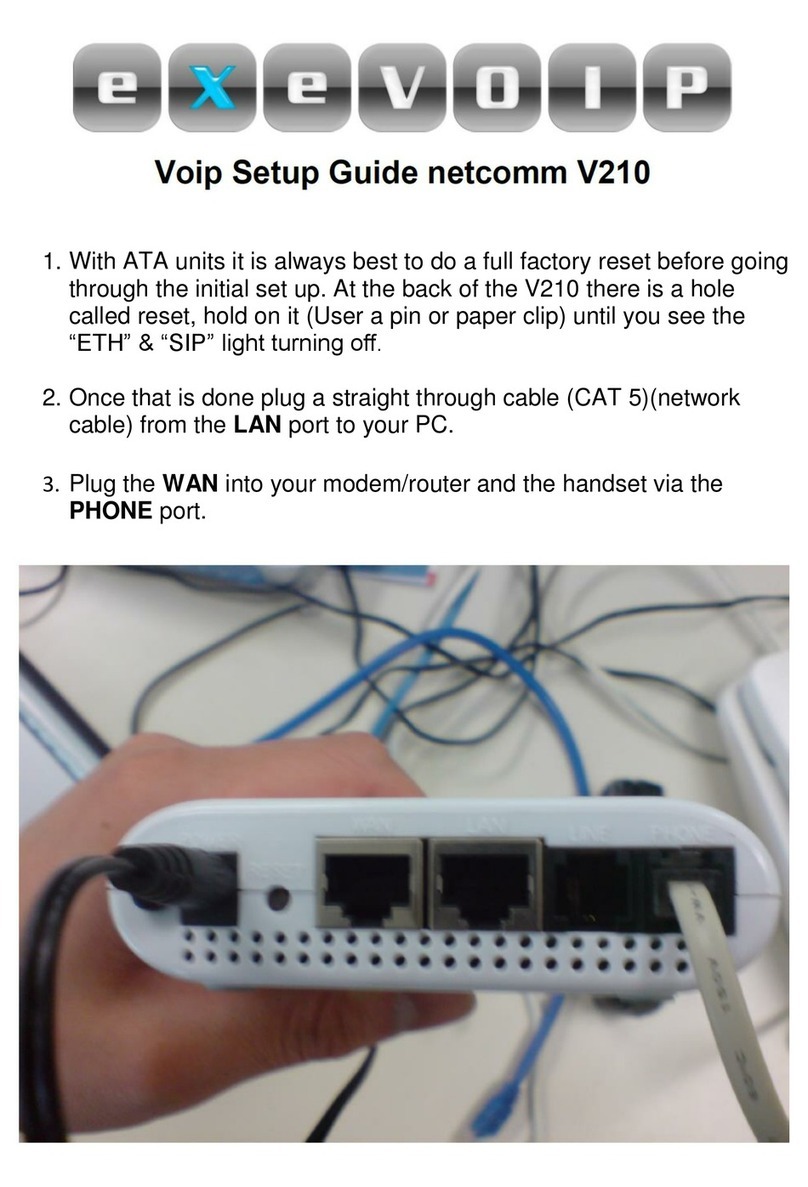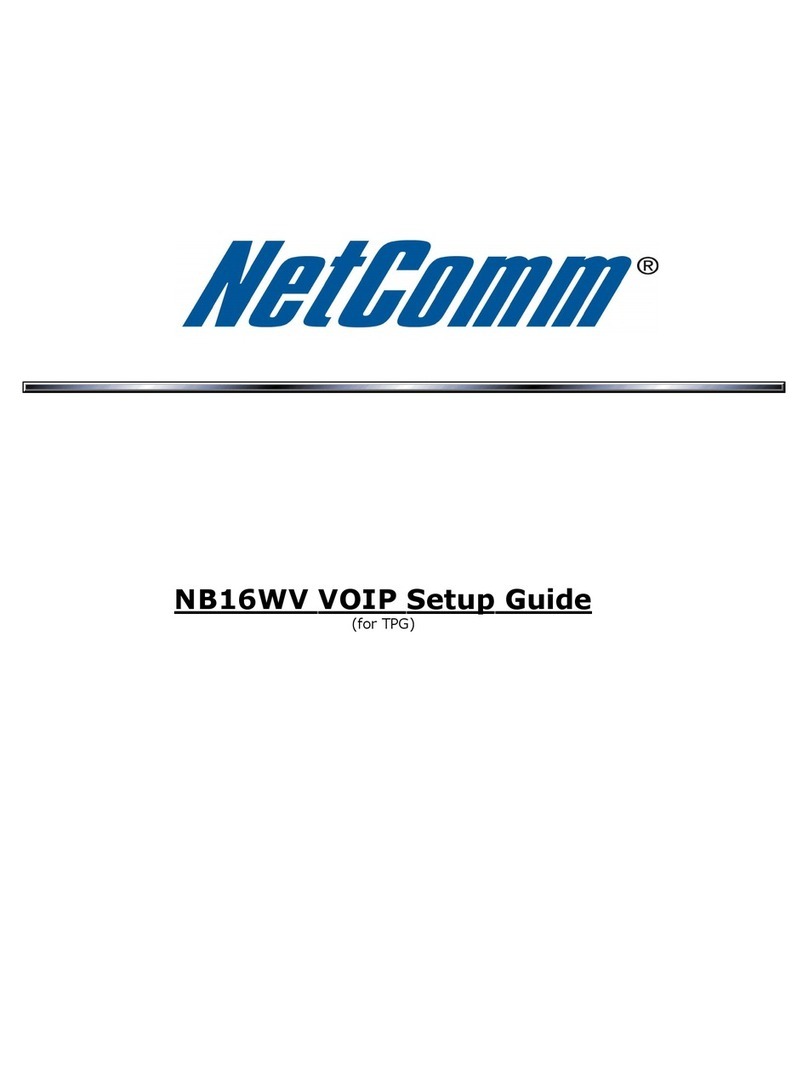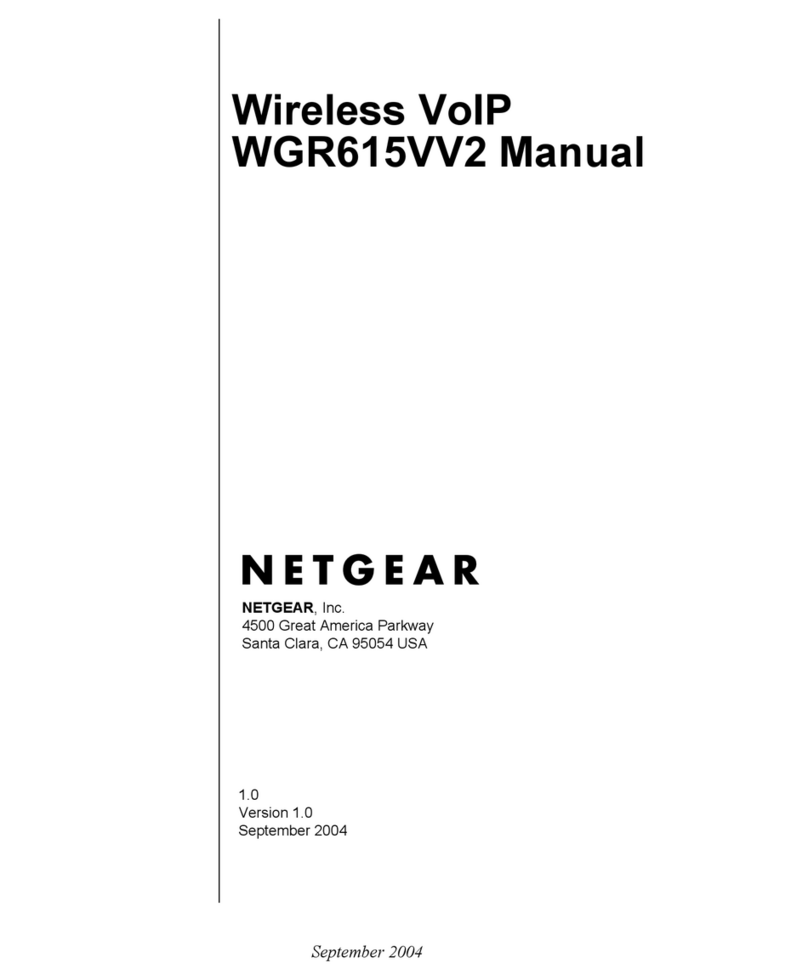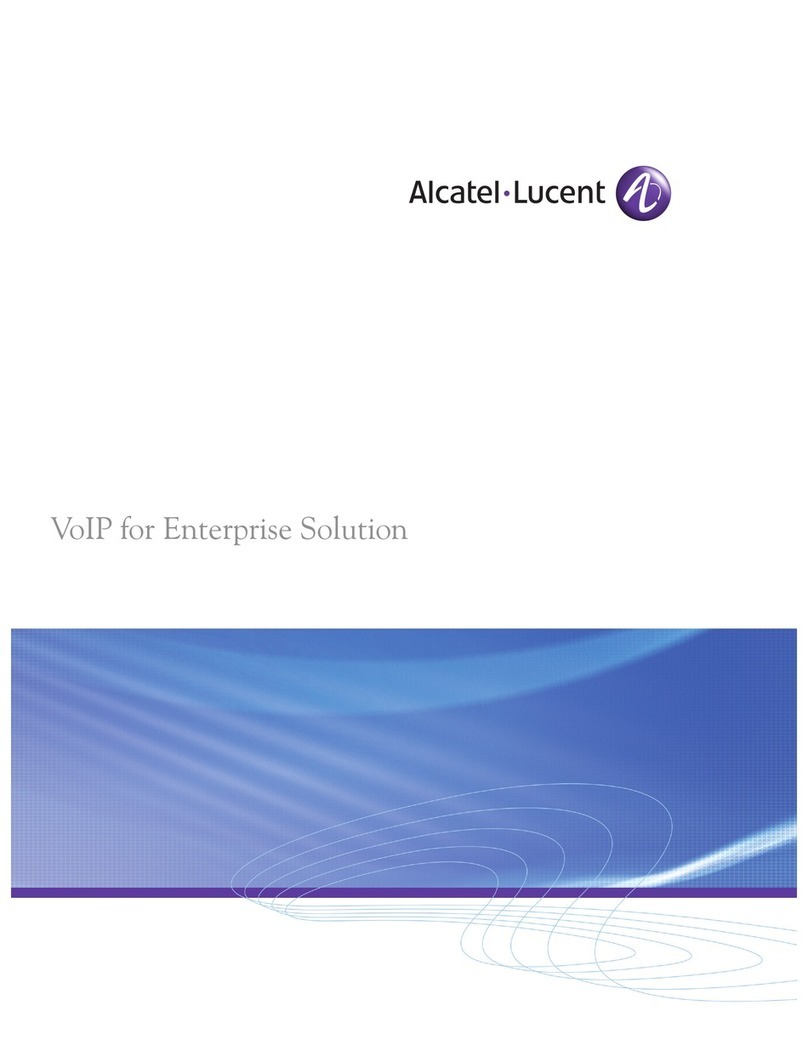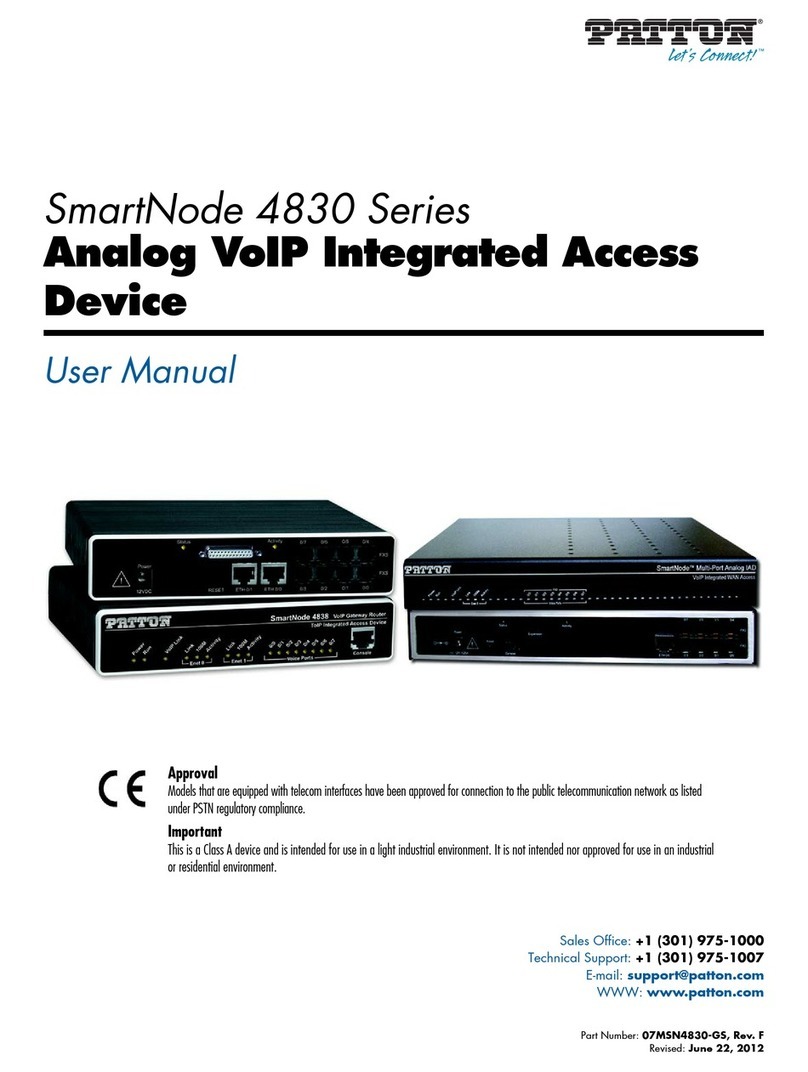Contents User’s Manual (SIP/MGCP Version)
AT-VP504E FXS iii
Contents
Chapter 1
Using the AT-VP504E FXS ...................................................................... 1
Before you Begin......................................................................................................... 1
Acronyms.................................................................................................................................2
Overview of the AT-VP504E FXS............................................................................................2
Using the AT-VP504E FXS .....................................................................................................3
Call Processes............................................................................................................. 3
Calls Involving Another Terminal.............................................................................................4
Calls Involving a Terminal and a LAN Endpoint ......................................................................4
Calls Involving an Analog Gateway.........................................................................................5
Making Calls................................................................................................................ 7
Complete Dialing Sequence....................................................................................................7
Dialing a Telephone Number or a Numerical Alias..................................................................7
Dialing an IP Address..............................................................................................................8
Using the Call Waiting Feature.................................................................................... 9
Using the Call Transfer Feature .................................................................................. 9
Call Transfer – Supervised....................................................................................................10
Call Transfer – Unsupervised................................................................................................10
Using the Call Forward Feature................................................................................. 11
Call Forward Unconditional ...................................................................................................11
Call Forward on Busy / No Answer........................................................................................12
Conferencing Calls.................................................................................................... 13
Requirements ........................................................................................................................13
Managing a Conference Call.................................................................................................13
Appendix A
Glossary.................................................................................................. 15