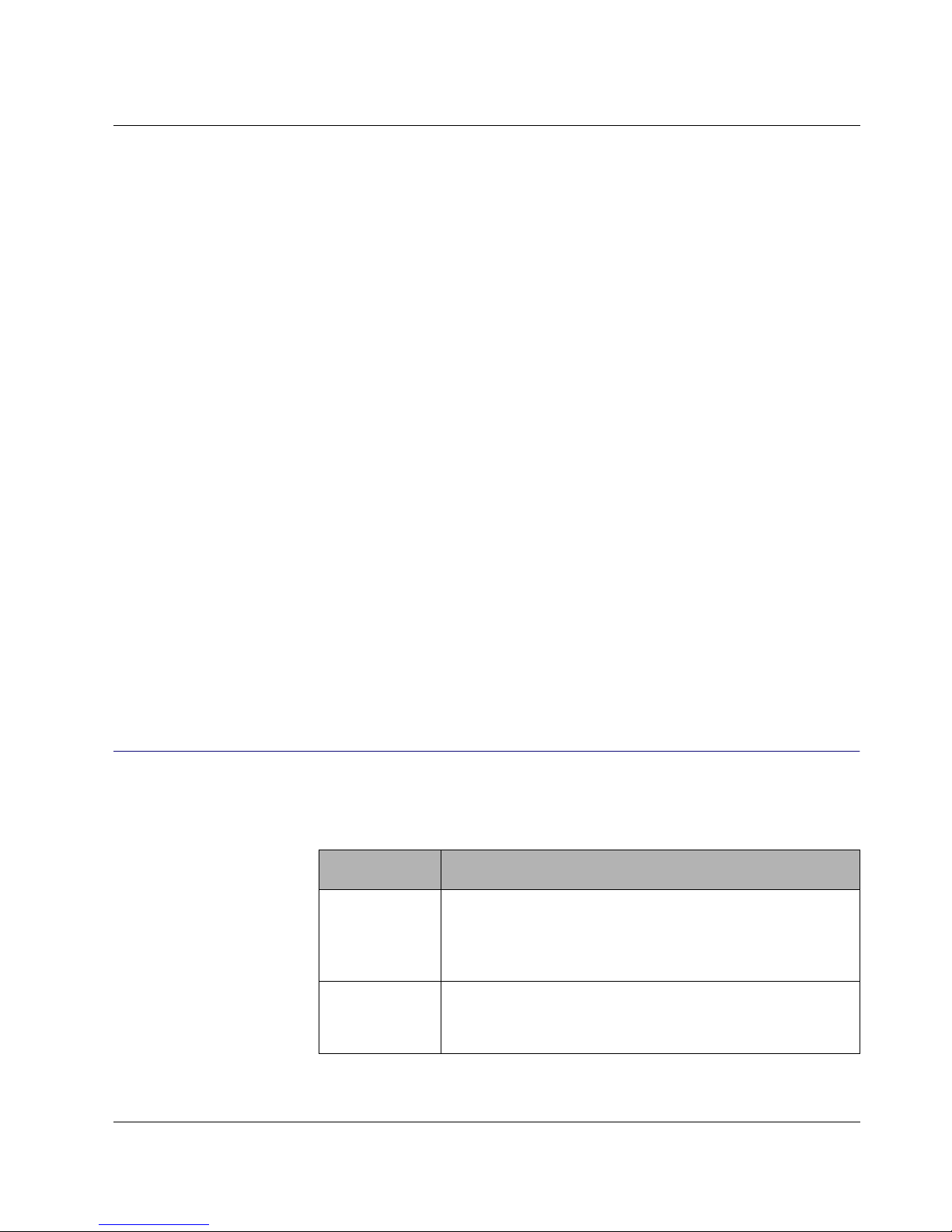Contents Administration Manual (H.323 Version)
AT-VP504E FXO iv
Chapter 3
Administration........................................................................................ 23
Web Interface............................................................................................................ 23
Choosing a Suitable Browser................................................................................................23
Accessing the Web Interface.................................................................................................23
Accessing the Configuration Web Page................................................................................25
Integrating the AT-VP504E FXO into the Communication Environment................... 28
Configuring IP Addresses.......................................................................................... 32
Using a Syslog Daemon........................................................................................................33
Setting up Gatekeeper Information............................................................................ 34
Quality of Service Settings ........................................................................................ 37
Differentiated Services (DiffServ) Section .............................................................................37
802.1q Section.......................................................................................................................39
Configuring Incoming and Outgoing Calls Parameters ............................................. 41
Telephony Settings................................................................................................................43
PSTN to IP Network Call Settings .........................................................................................44
IP Network to PSTN Call Settings .........................................................................................48
Analog Telephone Line Type Setting ....................................................................................48
Geographical Specific Configuration ......................................................................... 48
Viewing Hardware Information .................................................................................. 49
Performing a RAM Check......................................................................................................50
Performing a ROM Check .....................................................................................................50
Changing the Password/User Name ......................................................................... 50
Chapter 4
How to Use the AT-VP504E FXO .......................................................... 53
AT-VP504E FXO Call Processes .............................................................................. 53
Types of Calls........................................................................................................................53
What is a Dialing Rule? ............................................................................................. 55
General Dialing Rules............................................................................................................55
IP Address Specific Rules .....................................................................................................59
Dialing Rules Examples............................................................................................. 60
Example 1..............................................................................................................................60
Example 2..............................................................................................................................61
Chapter 5
Software Upgrade ..................................................................................63
Setting up the Software Download............................................................................ 63
Downloading a New Software Version..................................................................................63
Emergency Software Configuration Section.............................................................. 65