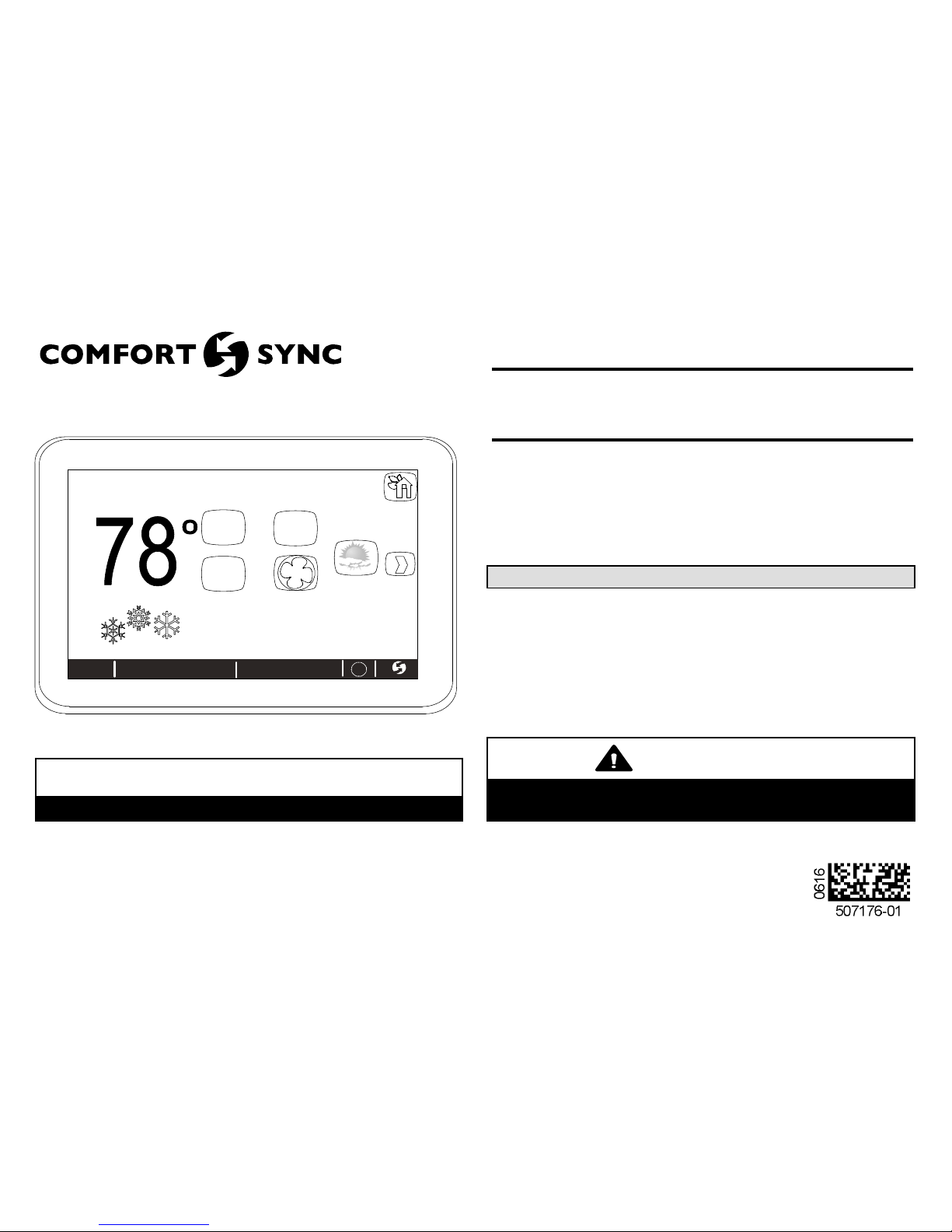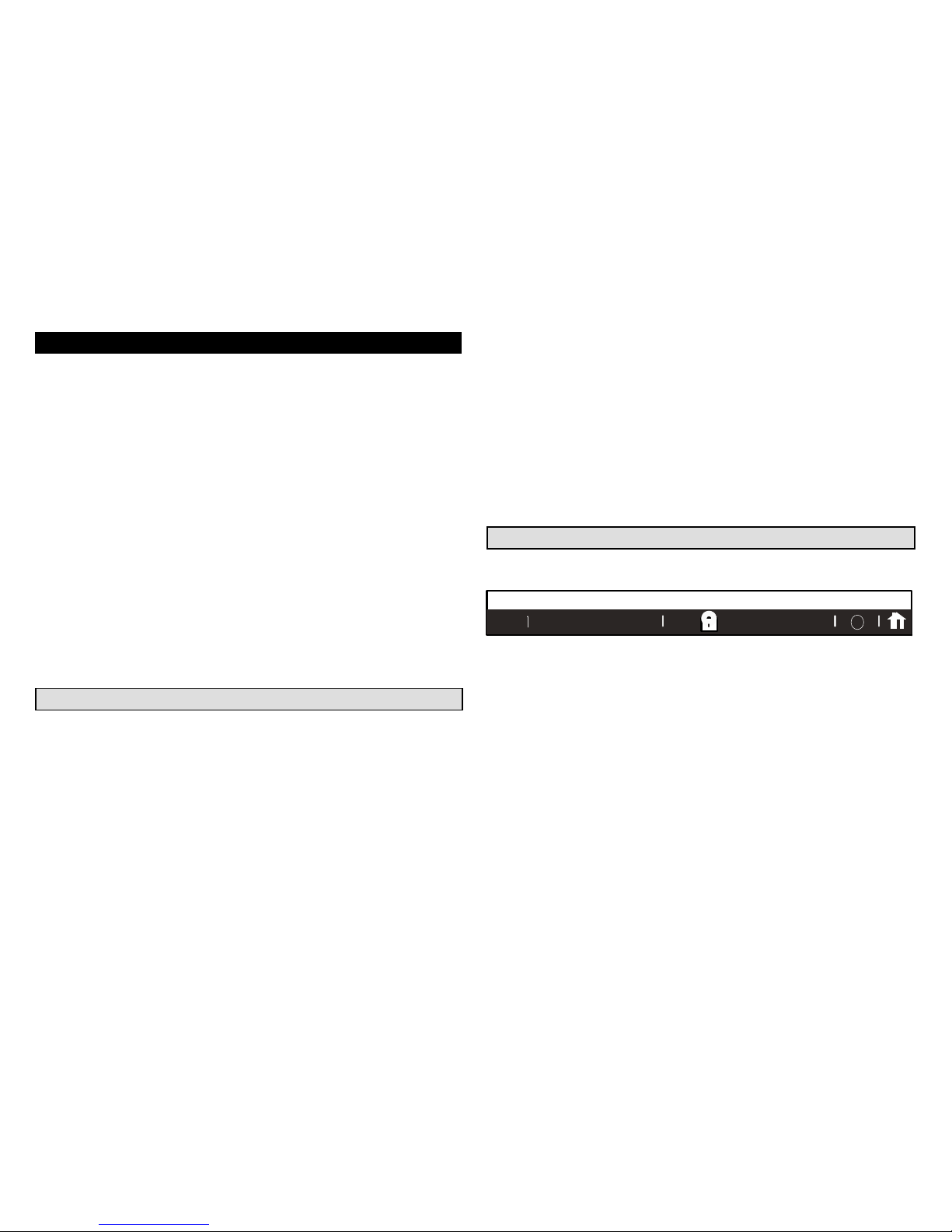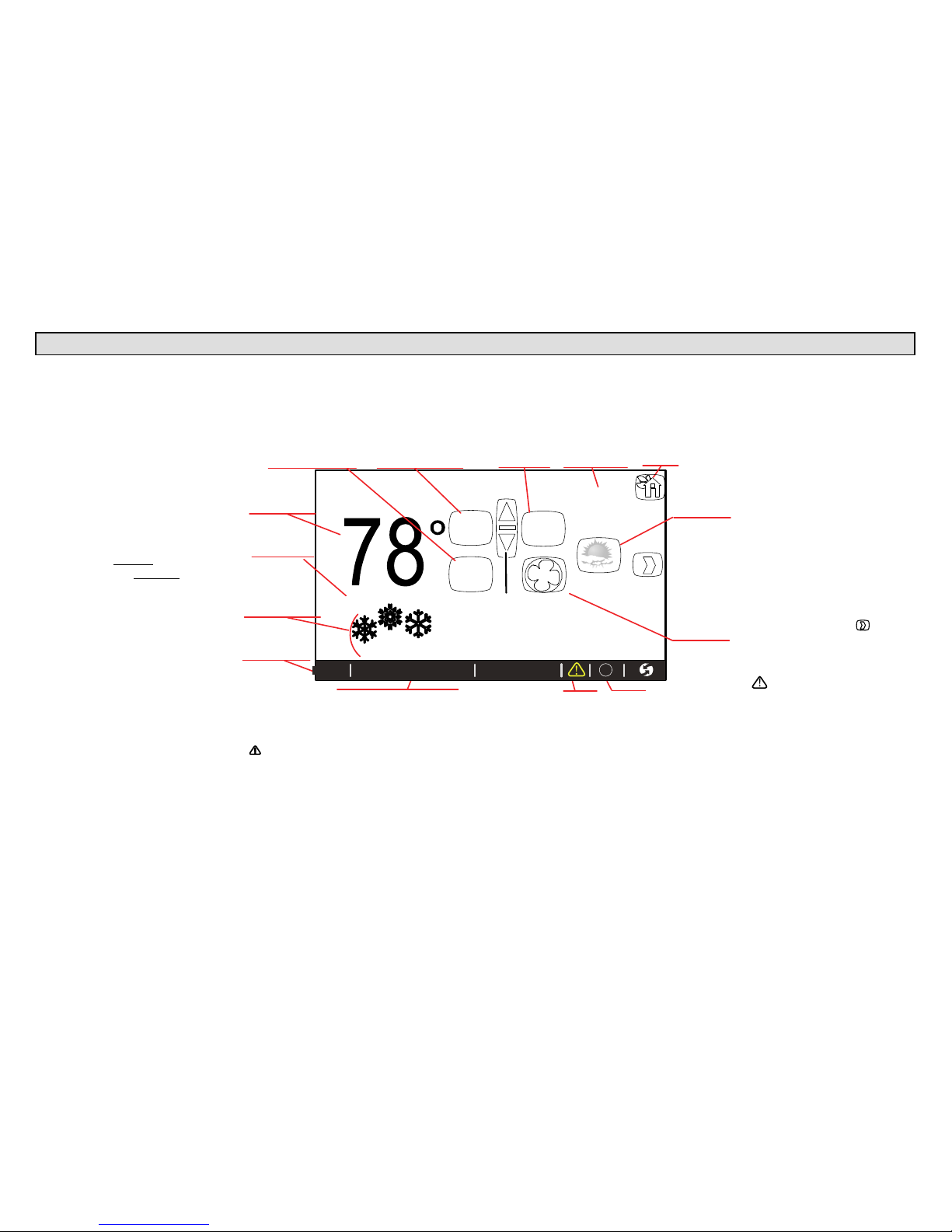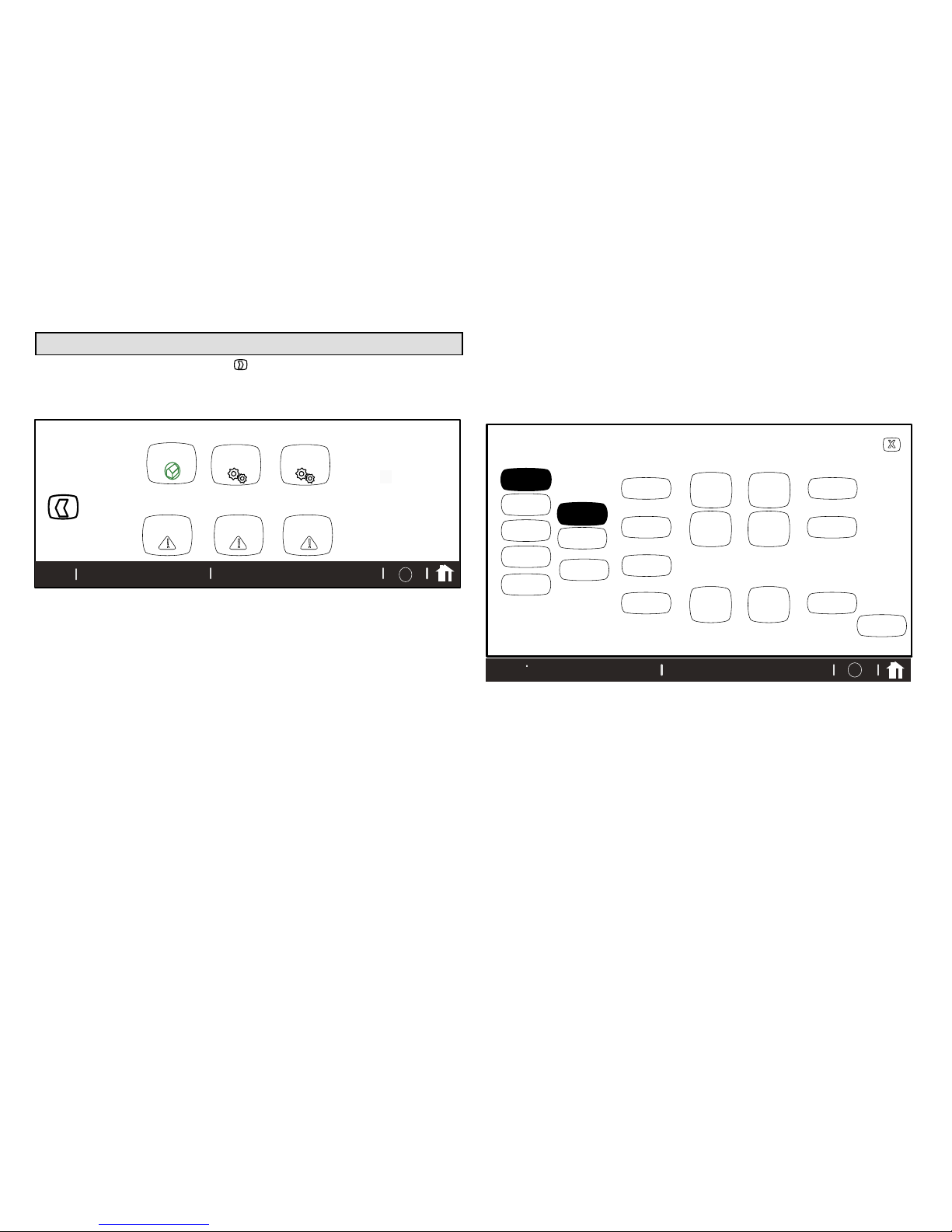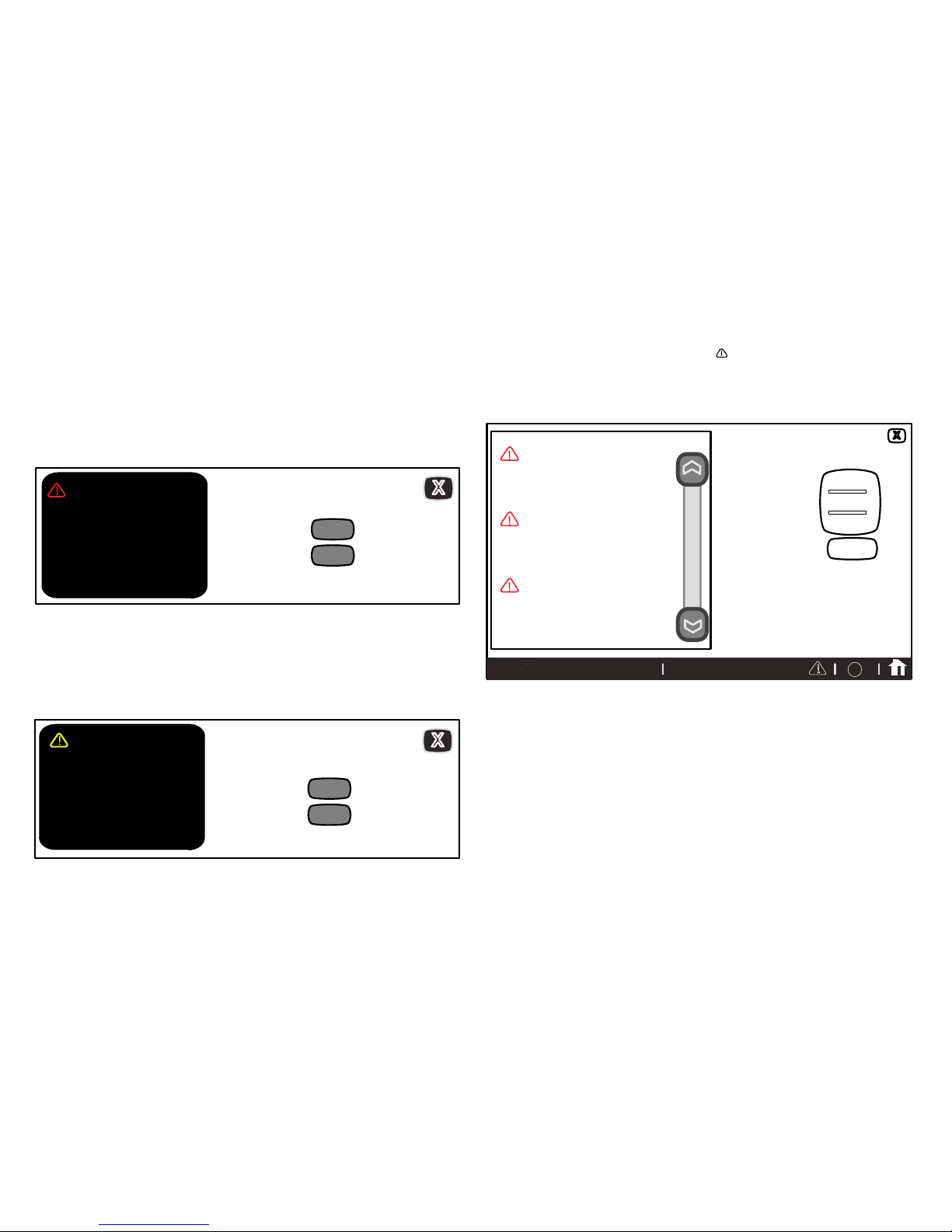507176-01 Page 2
Table of Contents
Comfort Synctthermostat 2................................
Thermostat lock-out 2.....................................
Start-up 3...............................................
User preferences quick reference chart 4.....................
Tools used to change preferences 5.........................
User feature screen and HELP 6............................
Edit programs 6..........................................
System settings 7.........................................
Display settings 8.........................................
Alerts 9.................................................
Reminders 11.............................................
Service information and HELP (?) 13..........................
Adjusting room temperature, away mode, program change,
clock and weather 14.....................................
Setting humidity controls 17.................................
Connecting to a home Wi-Fi network 18.......................
Troubleshooting Wi-Fi and server connections 20...............
Registering Comfort Synctthermostat 22......................
Secure Web Portal 24......................................
Screen-Saver 24..........................................
Comfort SynctThermostat
The communicating Comfort Sync thermostat is an electronic 7-day
programmable touch-screen thermostat with a color display. It also
offers enhanced capabilities which include: humidification
measurement and control, dew point adjustment control,
dehumidification measurement and control, Humiditrol®Enhanced
Dehumidification Accessory (EDA) compatibility, and equipment
maintenance reminders. The thermostat's auto-changeover mode
permits control of heating, cooling, humidification, and dehumidification
without user involvement.
The Comfort Sync thermostat can connect to the Internet using your
home's Wi-Fi access point. After online registration has been completed,
weather information is automatically sent to the thermostat. You also will
have full access to the thermostat from any remote location using an Internet
connection via computer, smart-phone, Android device, iPhone®or
iPad®.
The thermostat stores system parameters in nonvolatile memory to retain data
and settings when electrical power fails or is turned off. The thermostat also
includes on‐board help screens.
Indoor Air Quality (IAQ) accessories are supported with time‐based
maintenance notifications which remind you when to check or replace media
filters, UVC bulbs and humidifier pads.
Thermostat Lock-Out
A lock icon at the bottom center of the screen (shown in the picture below),
indicates the thermostat is either partially or fully locked.
9:39 am May 23, 2013 ?
Wi-Fi
When the thermostat is partially locked, any user can adjust the temperature
up or down to hold a setting for a selectable time period. To lock the
thermostat, from the Home screen, go the FEATURES screen and touch the
display settings icon. Press the screen lockout icon and select your desired
option. More information concerning this feature is provided on page 8.
When the thermostat is fully locked, no one can make any changes to the
thermostat's settings. To unlock the thermostat, touch and hold the lock icon
for 5 to 6 seconds.