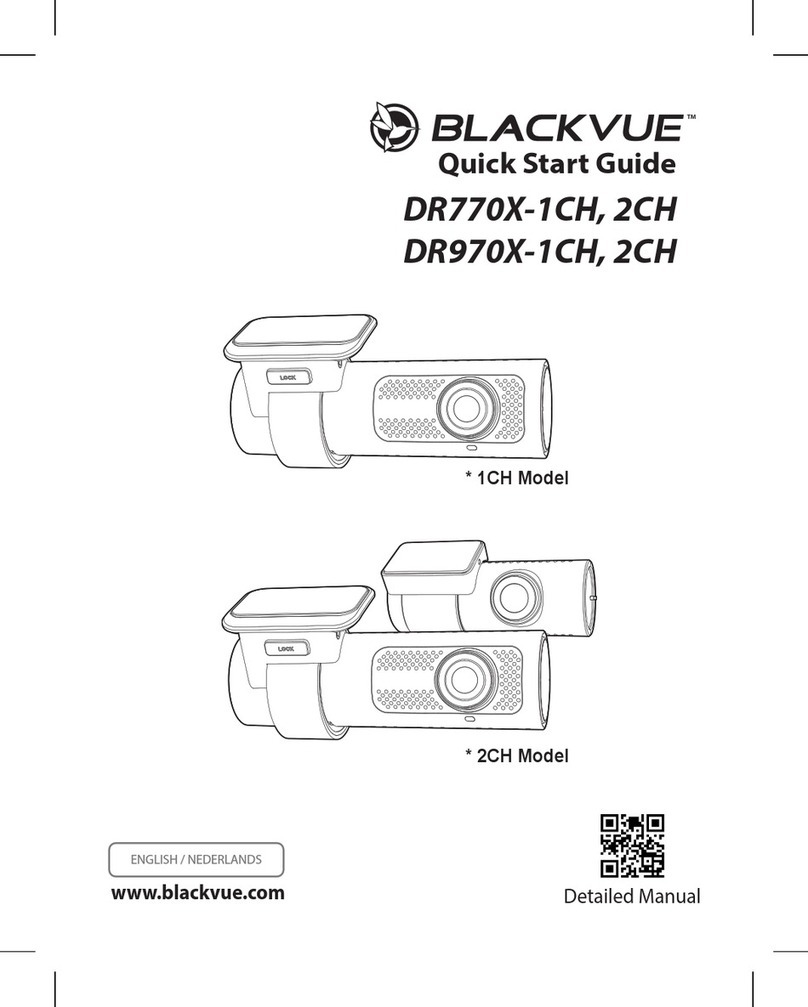Alliums AC-020 User manual

Please Read
MODEL : AC-020
2K
2K G-S EN SOR
VIDE O RO TATE
PARKING MODE
LOOP CYCLE
WIFI
AC -020


Please read this instruction carefully before using this product.
Please use it correctly based on full understanding of the content.
User Guide
Model : AC-020
1

2
AC -02 0

3
Dash Cam View
Top View Left View
Before View Right View
After View End View
AC-020 Six view
AC- 020

Button functions
4
Dash Cam View
Power On/Off
Micro SD
Card Slot
Power Key
Function 1: switch function
In shutdown state, long press [power button] for 2 seconds to turn on
the power supply of the machine, the machine automatically starts to
work. Long press [Power] and hold for 2 seconds when the machine is
on, the machine will automatically save video files and user Settings
and shut down.
Function 2: Disable the display function
Press [Power] to turn off the display when the machine is on, and press
again to turn on the display.
In the case that the machine is seriously stuck/dead and cannot be
switched on and off normally, restart the machine after power failure

5
Function Introduction
Function 1:
Slide down the middle part of
the screen to enter the setting
interface
Function 2:
Slide the screen from right to
left to switch front and back
Windows
Function 3:
Slide from left to right to enter
the video playback screen
Click to turn off and on
video sound
Click to pause and
start recording
Click to lock the
current video
Click to enter the photo
taking interface
Click to enter the
setting interface
Video Playback interface
Home screen Slide from left to right to access the video playback screen

Language English
Back Resolution Loop Record Time-Lapse
Record Audio
G-Sensor
Parking Guard
License Screen Saver
Video Encode
Frequency USB Mode Mirror Image Key Voice Speaker
Boot Sound Language Date/Time Format Default
Speech
Recognition Wi-Fi App Version
6
Set interface

1. For the first time to use the recorder, please scan the following QR
code with your mobile phone to download the APP:
2. IPhone can be downloaded and installed by searching "RoadCam" in
Apple App Store.
3. After starting the car and turning on the recorder, find the WIFI
starting with "Himc_****** *" in the mobile phone Settings, and enter the
default password of 12345678 to connect.
4. After the connection is completed, enter the APP, and the time of the
recorder will synchronize the time of the current phone. In addition,
enter the Settings of the recorder and select "Format SD Card".Iii.
Recorder instructions
Mobile WIFI connection
Wechat scan code to download APP,choose other download methods -
download
After the installation is complete, open and exit the software.
Turn on the hotspot on your phone's wifi recorder,
Make sure the connection wifi is consistent with the wifi in the recorder.
After connecting to the hot spot, reopen RoadCam,
Click the middle icon to connect.
Wi-Fi App
Wi-Fi SSID : himc_688FC9566689
Wi-Fi Password : 12345678
7
APP download and installation

Good morning 8:30
Disconnect
Setting
Vid eo p layba ck
Vid eo c lip
Vid eo s harin g
Video equipment
See the photos
photos
video
Video/photo recordi ng
Video/Photo toggle mo de
8
After wifi connection, the recorder can be set directly with the mobile
phone(The Settings of each machine are different,
subject to actual conditions)

9
1. Use the automatic recording function
When the car engine is started, the recorder automatically starts and
opens the recording function; when the car engine is closed, the
recorder automatically saves the recording content and shuts down.
The recorded images are stored in sections on the TF card. When the
TF card is full, the recorder will cover the earlier recorded images.
The recorded time range can be set in the menu. The range is 1
minute, 3 minutes, 5 minutes, or three files.
[Note] If "1/3/5" minutes is selected as one of the three files, the
recorder will cover the earlier recorded images when the TF card is
full.
The front common folder is front_norm. The back common folder is
back_norm.
The front lock folder is front_emr. The back lock folder is back_emr.
So I'm going to go back_photo and I'm going to go front_photo
2. Use the manual recording function
Press the [power] button of the recorder, press the "confirm" button
to start recording after the recorder is started, and the small dot of
recording will flash and display the recording time. If you need to shut
down, press [power] for 2 seconds, the recorder will automatically
save the record and shut down.
Function introduction

10
3. Collision sensing function
The machine has built-in collision sensor (G-sensor). If a serious
vehicle collision occurs, the recorder will lock the original broken
video when the accident occurs and save it as a special image.
Meanwhile, the lock icon is displayed in the upper left corner of the
display screen. Locked images are not looped over.
"Tip"a. Collision sensor (G-sensor) supports sensitivity adjustment,
which can be changed in the setting menu according to actual needs.
4. Date and time setting
Slide down to the Settings interface in the middle of the screen in the
recording or standby state or click the Settings button to select date
Settings. Slide up and down to adjust the date and time.
[Note] In order to effectively record the date and time of obtaining
evidence of driving safety accidents, please set the correct time
before using the machine.
5. One-click mute function
Under working state, click the on-screen recording button, and the
microphone on the screen will turn into forbidden icon, indicating that
the video recording function has been closed. At this time, the
recorder only records images but not sound. When you click the
record button again, the microphone on the screen changes to the
recording icon, indicating that the recording function is restored.
[Hint] The Settings will be automatically saved, and you do not need
to set the mute function after the restart.

11
6. Play back files
In the video recording and photo taking interface under startup state:
Press the mode key to enter the playback interface.
7. Astern view
First of all, the car charger must be connected to the recorder, and the
red line on the wire camera is connected to the backlight. The
charging machine will automatically start the recording state, and if
there is a reversing in any state, the reversing image will be displayed.
End The machine automatically returns to video mode after reversing
view.
8. Parking monitoring
When the parking monitoring function is turned on, in shutdown state,
if the car has slight vibration (trigger sensitivity can be set in the
menu according to the need), then the recorder will automatically
start recording for 20 seconds and then shut down.
9. License plate function
Select the license plate number to enter the license plate setting
interface, and then press [OK] to set the license plate, [up] [Down] to
select the character number to change, select [OK] to jump to the
next digit setting, the last one after setting, press [OK] again to
confirm the license plate number to change.

12
10. The USB model
Slide down to the setting interface in the middle part of the screen in
the recording or standby state or click the setting button to connect
the USB cable and select USB from the setting. The window pops up:
USB storage, USB camera and USB video mode.
11. WIFI function
Click the wifi icon or long press the up button in the video recording
interface and photo taking interface to turn on/off wifi. Set the mobile
phone interconnection option in the interface to view the detailed
information of wifi. Users can open the corresponding APP to operate
the machine from the mobile phone after connecting to wifi.
12. Time-lapse monitoring
(Car charging installation mode is not supported, BMW line
installation mode is supported)
After the vehicle is turned off, it will automatically enter the time-lapse
video monitoring system and automatically set 1 frame per second /2
frame per second /3 frame per second for recording (as shown below),
saving more storage space and avoiding video coverage due to
insufficient memory.
(This function needs to be connected to BMW cable, so the timing
monitoring cannot be used for car charging)

CPU HiSilicon 3556EV200
Screen
Video resolution ratio
Memory Card
Lens
Wifi
App
Elements
Time-lapse
Loop Recording
Motion Detection
Video Format
Parking Monitoring
G-Senson
3 inch IPS touch screen
2560*1440,@30fps
1920*1080@30fps
Max supports128GB Micro SD
Front lens: 170° /Rear lens: 140°
802.11b/g/n,2.4GHz
RoadCam
6G+IR
Support
Support
Support
Support
Support
Support
Storage compression method H.264
Video format MOV
Image format JPEG
Operating temperature -20℃~75℃
Operating humidity 15-65%RH
Standard voltage DC5V
13
Product Specification
Model AC-020

Installation, use and precautions
1. When unpacking, do not hurt the body with hard objects, because
it's plastic or rubber material. And don't touch the camera to avoid
fingerprints affecting the video.
2 .before installation, confirm that there is no water on the fixed car
glass or instrument table. If there has water, it is not easy to fix, or
fixed not strong and easy to fall off.3 .if you have a certain basis for
car modification can be installed by yourself, if not, please
professional personnel to install. Because the wrong line connection
will lead to the failure of the dashcam, wiring is also technical, after
all, professional people have experience.
4. It is important to avoid the working range of airbags when installing
dashcam. Otherwise, once an accident occurs, it will cause fatal injury
to personal safety.
5.Please check your local or state laws before using in car recording
device. It is user's responsibility to comply with all local and state laws
6.Dash Cam must be placed at proper location so it does not obstruct
your view while driving
7.Do not use or manipulate any functions or any accessories of ROVE
Dash- Cam while driving. Distraction is a leading cause of accidents.
8 .When installing an SD memory card or TF card,Turn off the car
engine.Insert the TF card into the recorder card slot correctly.Please
use high-speed TF card (Class10 or above) with a capacity of not less
than 8GB, and the maximum support for TF card is 128GB.
9. Connect the yellow power line to 12V power supply, red ACC
ignition control line, black ground, start the engine, the light is on and
flashing, and the machine starts to enter the state of recording.
14

15
AC-020
Haisi special vehicle power supply
Low voltage pulse
Red
Black
Yellow
Automotive
ignition ACC
Car battery
(-) ground
Car battery
(+) VCC
Output(+)
Output(-)
Ultra-low static power
consumption
12V 11 .6V
24V 2 3.6V
●
●
Voltage current output:DC5V 2.5A
DC12V-30V Wide voltage input 5V-2.5A Car, truck universal, easy to install
Input : 12/24V
Output : 5V/2.5A

2K
2K G-S ENSOR
VIDE O ROTATE
PARKI NG MODE
LOOP C YCLE
WIFI
AC- 020
Buck line
5.5M Rearview Camera Cable
1080p Rearview Camera
Car Charger 3M viscose + stand
Ple ase Rea d
MODE L:AC -020
2K
2K G-SENSOR
VIDEO ROTATE
PARKING MODE
LOOP CYCLE
WIFI
AC-020
User Manual
16
AC-020 Package Contents
AC-020

Deffective Products & Returns
Proved defective product meeting the specified warranty period,
should be contacted Customer Support via support@alliums.com.au
addressing your order number.
Make sure to NOT dispose of your product before contacting us. Once
our Customer Support Team has reached to your request approval,
please return the unit with its order number.
Disposal
To prevent possible harm to the environment or human
health from uncontrolled waste disposal, ask your local
council where to dispose of your projector and its related
accessories.
You should not dispose your appliance and its related
accessories away with the daily normal household waste.
Alliums Customer Support
Feel free to contact our helpful customer support team with
any questions regarding your product!
Your satisfaction is our priority.
Please provide your order number when you contact our customer support services.
Alliums brand Unit 4/9 Waratah St, Melrose Park NSW 2114
www.alliums.com.au
support@alliums.com.au
17

18
1.Company shall not be liable/responsible directly or indirectly for any
claim for compensations, damages, any losses etc. Under this
"Limited Warranty" due to inconvenience, loss of time, loss of profits,
loss of business opportunity, loss of data, loss of goodwill, work
stoppage, any personal and / or commercial loss, compensation for
mental agony, anxiety etc. Resulting from the use of the product(s) or
any direct or indirect loss of any nature whatsoever (incl. any
personal injury or death).
2.Except for the warranties set forth herein, company disclaims all
other warranties, expressed or implied or statutory, including but not
limited to the implied warranties of merchantability or fitness for a
particular purpose.
3.The maximum liability of company under any circumstances shall be
limited to an amount equal to the invoice amount paid by the
purchaser to company or a company authorized reseller for the
Product(s).
4. Company shall not be liable directly or indirectly for any claim
for compensation if the Product has been exposed to moisture
and / or dampness and / or extreme thermal and / or extreme
environmental conditions or to rapid changes in such conditions,
to corrosion, to oxidation, to spillage of food or liquid or to
influence from external chemical products.
5. (hereinafter referred to as "the company") guarantees to
the purchaser that this product carries a warranty for the period
mentioned above, commencing from the date of purchase.
Limitations / Disclaimer Of Warranty / Liability
Table of contents