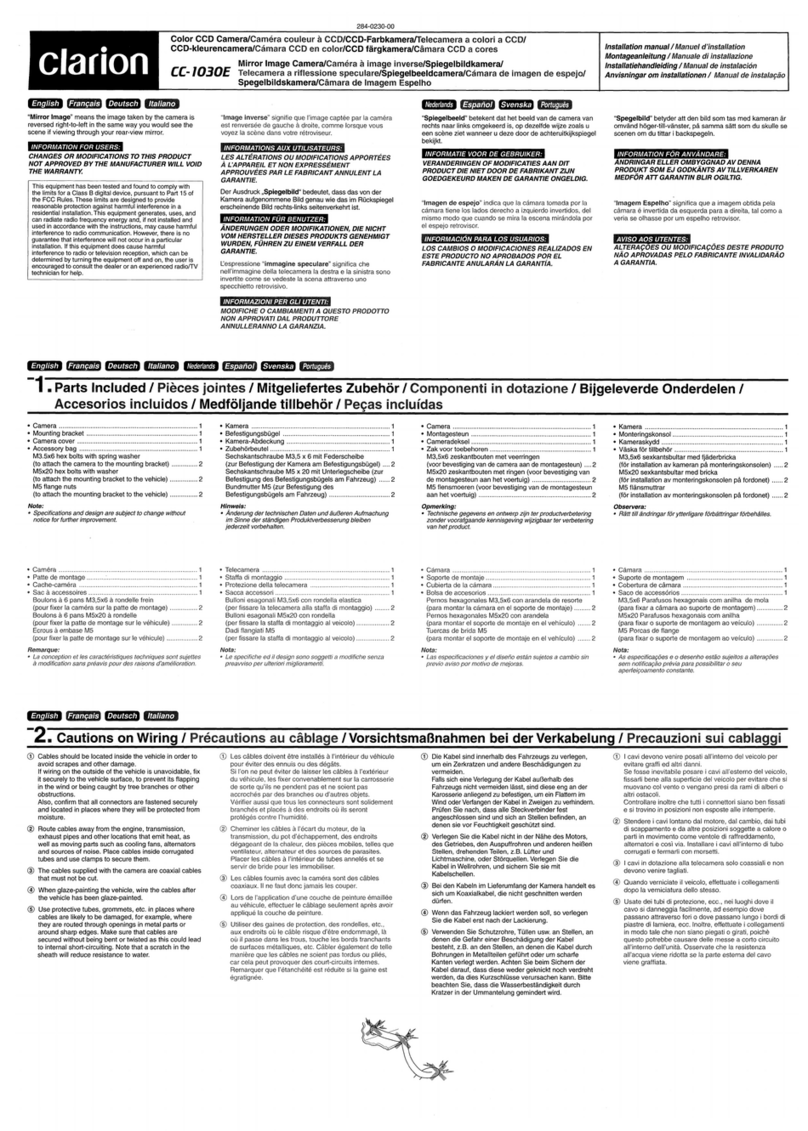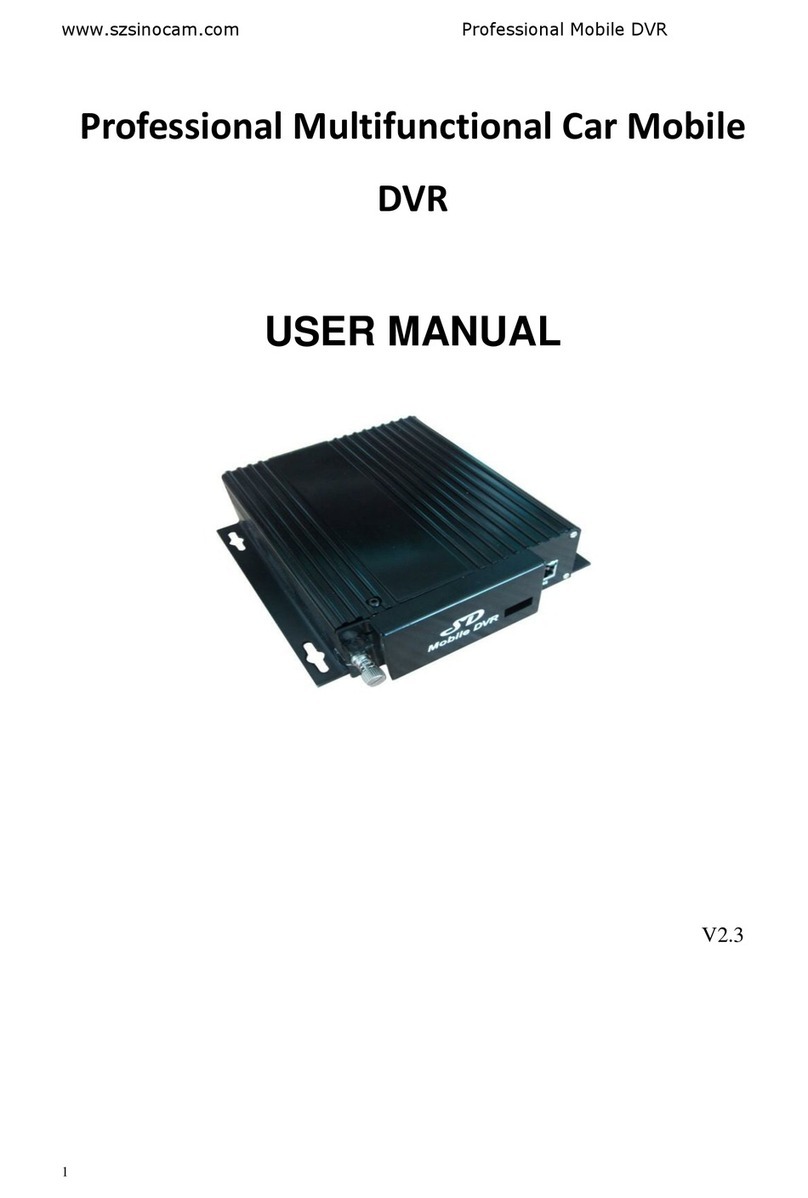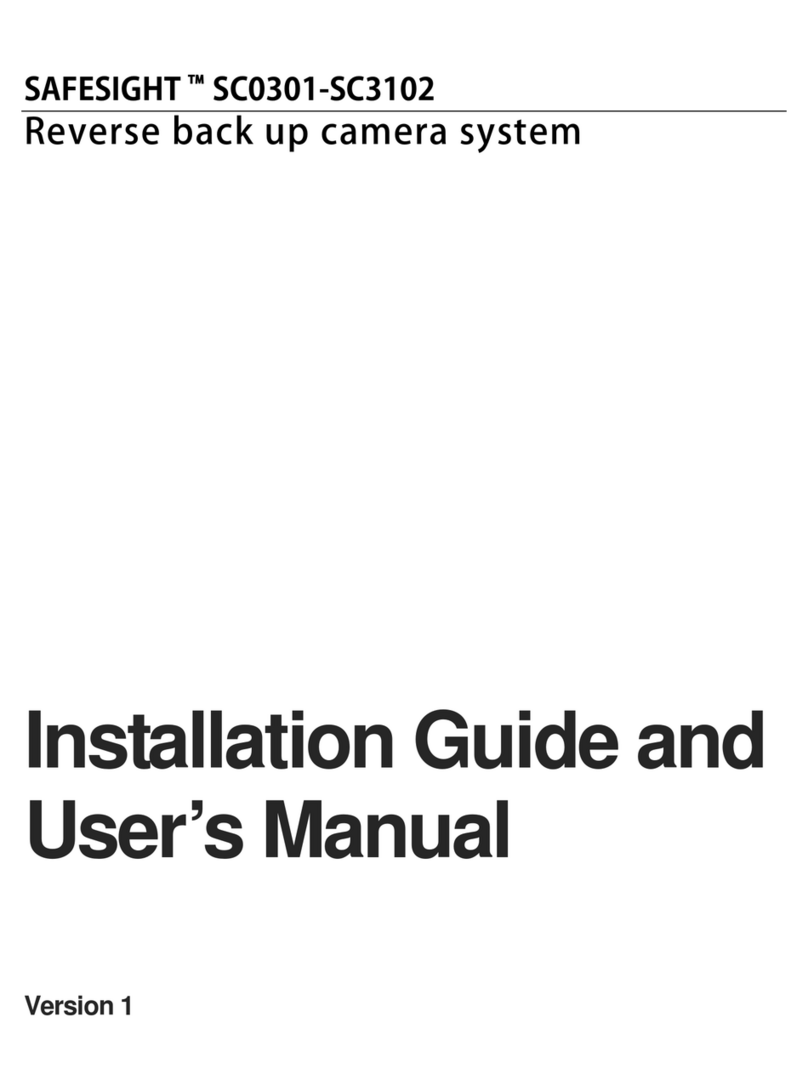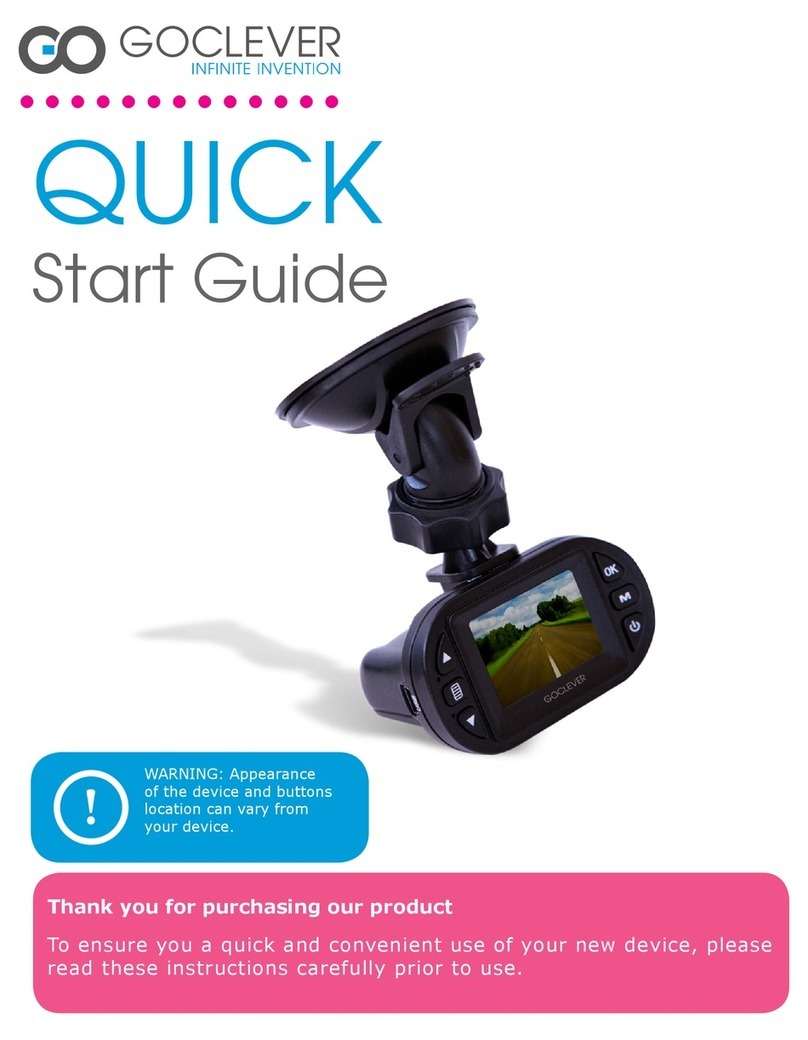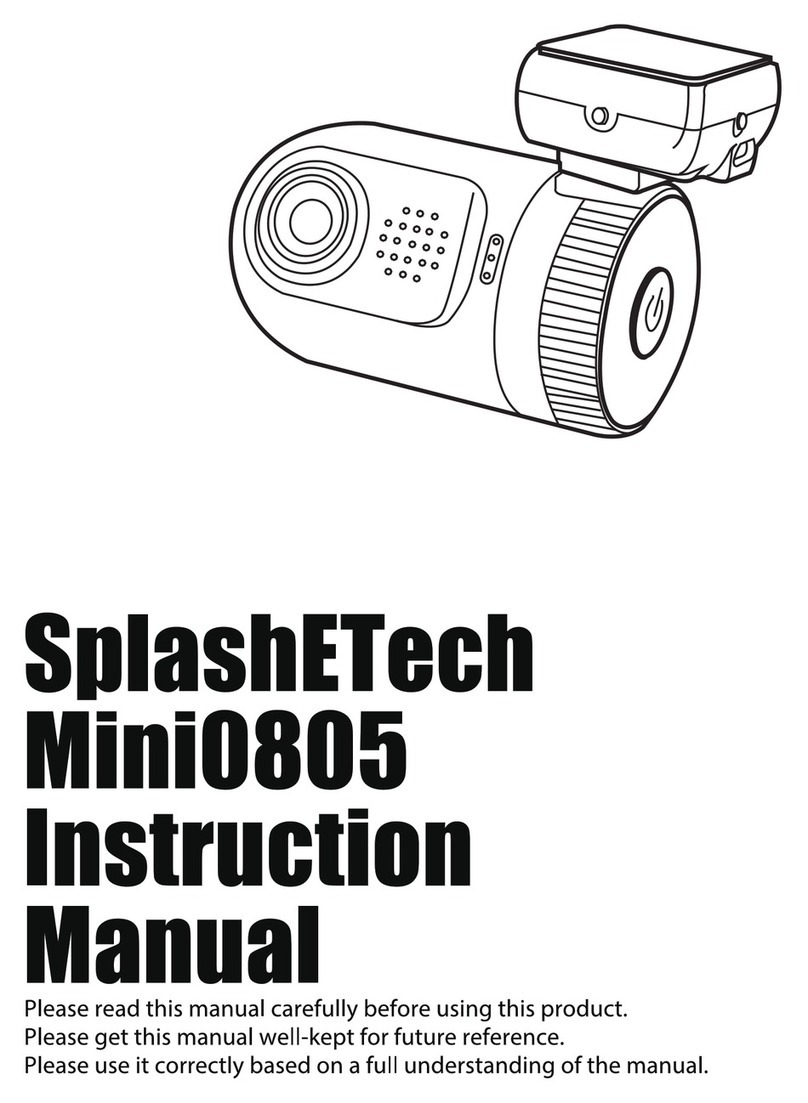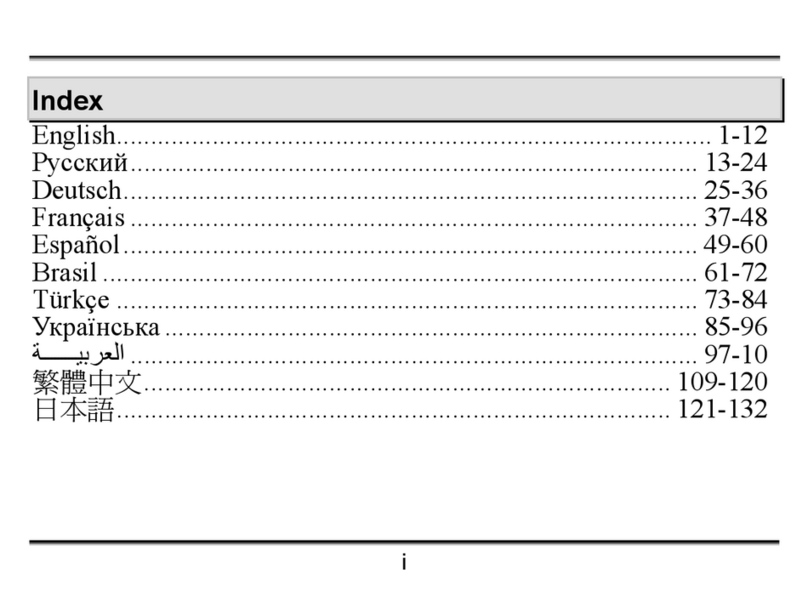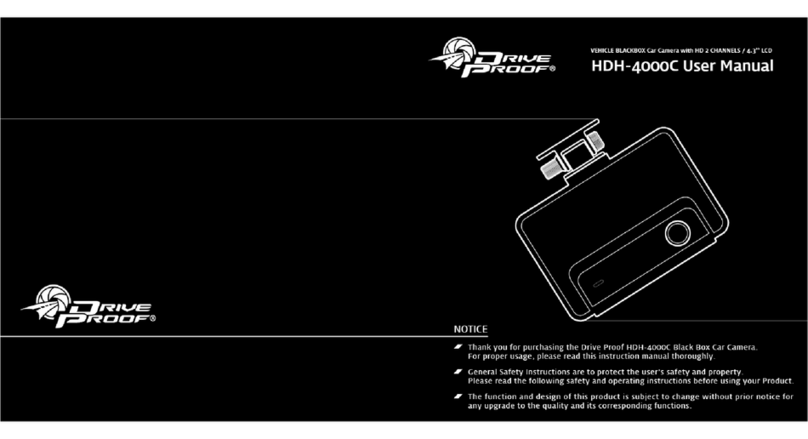Gator GHDVR85W User manual

ENGLISH USER MANUAL
GHDVR85W
gatordriverassist.com
For more information
on the Gator range
go to our website
INCLUSIONS:
Dash Cam, GPS Power Cable, Adhesive Surface Mount,
12/24V In-Car Charger, USB Power Cable, 16GB Micro SD Card

Table of contents
Table of contents...................................................2
Intoductory video user guide.................................3
Product overview..................................................4
Product features....................................................4
System contents...................................................5
Optional accessories.............................................6
Product structure...................................................7
Fixing the Dash Cam.............................................8
Installation of Dash Cam.......................................8
Downloading the Dash Cam WiFi App................10
First time pairing procedure (iPhone)..................11
First time pairing procedure (Android).................13
Successful pairing of your device.......................14
Dash Cam App main screen................................15
Time and date settings........................................16
Formating SD card..............................................17
Download to your phone.....................................17
Info setting..........................................................18
Factory reset.......................................................18
GPS logger.........................................................18
Product specifications.........................................19
Trouble shooting guide........................................20
Safety information & warnings............................26
Infringement of copyright warning.......................27
Technical assistance...........................................27
2

3
Intoductory video user guide
Scan this QR Code to see an introductory video user guide.
Alternatively you can search YouTube for “Gator
Instructional presentation”
https://www.youtube.com/watch?v=q213vb2EIMw
Please note that whilst the instructional video has good
information on pairing and is often enough for most clients
to get started, it does not cover some of the more complex
details that we have added to this manual recently due to
the iPhone and Android operating system changes that
have altered the behaviour of some phones recently.
Please ensure that you have read the product manual and
instructions prior to installation and use. Failure to do so
may result in the product incorrectly operating or an
installation that renders the device unusable.

4
Product overview
The Gator GHDVR85W Dash Cam has been designed to
provide high definition recordings of your road trips for
security and evidence in the case of an accident. This
Dash Cam mounts to the windscreen and records footage
onto a memory card. It has a built-in WiFi interface that
connects it wirelessly to your smartphone. This device
operates through a user interface on your smart phone via
the Gator Dash Cam App. (downloaded from the Apple App
Store or Google Play Store).
Product features
FULL HD 1920x1080 @ 30FPS
152 Degree HD wide angle lens
WiFi enabled (2.4Ghz)
WiFi Via free App to Smartphone
Hand gesture photo / video function
Time and date stamp
G-Sensor function
Parking Mode (optional GHWCUSB2 req)
GPS data recording
Super capacitor
Multi language support
Seamless cycle loop recording
Mini USB interface/ 12V in-car USB charger
Adhesive car mount
Built-in MIC
16GB Memory card
(Supports Micro SD card class10 up to 256GB)

5
Dash Cam GPS
power cable
!
System contents
Gator Dash Cam
USB Power cable
Car Charger/ USB
Power adapter
Memory card
Gator Dash Cam
Mounting Bracket

!
6
Hardwire Kit. (GHWCUSB2) Needed for Park Mode
operation and to free up the vehicles 12V socket for
other usage.
Optional accessories

Product structure
1) Power socket
2) Micro SD card slot
3) Reset
4) Fixing point for
mounting bracket
5) Camera lens
6) Speaker
7) Hand gesture sensor
8) Red light indicator
(Recording)
9) Green light indicator
(WiFi connected)
5
6
1
2
3
4
7
8
9
7

Suggested
Fixing the Dash Cam
Installation of Dash Cam
1. Place mounting bracket onto the Dash Cam by sliding
on fixing point. Orientate the device so the when you attach
it to the wind screen, the USB socket is on the right hand
side (looking from inside the car) and its lens is on the left.
The the Hand Gesture Sensor faces down.
2. Fix the device onto a clean part of the windscreen
toward the centre where the vision is not obstructed. (Make
sure its VERY clean to ensure proper adhesion).
8

9
A place close to the rear-view mirror is ideal in most cases.
Do not install the device near an airbag. (Airbags are often
installed along the outer left- and right-hand sides of the
windscreen).
3. Insert the included Micro SD card into the Dash Cam
4. Insert the Micro USB end of the
GPS power cable
into
the Micro USB socket of the Dash Cam. Remove backing
off 3M tape of GPS cable and fix to window. Connect the
full-size USB plug into the USB socket of the power
adapter, insert the power adapter into a free 12V power
socket in the vehicle. The power cable is long enough to
run along the head lining, down the A pillar, under and
across the Dash to the transmission tunnel where it should
be in range of the vehicles 12V accessory power socket as
shown in the diagram above.
5. Rotate the Camera direction so that it is facing forward
and slightly down from horizontal. Later, using the App, you
can align it exactly so that 1⁄4 of the vehicles bonnet is
visible at the bottom of the Cameras image.
6. Turn the vehicles ignition to accessories, the Dash Cam
should automatically power ON, you will hear an audible
tone once powered. (Some 12V sockets require ignition on).
7. A red LED will start flashing and recording will start. The
unit records footage in small blocks. When the card is full,
the unit will replace the oldest recordings with the newest
footage as it is recorded. The available history is
dependent on the size of the SD cards capacity.

10
Downloading the Dash Cam WiFi App
8. The Dash Cam starts recording automatically when it
receives power from the power adapter.
Once power is turned off (when you turn the car off), the
Dash Cam will use its on-board super capacitor to save the
current file and then turn itself off.
On your Android based Smartphone, search the Google
Play store. For iPhones search the App Store. Search for
“GHDVR85W”
After downloading the App don’t run the App just yet.
Gator has a number of different Apps for different
devices. You MUST download the correct App for your
device. The model number of your device is mentioned
in the App description.

11
First time pairing procedure
For iPhone,
1. Restart/ reboot your phone. (Turn it completely off and
then boot it up).
2. Go into your phone SETTINGS, then into PRIVACY, and
make sure your LOCATION SERVICES is turned on. It is
also a good idea go into the location services menu to
ensure that the Apps location services specifically are set
to on as well.
3. Make sure your phones MOBILE DATA is turned OFF
during this procedure. Tap your settings button, then
Mobile and you should see this setting at the top of the
page.
4. Power up your Dash Cam. In most cases this will take
place when you turn your key to accessories and your 12V
socket receives power. If not, start the car or turn on the
Ignition (but do not do this on a public road).
5. Make sure no other Apps are running (including the
Gator Dash Cam App) and close them if needed. Go to
your WiFi settings and search for a WIFI access point
name that will start with the model number of your device.
For example, If you have a GHDVR85W, it will be
something like GHDVR85W-O23Cd.
6. Select the network and enter the password 12345678
then connect. Your WIFI network should now have a tick
next to it.

12
7. Open “Gator Dash Cam” App. Reminder that each Dash
Cam runs on its own App. Make sure your using the
correct App. The model of your device is mentioned in the
description of the App.
8. In recent times the latest updates of the iPhone
operating system asks you to enter a ”key in DashCam
ID” at the top of the screen, and just underneath it will have
a white area under WiFi to type in information. If there is
anything typed there already, delete it, it may say
something like GHDVR85W.
Delete it and type the EXACT syntax of the Dash Cam
WiFi name, in our example it was GHDVR85W-O23Cd.
Your WiFi name may be slightly different. It is case
sensitive, so make sure to capitalise what is capitalized
and lowercase what is lower case.
Make sure not to mix up o / O / 0 as using incorrect
lowercase or uppercase o or the number character 0 will
not work. Also make sure you use the - character and not a
_ or a space or no space between the GHDVR85W and
the O23Cd of the WiFi.
Once the WIFI KEY Cam ID is entered correctly, click on
the blue “OK” button on the bottom of the screen, it may
then ask you to click on join. Click join, then you should
now be able to view your Dash Camera on your phone.

13
First time pairing procedure
For Android phones
1. Restart/ Reboot your phone. (Turn it completely off, then
back on again).
2. Make sure that you have your “LOCATION” turned on,
and your “MOBILE DATA” turned off. The procedure to
access this setting is often, Swipe down from the top of
your screen to the bottom at least 2 times and then swipe
from left to right (or right to left).
3. Make sure your phones MOBILE DATA is turned OFF
during this procedure.
4. Power up your Dash Cam. In most cases this will take
place when you turn your key to accessories and your 12V
socket receives power. If not, start the car or turn on the
Ignition (but do not do this on a public road).
5. Make sure no other Apps are running (including the
Gator Dash Cam App) and close them if needed. Go to
your WIFI settings and search for a WIFI access point
name that will start with the model number of your device.
For example, if you have a GHDVR85W, it will be
something like GHDVR85W-O23Cd.
6. Select the network and enter the password 12345678
then connect. Your WIFI network should now have the
word “Connected” under it in “Current network”. Your
phone may advise you that “Internet may not be available”
“Connect to another network or turn on

14
Switch to mobile” “Switch to mobile data” “Another
network”. Ignore this message, it will go away in a couple
of seconds. This warning only relates to the WiFi
connection between the Phone and the Dash Cam. Your
Internet is still available through your mobile data service
whilst connected to the Dash Cam. (Except whilst you do
this initial pair up where it has been disabled).
7. Open “Gator Dash Cam” App. Reminder that each Dash
Cam runs on its own App. Make sure your using the
correct App. The model of your device is mentioned in the
description of the App. Due to recent Android updates you
may be asked to enter an “INPUT CODE” with 2 buttons,
one called :“PLAY CODE” and another called “Connect
My Dash Cam” Enter four zeros as the code, 0000, then
click on “Connect My Dash Cam” button, not the “Play
Code” button. You should now be connected and be able
to view your Dash Camera video image.
After first successful WIFI pairing of your devices
After your initial pairing of your device to the Dash Cam’s
WiFi network you can turn back on your mobile data. For
all future pairing you do not need to disable your mobile
data. However, if you have an issue that looks as if the
phone cannot get data from the device you may try
disabling mobile data as a possible remedy, or try
rebooting your phone.

15
Dash Cam App main screen

16
When in portrait mode a live image of the Dash Cameras
view will be displayed at the top of the phone screen. Use
this image to adjust the angle of the Camera so that the
lower part of the Cameras view can see the end of the
cars bonnet (about ¼ of its length).
1. To take a picture, press the white button in the lower
centre of your screen.
2. To access your Dash Cam videos, press the video
Camera icon in the lower left of your screen.
3. To access the Dash Cam’s settings, press the settings
gear icon in the lower right of your screen.
Time and date settings
To set the time and date, Click on the gear icon and scroll
down to where it says "Sync the mobile phone time to
device”. Click on this option and it will then set the Dash
Cam time to the same time as your mobile phone. A
confirmation message is also given.

17
Format SD Card
Download to your phone
You should do this at least every 2 to 3 months
You can format your SD card by clicking on the "Manage
the TFT card" which is near the bottom of the menu list. It
will ask you to confirm before formatting. It is recommend-
ed you do this to keep the card in good running order and
to ensure you purge any locked footage that may have
been saved in the past that you no longer need and is
taking up space. Note: Back up files you wish to keep prior
to formatting, as formatting will delete ALL files on the
SD Card.
To download videos to your phone, click on the video
Camera icon. If you have a lot of videos, it may take a bit of
time before it will load images onto your screen, it may
Appear empty to start with, be patient, the video images
should Appear in a minute. Then, click on the word
"SELECT" at the top right of the screen, then select which
video images you want to download to your phone, then
click on the downward pointing arrow at the top left of the
screen. Patience is needed while it downloads the videos,
the more videos you select, the longer it will take to
download. Please keep in mind that this footage is High
definition and is quite large. (make sure there is sufficient
space on your phone).

18
Displays the version number of the App, Version number of
the firmware, Language and Speed unit settings.
Info setting
To hard reset the device back to its original settings in the
case of a system jam or crash. Insert a fine point paper clip
into the reset hole next to Micro SD card input.
Factory reset
GPS geolocation data is automatically saved to the video
files when the GPS receiver cable is installed.
To play back videos with a live map view, you will need to
download the VideoPlay 1.0.0.1 viewer. This App is for PC
platforms only. The App is available at:
www.tdj.com.au/firmware/Gator/DVR DashCams/
GHDVR85W
ATTENTION: To avoid any possible GPS signal
interference, make sure the Dash Cam is away from any
other car audio equipment.
GPS logger

19
HD Camera, HD recording
Light sensor 2MP CMOS sensor
G-sensor three axis accelerometer
WiFi 2.4GHz 802.11 b/g/n
Lens 152 degree wide angle fixed focus, F = 1.8
Languages supported
English, French, German, Italian & Spanish
Video format MP4
Video resolution 1280x720/1920x1080 @30fps (16:9)
Video codec. H. 264
Loop recording with seamless 3 min blocks
Auto turn on/off while car power on/off
Supports turn on while car starts and turn off while
car turns off.
Date stamp supported
Still images photo resolution: 2 MP
Photo format JPEG
Micro SD SDHC/XC (Class 10 up to 256GB Max)
MIC/ built-in speaker supported
In built Super capacitor
Frequency 50HZ/60HZ
USB supported
SOS lock function supported
Working voltage & current DC 5V/1A
Product specifications

20
Under normal operating conditions, if there are problems
with the device, please refer to the following methods to
resolve them.
Problem: Cannot take pictures or record video?
Solution: • This kind of issue is almost ALWAYS an issue
related to the Memory card. Please check whether there is
enough space on the micro SD. As mentioned earlier some
footage is write protected and accumulates on the SD card
over time.
• Format the SD card to be sure the card is no longer full of
write protected footage.
• If the device keeps Stopping automatically while
recording or it is recording Jumpy footage with dropped
frames, this may be due to the SD cards write speed.
• You must use a high-speed micro SD card. To tell if you
have the required high-speed card, check if it has the
‘Micro SDHC/XC’ logo on the SD card. Cards are often
labelled as HD video capable but that is not always true.
HD recording requires a Card with class 10, the card
should have this printed on it somewhere.
Trouble shooting guide
Table of contents
Languages:
Other Gator Dashcam manuals

Gator
Gator HDDVR550 User manual

Gator
Gator HDDVR202 User manual

Gator
Gator GHDVR62R User manual

Gator
Gator GHD5MR User manual

Gator
Gator HDVR245H User manual

Gator
Gator GHDVR72W Operational manual

Gator
Gator GHDVR370 User manual

Gator
Gator GRV43SKT User manual

Gator
Gator GHDVR291 User manual

Gator
Gator HDDVR253 User manual

Gator
Gator G180SPCR User manual

Gator
Gator GDVR189 User manual

Gator
Gator GRV90MKT User manual

Gator
Gator DVR50M User manual

Gator
Gator GHDVR80W User manual

Gator
Gator GRV43M Operational manual

Gator
Gator GDVR190 User manual

Gator
Gator GHDVR82W Operational manual

Gator
Gator HDDVR186 User manual

Gator
Gator GDVR110 User manual