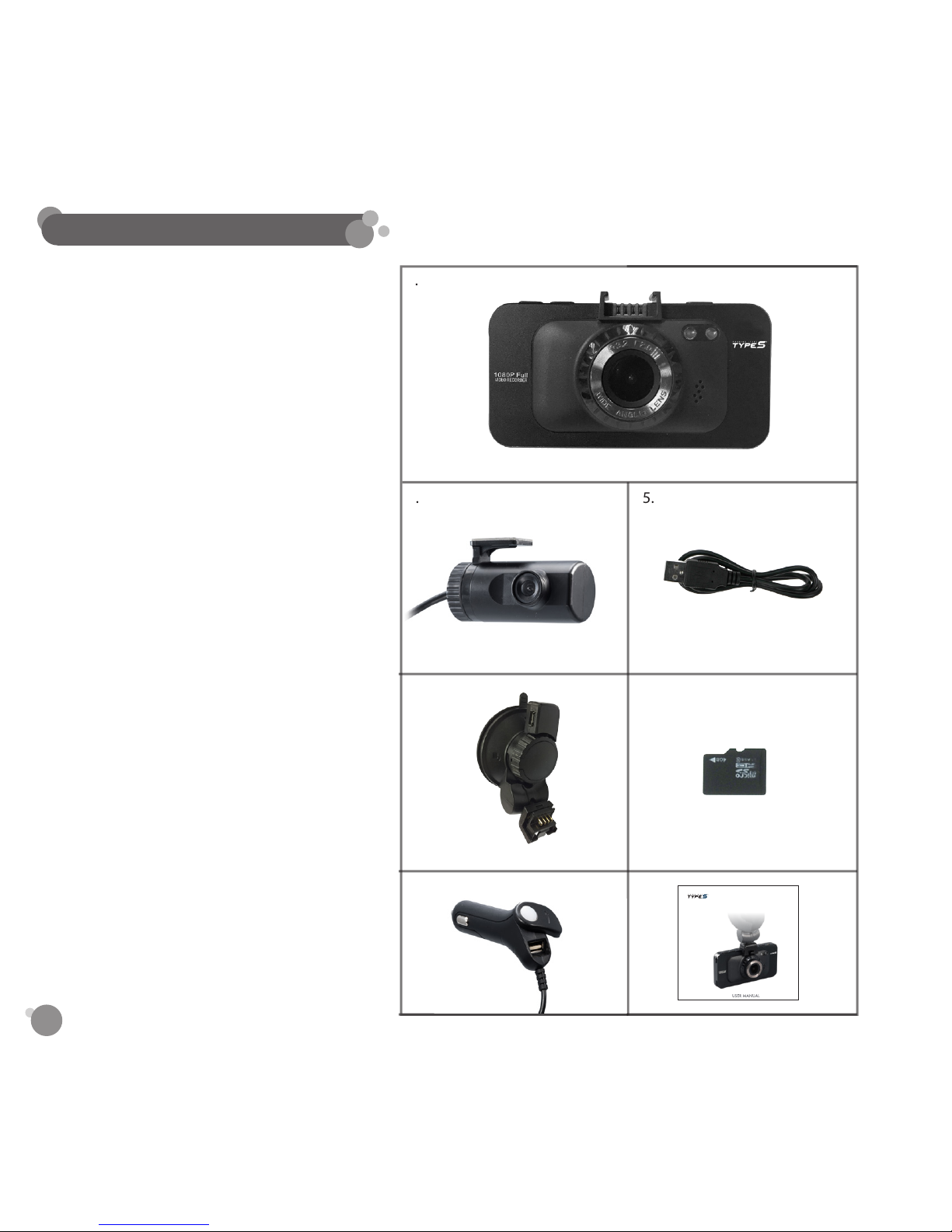5
a. Please read all safety warnings listed in this user’s manual.
b.
Do not operate or adjust the camera while driving. The camera should be set prior to operating the vehicle.
c. Make sure the camera is not blocking the driver’s line of sight and check local laws and regulations for
placement instructions.
d. Do not disassemble the camera. This will void the warranty and possibly cause failure, electric shock or
re. Please contact Winplus North America for repair or warranty claims.
e. Damage due to production malfunction, loss of data, or other damages occurring while using this
product shall not be the responsibility of the manufacturer.
f. Always keep your eyes on the road and surrounding vehicles. At no time should the screen be used as
a monitor for driving assistance.
g. This product is a road safety accessory and the manufacturer is not liable for any losses brought on by
malfunctions, loss of data or any other forms of losses from using this product.
h. This product is an accessory designed for the specic purpose of recording and saving captured video
footage of the areas near the vehicle. Certain functions may not be supported depending on the driving
conditions and vehicle conditions. The rmware updates for improving performance may result in
dierent performance by each product. The video may not be recorded depending on the conditions
in which the device is used. Please use the device only for your reference. The recording may not take
place depending on the status of the SD card.
i. This device is designed to capture and save accident footages of the vehicle in which the product is
installed in. However, it does not guarantee that every accident footage will be recorded. Accidents with
very minor level of impact may not activate the impact sensor and the accident may not be recorded as
event footage.
j. Do not put anything inside of the SD memory card slot except for the card itself.
k. Do not operate the product with sharp instruments such as a pen or pencil.
l. Do not attach a sticker or apply paint on the device or the SD Card.
m. Do not remove the SD card during operation.
n. Do not expose the camera to the direct heat of the vehicles heating system.
o.
The camera is not weatherproof and is not intended for outside use. It should remain in the interior of the
vehicle for proper operation. At no time should the camera be exposed to moisture or weather elements.
4. SAFETY INFORMATION