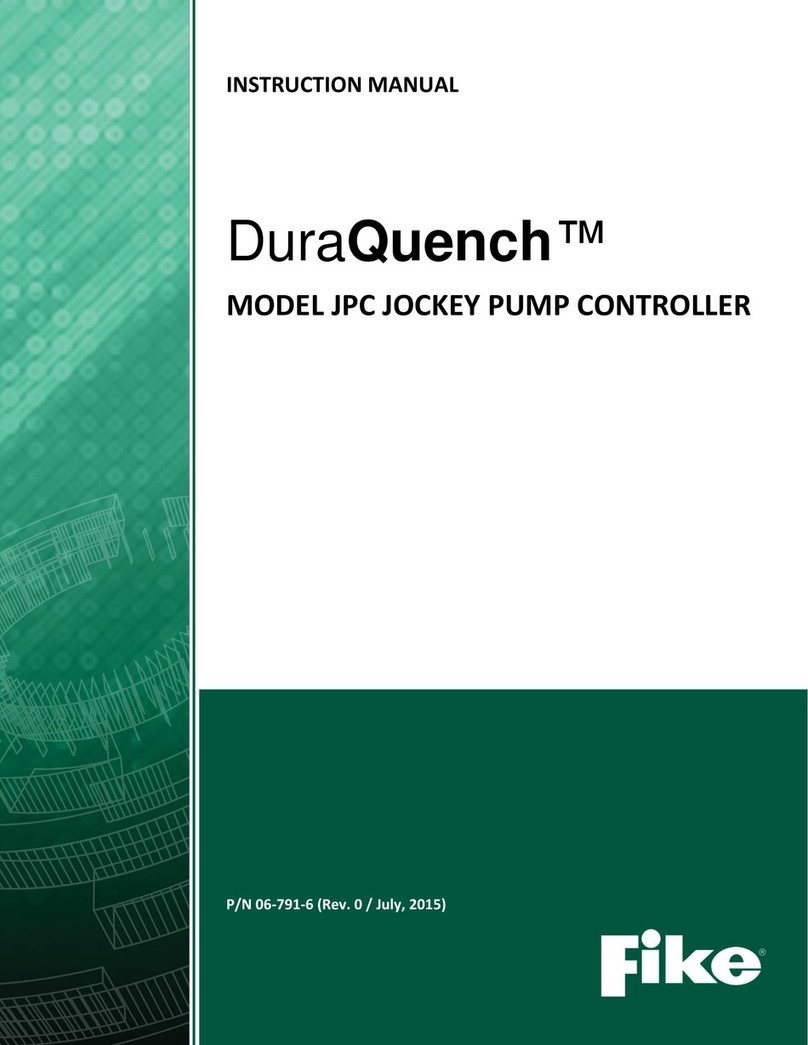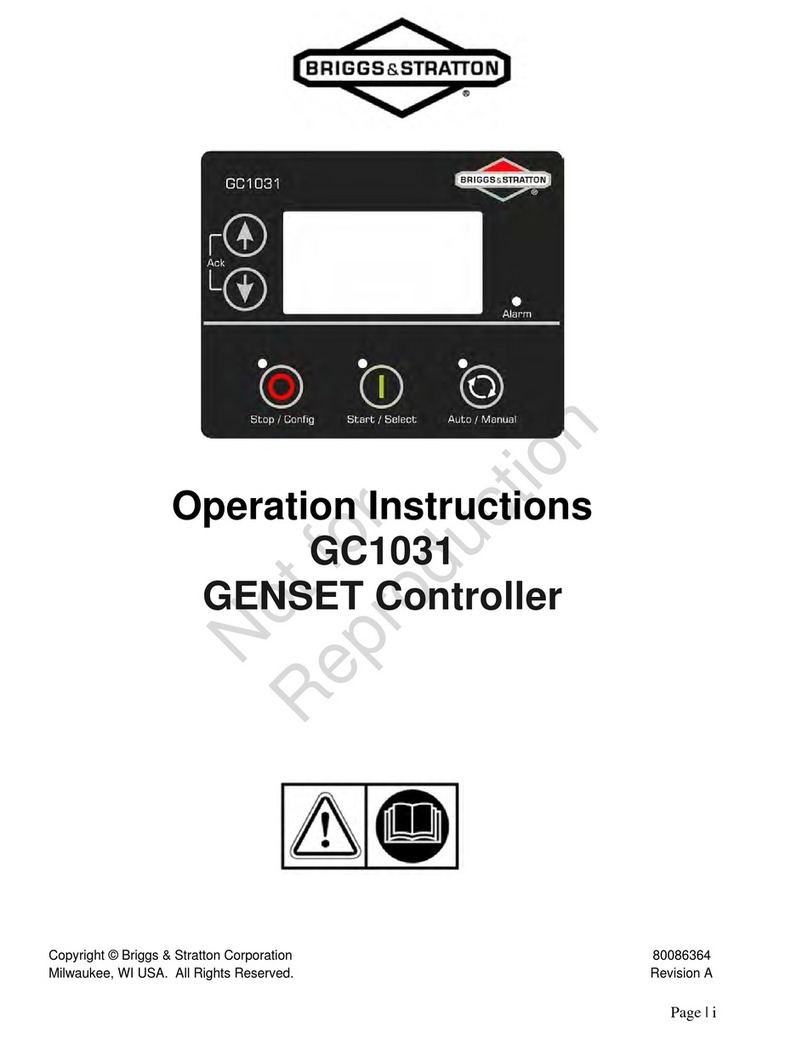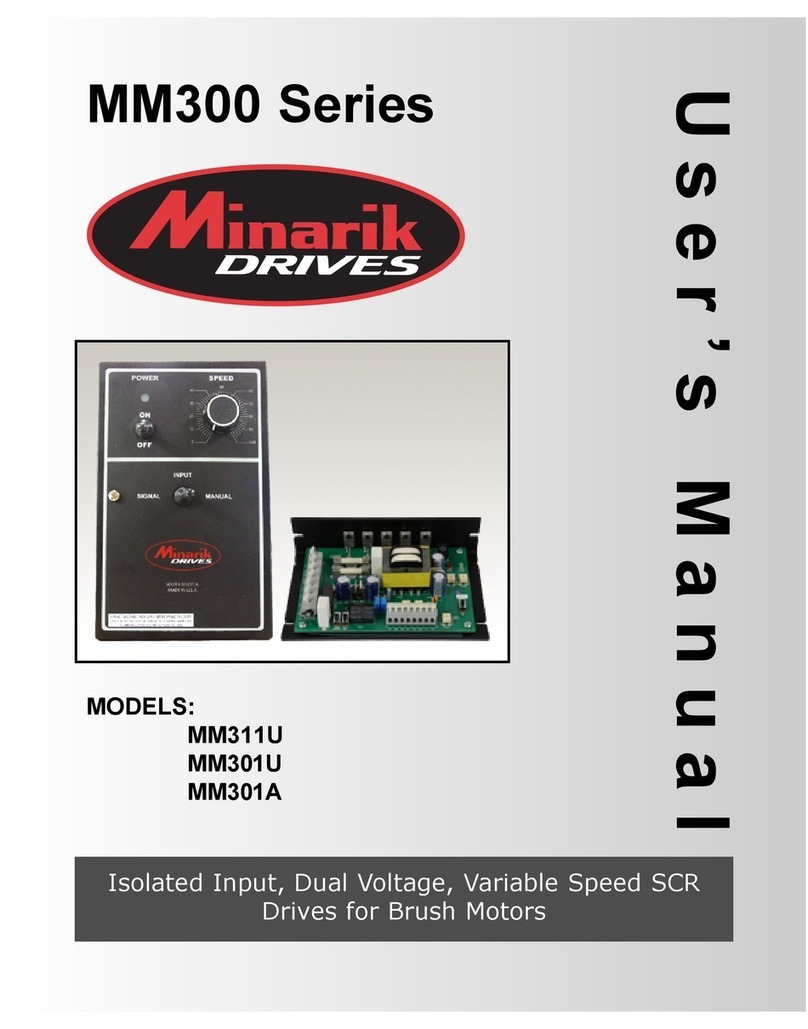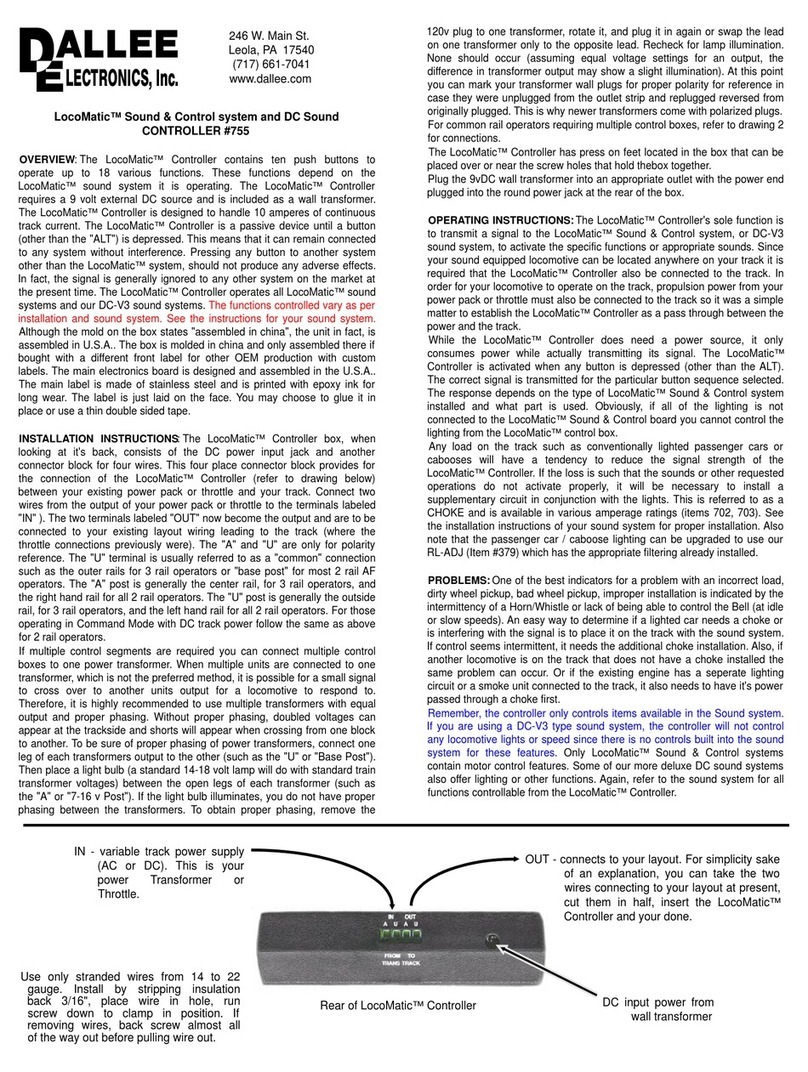ALLOWANCE 100 User manual

TV
ALLOWANCE®
Television Time Manager

User Manual
Model 100
USER MANUAL - TABLE OF CONTENTS
Introduction
Copyright & Trademark
FCC Compliance
Important Safety Information
How The TV Allowance Works
Setting up the TV Allowance
Physical Setup
Flashing “12:00”
Flashing “PA”
Flashing “C1”
Flashing “A1”
Using Parent Mode
CODE KEY – Change A Child Access Code
ALLOW KEY – Change A Weekly Time Allowance
FORCE KEY – Change Time Remaining In An Allowance
LOOK KEY – Look at Allowance, Time Remaining, & Access Code
CLEAR KEY – Set the Time Of Day
Additional Information
Sounds Produced By The TV Allowance
How Keystrokes Are Displayed
How To Change Master Parental Access Code
When The TV Allowance Resets Time Allowances

If You Forget The Master Parental Access Code
When The TV Allowance Is Left Unattended
The TV Allowance and Batteries
The Weekly Time Allowance Roll Over Feature
The Time Interval Lock Out Feature
1. INTRODUCTION
1.1. IMPORTANT SAFETY INFORMATION
Never plug the TV Allowance into the wall socket plug unless the Access Door is locked.
Always unplug the TV Allowance from the wall socket prior to unlocking the Access Door.
Clean the surface of the TV Allowance with a water moistened cloth only. Never immerse or spray the product
with any liquid.
Never plug anything other than a television receiver into the TV Allowance.
2. HOW THE TV ALLOWANCE WORKS
The TV Allowance is a device that connects between a television and its supply of electricity. The TV
Allowance controls the amount of time the television is allowed to be turned on.
A child may use the TV Allowance by entering his four digit Child Access Code. If that child has time left in his
Weekly Time Allowance then the TV Allowance will allow the electricity to flow to the television. That child’s
time allowance is reduced by one minute when the time of day clock changes by one minute. If the child’s time
allowance goes down to zero while he has the television turned on (using his access code) then the TV
Allowance will turn the television off.
If there is no time left in the child’s Weekly Time Allowance the TV Allowance will give an error tone and not
allow electricity to flow to the television.
The child may stop using up his Weekly Time Allowance by either pressing the ENTER or CLEAR key on the
TV Allowance or by turning the television off. Either action will turn off the television and stop the TV
Allowance from reducing that child’s allowance.
The child may look at the time remaining in his Weekly Time Allowance by pressing the LOOK button (after he
has entered his 4 digit Access Code).
If a 4 digit access code that does not match some child’s access code and does not match the Master Parental
Access Code is used the TV Allowance will sound an error tone.
After one week passes the time remaining in each child’s time allowance is set to its original value (Unless the
Roll Over feature is activated per Note 8).
A parent may use the TV Allowance to turn on the television by: (1) Entering the four digit Master Parental
Access Code and then by (2) Pressing the ENTER key. This action always allows electricity to flow to the
television. If the television is turned on as a result of this action then it will stay on until it is turned off or until
the ENTER or CLEAR key is pressed.

A parent may also use the TV Allowance to set up, change, or view: Child Access Code(s), the amount of time
remaining in a Weekly Time Allowance, the Time of Day, Lockout Intervals, the Weekly Time Allowance
Rollover feature and even the Master Parental Access Code. All these functions are done by entering the Master
Parental Access Code and then NOT pressing the ENTER key but instead pressing other keys.
3. SETTING UP THE TV ALLOWANCE
3.1. PHYSICAL SETUP
Once you take the TV Allowance out of the box you should:
(1) Turn off the TV and unplug it from the wall.
(2) Open the access door on the TV Allowance with the Security Key and insert three AAA alkaline batteries
in the battery compartment.
(3) Plug the TV into the socket found inside the access door of the TV Allowance.
(4) Close the access door on the TV Allowance and lock it using the Security Key.
(5) Plug the TV Allowance into the wall and follow the steps 2 through 5 below.
(6) Store the Security Keys and this manual in a safe and secure place. Make a copy of the Master Parental
Access Code in the space below and keep this code a secret:
MASTER PARENTAL ACCESS CODE ____________________
3.2. FLASHING “12:00” – SET CURRENT TIME AND DAY
The display will be blinking “12:00” after a new battery is inserted and the TV Allowance is plugged into the
wall. This indicates that the hours and minutes should be set. To set the time of day press four numbers
corresponding to the time of day, then press the ENTER key. The display will then blink the time of day together
with the AM LED. This indicates that morning /afternoon part of the time of day is to be set.
Pressing the ENTER key while the AM LED is on selects morning (am). Pressing the CLEAR key turns the
AM LED on and off. Pressing the ENTER key while the AM LED is not lit selects afternoon (pm). After
pressing the ENTER key to set morning or afternoon the display will blink “dAy”. This indicates that the day of
the week should be set.
To set the day of the week press one of the keys 1,2,3,4,5,6, or 7, with day 1 corresponding to Monday, day 2 to
Tuesday, and so forth with day 7 corresponding to Sunday. After pressing one of the numbers 1 through 7 the
display will alternately blink “dAy” and that number. Next press the ENTER key. This completes the setting of
the time of day (See Note 4 for more about the day of the week).
As an example suppose the time of day is 9:15 AM Saturday, you would press the following keys:
Key(s) Pressed Action Taken
0915 ENTER This would cause the display to blink 9:15 AM
ENTER This would set the time to 9:15 AM, the display will blink “dAy”.
6 ENTER This would set the day 6 as the current day (Saturday) and complete
the time of day setting. After the ENTER key that completed the
setting of the time of day is pressed the display will flash the letters
“PA”. This indicates that the Master Parental Control Access Code
must be entered.
3.3. FLASHING “PA” – SET MASTER PARENTAL CODE

The display is flashing “PA”, indicating that the Master Parental Access Code must be entered. This code is
used to place the TV Allowance in PARENT MODE.
To set the Master Parental Access Code when the display is flashing “PA” enter the four digits and press the
ENTER key.
If you make a mistake or wish to change the four digits you entered then keep pressing digits until the display
shows the access code you want to use and then press the ENTER key. You may also press the CLEAR key to
start the process over; this will make the TV Allowance flash “PA” again.
For example: If you wanted to set the Master Parental Access Code to be 1478 you would press the following
keys.
Key(s) Pressed Action Taken
1478 This causes the display to show 1478
ENTER This sets the Master Parental Access Code to 1478.
After the ENTER key is pressed the display will flash “C1”. This indicates that the access code for child one
should be set.
3.4. FLASHING “C1” – SET ACCESS CODE FOR CHILD ONE
The display is flashing “C1”, this indicates that the access code for child one must be entered. This code is used
when a child wants to use the TV Allowance.
To set the access code for child one enter four digits and press the ENTER key.
If you make a mistake or wish to change the four digits you entered then keep pressing digits until the display
shows the access code you want to use and then press the ENTER key. You may also press the CLEAR key to
start the process over, this will make the TV Allowance flash ‘C1” again.
For example: If you wanted to set the access code for child one to be 9999 you would press the following keys.
Key(s) Pressed Action Taken
9999 This causes the display to show 9999.
ENTER This sets the access code for child one to 9999.
After the ENTER key that set the access code for child one is pressed the display will flash “A1”. This indicates
that the weekly time allowance for child one should be set.
3.5. FLASHING “A1” – SET WEEKLY ALLOWANCE
The display is flashing “A1”, this indicates that the hours and minutes of the weekly time allowance for child
one should be entered.
To set the hours and minutes of the weekly time allowance for child one enter four digits and press the ENTER
key. The first two digits are the hours and the second two digits are the minutes.
If you make a mistake or wish to change the four digits you entered then keep pressing digits until the display
shows the time allowance you want to use and then press the ENTER key. You may also press the CLEAR key
to start the process over; this will make the TV Allowance flash “A1” again.

For example: If you wanted the weekly time allowance for child one to be two hours and fifteen minutes you
would press the keys listed below. Suppose also that only one child’s allowance was to be set up.
Key(s) Pressed Action Taken
215 This causes the display to show 0215
ENTER This sets the weekly time allowance for child one to two hours and
fifteen minutes and causes the display to flash “C2”.
ENTER This exits the initial setup procedure and places.
The bell tone will sound, the parent LED will light up, and the TV
will come on if it is plugged in and turned on.
To exit the Parent Mode and turn off the TV press ENTER twice
more. The first ENTER exits Parent Mode and the second turns of
the TV.
After the ENTER key that set the weekly time allowance for child one is pressed the display will flash “C2”.
This indicates that the access code for child two should be set. To do this, follow step 4 above. If you do not
want to set the access code for child two or if only one child will be using the allowance press the enter key
when the display is flashing “C2” as outlined in the table above. Up to four access codes and time allowances
can be set up in this manner.
4. USING PARENT MODE
To enter PARENT MODE press the keys that correspond to the Master Parental Access Code. For example if the
Master Parental Access Code was 1478 press the keys 1478. As the fourth key is pressed the TV Allowance
recognizes the Master Parental Access Code and enters PARENT MODE (The parent light comes on and the TV
Allowance sounds a beep).
Once PARENT MODE is entered you can change or look at access codes, weekly time allowances, time
remaining in the weekly time allowances, lockout intervals, the rollover feature and the time of day. In addition,
upon exiting the PARENT MODE the TV will remain on until turned off or until the enter key is pressed. This
allows parents access to unrestricted viewing.
The table below lists the functions that are available in PARENT MODE. The first column of the table is the key
pressed and the second column of the table is a description of the function. The sections following give a
description of each function.
Function Key Function Description
CODE Set (or Change) a Child Access Code
ALLOW Set (or Change) a Child’s Weekly Time Allowance
FORCE Change the time remaining in a child’s account.
LOOK Look at Weekly Time Allowances, time remaining in Weekly Time
Allowances, and Child Access Codes.
CLEAR Change the Time of Day
Note: When the 4 digits pressed to get into PARENT MODE do not match the Master Parental Access Code or
any child’s Access Code then the TV Allowance will sound an error tone.
4.1. CODE KEY – CHANGE A CHILD ACCESS CODE
In Parent mode, to change the access code for a child you must press the CODE key followed by one of the
digits 1, 2, 3 or 4 (corresponding to which child’s access code is being changed). After entering one of the

numbers 1 through 4 the display will blink “Cn” where n is 1 through 4, and the LED corresponding to that child
will light up. You then enter the 4 digit Child Access Code for that child and press the ENTER key.
If you make a mistake or wish to change the digits entered then keep pressing digits until the display shows the
access code you want to use and then press the ENTER key.
You may also press the CLEAR key to abort the entering of an access code, if you do this after you have started
entering numbers then the display flashes “Cn” and you can start over.
If you press CLEAR or ENTER when the display is flashing “Cn” (before you have started entering numbers)
then the code function is aborted and you placed back into PARENT MODE.
As an example if child one is to have access code 9999 you would press the following keys:
Key(s) Pressed Action Taken
CODE 1 The display blinks “C1”, the TV Allowance beeps, and LED 1
lights up.
Note: If you press CLEAR or ENTER before you have entered any
numbers then the code function aborts and you are back in parent
mode.
9999 ENTER 9999 is set for child one’s Access Code, the TV Allowance beeps,
and LED 1 goes out. The Parent light remains on.
Note: If you press CLEAR before you press ENTER and after you
have entered some number or numbers then the display light
flashes “C1” and you can begin to enter the access code again.
4.2. ALLOW KEY – CHANGE A WEEKLY TIME ALLOWANCE
To change a time allowance for a child you must press the ALLOW key followed by one of the digits 1, 2, 3, or
4 (corresponding to which child’s time allowance is being changed). After entering one of the numbers 1
through 4, the display will blink “An” where n is 1 through 4, and the LED corresponding to that child will light
up. You then enter the hours (2 digits) and minutes (2 digits) of that child’s Weekly Allowance and press the
ENTER key.
The maximum Weekly Time Allowance is 99 hours and 99 minutes.
If you make a mistake and wish to change the digits entered then keep pressing digits until the display shows the
access code you want to use and then press the ENTER key.
You may also press the CLEAR key to abort the entering of hours and minutes; if you do this after you have
starter entering numbers then the display flashes “An” and you can start over.
If you press CLEAR or ENTER when the display is flashing “An” (before you have started entering numbers)
then the allow function is aborted and you are placed back into PARENT MODE.
As an example: if child is to have 2 hours and 5 minutes of time per week you would press the following keys
while in Parent Mode:
Key(s) Pressed Action Taken
ALLOW 1 The display blinks “A1” , the TV Allowance beeps, and LED 1
lights up.

Note: If you press CLEAR or ENTER then the code function aborts
and you are back in parent mode.
0215 ENTER 2 hours and 15 minutes is set for child one’s weekly time
allowance, the TV Allowance beeps and LED 1 goes out. The
Parent Light remains on.
Note: If you press CLEAR before you press ENTER and after you have entered some number or numbers then
the display flashes “A1” and you can begin to enter the hours and minutes of the weekly time allowance again.
4.3. FORCE KEY – CHANGE TIME REMAINING IN AN ALLOWANCE
To change the time remaining in a weekly time allowance press the FORCE key and one of the digits 1, 2, 3, or
4 corresponding to which child’s time account is being changed. The display will blink “Fn” where n is a
number from 1 to 4, and the LED corresponding to that child will light up. You then enter the hours and minutes
of the time remaining in the time allowance and press the ENTER key. Please note that any changes made using
the FORCE key will change only the time remaining in the child’s account and not the weekly time allowance.
The maximum amount of time that can be set as the time remaining in a Weekly Time Allowance is 99 hours
and 99 minutes.
If you make a mistake or wish to change the digits entered then keep pressing digits until the display shows the
access code you want to use and then press the ENTER key.
You may also press the CLEAR key to abort the entering of the hours and minutes, if you do this after you have
started entering numbers then the display flashes “Fn” and you are placed back into PARENT MODE.
For example if child one is to have 1 hours and 45 minutes of time left in his time allowance you would press
the following keys.
Key(s) Pressed Action Taken
FORCE 1 The display blinks “F1”, the TV Allowance beeps, and LED lights
up.
Note: If you press CLEAR or ENTER then the force function
aborts and you are back in parent mode.
0145 ENTER 1 hour and 45 minutes is set as the time remaining in child one’s
weekly time allowance; press enter and the TV Allowance beeps.
The Parent light will remain on.
Note: If you press CLEAR before you press ENTER (after you
have entered some numbers) then the display flashes “F1” and you
can start over.
4.4. LOOK KEY – LOOK AT ALLOWANCE, TIME REMAINING, & ACCESS CODE
While in Parent Mode, to view Weekly Time Allowances, Time Remaining in those allowances and Access
Codes for the allowances press LOOK key. The display will blink “L”. This will cause the display to cycle
through the time allowance, time remaining in the allowance, and the access code for the child that corresponds
to the number entered. If you press ENTER or CLEAR instead of a number from 1 to 4 then the look function
exits and you are back in PARENT MODE.
As an example if you wanted to view child one’s allowance, time remaining and access code you would press
the following keys (assume that the allowance for child one is 2 hours and 15 minutes, the time remaining in his

account is 1 hour and 45 minutes, and his access code is 9999).
Key(s) Pressed Action Taken
LOOK The display blinks “L”.
If you press ENTER or CLEAR instead of one of the numbers from
1 to 4 then the look function aborts and you are back in PARENT
mode 1.
1 The display alternately display’s “A1” and “2:15” for a short time
indicating that child 1 has a 2 hour and 15 minute Weekly Time
Allowance. The display then alternately displays “F1” and “1:45”
for a short time, indicating that child one has one hour and forty
five minutes left in his allowance. The display then alternately
displays “C1” and “9999” for a short time, indicating that child
one’s access code is 9999. The display then cycles back to “A1”
and “2:15”. If during this cycle you press one of the numbers 1, 2,
3, or 4 the display will shift to that account and that LED will be lit.
4.5. CLEAR KEY – SET THE TIME OF DAY
To change the time of day press the CLEAR key while in PARENT mode. The display will blink “12:00”. This
indicates that the hours and minutes should be set. To do this press the 4 digits corresponding to the time of day,
then press the ENTER key, the display will blink the time you entered together with the AM LED. This indicates
that the morning/afternoon part of the time of day should be set.
To set the AM LED (morning) press the ENTER key while the AM LED is lit. To set afternoon press the
CLEAR key until the AM LED is not lit and then press the ENTER key. The display will now blink “dAy” this
indicates that the day of the week should be set. Press the clear key gently or you will get a double clear (no
clear at all).
To set the day of the week press one of the keys 1, 2, 3, 4, 5, 6, or 7. Day 1 corresponds to Monday, day 2 to
Tuesday, and so forth with day 7 corresponding to Saturday. Next press the ENTER key. This completes the
setting of the time of day. (See Note 4 for more about the day of the week),
If you wish to abort the time function and not change the time of day press the CLEAR or ENTER key while the
display is flashing “12:00”. If you press the CLEAR key after you have entered some or all of the numbers for
the hours and minutes of the time of day or after you have entered the day of the week then the display will go
back to flashing “12:00” or “dAy” and you can start over.
As an example suppose the time of day is 9:15 AM Saturday, you would press the following keys:
Key(s) Pressed Action Taken
CLEAR The display blinks “12:00”.
Note: If you press ENTER or CLEAR before you start entering
numbers then the time set function aborts.
0915 ENTER After pressing ENTER the display will blink 9:15 along with the
AM LED.
Note: If you pressed CLEAR before you pressed the ENTER key
the display would flash “12:00” and you start over.
ENTER This will cause the display to leave on the AM LED (which sets the
time to 9:15AM) and then blink “dAy”.

6 ENTER This would set day 6 as the current day, and completes the setting
of the time of day.
5. ADDITIONAL INFORMATION
5.1. SOUNDS PRODUCED BY THE TV ALLOWANCE
When any legal key is pressed on the TV Allowance the key will cause sound. This sound is a short
click. When a key that is not expected is pressed then no click sound is made. When a key that starts a
function or ends a function is pressed the key makes a short click and then the TV Allowance makes a
second sound; this sound is a short bell-like noise (called a beep). When a key that starts a function that
is not allowed (out of time for some allowance, or illegal access code, for example) the TV Allowance
makes a third sound. This sound is a long buzzing-like noise (called an error tone).
5.2. HOW THE KEYSTROKES ARE DISPLAYED
Each time the TV Allowance is placed in a function that requires a series of digits
to be entered (for example: set or changing an access code, an allowance. or the time of day) the digits
that are entered are displayed from right to left on the display. As the operator continues to enter digits
they are displayed on the right-most digit of the display and the other numbers are shifted one digit to the
left. For example if the operator enters the digits 1478 then the 1 is displayed then 14 is displayed then
147 is displayed and finally 1478 is displayed. If after entering 1478 the operator enters the digits 2452
then 4782 is displayed then 7824 then 8245 then finally 2452 is displayed. To complete the entering of
digits the operator presses the ENTER key.
If a number that you wish to enter starts with zeros then it is not necessary to enter the zeros. For
example if the time was to be set to 9:22 AM then the digits 922 could be entered or the digits 0922
could be entered, both would give the same result.
If you press the enter key before entering the 4 digits the number enter will be padded, on the left, with
zeros. For example if you wanted to assign a code of 0021 as some access code you could enter the digits
21 and press the enter key. This would set the access code to 0021.
5.3. HOW TO CHANGE MASTER PARENTAL ACCESS CODE
The Master Parental Access Code can be changed while in parent mode by
pressing the CODE key followed by the 5 key. The display will flash “PA” and you may enter a new
Master Parental Access Code. While the display is flashing “PA” the ENTER or CLEAR key aborts the
change access code function. While you are entering a new access code the CLEAR key will return the
display to flashing “PA”. After entering the four digits the ENTER key is used to set the new access
code and return the allowance to PARENT MODE.
5.4. WHEN TV ALLOWANCE RESETS TIME ALLOWANCES
The TV Allowance will set the time remaining in each child’s Weekly Time Allowance to its original value at 12
midnight of day 7. This will be Sunday night at midnight if you use Monday as day 1.
If you want the TV Allowance to set the time remaining in each child’s Weekly Time Allowance to its original
value at midnight of some other day of the week you can choose day 1 to stand for the nest day and press a
number accordingly when you set the day of the week in the TIME function.

For example if the TV Allowance is to refresh all the accounts on midnight Friday then choose day 1 to be
Saturday, day 2 is then Sunday, and so on, so that day 7 becomes Friday.
5.5. IF YOU FORGET THE MASTER PARENTAL ACCESS CODE
If you forget the Master Parental Access Code you should follow the steps listed below.
(1) Turn off the TV and unplug the TV Allowance from the wall.
(2) Open the access door using the security key and take out the three AAA batteries.
(3) Wait a minute or so then insert the AAA batteries and close and lock the access door using the security
key.
(4) Plug the TV Allowance back into the wall and go through steps 1 through 5 listed above.
5.6. WHEN THE TV ALLOWANCE IS LEFT UNATTENDED
If the TV Allowance if left unattended in PARENT MODE for one minute it will automatically exit PARENT
MODE. If a Child Access Code is entered and the television is off and not turned on in less than thirty seconds it
will exit CHILD MODE and go back to waiting for a valid Access Code. The TV Allowance will only reduce a
child’s allowance if he has entered his own Access Code and the television is turned on. If a child leaves the
television on and unattended it will stay on until his allowance expires.
When the television is turned on by entering PARENT MODE it will stay on until the TV Allowance is
disconnected from the wall, a power failure occurs, or until the television is turned off.
5.7. BATTERIES AND THE TV ALLOWANCE
If the TV Allowance is operating properly with batteries inserted then a power failure (or unplugging it from the
wall) will only cause the television to turn off and will stop any child’s time remaining from being reduced. The
batteries will allow the Time Of Day, Access Codes, Weekly Time Allowances, and the time remaining in the
Weekly Time Allowances to be maintained. If a week should pass while the power is removed from the TV
Allowance the Weekly Time Allowances will be refreshed as normal.
The batteries are only used when a power failure occurs or when the TV Allowance is unplugged from the wall.
Minimizing the amount of time unplugged will allow the Alkaline AAA batteries to last for an extended period
of time. If the batteries are ever changed then follow steps 1 through 5 above.
You know the batteries need to be changed when the display blinks “12:00” after a power failure (or after the
TV Allowance in unplugged from the wall and plugged back in). In this case (blinking ’12:00”) you need to
follow steps 1 through 5 listed above to make the TV Allowance operate properly.
It is possible to use the TV Allowance without batteries (or with dead batteries). If this is done then whenever
the TV Allowance is unplugged from the wall or when a power failure occurs do steps 1 through 5 listed above
to make the TV Allowance to operate properly.
5.8. THE WEEKLY TIME ALLOWANCE ROLLOVER FEATURE
Normally the time remaining in a Weekly Time Allowance is set to the initial value of the Time Allowance on
midnight of day seven. The operation of the TV Allowance may be changed so that the initial value of the
Weekly Time Allowance is added to the Time Remaining at midnight of day 7 instead of that initial value
replacing the Time Remaining. In this way a child may “save-up” time over a period of some weeks.

To set, change or view the setting of the Roll Over Feature, press the LOOK key while in PARENT mode. The
display will blink “L’. Instead of pressing one of the keys 1, 2, 3, or 4, press the ALLOW key. The display will
alternately blink “LA” and current setting of the feature “1” or “0”. When the displays blinks “1” and “LA” the
Roll Over Feature is enabled (Time Remaining accumulates). When the display blinks “0” and “LA” the Roll
Over Feature is disabled (Time Remaining resets to initial allowance).
To change the setting of the features press one of the keys 1, or 0. To exit back to PARENT mode press CLEAR
or ENTER.
5.9. THE TIME INTERVAL LOCK OUT FEATURE
The Time Interval Lock Out Feature of the TV Allowance is used to set up time intervals during which the
allowance will not allow any Child Access Code to be used. For example: A parent may want to set aside certain
times during the weekday afternoons that the TV Allowance cannot be turned on. Also a parent may want to
designate a time range for every day that the TV may not be turned on, for example from the hours of 10pm to 5
am.
To accomplish these requirements the TV Allowance has the capability of storing up to three time ranges that
can be set to the nearest minute and can be set for some range of days. During any of these time ranges the TV
Allowance will not allow access via a Child Access Code and if the power is flowing to the TV Allowance and
some child’s account is being decremented when one of the time ranges comes up then power will be removed
from the TV and that child’s account will no longer be decremented.
For example, time range one should be set from 3:30pm to 5:30pm for day 1 through 5. This time range could
be represent the times that a parent may wish to be set aside for school homework and the TV could not be
turned on by a child during this time.
Time range two could be set for 10:00pm to 11:00pm for the day 1 through 7 and time range three could be set
for 12:00am to 5:00am for day 1 through 7. These time ranges could represent the times that a parent may wish
that the TV not be used at all, (after bedtime).
To set, change, or to view Lock Out Intervals press the LOOK key while in PARENT mode. The display will
blink “L”. While the display is blinking “L” press the FORCE key. The display will then blink “Lo”. This
indicates that the Lock Out Interval mode is active and you should enter one of the digits 1, 2, or 3. Pressing
ENTER or CLEAR while the display is blinking “Lo” will abort the Lock Out Interval mode and return the TV
Allowance to PARENT mode.
Once one of the digits 1, 2, or 3 is pressed the display alternately blinks “Lo” and that digit. When the ENTER
key is then pressed the display alternately blinks “dAy” and the digit “0”. Pressing the ENTER key while the
display is alternately blinking “dAy” and “0” will clear the lockout interval. Pressing ENTER after entering one
of the digits from 1 to 7 will set the start day of the lockout interval. After you set the start of the lockout interval
the display will alternately blink “EdAy” and “0” you then press one of the digits 1 through 7 followed by the
ENTER key to set which day the lockout interval is to end with.
After setting the beginning and ending days of a lockout interval they are checked to see if they are valid. The
beginning day and ending day of any time interval must always be within one week of each other and may not
span day 7. If the ending day is less that the beginning day Error Tone will sound and the display will blink
“EdAy” alternately with “0”.
Once the day range of the Lock Out Interval has been entered the display will flash “12:00” indicating that the
beginning time for the time interval is to be entered. Once the beginning time is entered and the ENTER key is
pressed the AM LED together with the time just entered will flash. Once the AM LED has been set (cleared) the
display will flash “12:00” indicating that the ending time for the interval is to be set. Set the ending time just as
you set the beginning time and press ENTER.

The beginning time and ending times of any time interval must always be within one day of each other (no
interval may span “12:00” midnight). Otherwise the Error Tone will sound and the ending time will blink giving
you a chance to set it correctly.
Once the day range and the time range of the Lock Out Interval has been set the display flashes “C” indicating
that the child numbers that this interval is to apply to must be entered.
Some of the digits 1, 2, 3, and 4 can now be entered followed by the ENTER key. This completes the setup of a
lockout interval.
The display reverts to blinking “Lo” indicating that the interval setting feature can be ended (by pressing
ENTER or CLEAR) or another interval may be entered.
As a example suppose all three time intervals are to be set. The first time interval is to be from 3:30pm through
5:30pm for Monday through Friday. The second time interval is to be from 10:00pm to midnight. The third time
interval is to be from midnight to 5:00am. the keystrokes to set these three intervals are indicated below. Assume
also that each time interval is to apply to only child number 1 and child number 4.
Key(s) Pressed Action Taken
LOOK FORCE The display first blinks “L” when the LOOK key is pressed then
blinks “Lo” when the FORCE key is pressed.
1 ENTER The display blinks “Lo” and “1” until the ENTER key is pressed
and then blinks “dAy” and “0”.
1 ENTER
5 ENTER
The display blinks “dAy” and “1” until the ENTER key is pressed
then blinks “EdAy” and “5” until the ENTER key is pressed for the
second time. The display then blinks “12:00”.
330 ENTER 3:30 is set for the starting time of range 2 and the display blinks
“3:30 AM” and waits for ENTER to set the AM LED (or CLEAR
ENTER to turn off the AM LED).
CLEAR ENTER 3:30 PM is set for the start time and the display blinks “12:00” and
waits for the ending time.
530 ENTER 5:30 pm is set for the end time of the interval and the display blinks
“C” and waits for the child numbers that are to be affected by this
range to be entered. Note: 5:30 and the AM LED will not blink.
5:30 must be in the PM since no lockout interval may span
midnight.
14 ENTER Sets child 1 and child 4 as being affected by this interval. The
display blinks “Lo” and waits for one of the digits 1, 2, or 3.
2 ENTER Interval two is selected for modification. The display blinks “dAy”
and waits for one of the digits 0 through 7.
1 ENTER
7 ENTER
Monday through Sunday (all week) is set for the starting and
ending days of the interval. The display blinks “12:00” and waits
for the starting time.
1000 ENTER 10:00 is set for the starting time and the display blinks “10:00 AM”
and waits for ENTER to set (or CLEAR) the AM LED.
CLEAR ENTER 10:00 is set for the start time and the display blinks “12:00” and
waits for the ending time.
1159 ENTER 11:59 PM is set for the end time and the display blinks “C” and
waits for the child numbers that are to be affected by this interval.
14 ENTER Sets the 1 and child 4 as being effected by this interval. The display
blinks “Lo” and waits for one of the digits 1, 2, or 3.
3 ENTER Interval three is selected for modification and the display blinks
“dAy” and waits for one of the digits 1-7 to be entered.

1 ENTER
7 ENTER
Monday through Sunday (all week) is set for the day range and the
display blinks “12:00”.
1200 ENTER 12:00 is set for the beginning time and the display blinks “12:00
AM” and waits for the AM LED to be set (or cleared).
ENTER 12:00 AM is set for the beginning time and the display blinks
“12:00” and waits for the ending time.
500 ENTER 5:00 is set for the ending time and the display blinks “5:00 AM”
and waits for the AM LED to be set (or cleared).
ENTER 5:00 AM is set for the ending time and the display blinks “C” and
waits for the child numbers to be entered.
14 ENTER Sets child 1 and child 4 as being affected by this interval. The
display blinks “Lo” and waits for one of the digits 1, 2, or 3
ENTER The Lock Out Interval function ends
To view the lockout intervals use the LOOK key and enter the number of one of the children that is affected by a
lockout interval.
As an example if you wanted to view child one’s allowance (while in Parent/Programming) mode, time
remaining, access code, and lockout intervals you would press the following keys (assume that the allowance for
child one is 2 hours and 15 minutes, the time remaining in his account is 1 hour and 45 minutes, and his access
code is 9999). Also assume that three lockout intervals as set up above are in effect.
Key(s) Pressed Action Taken
LOOK The display blinks “L”
If you press ENTER or CLEAR instead of one of the numbers from
1 to 4 then the look function aborts and you are back in PARENT
mode.

1 The display alternately displays “A1” and “2:15” for a short time
indicating that child 1 has a 2 hour and 15 minute Weekly Time
Allowance.
The display then alternately displays “F1” and “1:45” for a short
time, indicating that child one has one hour and forty five minutes
left in his allowance.
The display then alternately display’s “C1” and “9999” for a short
time, indicating that child one’s access code is 9999.
The display then alternately displays “Lo” and “d1d5” indicating
that child one belongs to lockout interval 1 and that the interval
starts on day one and ends on day 5.
The display then alternately display’s “Lo1” and “3:30” indicating
that lockout interval starts at 3:30 PM.
The display then blinks “Elo1” and “5:00” indicating that the
interval ends at 5:00 PM
This is repeated for lockout intervals 2 and 3 with their starting and
ending days and times.
The display then cycles back to “A1” and “2:15”. If during this
cycle you press one of the numbers 1, 2, 3, or 4 the display will
shift to that account and that LED will be lit.
Table of contents
Popular Controllers manuals by other brands

Omega
Omega i Series user guide

Siemens
Siemens SIMATIC NET S7-1200 operating instructions

Siemens
Siemens RAJA+ 3TE7131-1HC14-1A Installation, Maintenance & Troubleshooting Guide
Palmer
Palmer MONICON XL user manual
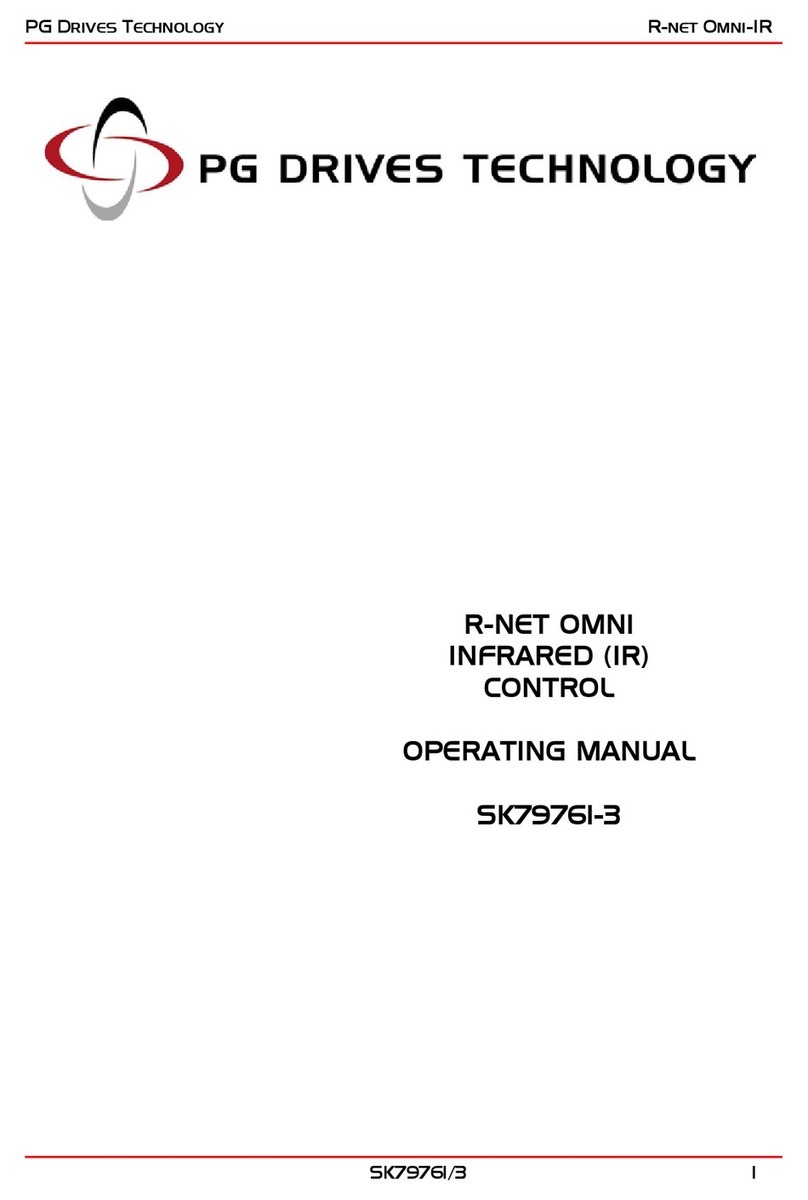
PG Drives Technology
PG Drives Technology SK79761-3 operating manual

Johnson Controls
Johnson Controls VMA 1400 Series manual