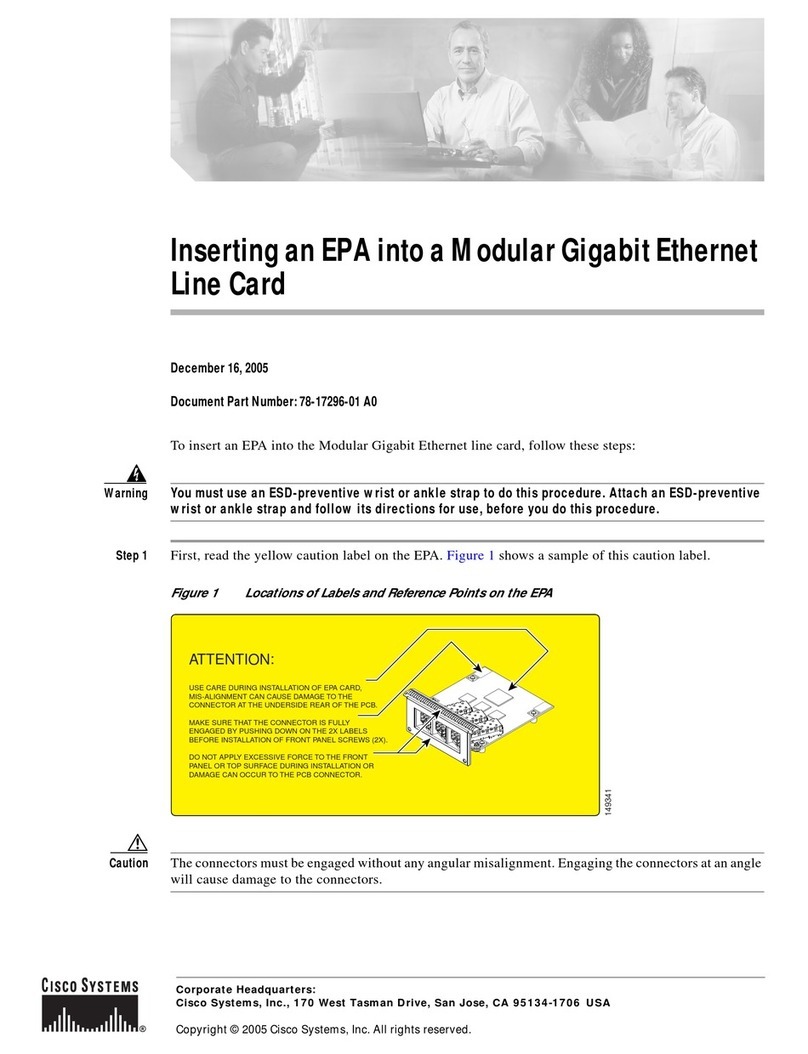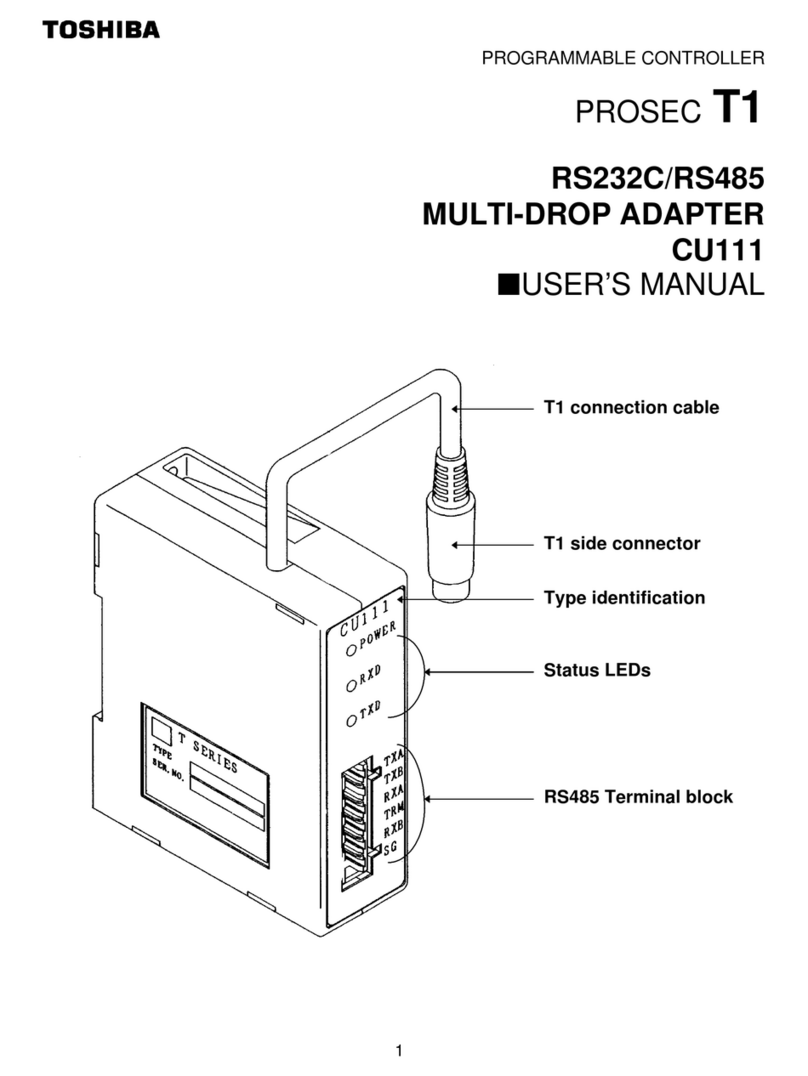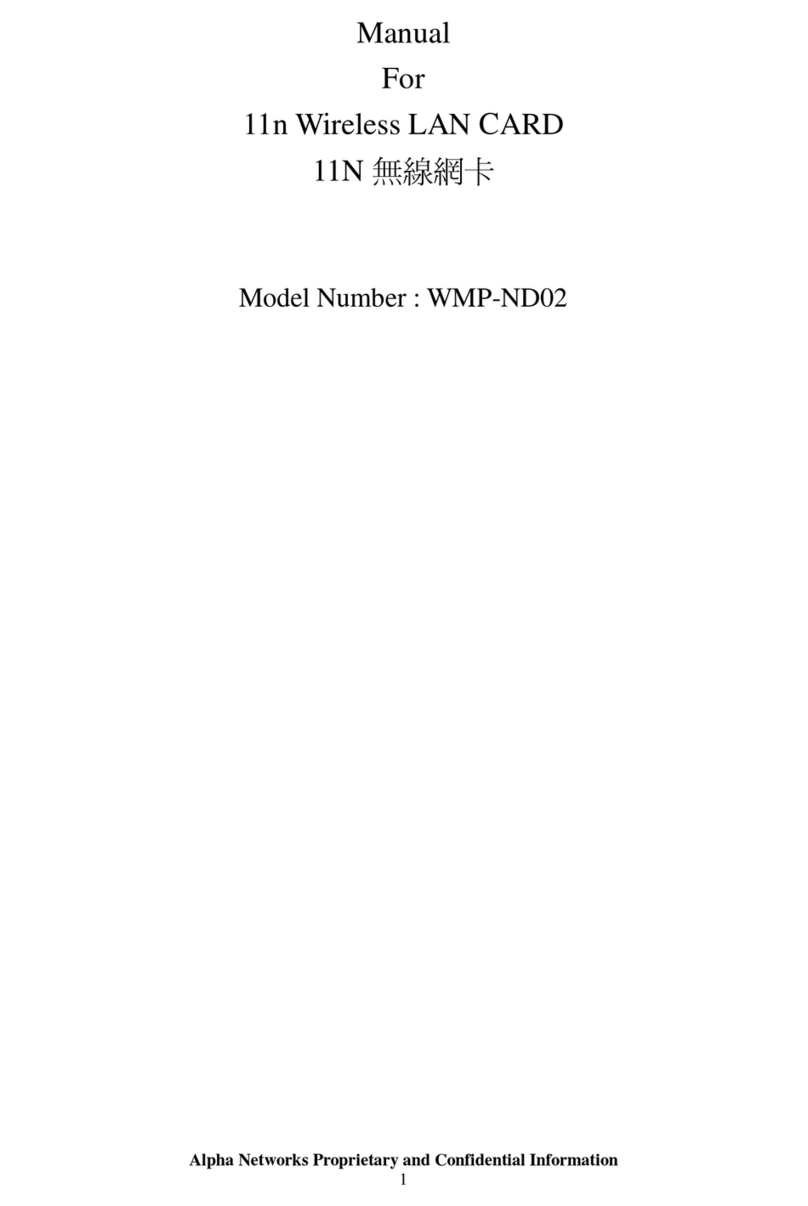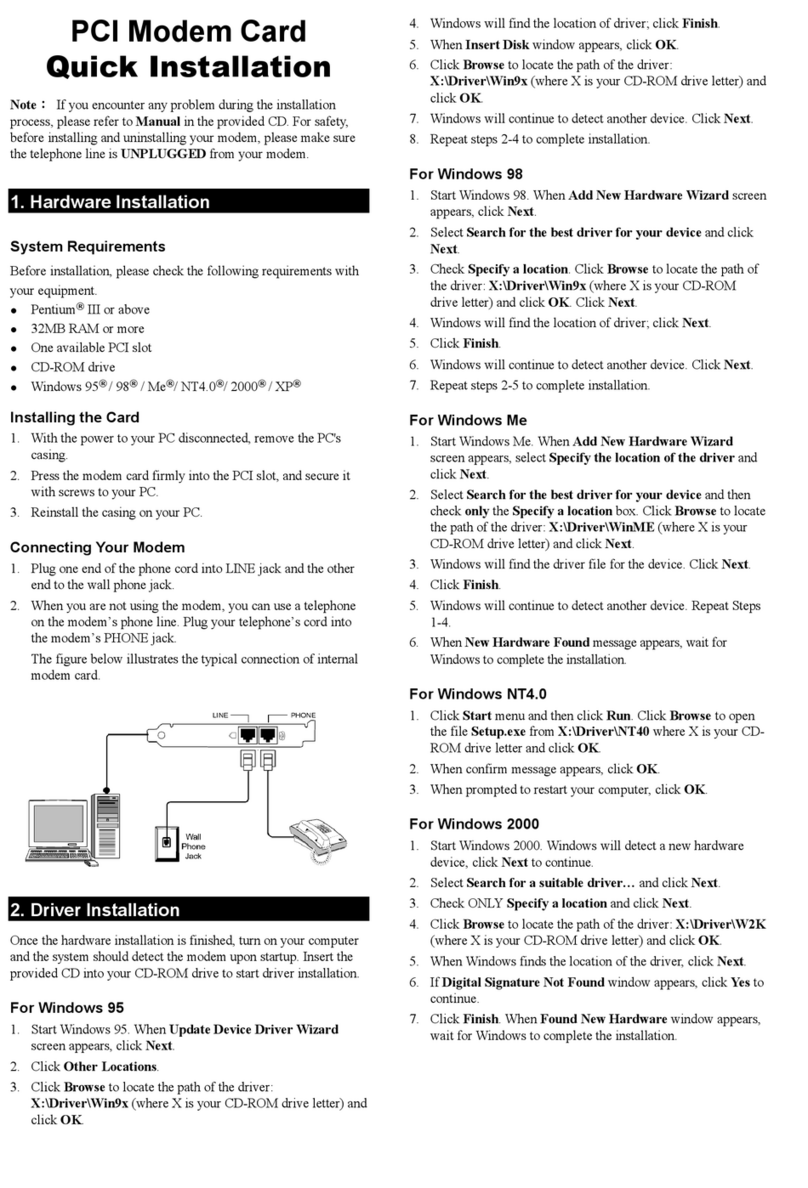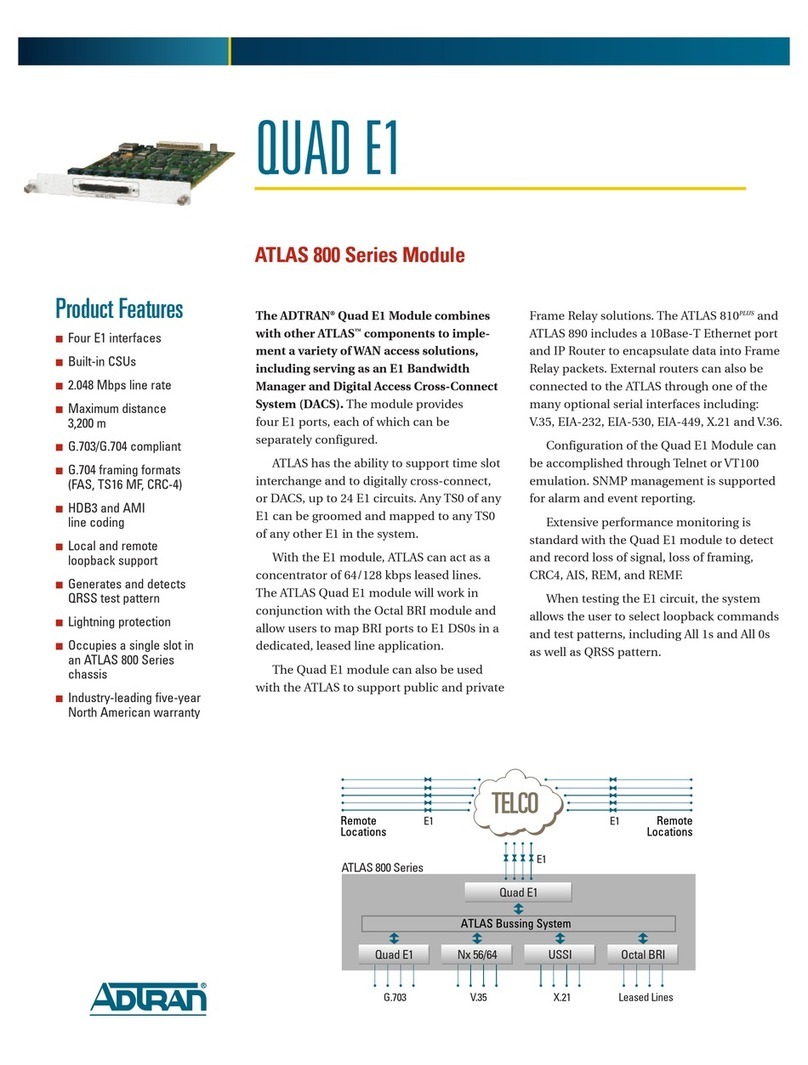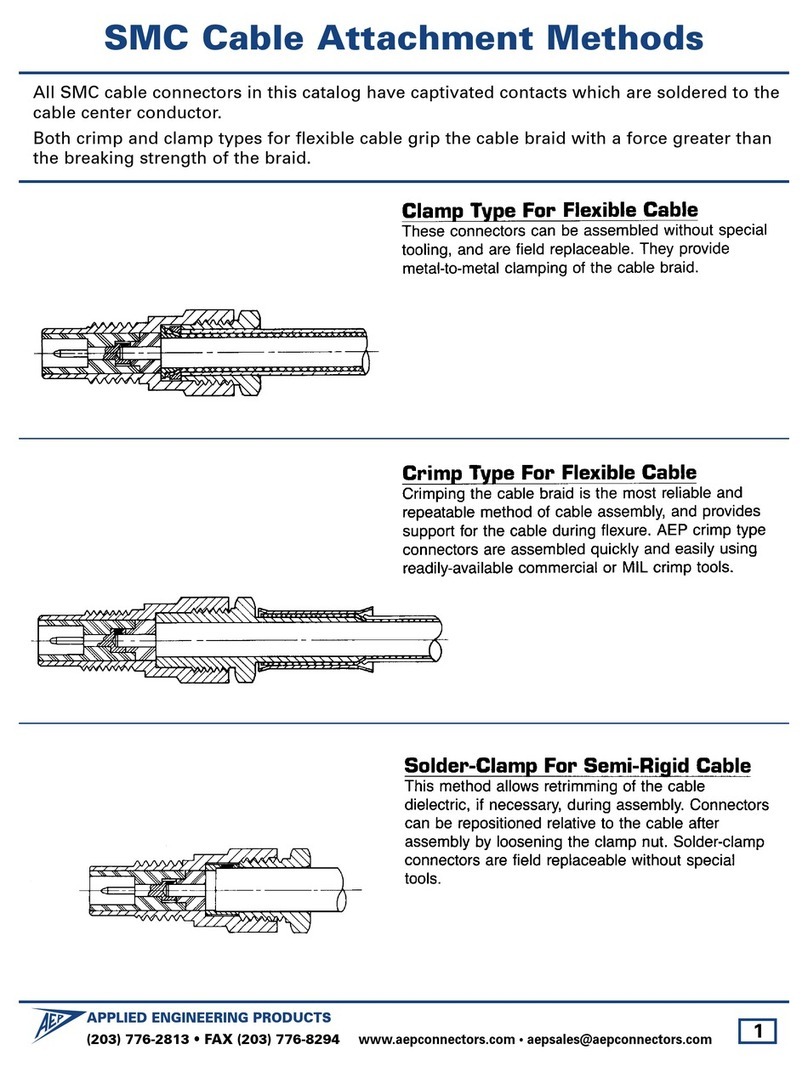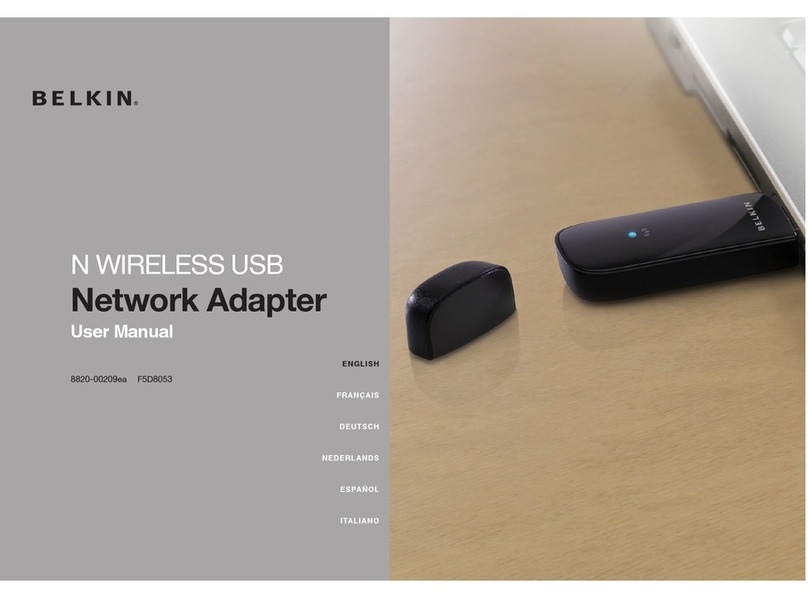Alltel UM150 User manual

UM
150
Wireless Internet Card
User Manual
Alltel QuickLink Mobile

CONTENTS
CONTENTS
1. BEFORE USING YOUR UM
150
.........................................................1
1.1 About this User’s Manual ...................................................................... 1
1.2 Product Overview ................................................................................. 1
1.3 Product Package Contents ................................................................... 1
1.4 Introduction to Your UM
150
Wireless Internet Card ............................. 1
1.5 Product Features .................................................................................. 2
1.6 Product Handling .................................................................................. 3
1.7 Configuration ........................................................................................ 3
2. INSTALLATION AND SETUP FOR THE QUICKLINK MOBILE ....... 4
2.1 The QuickLink Mobile Setup Program .................................................. 4
2.2 The QuickLink Mobile Setup Wizard .................................................... 7
3. USING QUICKLINK MOBILE ............................................................ 9
3.1 Features ................................................................................................ 9
3.2 Getting Started ................................................................................... 10
3.3 Connecting ......................................................................................... 11
3.4 Using Dial Up Connections ................................................................ 13
4. QUICKLINK MOBILE PREFERENCES .......................................... 14
4.1 General Preferences .......................................................................... 14
4.2 WWAN Specific Settings .................................................................... 16
4.3 Additional Features ............................................................................. 19
5. INSTALLING UM
150
........................................................................ 24
5.1 Precautions ......................................................................................... 24
5.2 Recommended System Requirements .............................................. 24
5.3 Installing Software .............................................................................. 25
5.3.1 Warnings ................................................................................................. 25
5.3.2 Notes ....................................................................................................... 25
5.3.3 Unplugging or Ejecting the Device ......................................................... 26
5.3.4 Using the Device ..................................................................................... 28
5.3.5 Using the Wireless Internet Card Extension Cable ................................ 29
6. REGULATORY AND SAFETY INFORMATION .............................. 30
6.1 Regulatory Notices ............................................................................. 30
6.2 Operating Conditions ......................................................................... 30
6.3 Warnings and Cautions ..................................................................... 30
6.4 Safety Precautions ........................................................................... 31

UM
150
User’s Manual 1
UM
150
User’s Manual 1
UM
150
User’s Manual
1. BEFORE USING UM
150
1.1 About this User’s Manual
You will find all the information you need to install and use the UM
150
in this user’s
manual. Before using the UM
150
, you must properly install the UM
150
by following
the installation instructions.
Instructions
• Before inserting the UM
150
Wireless Internet Card into your computer, install
the UM
150
software. The installation software is included in the product
package. Insert the CD into your CD-ROM drive. Installation may take a few
minutes.
• It is highly recommended that you read the safety precautions in this manual
before using the UM
150
.
1.2 Product Overview
Thank you for purchasing the Alltel UM
150
Wireless Internet Card.
The UM
150
is a 3G wireless device that enables high-speed wireless
communication from your PC. The UM
150
is simple to install and use.
1.3 Product Package Contents
Following items are included in the product package. If any of the items listed below
are missing, please contact the retail location where you purchased the product.
- UM
150
Wireless Internet Card
- Installation CD that containing software and user’s manual
- Wireless Internet Card extension cable
- Quick Start Guide
1.4 Introduction to Alltel UM
150
Wireless Internet Card
The Alltel UM
150
is designed for your PC’s USB port, which is available in most PC
models. The UM
150
can be used to access the Internet, your company’s intranet, or
you can use it to send and receive email. It is extremely useful when you are away
from the office, on the road, or where ever a wireline Internet access is not readily
available.

UM
150
User’s Manual 2
UM
150
User’s Manual
1.5 Product Features
- Power management: The UM
150
utilizes power management and system
overhead reduction functions provided by the USB interface for maximum power
savings.
- Antenna design: Efficient, innovative design optimizes data transfer rate and
sensitivity to network signals.
- Extension Y Cable connector: Simply insert the USB connector into the USB port
of your computer to deliver a power boost, increased RF performance, and to solve
clearance issues.
- External Memory: Provides MicroSD™ card slot for an External Memory Card for
storing sounds, pictures, and videos (* MicroSD card is optional)
- Wireless Internet Card that supports USB interface.
- Supports North American PCS (1900 MHz) and Cellular (800 MHz) bands.
- Utilizes QUALCOMM MSM6800 chip set.
- Supports 3G network technologies.
- Average Data Rate: 600 Kbps to 1.4 Mbps download; 500 Kbps to 800 Kbps
upload.
- Supports Windows XP and Vista systems with installed host software and driver.
- Compatible with Mac OS X 10.3.9 and higher.
- Provides Alltel Wireless Internet service.

UM
150
User’s Manual 3
UM
150
User’s Manual
1.6 Product Handling
1) Do not put any adhesive label on the USB connector. It may leave a sticky
residue that can cause problems inside the PC USB port.
2) The UM
150
USB device should easily slide into the USB port.
Do not force the UM
150
into the USB port as it may cause damage to the
modem and/or the port.
3) Keep the UM
150
in a dry and clean place.
(Storage temperature: -22°F to 149°F [- 30°C to 65°C]). Keep your device away
from liquids, dust and excessive heat.
1.7 Configuration
To use the UM
150
, you should install the software included in the installation CD
and configure the UM
150
USB device. See the next section for more infomration on
software installation and USB device configuration.

UM
150
User’s Manual 4
UM
150
User’s Manual
2. INSTALLATION AND SETUP FOR THE QUICKLINK MOBILE
This section will guide you through the installation and setup process for the
QuickLink Mobile. Before getting started, you should become familiar with the
documentation that came with your mobile phone or Wireless Internet Card.
CD’s
1. If you purchased the UM150 Wireless Internet Card, there is only one CD that
contains the QuickLink Mobile and Wireless Internet Card drivers.
Getting Started
To install the QuickLink Mobile:
1. Turn on your computer then close all applications.
2. Insert the CD-ROM into your CD drive.
3. If set up does not automatically start, click the Start button on the taskbar then
choose Run. Type D:\Start (where D is the letter of your CD-ROM drive) then click
OK.
4. Follow the steps in the next section.
* QuickLink Mobile software must be installed before you insert the Wireless Internet
Card into the computer for the first time. Only after the software has been installed
can Windows successfully install and configure the Wireless Internet Card.
2.1 The QuickLink Mobile Setup Program
STEP 1: Click the QuickLink Mobile setup program. The “Welcome” screen appears.
Click the Next button to continue with the installation process.

UM
150
User’s Manual 5
UM
150
User’s Manual
STEP 2: After the Welcome screen you will see the QuickLink Mobile License
Agreement. In order to install and use this product you must agree with the
terms of this agreement. Select “I agree with this software license agreement”,
then click the Next button to continue. If you do not agree with this agreement,
click the Cancel button to exit.
STEP 3: You are now ready to select the location on your computer where
the QuickLink Mobile should be installed. It is recommended that you do not
modify the default destination folder. Click the Next button to continue.
STEP 4: During this step the components of the QuickLink Mobile product are
being installed onto your computer.
Installation will occur to the destination folder specified in Step 3 above.

UM
150
User’s Manual 6
UM
150
User’s Manual
STEP 5: Installation is now complete. Click the Finish button to leave the
QuickLink Mobile setup program and begin using your new software.
* The setup program will automatically create a QuickLink Mobile shortcut on
your desktop.

UM
150
User’s Manual 7
UM
150
User’s Manual
2.2 The QuickLink Mobile Setup Wizard
After you have successfully completed the installation process of QuickLink Mobile,
you are ready to start the QuickLink Mobile program and begin your initial setup. The
steps in the Setup Wizard are critical to the proper operation of QuickLink Mobile.
STEP 1: To start the QuickLink Mobile program click the Start button, select the
Programs menu and choose the QuickLink Mobile menu item.
STEP 2: On first-run of QuickLink Mobile the Setup Wizard will automatically
run. The “Welcome” screen appears.
If you have an Internet connection, it is recommended that you check to see
if you are running the latest version of QuickLink Mobile. Click the Check for
Updates button to perform this check.
Click Next to continue.
STEP 3: Insert your UM
150
, then wait for Windows to detect and install drivers for
the device.

UM
150
User’s Manual 8
UM
150
User’s Manual
STEP 4: The detection and configuration process for your wireless device is now
complete. In this step you can elect to run the QuickLink Mobile automatically every
time you start your computer. To do so, check the “Run QuickLink Mobile at Startup”
checkbox. Click Finish when complete.
Please familiarize yourself with the information in the “Using QuickLink Mobile” and
“Connecting to the Internet” sections of this guide.

UM
150
User’s Manual 9
UM
150
User’s Manual
3. USING QUICKLINK MOBILE
Today’s online world offers more services everyday and Alltel Wireless gives
you the tools you need to take advantage of the best in connectivity solutions.
With QuickLink Mobile, enjoy the freedom and convenience of wireless Internet
connectivity from your computer!
3.1 Features
WWAN (Wireless Wide Area Network, 1xEV-DO/1xRTT/CDMA)
Specific Features:
• Configures your PC to use your wireless device as a modem.
• Creates an Alltel Wireless Internet connection if using an Alltel Wireless
Internet capable device.
• Copy utility to create wireless copies of your dial-up connections, if supported
by your device.
• Signal strength and battery level display for most wireless phones.
• Test function for WWAN device.
* A WWAN capable device is required to use the WWAN features. Individual WWAN
features are also device dependent as described in the WWAN section above.
Other Features:
• Can also be used to launch all of your dial-up networking connections, if
desired.
• Can launch your browser, e-mail client, VPN or a program of your choice upon
connection.
• Logs connections used, duration and bytes sent and received.
• See the section “Additional Features” for more information about the features of
QuickLink Mobile.

UM
150
User’s Manual 10
UM
150
User’s Manual
3.2 Getting Started
Double click on the QuickLink Mobile icon on your desktop or click on the Windows
Start menu and select QuickLink Mobile from the list of Programs.
About the Wireless Networks View
The QuickLink Mobile will open the Wireless Networks window by default.
This view is where you manage your wireless connections.
The Wireless Networks window displays all currently available network
connections.
At a glance you can see the signal strength and battery level.
Select “Refresh Networks” from the “Tools” menu to update the information
in this panel. Your current connection state and the elapsed time of the
connection are displayed along the bottom of the status bar.
If your expected connection does not appear or if you connected your wireless
phone and cable, or inserted your Wireless Internet Card after starting QuickLink
Mobile, select “Refresh Networks” from the “Tools” menu. This will cause QuickLink
Mobile to look for your wireless device(s) and verify network availability.
* If you change phones or Wireless Internet Cards, you will need to run the Setup
Wizard again. To do this make sure that your phone and cable are connected, then
select “Run Wizard” from the “Tools” menu.

UM
150
User’s Manual 11
UM
150
User’s Manual
3.3 Connecting
Once your device is properly configured, connecting to the Internet is as simple as
selecting the network connection type shown in the list and clicking the connect
button.
1. Select Alltel Wireless Internet.
2. Click the “Connect” button when it becomes enabled.
Once connected, the “Connect” button will change to “Disconnect”. Simply
click this to end your current connection. To connect to any other network
shown, select it, and then select “Connect”.
The Status Bar
Information regarding your current network connection can be seen in the
status bar along the bottom of the QuickLink Mobile interface. For more
information on this status bar, see the section “The Status Bar” in the
“Additional Features” section.
* If you are using a WWAN (1xEV-DO/1xRTT/CDMA) device that supports the
Alltel Wireless Dial-Up-Data service and you made wireless copies of your
dial-up accounts, they will also appear. See the section “Creating Wireless
Copies of your Dial-Up Connections”. Optionally you can have all dial-up
connections appear in QuickLink Mobile and use it to launch any dial-up
networking connection.
* The first time you connect with the Alltel Wireless Internet connection, a
connectivity warning message will appear. You have the option to suppress these
warning messages when they are displayed.
QuickLink Mobile will display status information at the bottom during the
connection process as well as while connected. When not connected, the status
text will display “Not connected” for the currently selected network. The timer will
display “00:00:00”. Once connected, the status text will display “Connected” and
the elapsed timer will begin to run.
The pop up status can be turned off, if desired, by selecting “Options”,
“Preferences”, “Options” tab, un-checking “Show popup status windows
by tray”. Right clicking on the tray icon provides various options and double
clicking on it will always show the application. Placing your cursor on it will
display the current connection status.
Based on your preferences, your browser or e-mail or VPN program can be
launched automatically, or you can launch whatever software you want to
use. To determine if all connections appear in the drop down list or only your
wireless ones.

UM
150
User’s Manual 12
UM
150
User’s Manual
* Always use QuickLink Mobile when connecting via the Alltel Wireless Internet
connection.
At any time during your connection you can check your current connection speed
and throughput stats in the Statistics tab of the Session Information window. To see
this window, select “Statistics” from the “Session” menu.
The Session Information window will also contain a My Computer tab if applicable.
The My Computer tab contains detailed information about your computer. This
information is helpful when troubleshooting a problem.
Additional information when using the “Alltel Wireless Internet” connection:
By default QuickLink Mobile enables the internet accelerator software for the Alltel
Wireless Internet connections.
If you are using the Alltel Wireless Internet connection and the call fails when you
try to connect, with QuickLink Mobile returning to its idle state, you should try to
connect again. If you feel you may have incorrectly entered your wireless device
number during initial setup, select “Tools”, “Run Wizard”.
Dormancy:
Alltel Wireless Internet data sessions become dormant if you are not sending or
receiving any data. As soon as you resume sending or receiving data, the data
session will return to an active state.
Depending on your device and your Alltel Wireless Internet plan, your data session
may disconnect during a dormant state.

UM
150
User’s Manual 13
UM
150
User’s Manual
3.4 Using Dial Up Connections
This section is only applicable if you are using a WWAN Device that supports
Dial-Up connections (a wireless phone and cable or a Wireless Internet Card).
You can make wireless copies of existing dial up accounts on your system.
This will wirelessly enable them and allow you to connect to them wirelessly.
To launch the copy utility, select “Options”, “Dial-up Accounts” then “Copy”.
Click on the connection or connections you want to copy and click on the
“OK” button.
The new connection will have a suffix of “(Wireless)” and will be set to use
your wireless phone as the modem. If the utility is unable to automatically
recognize your existing area code and number, the existing number will be
displayed, and you will be prompted to enter the area code and number. The
utility configures the new wireless connections to always dial 11 digits, so that
they will work locally and also in other digital data coverage areas.
If it is determined that the connection might benefit by further optimization, an
additional connection with a “(Wireless Optimized)” suffix, will also be created.
This connection may connect faster. If you have trouble with the “(Wireless
Optimized)” connection, you can delete it from your dial-up networking folder
and use the “(Wireless)” connection.
To delete connections:
Windows XP users can access Dial-Up Networking from QuickLink Mobile by
selecting “Options”, “Control Panels”, “Network and Dial-up Connections”, right click
on the desired connection and select “Delete”.

UM
150
User’s Manual 14
UM
150
User’s Manual
4. QUICKLINK MOBILE PREFERENCES
4.1 General Preferences
Options Tab
Click on “Options”, then “Preferences”.
Minimize application into tray: When you minimize the application it will now
show in the Windows task bar. To restore the application click on the QuickLink
Mobile tray icon, and select Show Application.
Show popup status windows by tray: Displays small popup sliding windows in
the lower right corner of the screen when connections are made, and when
network connections are lost.
Run QuickLink Mobile at Startup: Automatically launches QuickLink Mobile
whenever you start your computer.
Updates Tab

UM
150
User’s Manual 15
UM
150
User’s Manual
This feature allows QuickLink Mobile to automatically check for software updates.
If an update is available, you will be notified of its size and approximate download
times if using Alltel Wireless Internet.
You will be given the choice to download or cancel. If you select download,
a display appears that shows the progress as the update is downloading with the
option to cancel if desired. You do not need to download the updates wirelessly;
you can use any connection to the Internet.
Note: If you download the updates wirelessly, normal usage charges apply.
You can allow the software to automatically check for updates, daily, weekly
(default), or monthly. It only checks when the application is running and when
it detects that you are connected and able to access to the Internet. If desired,
you can select “Manually” and the software will only check for updates when
you select “Update Now” (pictured above), or you when you select, from
QuickLink Mobile’s main screen, “Help”, “Check for Updates”.

UM
150
User’s Manual 16
UM
150
User’s Manual
4.2 WWAN Specific Settings
WWAN Preferences
Click on “Options”, then “Preferences”.
WWAN Options
Set Options . . . : This is used to set various WWAN connection settings. See below.
Automatically Connect: If desired, you can select to have QuickLink Mobile
automatically connect to Alltel Wireless Internet at application startup.
Show non-wireless accounts in list: If you select this option all of your dial up
accounts will appear in QuickLink Mobile’s list of accounts, allowing you to use
QuickLink Mobile to launch them instead of Dial-Up Networking. With this option
unchecked, the only connections that are displayed in QuickLink Mobile’s list of
accounts, are the Alltel Wireless Internet, (depending on your wireless phone/device
capabilities) and any Wireless connections you have created, manually or with the
Copy Accounts Wizard.
Do not prompt for user name and password: If you are only using the Alltel
Wireless Internet connection, this setting has no effect. If you created Wireless
connections to dial into other networks or have existing connections you are going
to launch using QuickLink Mobile, checking this option will skip the screen that
normally asks for your user name and password. For this to work you will have had
to connect previously, successfully saving your user name and password.

UM
150
User’s Manual 17
UM
150
User’s Manual
Connect Tab
When you select the “Set Options” button from the screen above, the
following options will appear (“Options”, “Preferences”, “WWAN tab”,
“Set Options . . .”) :
Do not open my browser: With this option selected, when you connect to a
WWAN network, QuickLink Mobile will not automatically launch your default
web browser.
Open my browser to my default home page: With this option selected, when
you connect to a WWAN network (Alltel Wireless Internet), QuickLink Mobile will
automatically launch your default web browser and load your home page.
Open my browser to this URL: With this option selected, when you connect to a
WWAN network (Alltel Wireless Internet), QuickLink Mobile will automatically launch
your default web browser but do it in such a way that the URL you specify will load
instead of your home page.
Turn off graphics: If you select this it will turn off graphics in Internet Explorer.
With these options off, web pages will load faster but you will have to right click
and select “show picture” for any pictures you want to see. With the added
performance of the internet accelerator software when using the Alltel Wireless
Internet connection, most users prefer to see graphics and have audio support,
so the default setting for both options is unchecked.

UM
150
User’s Manual 18
UM
150
User’s Manual
Run program on connection: This allows automatically running a program when
you use QuickLink Mobile to connect to a WWAN network. Select the browse
button, , to browse to the desired application you want to run when you connect
to a WWAN network using QuickLink Mobile. The application will run for all WWAN
connections made from QuickLink Mobile.
VPN Tab
The following options exist on the VPN tab (“Options”, “Preferences”,
“WWAN” tab, “Set Options. . . “, “VPN” tab) :
VPN Client: QuickLink Mobile automatically detects if certain VPN clients
like Microsoft®, Cisco®, CheckPoint®, etc are installed on the computer
and allows you to select the one you wish to use. Check with your network
administrator to setup your VPN connection.
If the VPN client you wish to use does not appear in the list, you can select
Other VPN Application.
Other VPN Application: This allows running a VPN program when QuickLink
Mobile connects to a network. Enter the full path to an executable, or select
the browse button, , to find the path to the desired application.
Table of contents
Popular Network Card manuals by other brands
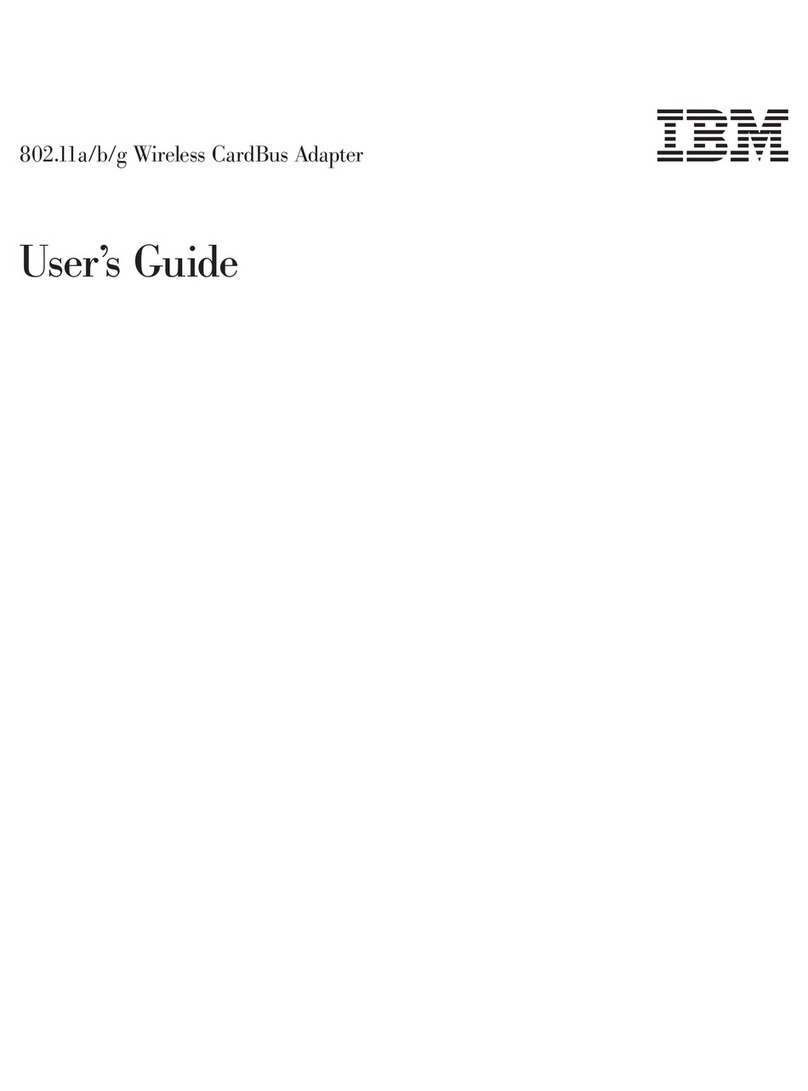
IBM
IBM IBM 802.11a/b/g Wireless CardBus Adapter user guide
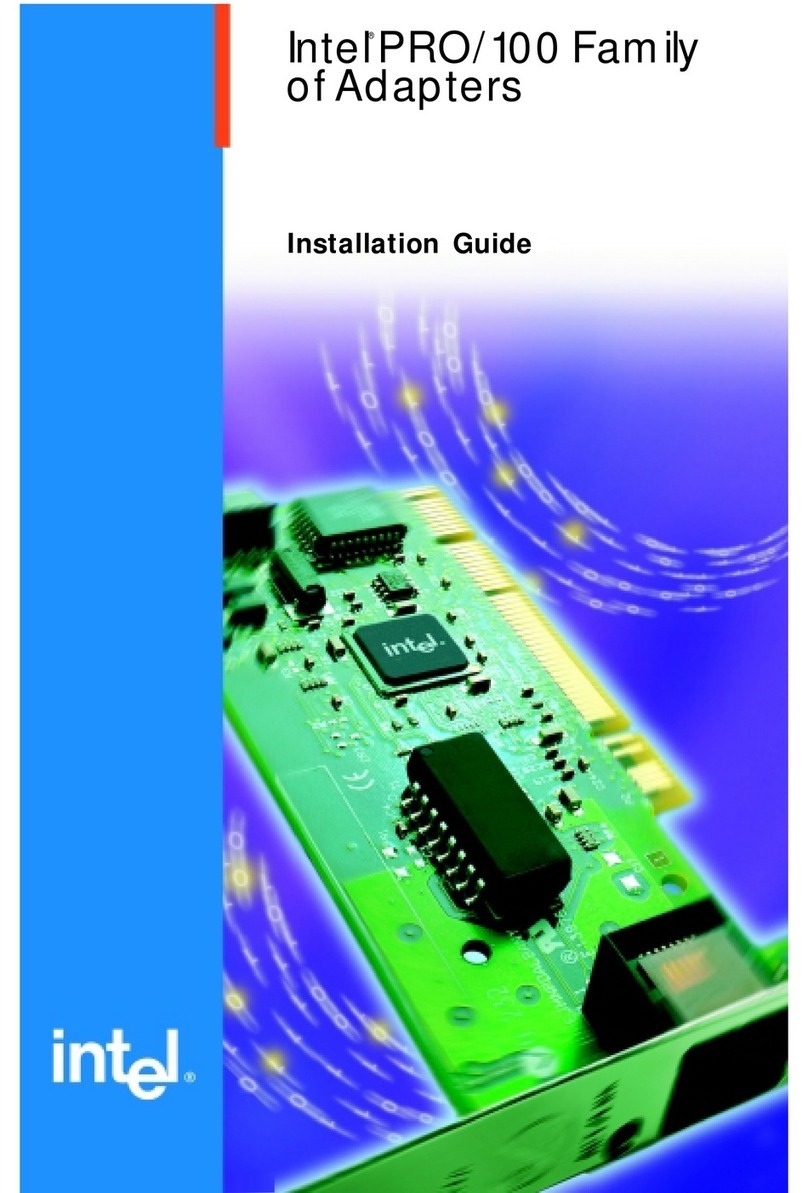
Intel
Intel ETHEREXPRESS PRO/100 installation guide

SMC Networks
SMC Networks EZ Card SMC1211TX Installation & user guide

ZyXEL Communications
ZyXEL Communications G-162 user guide
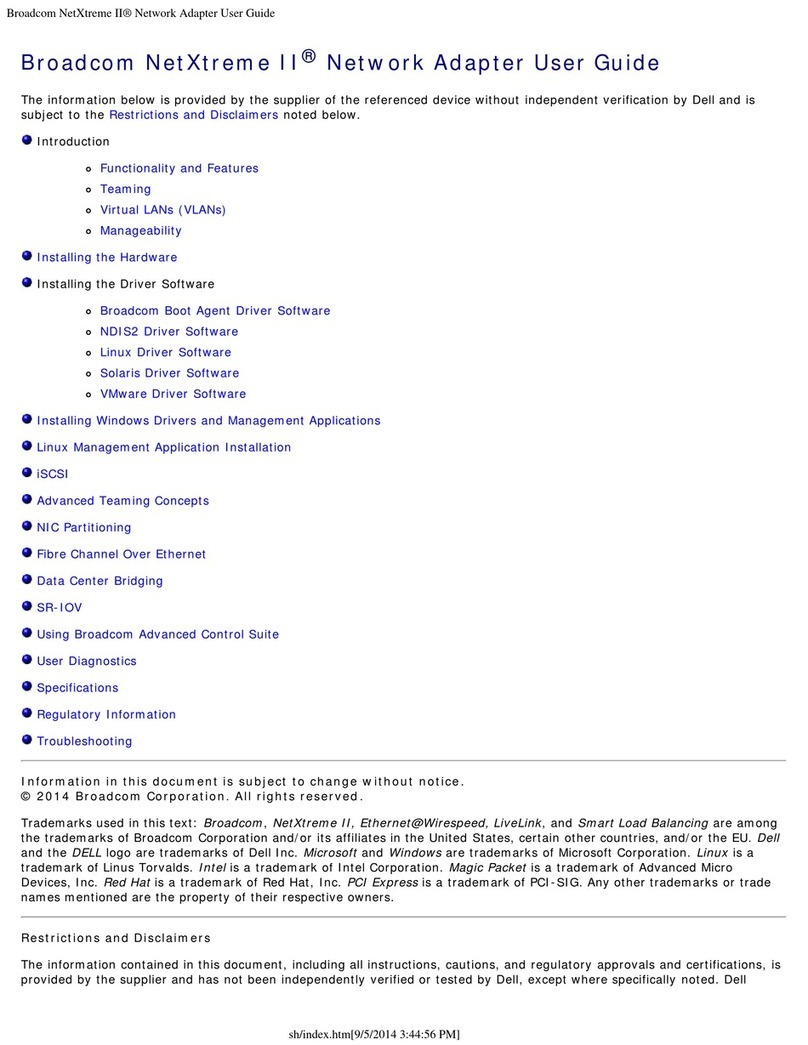
Broadcom
Broadcom NetXtreme II SERIES user guide

Patton electronics
Patton electronics 1206RC user manual